 System Tutorial
System Tutorial
 Windows Series
Windows Series
 How to solve the problem of garbled characters displayed on win7 wireless network
How to solve the problem of garbled characters displayed on win7 wireless network
How to solve the problem of garbled characters displayed on win7 wireless network
Some users find that the WiFi display is garbled when using the laptop WiFi function under win7 system. They want to convert it to Chinese but don’t know how to operate it. Now I will bring you the specific operation steps and methods. Let’s take a look. Just give it a try.
How to convert garbled characters displayed on win7 wireless network into Chinese
1. Click Start and select "Control Panel"
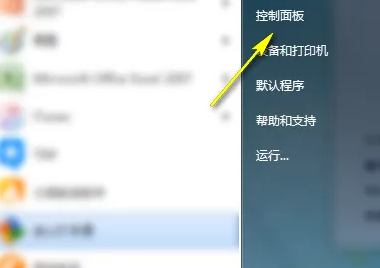
2. After entering Click "Clock, Language and Region"
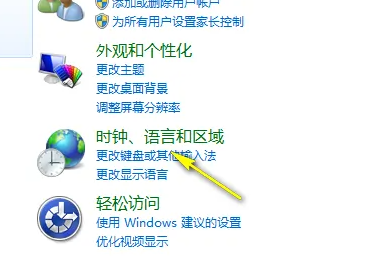
3, select the Management tab, and then click Mo Ling to change the system regional settings.
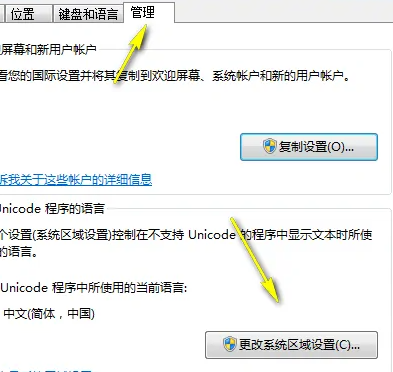
4. Change it to Chinese here and click OK.
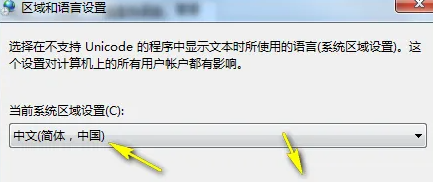
The above is the detailed content of How to solve the problem of garbled characters displayed on win7 wireless network. For more information, please follow other related articles on the PHP Chinese website!

Hot AI Tools

Undresser.AI Undress
AI-powered app for creating realistic nude photos

AI Clothes Remover
Online AI tool for removing clothes from photos.

Undress AI Tool
Undress images for free

Clothoff.io
AI clothes remover

AI Hentai Generator
Generate AI Hentai for free.

Hot Article

Hot Tools

Notepad++7.3.1
Easy-to-use and free code editor

SublimeText3 Chinese version
Chinese version, very easy to use

Zend Studio 13.0.1
Powerful PHP integrated development environment

Dreamweaver CS6
Visual web development tools

SublimeText3 Mac version
God-level code editing software (SublimeText3)

Hot Topics
 How to solve garbled word page numbers
Jun 25, 2023 pm 03:23 PM
How to solve garbled word page numbers
Jun 25, 2023 pm 03:23 PM
Solution to garbled word page numbers: 1. Open the word document and click the "File" option in the upper left corner; 2. Select the "More" option, and then click the "Options" button; 3. Select "Advanced" in the word options; 4. . Find "Show field codes instead of field values" in "Show document content", remove the check in front, and click OK to return to the home page.
 How to solve Chinese garbled characters in Linux
Feb 21, 2024 am 10:48 AM
How to solve Chinese garbled characters in Linux
Feb 21, 2024 am 10:48 AM
The Linux Chinese garbled problem is a common problem when using Chinese character sets and encodings. Garbled characters may be caused by incorrect file encoding settings, system locale not being installed or set, and terminal display configuration errors, etc. This article will introduce several common workarounds and provide specific code examples. 1. Check the file encoding setting. Use the file command to view the file encoding. Use the file command in the terminal to view the encoding of the file: file-ifilename. If there is "charset" in the output
 What to do if linux tty has Chinese garbled characters
Mar 16, 2023 am 09:20 AM
What to do if linux tty has Chinese garbled characters
Mar 16, 2023 am 09:20 AM
Solution to Chinese garbled characters in Linux tty: 1. Download the font fbterm through the "sudo apt-get install fbterm" command; 2. Execute the "sudo fbterm" command; 3. Change the font and font size to "font-names=Ubuntu Mono font- size=14” is enough.
 How to solve tomcat startup garbled code
Dec 26, 2023 pm 05:21 PM
How to solve tomcat startup garbled code
Dec 26, 2023 pm 05:21 PM
Solutions to garbled tomcat startup: 1. Modify Tomcat's conf configuration file; 2. Modify the system language; 3. Modify the command line window encoding; 4. Check the Tomcat server configuration; 5. Check the project encoding; 6. Check the log file; 7 , try other solutions. Detailed introduction: 1. Modify Tomcat's conf configuration file, open Tomcat's conf directory, find the "logging.properties" file, etc.
 How to solve the problem of Chinese garbled characters in Windows 10
Jan 16, 2024 pm 02:21 PM
How to solve the problem of Chinese garbled characters in Windows 10
Jan 16, 2024 pm 02:21 PM
In the Windows 10 system, garbled characters are common. The reason behind this is often that the operating system does not provide default support for some character sets, or there is an error in the set character set options. In order to prescribe the right medicine, we will analyze the actual operating procedures in detail below. How to solve Windows 10 garbled code 1. Open settings and find "Time and Language" 2. Then find "Language" 3. Find "Manage Language Settings" 4. Click "Change System Regional Settings" here 5. Check the box as shown and click Just make sure.
 How to solve the problem of garbled characters in win11 system documents
Jun 29, 2023 pm 06:29 PM
How to solve the problem of garbled characters in win11 system documents
Jun 29, 2023 pm 06:29 PM
How to solve the problem of garbled text documents in win11? When many users use the win11 system, text documents are garbled and cannot be read normally. Many friends do not know how to solve this problem. In fact, this method is not difficult. Below, the editor has compiled the steps to solve the problem of garbled Windows 11 system documents. I hope it can bring you some inspiration! Steps to solve garbled Windows 11 system documents: 1. First, open the control panel of win11, enter control panel in the search box below, and click Search to enter the control panel. 2. After entering the panel, find the clock and area and click to enter, then click on the area option. 3. After entering, click on the management panel, and then click on Change system regional settings.
 Editing method to solve the problem of garbled characters when opening dll files
Jan 06, 2024 pm 07:53 PM
Editing method to solve the problem of garbled characters when opening dll files
Jan 06, 2024 pm 07:53 PM
When many users use computers, they will find that there are many files with the suffix dll, but many users do not know how to open such files. For those who want to know, please take a look at the following details. Tutorial~How to open and edit dll files: 1. Download a software called "exescope" and download and install it. 2. Then right-click the dll file and select "Edit resources with exescope". 3. Then click "OK" in the pop-up error prompt box. 4. Then on the right panel, click the "+" sign in front of each group to view the content it contains. 5. Click on the dll file you want to view, then click "File" and select "Export". 6. Then you can
 Solve the problem of garbled characters in win11 notepad
Jan 05, 2024 pm 03:11 PM
Solve the problem of garbled characters in win11 notepad
Jan 05, 2024 pm 03:11 PM
Some friends want to open a notepad and find that their win11 notepad is garbled and don't know what to do. In fact, we generally only need to modify the region and language. Win11 Notepad is garbled: First step, use the search function, search and open "Control Panel" Second step, click "Change date, time or number format" under Clock and Region Third step, click the "Manage" option above Card. The fourth step is to click "Change System Regional Settings" below. The fifth step is to change the current system regional settings to "Chinese (Simplified, China)" and click "OK" to save.





