How to Fix Broadband Connection Error 651 in Win7
win7 system is a very excellent super system! Unparalleled stability is an important reason why everyone chooses win7. Recently, many friends using win7 have reported that they have encountered the problem of broadband connection error 651? Today, the editor will bring you the solutions to the broadband connection error on Windows 7 computers. Let’s take a look.

Win7 broadband connection error 651 solution:
1. Possible reasons: network card driver failure
1. First consider the network card driver problem. This problem is relatively common. Right-click on the desktop computer--Properties.
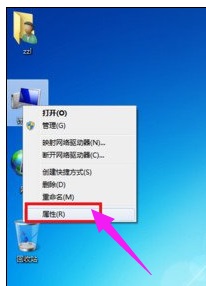
2. Select "Device Manager" on the computer properties page to enter.
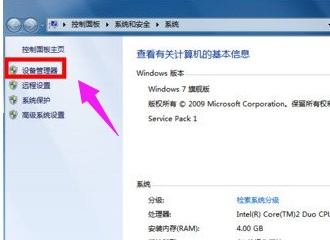
3. Find two network cards under "Network Adapter" on the Device Manager page, one wired and one wireless! Right-click the wired network card - Disable.
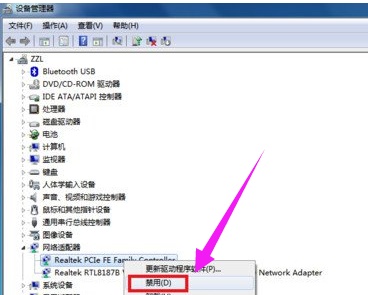
4. When the prompt box appears, click: Yes.
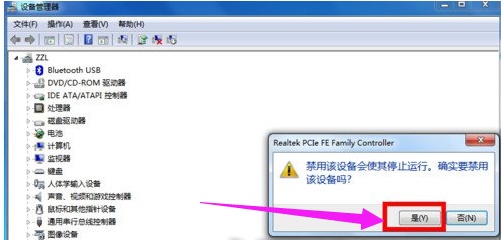
5. Then right-click to start and see if redialing is normal.
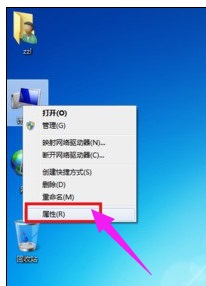
6. Right-click the wired network card and select "Uninstall" to uninstall the network card driver.
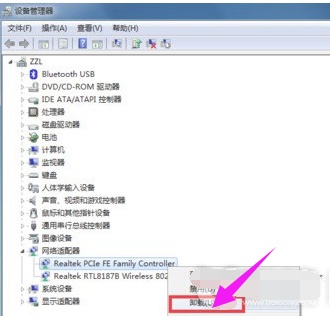
7. Click the Device Manager menu operation--Scan for hardware changes. The system will generally use a universal driver to re-drive the network card. After the installation is complete, restart the computer! It should be OK Got it!
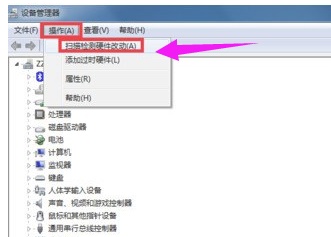
Possible reasons: Log file writing is prohibited:
1. The path of the log file is C:WindowsSystem32LogFilesWMI. If there is no administrator in this folder There will also be problems with permissions and broadband connections, and error messages such as 651 or 711 will appear! First, double-click the computer, enter the computer folder, enter C:WindowsSystem32LogFiles in the address bar and press Enter.
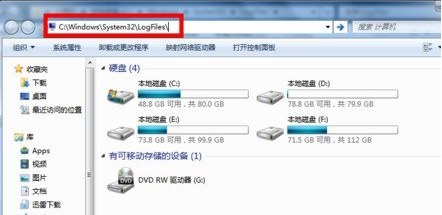
2. Find the WMI folder under the LOgFiles folder, then right-click - Properties, as shown in the picture below! In fact, it is to give it permanent administrator rights! My method eliminates the need to modify permissions every time the computer is restarted.
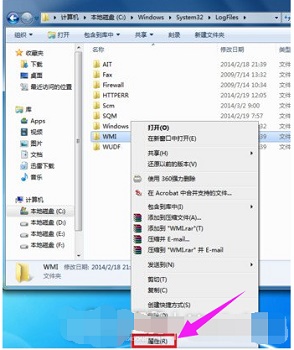
3. On the WMI folder properties page, select the Security tab - click Advanced Settings.
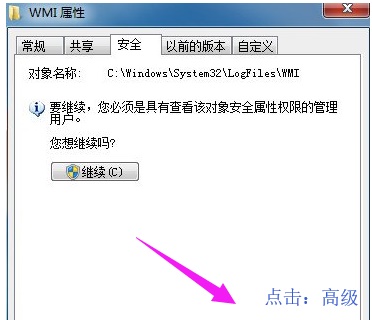
4. On the WMI folder advanced properties page, select permissions--continue.
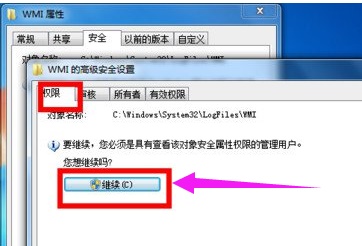
5. On the WMI folder advanced page, select the account you are currently using, and then click the "Edit" button.
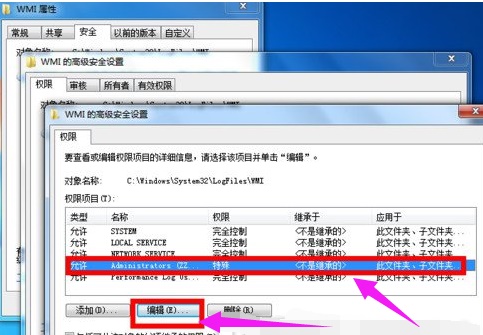
6. In the WMI folder control options for your account, check all options under Full Control, and then click the OK button.
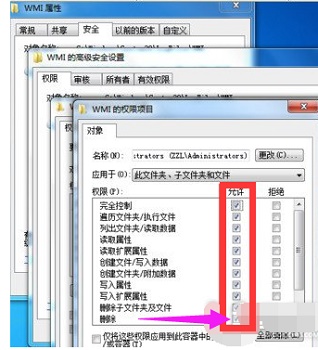
7. After the modification is completed, click the Apply button and select OK when prompted for the subsequent modification. Restart the computer after completing the modification.
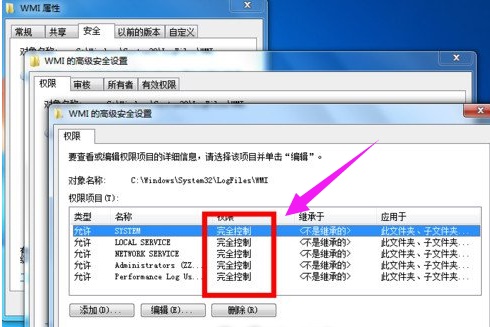
The above is the detailed content of How to Fix Broadband Connection Error 651 in Win7. For more information, please follow other related articles on the PHP Chinese website!

Hot AI Tools

Undresser.AI Undress
AI-powered app for creating realistic nude photos

AI Clothes Remover
Online AI tool for removing clothes from photos.

Undress AI Tool
Undress images for free

Clothoff.io
AI clothes remover

AI Hentai Generator
Generate AI Hentai for free.

Hot Article

Hot Tools

Notepad++7.3.1
Easy-to-use and free code editor

SublimeText3 Chinese version
Chinese version, very easy to use

Zend Studio 13.0.1
Powerful PHP integrated development environment

Dreamweaver CS6
Visual web development tools

SublimeText3 Mac version
God-level code editing software (SublimeText3)

Hot Topics
 1359
1359
 52
52
 Unable to complete operation (Error 0x0000771) Printer error
Mar 16, 2024 pm 03:50 PM
Unable to complete operation (Error 0x0000771) Printer error
Mar 16, 2024 pm 03:50 PM
If you encounter an error message when using your printer, such as the operation could not be completed (error 0x00000771), it may be because the printer has been disconnected. In this case, you can solve the problem through the following methods. In this article, we will discuss how to fix this issue on Windows 11/10 PC. The entire error message says: The operation could not be completed (error 0x0000771). The specified printer has been deleted. Fix 0x00000771 Printer Error on Windows PC To fix Printer Error the operation could not be completed (Error 0x0000771), the specified printer has been deleted on Windows 11/10 PC, follow this solution: Restart Print Spool
 Five tips to teach you how to solve the problem of Black Shark phone not turning on!
Mar 24, 2024 pm 12:27 PM
Five tips to teach you how to solve the problem of Black Shark phone not turning on!
Mar 24, 2024 pm 12:27 PM
As smartphone technology continues to develop, mobile phones play an increasingly important role in our daily lives. As a flagship phone focusing on gaming performance, the Black Shark phone is highly favored by players. However, sometimes we also face the situation that the Black Shark phone cannot be turned on. At this time, we need to take some measures to solve this problem. Next, let us share five tips to teach you how to solve the problem of Black Shark phone not turning on: Step 1: Check the battery power. First, make sure your Black Shark phone has enough power. It may be because the phone battery is exhausted
 How to connect desktop computer to mobile phone wifi hotspot
Mar 23, 2024 pm 01:51 PM
How to connect desktop computer to mobile phone wifi hotspot
Mar 23, 2024 pm 01:51 PM
How to connect wifi hotspot on computer 1. How to connect wifi hotspot on mobile phone on computer. Open mobile data and personal hotspot on mobile phone; left-click the small globe in the lower right corner of the screen; left-click the name of the mobile phone and click connect. 2. Open the mobile data connection. First, make sure your data connection has enough traffic, otherwise it will cost you money. Click wlan hotspot to start wireless hotspot. Click Set WLAN hotspot on the interface. The interface shown below appears with the network name and password. 3. Method steps: Turn on the mobile hotspot and click "Broadband Connection" in the toolbar in the lower right corner of the computer. Then click "WLAN" and the computer will search for all nearby wifi and hotspots. Each hotspot has a different name, find the mobile hotspot in the hotspot list
 How to solve the problem of automatically saving pictures when publishing on Xiaohongshu? Where is the automatically saved image when posting?
Mar 22, 2024 am 08:06 AM
How to solve the problem of automatically saving pictures when publishing on Xiaohongshu? Where is the automatically saved image when posting?
Mar 22, 2024 am 08:06 AM
With the continuous development of social media, Xiaohongshu has become a platform for more and more young people to share their lives and discover beautiful things. Many users are troubled by auto-save issues when posting images. So, how to solve this problem? 1. How to solve the problem of automatically saving pictures when publishing on Xiaohongshu? 1. Clear the cache First, we can try to clear the cache data of Xiaohongshu. The steps are as follows: (1) Open Xiaohongshu and click the "My" button in the lower right corner; (2) On the personal center page, find "Settings" and click it; (3) Scroll down and find the "Clear Cache" option. Click OK. After clearing the cache, re-enter Xiaohongshu and try to post pictures to see if the automatic saving problem is solved. 2. Update the Xiaohongshu version to ensure that your Xiaohongshu
 The driver cannot be loaded on this device. How to solve it? (Personally tested and valid)
Mar 14, 2024 pm 09:00 PM
The driver cannot be loaded on this device. How to solve it? (Personally tested and valid)
Mar 14, 2024 pm 09:00 PM
Everyone knows that if the computer cannot load the driver, the device may not work properly or interact with the computer correctly. So how do we solve the problem when a prompt box pops up on the computer that the driver cannot be loaded on this device? The editor below will teach you two ways to easily solve the problem. Unable to load the driver on this device Solution 1. Search for "Kernel Isolation" in the Start menu. 2. Turn off Memory Integrity, and it will prompt "Memory Integrity has been turned off. Your device may be vulnerable." Click behind to ignore it, and it will not affect the use. 3. The problem can be solved after restarting the machine.
 Can I access the Internet by plugging the network cable directly into my computer?
Apr 25, 2024 am 08:30 AM
Can I access the Internet by plugging the network cable directly into my computer?
Apr 25, 2024 am 08:30 AM
Can I access the Internet by plugging the network cable directly into my computer? If it is a desktop, it cannot be used directly. You need to open the computer network sharing center, find the adapter interface, and click on the Ethernet card properties. Then open settings, click the "Configuration" option, select "Advanced" and find the connection speed and duplex mode. Finally, change "Automatic Detection" to "10M Duplex" or "10M Half-Duplex", and click to confirm that there is a router. Connect the computer to the router with a network cable to access the Internet. Use a network cable to connect the LAN interface of the computer and the router. After the connection is completed, you can access the Internet normally. Can you access the Internet after checking that the host is online? Under normal circumstances, the new computer will be able to access the Internet as long as all the hardware drivers are installed, including the network card driver. ,So
 Solution to Windows Update prompt Error 0x8024401c error
Jun 08, 2024 pm 12:18 PM
Solution to Windows Update prompt Error 0x8024401c error
Jun 08, 2024 pm 12:18 PM
Table of Contents Solution 1 Solution 21. Delete the temporary files of Windows update 2. Repair damaged system files 3. View and modify registry entries 4. Turn off the network card IPv6 5. Run the WindowsUpdateTroubleshooter tool to repair 6. Turn off the firewall and other related anti-virus software. 7. Close the WidowsUpdate service. Solution 3 Solution 4 "0x8024401c" error occurs during Windows update on Huawei computers Symptom Problem Cause Solution Still not solved? Recently, the web server needs to be updated due to system vulnerabilities. After logging in to the server, the update prompts error code 0x8024401c. Solution 1
 Solve the problem of being unable to access the Internet even though the broadband is connected (troubleshooting)
May 05, 2024 pm 06:01 PM
Solve the problem of being unable to access the Internet even though the broadband is connected (troubleshooting)
May 05, 2024 pm 06:01 PM
The Internet has become an indispensable part of people's lives in today's information age. But we can't get online, and sometimes we encounter some troubles. However, for example, the broadband is already connected. And take corresponding solution measures, we need to troubleshoot the problem step by step to restore the network connection in this case. Confirm the device connection status: Whether the mobile phone and other devices have been correctly connected to the broadband network, check the computer to ensure that the wireless network or wired network connection is normal. 2. Restart the broadband device: Reset the device and re-establish the connection, wait a few minutes and then turn it back on again. Try turning off the broadband router or modem. 3. Check the broadband account number and password: To avoid being unable to access the Internet due to incorrect account or password, make sure the broadband account number and password entered are correct. 4. Check D




