How to Download Pokemon Bypassing Jailbreak
Pokemon Go has completely subverted the gaming world with its unique game mechanics, bringing players an immersive experience. The game is based on GPS positioning technology, and in order to progress in the game, players need to travel to various places in the real world. In other words, as you explore different locations in the real world, your in-game character will follow your movements. Only in this way can you continue to catch more Pokemon and achieve higher achievements in the game. Game mechanics like this are really fun, aren't they?
Unfortunately, this game can only be played on non-jailbroken iPhones. If you have jailbroken your iPhone, then unfortunately you will not be able to experience this game because the game will periodically perform jailbreak detection, and once a jailbreak is detected, the game will crash. But don't worry! We bring you a simple solution to play Pokemon Go by bypassing jailbreak detection. You can read this article to learn more about how to use the tweaks provided by Cydia to fix Pokemon Go issues on jailbroken devices.
Part 1: How to Download Pokemon Bypass Jailbreak
Nonetheless, we can still install Pokemon Go by bypassing jailbreak detection in a few simple steps. Please make sure to follow the steps below carefully to ensure that the jailbreak fix does not work.
- Install the Pokemon Go game app on your iPhone, but make sure not to launch it right away.
- Now, launch the Cydia app on your iPhone and click on the "Edit" button. Then click on the Add button, paste this link - http://cokepokes.github.io/ - and click on the "Add source" button in the field provided.
- Now, open the recently added source and search for the "MasterBall" tweak and install it. Wait for the installation to complete.
- Finally, restart the iPhone board and restart the iPhone. This is what you can now enjoy playing Pokemon Go after bypassing jailbreak detection.

Part 2: Gaming Leads iPhone into Trouble What You Should Do
Some users are reportedly experiencing difficulty playing Pokemon Go after a jailbreak was detected. They find that during game boot or gameplay, their iPhone gets stuck and cannot get back to normal. We can understand how frustrating this situation can be. In this case, you may need to follow specific steps to enter DFU mode or recovery mode and then reset your iPhone through iTunes to get it back to working normally. For your convenience, we here detail the process of manually entering DFU mode and restoring your iPhone.
- Make sure to only run the latest iTunes version, otherwise you may encounter some connection errors. Launch iTunes and connect your iPhone to it using the included Lightning cable.
- Now, you need to put your iPhone into DFU mode. To do this, you need to follow the instructions given below carefully, depending on your iPhone version.
If you own an iPhone 6/6s/6:
- Press and hold the "Power/Sleep/Wake" button and the "Home" button for about 8 seconds. Now, just let go of the "Power/Sleep/Wake" button and hold the "Home" button until you see the "iTunes has detected iPhone in recovery mode" message.

If you own iPhone 7/7:
- For iPhone 7/7, you need to use the "Volume Down" button instead of "Home" ” button to perform the above steps.

If you own iPhone 8/8/X:
- Tap the "Volume Up" button, then tap the "Volume Down" button . Then press and hold the "Power" button until the iPhone screen turns black. Soons also presses the Volume Down button when the screen goes black.
- Press the "Power" button after 5 seconds, then hold down the volume buttons until you see the "iTunes has detected iPhone in recovery mode" message.
- Although your iPhone screen is still black, your iPhone has entered DFU mode and will then be detected in iTunes. Next, you need to click the "Restore iPhone" button from the iTunes interface and confirm your operation to start the process.

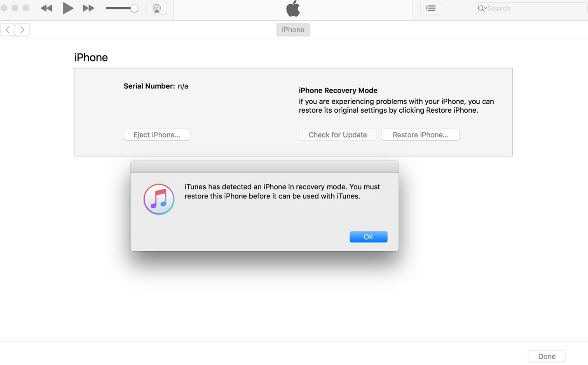
Please note: Performing the recovery operation in DFU mode will erase all data stored on the iPhone, thus possibly leading to data loss. If you don't want to lose your data but want to repair your iPhone and solve the problem, please refer to another solution below.
Part 3: Recommended Way: Tenorsahre ReiBoot
When you are stuck and unable to quit your favorite Pokemon Go game after jailbreak detection, you may face losing all your data and leaving your iPhone Risk of reverting to normal mode. But don't worry! We bring you a reliable solution to stop suffering from iOS related issues. Tenorshare ReiBoot is a unique software that not only helps you solve iOS stuck issues, but also allows you to easily enter or exit Recovery/DFU mode. You can use this tool to solve various iOS issues such as stuck on Apple logo/white screen/black screen/frozen screen/disabled screen/boot loop/headphone mode, etc. Furthermore, this powerful tool is compatible with almost all iOS devices.
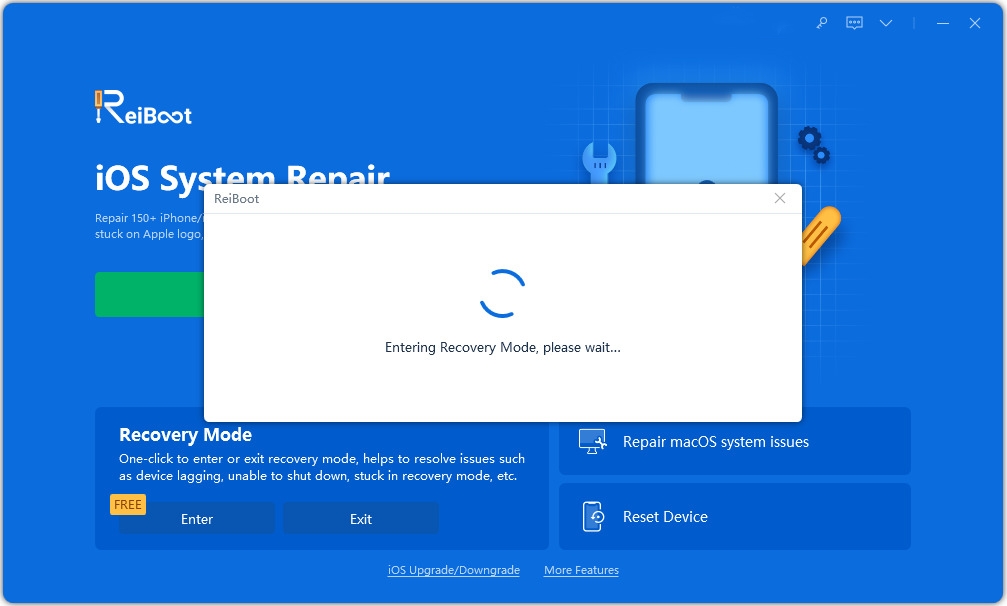
The above is the detailed content of How to Download Pokemon Bypassing Jailbreak. For more information, please follow other related articles on the PHP Chinese website!

Hot AI Tools

Undresser.AI Undress
AI-powered app for creating realistic nude photos

AI Clothes Remover
Online AI tool for removing clothes from photos.

Undress AI Tool
Undress images for free

Clothoff.io
AI clothes remover

AI Hentai Generator
Generate AI Hentai for free.

Hot Article

Hot Tools

Notepad++7.3.1
Easy-to-use and free code editor

SublimeText3 Chinese version
Chinese version, very easy to use

Zend Studio 13.0.1
Powerful PHP integrated development environment

Dreamweaver CS6
Visual web development tools

SublimeText3 Mac version
God-level code editing software (SublimeText3)

Hot Topics
 1376
1376
 52
52
 The Best 11-inch iPad Air Cases of 2025
Mar 19, 2025 am 06:03 AM
The Best 11-inch iPad Air Cases of 2025
Mar 19, 2025 am 06:03 AM
Top iPad Air 11-inch Cases: A Comprehensive Guide (Updated 03/14/2025) This updated guide showcases the best iPad Air 11-inch cases available, catering to various needs and budgets. Whether you own the new M3 or the M2 model, protecting your investm
 8 iPhone Apps I'm Using to Try and Live Forever
Mar 16, 2025 am 12:19 AM
8 iPhone Apps I'm Using to Try and Live Forever
Mar 16, 2025 am 12:19 AM
Maximize Your Lifespan: iPhone Apps for a Healthier, Longer Life Groucho Marx famously aspired to live forever, or die trying. While immortality remains elusive, we can significantly extend both our lifespan and healthspan (the length of time we enj
 Apple Intelligence Keeps Turning on After iPhone Updates
Mar 14, 2025 am 03:01 AM
Apple Intelligence Keeps Turning on After iPhone Updates
Mar 14, 2025 am 03:01 AM
New iPhone iOS updates are automatically reactivating Apple Intelligence, even for users who previously disabled it. This unexpected behavior, whether a bug or intentional, is causing frustration among users. The recent iOS 18.3.2 update, primarily a
 The Simple Reason I Don't Use Apple Family Sharing (However Good It Is)
Mar 22, 2025 am 03:04 AM
The Simple Reason I Don't Use Apple Family Sharing (However Good It Is)
Mar 22, 2025 am 03:04 AM
Apple's Family Sharing: A Broken Promise? Ask to Buy's Failure to Protect Against Redownloads Apple's Family Sharing, while convenient for sharing apps, subscriptions, and more, has a significant flaw: its "Ask to Buy" feature fails to pre
 The Best iPad Pro 13-inch Cases of 2025
Mar 25, 2025 am 02:49 AM
The Best iPad Pro 13-inch Cases of 2025
Mar 25, 2025 am 02:49 AM
If you've taken the plunge with the 13-inch iPad Pro, you'll want to kit it out with a case to protect it against accidental damage.
 Apple Intelligence Is a Bust but It's Had One Major Benefit
Mar 25, 2025 am 03:08 AM
Apple Intelligence Is a Bust but It's Had One Major Benefit
Mar 25, 2025 am 03:08 AM
Summary Apple Intelligence has so far underdelivered with unimpressive features, some of which probably won't arrive until iOS 19 launches later in
 The Best 13-inch iPad Air Cases of 2025
Mar 20, 2025 am 02:42 AM
The Best 13-inch iPad Air Cases of 2025
Mar 20, 2025 am 02:42 AM
Recommended Best iPad Air 13-inch Protective Case in 2025 Your new 13-inch iPad Air is easily scratched, bumped, or even broken without a protective case. A good protective case not only protects your tablet, but also enhances its appearance. We have selected a variety of protective cases with excellent appearance for you, and there is always one for you! Update: March 15, 2025 We updated the selection of the best budget iPad Air case and added instructions on case compatibility. Best Overall Choice: Apple Smart Folio for iPad Air 13-inch Original price $99, current price $79, saving $20! Apple Smart Fo
 M3 iPad Air vs. M4 iPad Pro: Which Tablet Should You Get?
Mar 14, 2025 am 12:09 AM
M3 iPad Air vs. M4 iPad Pro: Which Tablet Should You Get?
Mar 14, 2025 am 12:09 AM
Apple iPad Air (M3) vs. iPad Pro (M4): A Detailed Comparison Apple's latest iPad releases present a compelling choice: the M3-powered iPad Air and the M4-equipped iPad Pro. Both offer 11-inch and 13-inch screen sizes, but significant differences in




