How to fix iPhone screen not working problem?
If you are one of those unfortunate people who have their iPhone screen stuck, no matter what they do, the screen will not respond. We have cited some of the most effective fixes you can use to fix iPhone screen unresponsive issue in this article. This is a very common issue that many users have been facing and it can be caused by a number of reasons, including faulty third-party applications, software updates, and faulty hardware. This can be very frustrating because if your screen suddenly freezes, it doesn't have much to do with your phone.
Part 1: Why iPhone Screen Is Not Responding
As mentioned before, there are many reasons why you may encounter unresponsive screen issue on your iPhone. The most common culprits include unclean debris, misconfigured 3D Touch settings, faulty beta updates, software glitches, faulty third-party apps, low memory, overheating and it can also be caused by faulty hardware underneath the screen. of. However, most of these problems can be solved with simple solutions given in this detailed guide.
Part 2: How to Fix iPhone Screen Unresponsive Issue
If you are facing iPhone screen unresponsive issue, frozen device or completely stuck iPhone, then you can try these given below Repair to solve the problem.
1. Cleaning your phone screen
As simple as it sounds, sometimes dirt or other unwanted stuff can form a thin layer on your screen, making it rough and difficult to use. Before proceeding with further solutions, the screen must be properly cleaned first.
2. Hard Reset iPhone
Sometimes all you need to do is restart your iPhone to fix different issues, the screen is not responding, so you need to do a hard reset to fix this issue. A hard reset is like forcing your iPhone to shut down and is completely safe. Here's how you do it:
For iPhone 6 and earlier:
Step 1: Press and hold the Power and Home buttons simultaneously until the iPhone shuts down
Step 2: After turning off, press and hold the power button again until the Apple logo appears
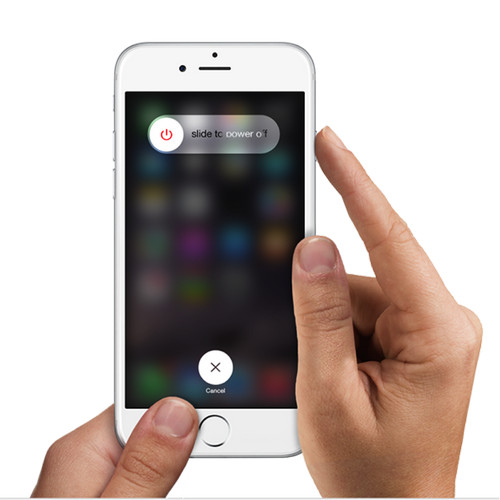
For iPhone 7:
Step 1: Press and hold the power button and volume down button simultaneously until the iPhone Completely closed.
Step 2: Press and hold the power button again until the Apple logo appears
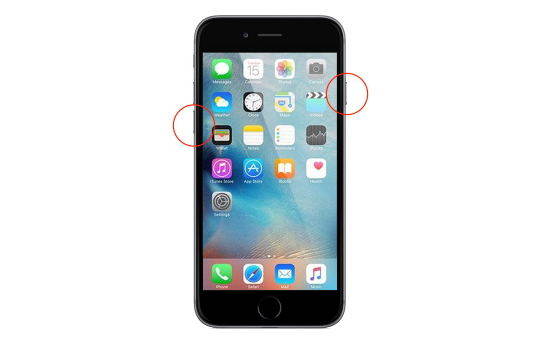
For iPhone X and newer:
Step 1: Press and quickly release the volume Volume Up Button
Step 2: Press and quickly release the Volume Down Button
Step 3: Then, press and hold the side button until you see the Apple logo on the screen
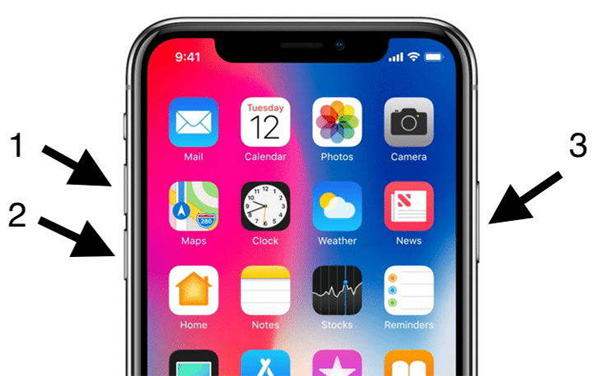
3. Remove faulty apps
Most of the time, when you install a faulty app, it may cause conflicts and make your iPhone unresponsive or stop working. If you face such issues after installing an app, then there is a high probability that the app is the culprit and there is a high chance that your problem can be solved by uninstalling the app from your iPhone.
4. Remove the screen saver
If not installed correctly on the screen, the screen saver will most likely cause problems. You can also try removing the screen saver and check if the problem persists. If it returns to normal after removing the screen protector, then it's possible to get a new quality screen protector and install it correctly.
5. Modify 3D Touch settings
Configuring 3D Touch can also fix screen response issues, you can change the pressure required to activate 3D Touch. This can also fix freezing and unresponsive issues on iPhone. To modify #D touch settings, follow these steps:
Step 1: Go to Settings > General > Accessibility > 3D Touch
Step 2: Now adjust the sensitivity setting using the slider and Check if it solves the problem
6. Fix unresponsive iPhone screen without data loss
iOS Repair Tool ReiBoot is a great tool that can be used to fix unresponsive iPhone screen on any iOS device Various stuck issues. You can also use it on iPad, it is very easy to use and provides one-click solution to all your problems. This is how you can fix unresponsive iPhone screen issue using Tenorshare ReiBoot:
Step 1: Download and install ReiBoot on your computer, then run the software and connect your iPhone to the computer. Once the device is recognized, click Repair Operating System.
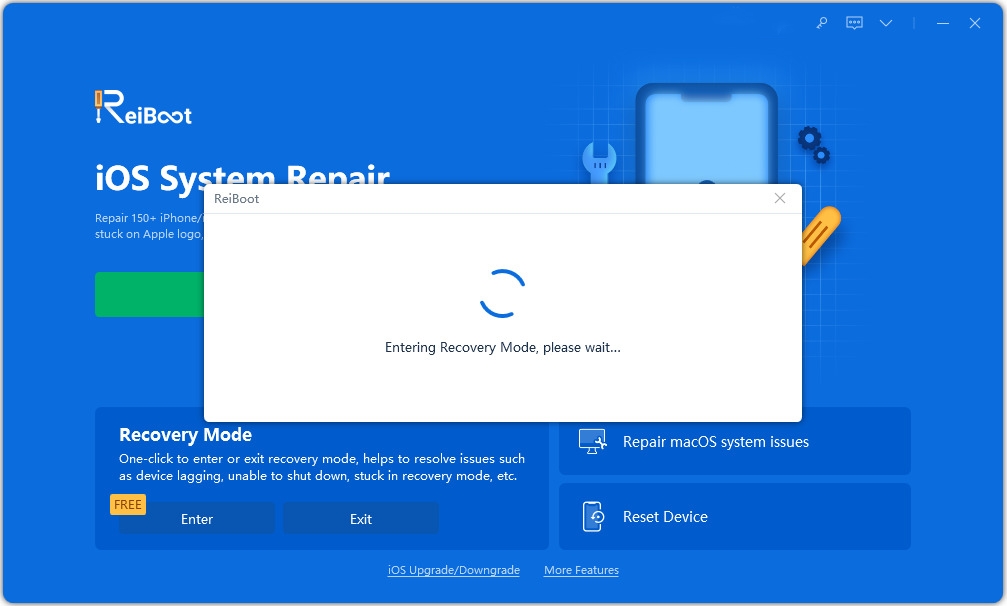
Step 2: Then you will see the following interface, if your iOS device is not working properly, please click "Start Repair" to continue.
Step 3: You will then enter the firmware download screen. You can click "Browse" to set the save path of the firmware. Then click "Download" to start downloading the iOS 12 firmware package.

Step 4: After downloading the firmware package to your computer, you can click "Start Repair" to initiate system recovery.
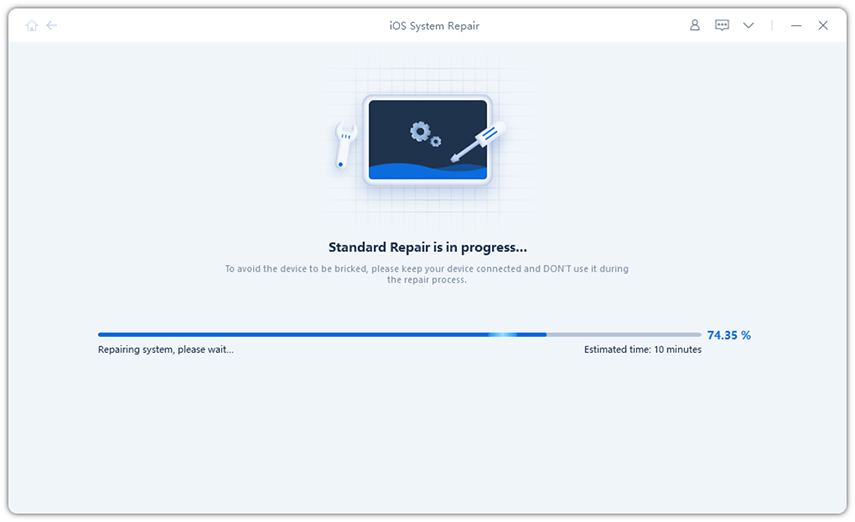
7. Restore iPhone to factory settings in iTunes
When we talk about factory restoring iPhone, iTunes will definitely become the first choice for force restoring iOS firmware. Before starting, make sure iTunes on your PC/Mac is up to date to avoid unnecessary iTunes errors. Additionally, you need to disable the "Find My iPhone" feature.
Step 1: Run iTunes and connect your iPhone to it. Click the device icon when detected.
Step 2: Click "Summary" and select "Restore iPhone" from the right panel. A message will pop up asking "Are you sure you want to restore your iPhone?" Click "Restore" to continue.
Step 3: You will restart your iPhone with the Apple logo and loading bar. After that, continue setting up your device.
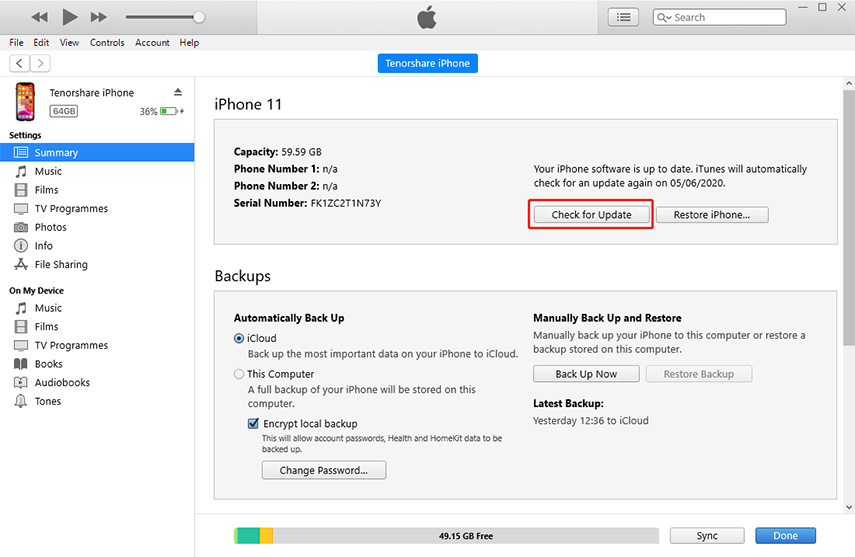
We have discussed why iPhone becomes unresponsive, what are the main causes of this behavior, and what are the possible solutions to solve this problem. We have also listed our personal favorite tools to resolve various iOS stuck issues with just one click.
The above is the detailed content of How to fix iPhone screen not working problem?. For more information, please follow other related articles on the PHP Chinese website!

Hot AI Tools

Undresser.AI Undress
AI-powered app for creating realistic nude photos

AI Clothes Remover
Online AI tool for removing clothes from photos.

Undress AI Tool
Undress images for free

Clothoff.io
AI clothes remover

AI Hentai Generator
Generate AI Hentai for free.

Hot Article

Hot Tools

Notepad++7.3.1
Easy-to-use and free code editor

SublimeText3 Chinese version
Chinese version, very easy to use

Zend Studio 13.0.1
Powerful PHP integrated development environment

Dreamweaver CS6
Visual web development tools

SublimeText3 Mac version
God-level code editing software (SublimeText3)

Hot Topics
 1376
1376
 52
52
 M3 iPad Air vs. M2 iPad Air: Spot the Difference (If You Can)
Mar 11, 2025 am 03:08 AM
M3 iPad Air vs. M2 iPad Air: Spot the Difference (If You Can)
Mar 11, 2025 am 03:08 AM
In-depth comparison between the 2025 iPad Air (M3) and the 2024 iPad Air (M2): Is the upgrade worth it? Apple has released a new iPad Air equipped with an M3 chip. The new tablet balances ease of use and economy and brings performance improvements to veteran users. But how is it different from the previous generation M2 iPad Air? Let's find out. Appearance design: Completely consistent The appearance of the new iPad Air is almost exactly the same as the M2 iPad Air released in 2024, and it is also exactly the same as the M1 iPad Air in 2022. 11-inch and 13-inch screen sizes (symmetrical bezels), size, weight and even color
 The Best 11-inch iPad Air Cases of 2025
Mar 19, 2025 am 06:03 AM
The Best 11-inch iPad Air Cases of 2025
Mar 19, 2025 am 06:03 AM
Top iPad Air 11-inch Cases: A Comprehensive Guide (Updated 03/14/2025) This updated guide showcases the best iPad Air 11-inch cases available, catering to various needs and budgets. Whether you own the new M3 or the M2 model, protecting your investm
 8 iPhone Apps I'm Using to Try and Live Forever
Mar 16, 2025 am 12:19 AM
8 iPhone Apps I'm Using to Try and Live Forever
Mar 16, 2025 am 12:19 AM
Maximize Your Lifespan: iPhone Apps for a Healthier, Longer Life Groucho Marx famously aspired to live forever, or die trying. While immortality remains elusive, we can significantly extend both our lifespan and healthspan (the length of time we enj
 Apple Intelligence Keeps Turning on After iPhone Updates
Mar 14, 2025 am 03:01 AM
Apple Intelligence Keeps Turning on After iPhone Updates
Mar 14, 2025 am 03:01 AM
New iPhone iOS updates are automatically reactivating Apple Intelligence, even for users who previously disabled it. This unexpected behavior, whether a bug or intentional, is causing frustration among users. The recent iOS 18.3.2 update, primarily a
 The Simple Reason I Don't Use Apple Family Sharing (However Good It Is)
Mar 22, 2025 am 03:04 AM
The Simple Reason I Don't Use Apple Family Sharing (However Good It Is)
Mar 22, 2025 am 03:04 AM
Apple's Family Sharing: A Broken Promise? Ask to Buy's Failure to Protect Against Redownloads Apple's Family Sharing, while convenient for sharing apps, subscriptions, and more, has a significant flaw: its "Ask to Buy" feature fails to pre
 The Best iPad Pro 13-inch Cases of 2025
Mar 25, 2025 am 02:49 AM
The Best iPad Pro 13-inch Cases of 2025
Mar 25, 2025 am 02:49 AM
If you've taken the plunge with the 13-inch iPad Pro, you'll want to kit it out with a case to protect it against accidental damage.
 Apple Intelligence Is a Bust but It's Had One Major Benefit
Mar 25, 2025 am 03:08 AM
Apple Intelligence Is a Bust but It's Had One Major Benefit
Mar 25, 2025 am 03:08 AM
Summary Apple Intelligence has so far underdelivered with unimpressive features, some of which probably won't arrive until iOS 19 launches later in
 M3 iPad Air vs. M4 iPad Pro: Which Tablet Should You Get?
Mar 14, 2025 am 12:09 AM
M3 iPad Air vs. M4 iPad Pro: Which Tablet Should You Get?
Mar 14, 2025 am 12:09 AM
Apple iPad Air (M3) vs. iPad Pro (M4): A Detailed Comparison Apple's latest iPad releases present a compelling choice: the M3-powered iPad Air and the M4-equipped iPad Pro. Both offer 11-inch and 13-inch screen sizes, but significant differences in




