Fix iPhone Stuck on Apple Logo Issue
"Everything was fine until I restarted my iPhone and got stuck on a black screen with Apple logo. I thought it might take a while and restart on its own, but I was wrong. Has anyone encountered "Restarting iPhone stuck" Questions and any suggestions?" - Apple Community

Recently, some people have complained that their iPhone is stuck on the Apple logo when turned on, including a white Apple logo on a black ground and a black Apple on a white screen logo. Regardless of the type, the cause of this error is mostly hardware issues. Restoring iPhone can be a good option to fix iPhone stuck on Apple logo screen issue, but will delete all your valuable data. That's why we recommend you to use a third-party tool - Free Tenorshare ReiBoot, the best iPhone care software to help you fix iPhone stuck on Apple logo after reboot/jailbreak/iOS update without losing any current data.
- Part 1: Fix iPhone Apple Logo Not Recoverable (No Data Loss)
- Part 2: Other Solutions to Remove iPhone from Apple Logo
Part 1: Fix iPhone Apple Logo Unrecoverable (No Data Loss)
When Apple Logo appears on iPhone 7/7 pLus/SE/6s/6/5s/5c/5 as well as iPad and iPod touch logo, Tenorshare ReiBoot can be your best choice. Download this amazing software for free and follow the steps to know how to fix iPhone without iTunes stuck on Apple logo or restore quickly:
- Run the program and connect the device to the computer, once detected, click on the main interface "Enter Recovery Mode" on
- Within a few seconds, your iPhone will successfully enter recovery mode. Now right click on "Exit Recovery Mode" to exit recovery mode
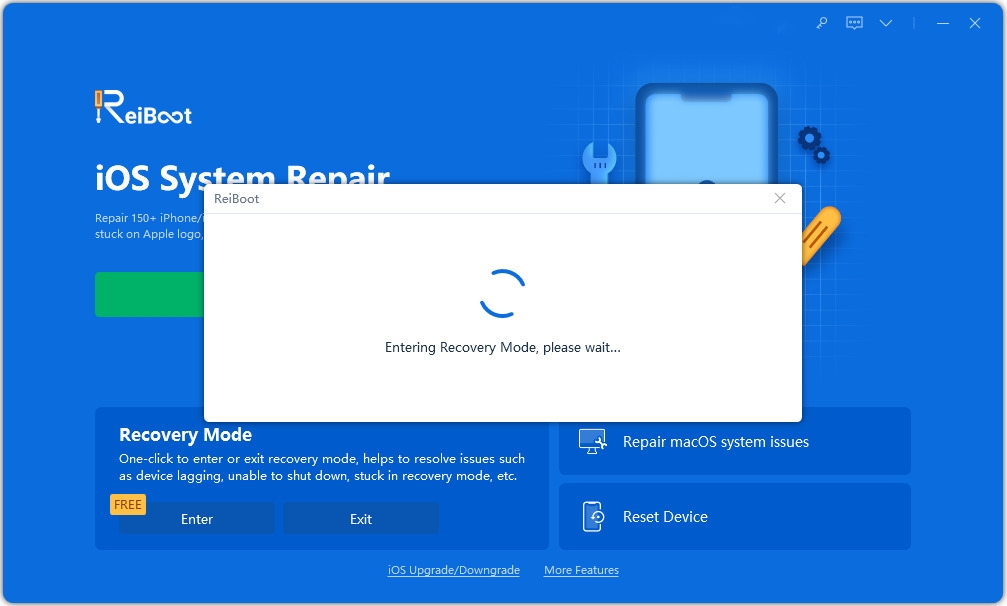
After that, your device will automatically restart. But sometimes the device still gets stuck and there is a problem with the hardware, which is the most common scenario. Tenorshare ReiBoot is able to download the latest version of firmware package and repair the operating system to resolve all iOS stuck issues.
- Click "Fix All iOS Stuck" and you will enter the repair page, press "Fix Now" to continue.
- Now you will be on the "Download Firmware Package" interface, click the "Download" button to start downloading the firmware package online.
- After successfully downloading the firmware package, click "Start Repair" to initiate system recovery.
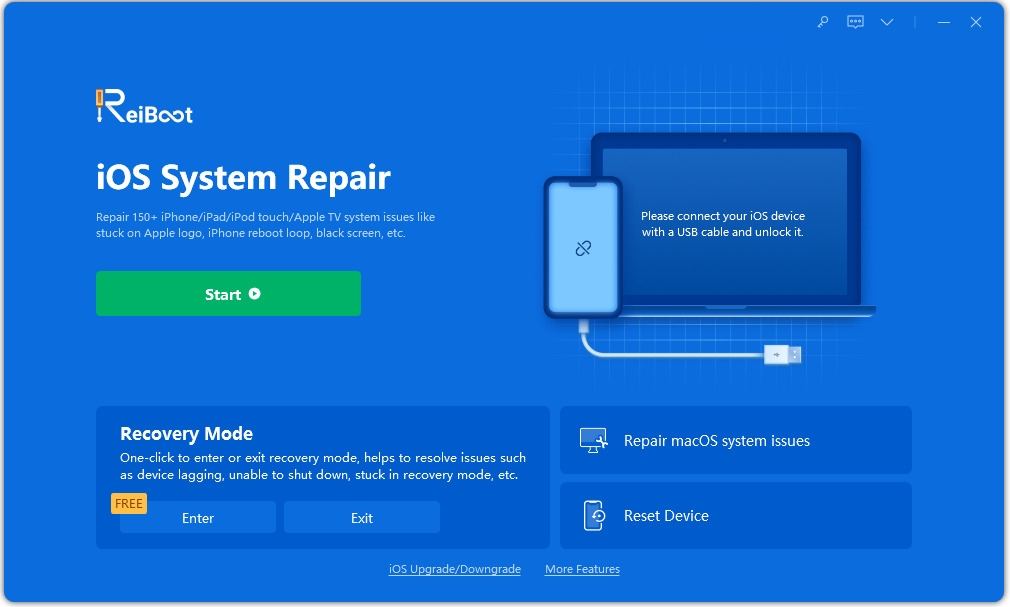
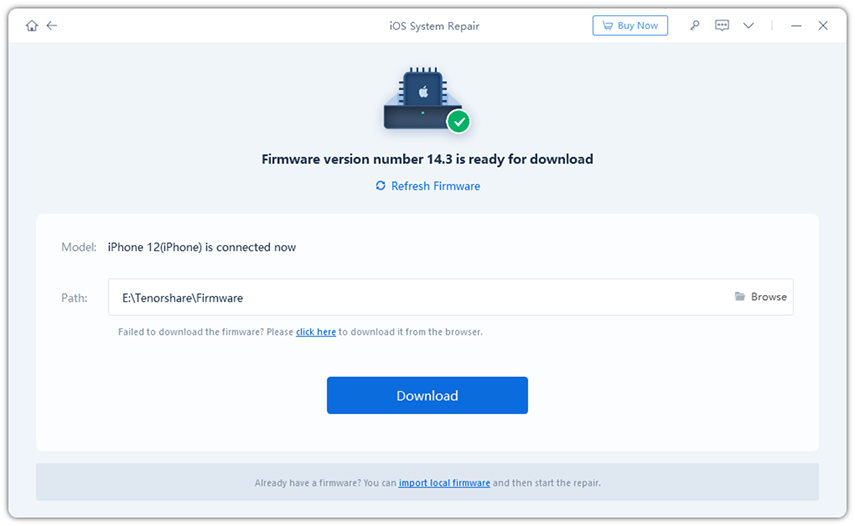
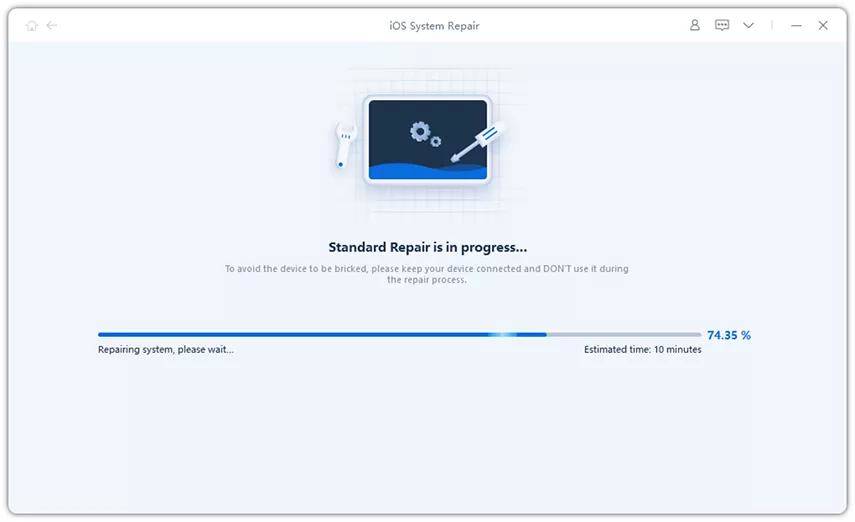
Part 2: Other Solutions to Remove iPhone from Apple Logo
Usually you can perform a hard reset or put your iPhone into DFU mode to Solve stuck problems, but you should be cautious. Both methods will erase all data on the device, so be sure to back up your device in iTunes or iCloud before resetting.
Method 1: Fix iPhone Apple Logo Screen with Hard Reset
- Press and hold the Home button and Power button simultaneously
- Release both buttons and press Power button until the Apple logo disappears and reappears on the screen
- Now you can release the power button and your device will restart normally
Method 2: Repair Apple Logo via DFU Restore
This is also an easy way to solve iOS stuck problem, just follow these steps:
- Connect your iPhone to your computer and run iTunes
- Hold the Home and Power buttons for about 10 seconds
- Release the Power button and continue to press the Home button, then you will see Go to iTunes to notify that your iPhone is in recovery mode.
By now your iPhone must be as good as new and you will never have to deal with this problem again in the future. Restarting iPhone stuck on Apple logo will be a remote topic from now on!
The above is the detailed content of Fix iPhone Stuck on Apple Logo Issue. For more information, please follow other related articles on the PHP Chinese website!

Hot AI Tools

Undresser.AI Undress
AI-powered app for creating realistic nude photos

AI Clothes Remover
Online AI tool for removing clothes from photos.

Undress AI Tool
Undress images for free

Clothoff.io
AI clothes remover

AI Hentai Generator
Generate AI Hentai for free.

Hot Article

Hot Tools

Notepad++7.3.1
Easy-to-use and free code editor

SublimeText3 Chinese version
Chinese version, very easy to use

Zend Studio 13.0.1
Powerful PHP integrated development environment

Dreamweaver CS6
Visual web development tools

SublimeText3 Mac version
God-level code editing software (SublimeText3)

Hot Topics
 M3 iPad Air vs. M2 iPad Air: Spot the Difference (If You Can)
Mar 11, 2025 am 03:08 AM
M3 iPad Air vs. M2 iPad Air: Spot the Difference (If You Can)
Mar 11, 2025 am 03:08 AM
In-depth comparison between the 2025 iPad Air (M3) and the 2024 iPad Air (M2): Is the upgrade worth it? Apple has released a new iPad Air equipped with an M3 chip. The new tablet balances ease of use and economy and brings performance improvements to veteran users. But how is it different from the previous generation M2 iPad Air? Let's find out. Appearance design: Completely consistent The appearance of the new iPad Air is almost exactly the same as the M2 iPad Air released in 2024, and it is also exactly the same as the M1 iPad Air in 2022. 11-inch and 13-inch screen sizes (symmetrical bezels), size, weight and even color
 iOS 18.4 Finally Brings RCS Messaging to Google Fi and Other T-Mobile Carriers
Mar 07, 2025 am 06:01 AM
iOS 18.4 Finally Brings RCS Messaging to Google Fi and Other T-Mobile Carriers
Mar 07, 2025 am 06:01 AM
summary iOS 18 eventually added support for RCS messaging, benefiting many users, but initially excluded T-Mobile-based carriers. The second iOS 18.4 beta now brings RCS messaging capabilities to Google Fi on iPhone and other T-Mobile-based carriers. The update also includes new features such as priority application notifications, visual smart shortcuts, new emojis, and Apple app shortcuts. Apple released iOS 18 in September 2024, and with it comes the long-awaited RCS messaging feature – at least for some
 Apple Intelligence Keeps Turning on After iPhone Updates
Mar 14, 2025 am 03:01 AM
Apple Intelligence Keeps Turning on After iPhone Updates
Mar 14, 2025 am 03:01 AM
New iPhone iOS updates are automatically reactivating Apple Intelligence, even for users who previously disabled it. This unexpected behavior, whether a bug or intentional, is causing frustration among users. The recent iOS 18.3.2 update, primarily a
 8 iPhone Apps I'm Using to Try and Live Forever
Mar 16, 2025 am 12:19 AM
8 iPhone Apps I'm Using to Try and Live Forever
Mar 16, 2025 am 12:19 AM
Maximize Your Lifespan: iPhone Apps for a Healthier, Longer Life Groucho Marx famously aspired to live forever, or die trying. While immortality remains elusive, we can significantly extend both our lifespan and healthspan (the length of time we enj
 Some Carriers Are Still Missing RCS on iPhone: Who's to Blame?
Mar 05, 2025 am 12:48 AM
Some Carriers Are Still Missing RCS on iPhone: Who's to Blame?
Mar 05, 2025 am 12:48 AM
RCS message: Missing links for iPhone users iOS 18 has been released for more than five months, which means Android and iPhone users can finally experience the RCS messaging feature. However, not all users can enjoy this convenience. Some small carriers still don’t support RCS, and Apple seems to be responsible for that. The importance of RCS Before discussing the attribution of responsibility, let’s first understand what exactly RCS is and why its broad support is so important. RCS is actually an upgraded version of the old SMS standard, which makes the traditional SMS experience closer to modern instant messaging applications. RCS functions include viewing the input status of the other party and reading receipts (if the other party has enabled it
 Apple's Base iPad Now Has Double the Storage
Mar 06, 2025 am 03:03 AM
Apple's Base iPad Now Has Double the Storage
Mar 06, 2025 am 03:03 AM
Apple's new iPad (11th generation) review: performance upgrade, but lacks AI capabilities Apple finally updated its entry-level iPad after more than two years. While the entire iPad product line is still a bit confusing, the latest 11th-generation iPad doubles storage space while maintaining its original price, but it also lacks an important feature set. Apple today released the new iPad Air equipped with a powerful M3 chip and a new Magic Control keyboard, and focused on its AI capabilities. However, the company also quietly updated its entry-level iPad. If you're looking for an affordable iPad, the 11th-generation model that will be available next week may be exactly what you're looking for. Interestingly, the new entry-level iPad has made a good upgrade
 The Best 11-inch iPad Air Cases of 2025
Mar 19, 2025 am 06:03 AM
The Best 11-inch iPad Air Cases of 2025
Mar 19, 2025 am 06:03 AM
Top iPad Air 11-inch Cases: A Comprehensive Guide (Updated 03/14/2025) This updated guide showcases the best iPad Air 11-inch cases available, catering to various needs and budgets. Whether you own the new M3 or the M2 model, protecting your investm
 7 Reasons I'm Ditching My AirPods (And You Might Too)
Mar 05, 2025 am 03:03 AM
7 Reasons I'm Ditching My AirPods (And You Might Too)
Mar 05, 2025 am 03:03 AM
AirPods: The Hype Fades, Reality Sets In Remember the excitement of unboxing those pristine AirPods in 2016? Apple's groundbreaking wireless earbuds promised a revolution in audio. While initially captivated by their sleek design and seamless wirel






