
For newcomers in the workplace, it is inevitable that they will lack some office software processing skills. For example, when using WPS, when we edit data in excel, it will be more convenient to edit the data by importing the excel table into a word document. , so how to import an excel table into word? The following editor will bring you a tutorial on importing an excel table into word. You are welcome to read it.

Tools/Materials
System version: windows10 system
Brand model: DELLInsdiron 14-3467
Method 1: Insert object
1. Open the insert menu bar
In the Word document interface, click the [Insert] option in the menu bar.
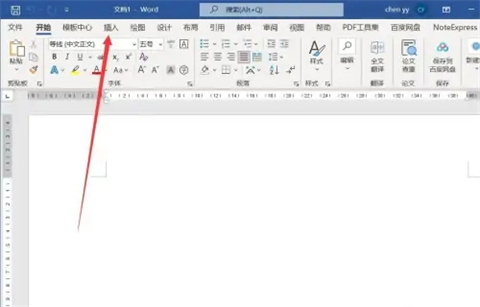
#2. Select the object to insert
Click [Object] in the ribbon in the insertion interface.
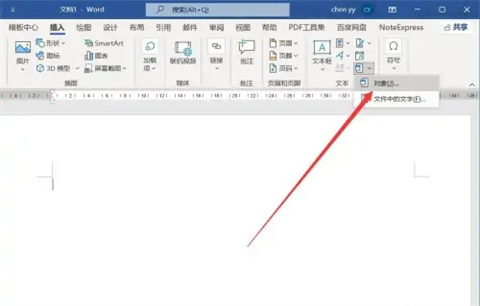
3. Select the table type
Select the excel table in the object settings window and click [OK].
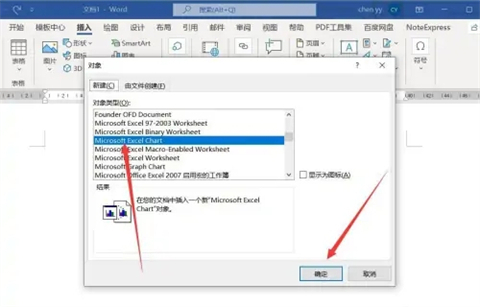
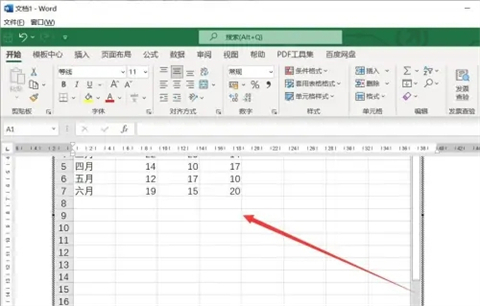
Method 2: Copy and paste
1. Copy the excel table
in the Excel file Select the table to be imported and press ctrl c to copy.
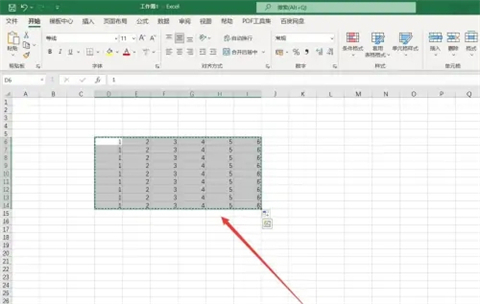
2. Open Paste Special
Click [Paste]-[Paste Special] in the start menu bar of the Word document.
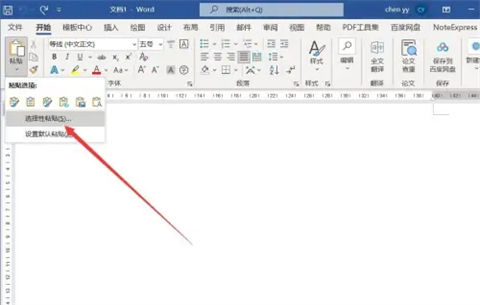
3. Set the paste type
Select the Excel type in the special paste interface and click [OK].
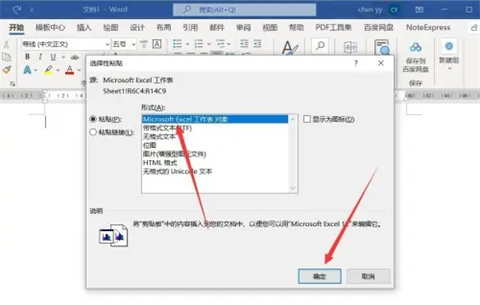
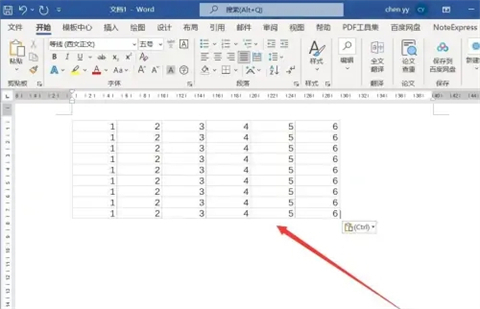
Summary:
Method 1: Insert object
Method 2: Copy and paste
The above is the detailed content of Steps to learn how to import an Excel table into Word. For more information, please follow other related articles on the PHP Chinese website!




