 System Tutorial
System Tutorial
 Windows Series
Windows Series
 How to solve the problem of missing 1920x1080 resolution in Win10
How to solve the problem of missing 1920x1080 resolution in Win10
How to solve the problem of missing 1920x1080 resolution in Win10
The win10 system is a very excellent system, and its strong stability is the most powerful part of the system. Today, the editor brings you a solution to the problem that the resolution of win10 does not have 1920x1080! Let's take a look together if necessary.

Win10 system resolution does not have 1920x1080 Solution:
Note: The problem of win10 system resolution not having 1920x1080 is all because of the graphics card driver Caused! So I just need to update the graphics card driver. (The specific steps are as follows)
1. Right-click the computer and select Management to open.
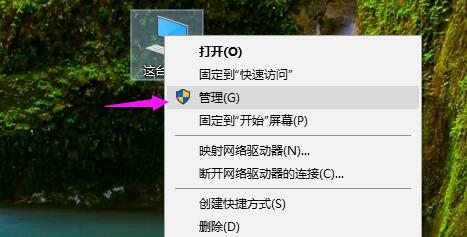
2. Find the device manager from the left side of the opened management interface.

3. Continue to find the display adapter from the left side in the opened device manager interface and open it.
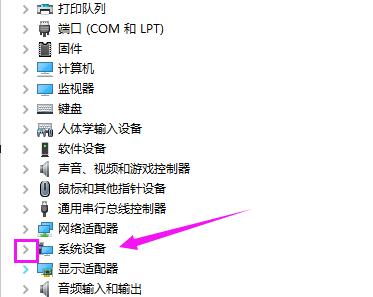
4. Finally, right-click to select the graphics card driver and select Update Driver. The 1920x1080 resolution that disappears after completion will appear.
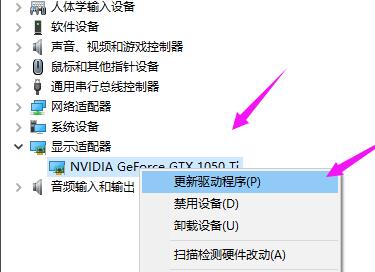
(The above is the solution that the editor brings to you what to do if the win10 resolution is not 1920x1080. If it works, please pay attention to this site! We will bring you more updates What a practical and excellent article)
The above is the detailed content of How to solve the problem of missing 1920x1080 resolution in Win10. For more information, please follow other related articles on the PHP Chinese website!

Hot AI Tools

Undresser.AI Undress
AI-powered app for creating realistic nude photos

AI Clothes Remover
Online AI tool for removing clothes from photos.

Undress AI Tool
Undress images for free

Clothoff.io
AI clothes remover

Video Face Swap
Swap faces in any video effortlessly with our completely free AI face swap tool!

Hot Article

Hot Tools

Notepad++7.3.1
Easy-to-use and free code editor

SublimeText3 Chinese version
Chinese version, very easy to use

Zend Studio 13.0.1
Powerful PHP integrated development environment

Dreamweaver CS6
Visual web development tools

SublimeText3 Mac version
God-level code editing software (SublimeText3)

Hot Topics
 1662
1662
 14
14
 1418
1418
 52
52
 1311
1311
 25
25
 1261
1261
 29
29
 1234
1234
 24
24
 Another Snapdragon 8Gen3 tablet ~ OPPOPad3 exposed
Jul 29, 2024 pm 04:26 PM
Another Snapdragon 8Gen3 tablet ~ OPPOPad3 exposed
Jul 29, 2024 pm 04:26 PM
Last month, OnePlus released the first tablet equipped with Snapdragon 8 Gen3: OnePlus Tablet Pro. According to the latest news, the "baby-replacement" version of this tablet, OPPOPad3, will also be released soon. The picture above shows OPPOPad2. According to the Digital Chat Station, the appearance and configuration of OPPOPad3 are exactly the same as those of OnePlus Tablet Pro. Color: gold, blue (different from OnePlus’ green and dark gray). Storage version: 8/12/16GB+512GB. Release date: New products for the same period in the fourth quarter of this year (October-December): Find
 Realme GT6 See you next week! Super light and shadow engine blessing, comprehensive upgrade of communication capabilities
Jul 10, 2024 pm 06:36 PM
Realme GT6 See you next week! Super light and shadow engine blessing, comprehensive upgrade of communication capabilities
Jul 10, 2024 pm 06:36 PM
Following realme’s official announcement some time ago that it will release the Realme GT6 mobile phone next week, the official announced the main configuration parameters and appearance pictures of the new phone. Today, Realme officially warmed up the system and images of the new phone again. Preheating information shows that the Realme GT6 is equipped with the new realmeUI5.0 system, which provides 4 years of system update maintenance and 3 major Android version updates, claiming that the system experience is "reborn". The editor briefly summarized the updated functions of realmeUI5.0. Highlights include: new fluid cloud interaction and Car + car connection functions; introduction of transfer stations for cross-application content flow, optimization of workbench and text recognition functions; new privacy watermarks and improved permissions. Management; improve system stability and application startup speed; upgrade water
 Desktop resolution affects 'Black Myth: Wukong' frame rate dropped by half? RTX 4060 frame rate test errata
Aug 16, 2024 am 09:35 AM
Desktop resolution affects 'Black Myth: Wukong' frame rate dropped by half? RTX 4060 frame rate test errata
Aug 16, 2024 am 09:35 AM
A few days ago, Game Science released the benchmark software for "Black Myth: Wukong". During the test, we found that when an external monitor is connected (the independent display is directly connected to the video output interface), if the desktop resolution of the monitor is larger than the in-game resolution , the game frame rate will drop very significantly, and in some cases the frame rate will even drop by half. So we restarted the test and found out the reason. This article is about my last test: "2 resolutions x 13 image qualities = 26 test results, RTX4060 in "Black Myth: Wukong" What is the frame rate in ? 》Correction and errata, I would like to apologize to everyone here first. In theory, the RTX4060 will be much higher in "Black Myth: Wukong" than my previous test results.
 The screen is good for playing games. Brief analysis of iQOO Neo9S Pro+ screen
Jul 19, 2024 pm 03:53 PM
The screen is good for playing games. Brief analysis of iQOO Neo9S Pro+ screen
Jul 19, 2024 pm 03:53 PM
In today's smartphone market, screen quality has become one of the key indicators to measure the overall performance of a mobile phone. iQOO's Neo series has always been committed to providing users with excellent gaming experience and visual enjoyment. The latest product iQOO Neo9SPro+ uses a "Three Good Eye Protection Gaming Screen". Next, let's take a look at the quality of this screen. How brilliant. iQOO Neo9S Pro+ is equipped with a 1.5 KOLED e-sports direct screen, which supports flagship LTPO adaptive refresh rate from 1Hz to 144Hz, which means that it can achieve ultra-low power standby state when displaying static content, and it can also be intelligent during gaming. Switch to dynamic high from 90Hz to 144Hz
 Released on July 10, Samsung ZFold6/Flip6 full configuration revealed, just wait for Xiaomi
Jul 12, 2024 pm 04:33 PM
Released on July 10, Samsung ZFold6/Flip6 full configuration revealed, just wait for Xiaomi
Jul 12, 2024 pm 04:33 PM
The Samsung Galaxy global new product launch conference will start at 21:00 on July 10th, Beijing time. It is understood that this time it will mainly release two new folding screen products, Galaxy ZFold6 and ZFlip6. The current appearance and configuration have all been exposed. Let me give you a brief summary. ~1. The overall body of Samsung Galaxy Z Fold6 is more square and thin. Main configuration: External screen: 6.3 inches. Internal screen: 7.6 inches. External/internal screen refresh rate: 1-120Hz LTPO side fingerprint. Body weight: about 239g. Front camera: internal screen 4MP under screen front, 10MP external screen rear triple camera: 50MP+12MP+10MP 3X telephoto Processor: Snapdragon 8Gen3ForGalaxy Battery: 4400mA
 Xiaomi's 100-yuan phone Redmi 14C design specifications revealed, will be released on August 31
Aug 23, 2024 pm 09:31 PM
Xiaomi's 100-yuan phone Redmi 14C design specifications revealed, will be released on August 31
Aug 23, 2024 pm 09:31 PM
Xiaomi's Redmi brand is gearing up to add another budget phone to its portfolio - the Redmi 14C. The device is confirmed to be released in Vietnam on August 31st. However, ahead of the launch, the phone's specifications have been revealed via a Vietnamese retailer. Redmi14CR Redmi often brings new designs in new series, and Redmi14C is no exception. The phone has a large circular camera module on the back, which is completely different from the design of its predecessor. The blue color version even uses a gradient design to make it look more high-end. However, Redmi14C is actually an economical mobile phone. The camera module consists of four rings; one houses the main 50-megapixel sensor, and another may house the camera for depth information.
 Opening a new chapter in high-quality entertainment: Samsung debuts a variety of e-sports monitors at 2024 ChinaJoy
Jul 29, 2024 pm 04:25 PM
Opening a new chapter in high-quality entertainment: Samsung debuts a variety of e-sports monitors at 2024 ChinaJoy
Jul 29, 2024 pm 04:25 PM
From July 26th to 29th, the 21st China International Digital Interactive Entertainment Exhibition (ChinaJoy) was grandly held at the Shanghai New International Expo Center. As one of the most well-known and influential annual events in the global digital entertainment field, this year's ChinaJoy has the theme of "Travel is where the original intention is, and the excitement is endless", focusing deeply on the integration of technological innovation and digital entertainment. Adhering to the concept of "real players, playing for real", Samsung teamed up with game manufacturers and well-known technology media to create an immersive gaming and entertainment interactive booth for gamers and e-sports enthusiasts, demonstrating Samsung's leading role in promoting technological progress in the gaming industry. , strengthening its role as an important driving force and growth factor for the prosperity and development of the game industry.
 OPPO Find X8 Ultra core configuration exposed! Snapdragon 8 Gen4+ Extra Large Battery
Aug 22, 2024 pm 06:54 PM
OPPO Find X8 Ultra core configuration exposed! Snapdragon 8 Gen4+ Extra Large Battery
Aug 22, 2024 pm 06:54 PM
On August 22, a digital blogger revealed some core configuration information of OPPO Find X8 Ultra. According to the exposed content, this high-end model will be equipped with Qualcomm’s latest Snapdragon 8Gen4 mobile platform, equipped with a 6000mAh ultra-large capacity battery, and supports 100W wired fast charging and 50W wireless fast charging functions. Appearance design There is currently no specific design information about OPPO Find X8 Ultra. But the real picture of the standard version of OPPO Find X8 has been exposed on the Internet. Appearance of FindX8 Judging from the exposed photos, the rear camera module of OPPO FindX8 adopts a square design with a certain degree of curvature at the four corners, giving a more rounded feeling. In addition, the machine adopts a direct



