
With the progress of the times, our demand for computers and mobile phones is also increasing. Computers are also very popular. Many friends use computers to look up things, but there are also some people who are not up to date and they don’t know. How to skillfully set up the input method.
| Where is the Win10 input method setting |
win10 input method setting switching shortcut key |
How to change the default English to Chinese in win10 input method setting |
| win10 input method setting Wubi input method |
win10 Input method settings Chinese simplified |
Win10 input method settings English mode |
1. First, we turn on the computer, then we click on the Start menu in the lower left corner of the desktop, find the Settings button, and click to enter the system settings.
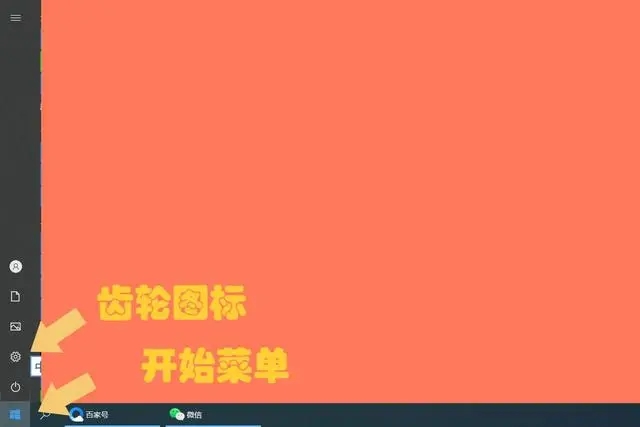
2. Then we enter the system settings interface, where we can find the time and language options, click to enter.
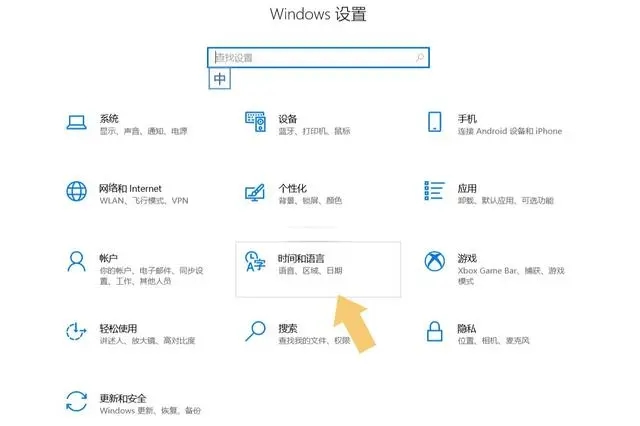
3. After entering the time and language interface, we find the language option on the left side of the pop-up interface.
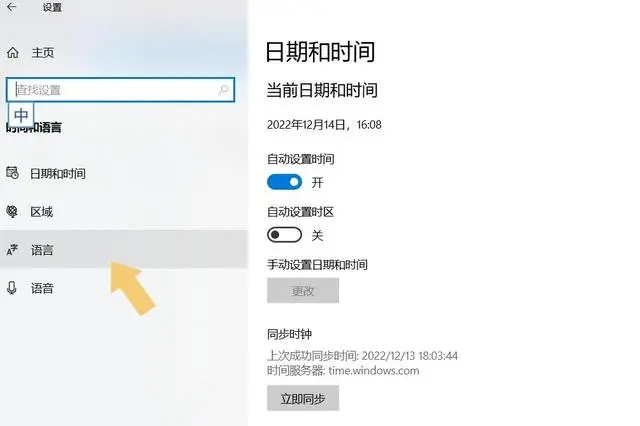
4. When we enter the language options, find the preferred language in the pop-up interface, and after clicking, we can see the options.
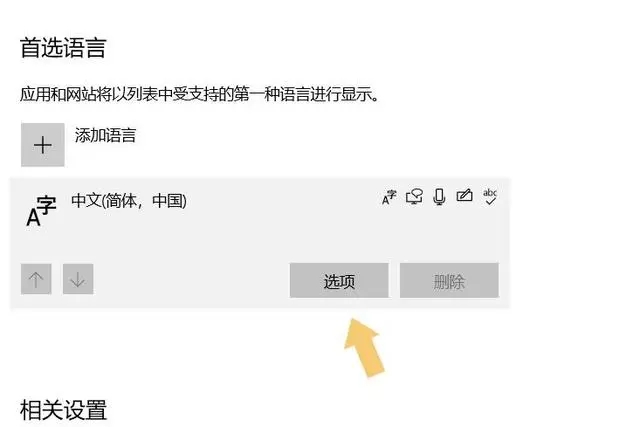
5. After entering the options, we will see the keyboard option in the drop-down menu. There will be multiple options in the keyboard option. Select the one you need and delete it.

If we want to modify the input method, we only need to click on the input method of the preferred language, and then after clicking, we will see the options, and then the interface will pop up, and we will drop down Find the keyboard in the menu, and then you can customize the settings.
The above is the detailed content of Set up the input method for Windows 10. For more information, please follow other related articles on the PHP Chinese website!




