 Mobile Tutorial
Mobile Tutorial
 iPhone
iPhone
 How to quickly transfer data to a new iPhone and no longer miss the 'Quick Start' function?
How to quickly transfer data to a new iPhone and no longer miss the 'Quick Start' function?
How to quickly transfer data to a new iPhone and no longer miss the 'Quick Start' function?
Have you completed data migration between old and new iPhones? Recently, many users have been asking a question: If you miss the opportunity to use the "Quick Start" one-click data migration interface, how can you use this feature again to quickly transfer data?
Once the iOS activation setup is completed, you can no longer use this feature to transfer data.
Only devices that have completed the initial iOS settings can be restored to factory settings. It should be noted that this operation will clear all data in the device.
The steps to open the iPhone are as follows: First, click the [Settings] icon on the phone screen; then, find and click the [Transfer or Restore iPhone] option in the settings interface; finally, click on the [Transfer or Restore iPhone] option. Select the [Erase All Content and Settings] option on the interface. Follow this sequence to complete the steps to open your iPhone.
On the mobile phone, a prompt may appear, prompting that some data content will be erased. If you click Continue and then enter the lock screen password, you can start restoring your iPhone.
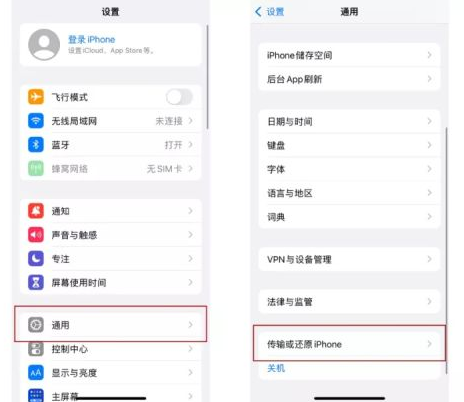
After completing the restoration settings of the new iPhone, you can restart the setup process of the iOS device, and then you can start the one-click data migration operation.
In addition, in order to transfer data faster, you can also consider using Apple data management tools. This tool helps us easily transfer data from one device to another, eliminating the tedious steps of manual backup and recovery. Just connect the device, select the type of data to be transferred, and click the transfer button, and the tool will automatically complete the data transfer process. In this way, we can quickly migrate data from one device to another, conveniently and efficiently. Whether you are buying a new device or backing up data, Apple data management tools are a good choice.
This tool is called Apple Data Manager, which can help users selectively transfer device data from the old iPhone to the new iPhone when replacing it with a new iPhone. This way, users can easily migrate personal data such as photos, contacts, messages, etc. without worrying about losing or resetting it. This tool is very convenient and practical, allowing users to better manage and transfer device data. Whether upgrading to a new iPhone or replacing a damaged device, Apple Data Manager can help users complete the data migration task quickly and smoothly.
And allows to selectively backup and restore the data needed for old iPhone, and all files through this tool are previewable. .
Step 1: Please download and install the Apple data management tool first, and then start it.
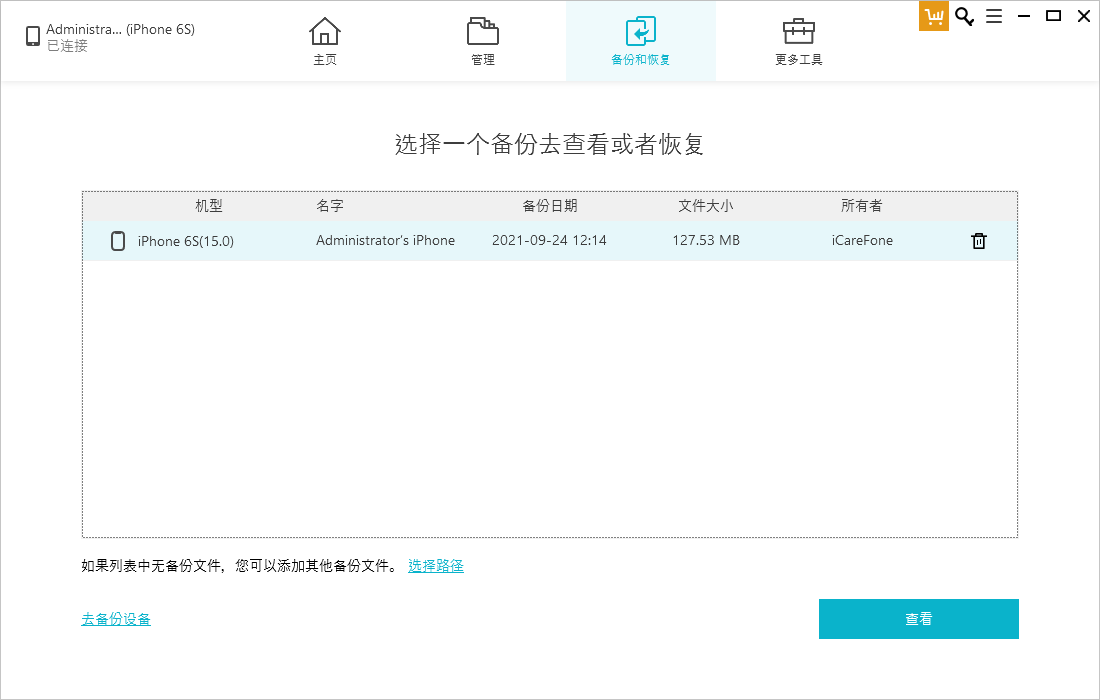
The second step is to click on the "Backup and Restore" option and then choose to back up the device.
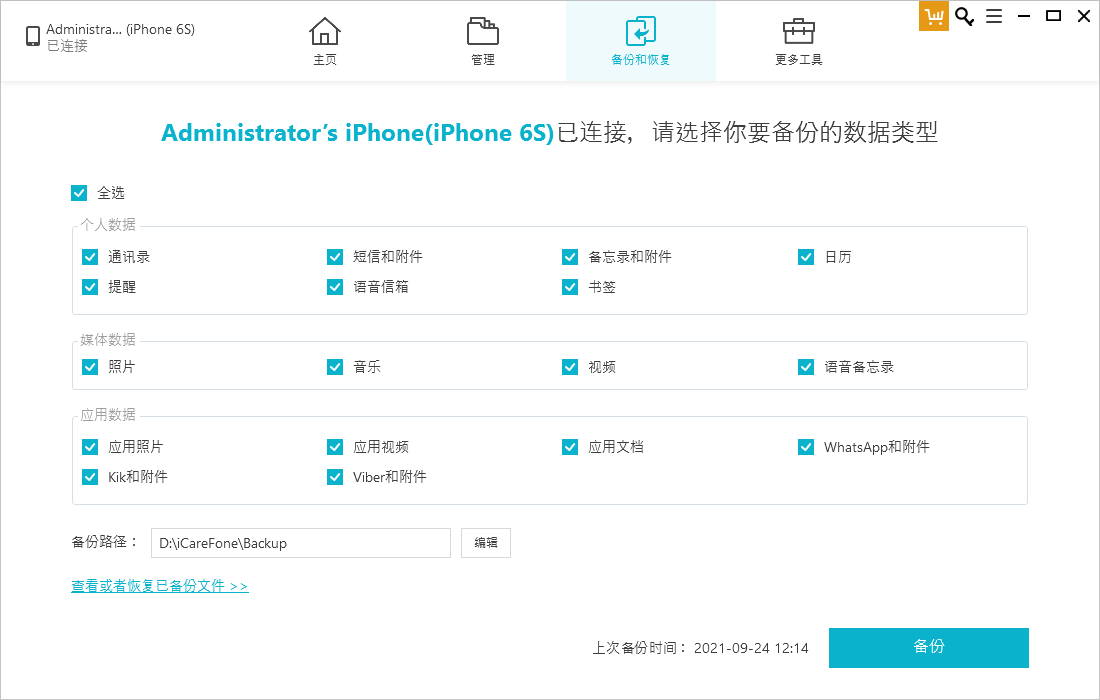
Step 3: Click "Backup" and select the type of data you need to back up until the backup is completed.
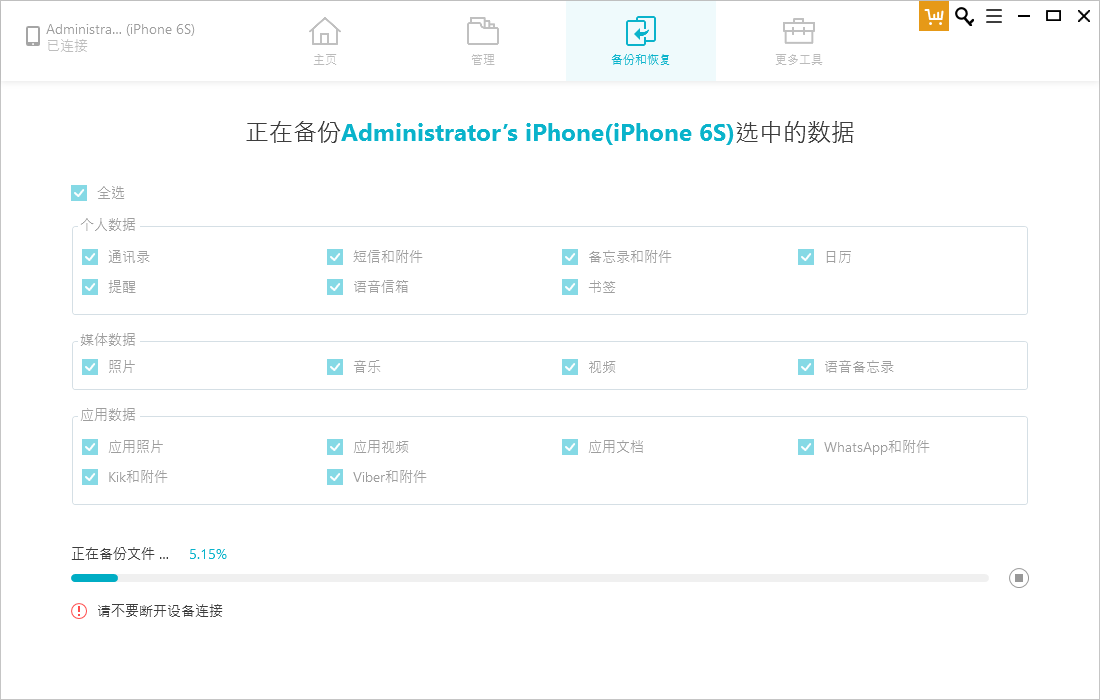
#The fourth step is to connect your new iPhone to the computer and select the data you want to recover. Next, you can click "Export to Computer" or "Restore to Device" to perform the corresponding operation. In this way, you can complete data recovery successfully.
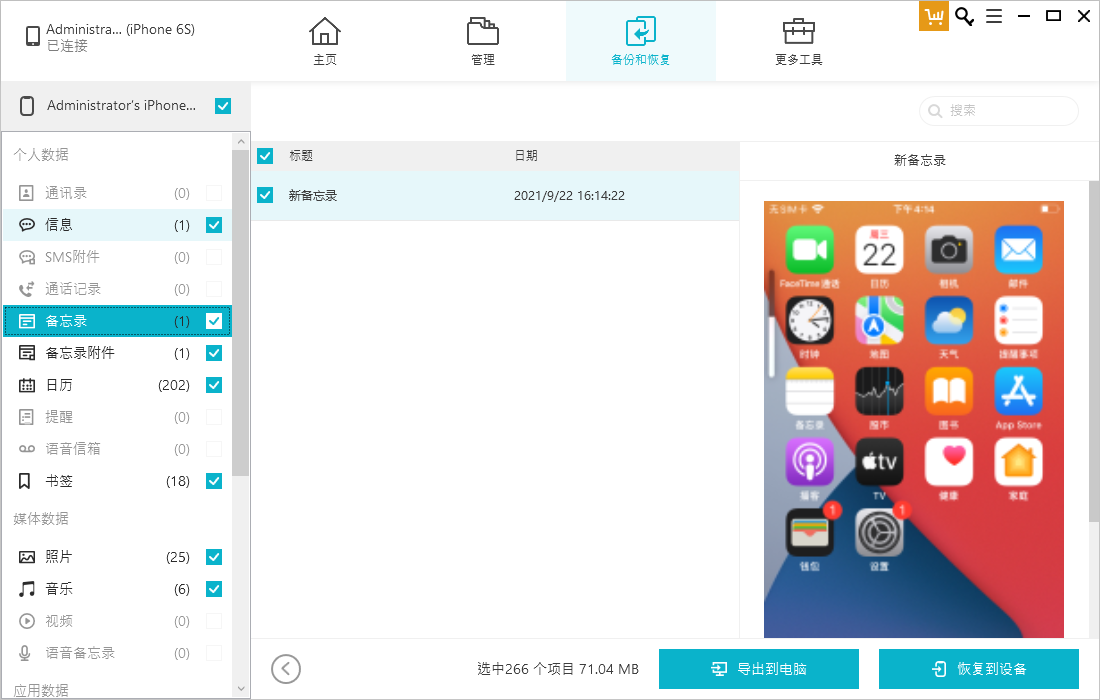
The above is the detailed content of How to quickly transfer data to a new iPhone and no longer miss the 'Quick Start' function?. For more information, please follow other related articles on the PHP Chinese website!

Hot AI Tools

Undresser.AI Undress
AI-powered app for creating realistic nude photos

AI Clothes Remover
Online AI tool for removing clothes from photos.

Undress AI Tool
Undress images for free

Clothoff.io
AI clothes remover

AI Hentai Generator
Generate AI Hentai for free.

Hot Article

Hot Tools

Notepad++7.3.1
Easy-to-use and free code editor

SublimeText3 Chinese version
Chinese version, very easy to use

Zend Studio 13.0.1
Powerful PHP integrated development environment

Dreamweaver CS6
Visual web development tools

SublimeText3 Mac version
God-level code editing software (SublimeText3)

Hot Topics
 1378
1378
 52
52
 8 iPhone Apps I'm Using to Try and Live Forever
Mar 16, 2025 am 12:19 AM
8 iPhone Apps I'm Using to Try and Live Forever
Mar 16, 2025 am 12:19 AM
Maximize Your Lifespan: iPhone Apps for a Healthier, Longer Life Groucho Marx famously aspired to live forever, or die trying. While immortality remains elusive, we can significantly extend both our lifespan and healthspan (the length of time we enj
 The Best 11-inch iPad Air Cases of 2025
Mar 19, 2025 am 06:03 AM
The Best 11-inch iPad Air Cases of 2025
Mar 19, 2025 am 06:03 AM
Top iPad Air 11-inch Cases: A Comprehensive Guide (Updated 03/14/2025) This updated guide showcases the best iPad Air 11-inch cases available, catering to various needs and budgets. Whether you own the new M3 or the M2 model, protecting your investm
 Google Assistant Will No Longer Work With Waze on iPhone
Apr 03, 2025 am 03:54 AM
Google Assistant Will No Longer Work With Waze on iPhone
Apr 03, 2025 am 03:54 AM
Google is sunsetting Google Assistant integration in Waze for iPhones, a feature that has been malfunctioning for over a year. This decision, announced on the Waze community forum, comes as Google prepares to fully replace Google Assistant with its
 The Best iPad Pro 13-inch Cases of 2025
Mar 25, 2025 am 02:49 AM
The Best iPad Pro 13-inch Cases of 2025
Mar 25, 2025 am 02:49 AM
If you've taken the plunge with the 13-inch iPad Pro, you'll want to kit it out with a case to protect it against accidental damage.
 Apple Intelligence Is a Bust but It's Had One Major Benefit
Mar 25, 2025 am 03:08 AM
Apple Intelligence Is a Bust but It's Had One Major Benefit
Mar 25, 2025 am 03:08 AM
Summary Apple Intelligence has so far underdelivered with unimpressive features, some of which probably won't arrive until iOS 19 launches later in
 The Best 13-inch iPad Air Cases of 2025
Mar 20, 2025 am 02:42 AM
The Best 13-inch iPad Air Cases of 2025
Mar 20, 2025 am 02:42 AM
Recommended Best iPad Air 13-inch Protective Case in 2025 Your new 13-inch iPad Air is easily scratched, bumped, or even broken without a protective case. A good protective case not only protects your tablet, but also enhances its appearance. We have selected a variety of protective cases with excellent appearance for you, and there is always one for you! Update: March 15, 2025 We updated the selection of the best budget iPad Air case and added instructions on case compatibility. Best Overall Choice: Apple Smart Folio for iPad Air 13-inch Original price $99, current price $79, saving $20! Apple Smart Fo
 The Simple Reason I Don't Use Apple Family Sharing (However Good It Is)
Mar 22, 2025 am 03:04 AM
The Simple Reason I Don't Use Apple Family Sharing (However Good It Is)
Mar 22, 2025 am 03:04 AM
Apple's Family Sharing: A Broken Promise? Ask to Buy's Failure to Protect Against Redownloads Apple's Family Sharing, while convenient for sharing apps, subscriptions, and more, has a significant flaw: its "Ask to Buy" feature fails to pre
 Which iPhone version is the best?
Apr 02, 2025 pm 04:53 PM
Which iPhone version is the best?
Apr 02, 2025 pm 04:53 PM
The best iPhone version depends on your individual needs. 1. iPhone12 is suitable for users who need 5G. 2. iPhone 13 is suitable for users who need long battery life. 3. iPhone 14 and 15ProMax are suitable for users who need powerful photography functions, especially 15ProMax also supports AR applications.



