
What browsers do you usually use on your mobile phone? Our common ones include UC browser, QQ browser, and the browsers that come with mobile phones, etc. Among the many browsers, we will also choose which one is more useful and convenient. This time the editor wants to recommend to everyone the QQ browser, which is also what many friends have been using. Today I will introduce to you how to log in to the Android version of QQ Browser and how to enable incognito browsing mode. If you are interested, please come and take a look!
How to log in to the Android version of QQ Browser?
We basically need to log in to use any software, which is also the first step to use the software. Now let me introduce to you how to log in to the QQ browser:
First, we open the QQ browser on the mobile phone. Click the skip option in the upper right corner to skip the ads. In the column below, click the person icon on the right. Then, click the Login Now option above

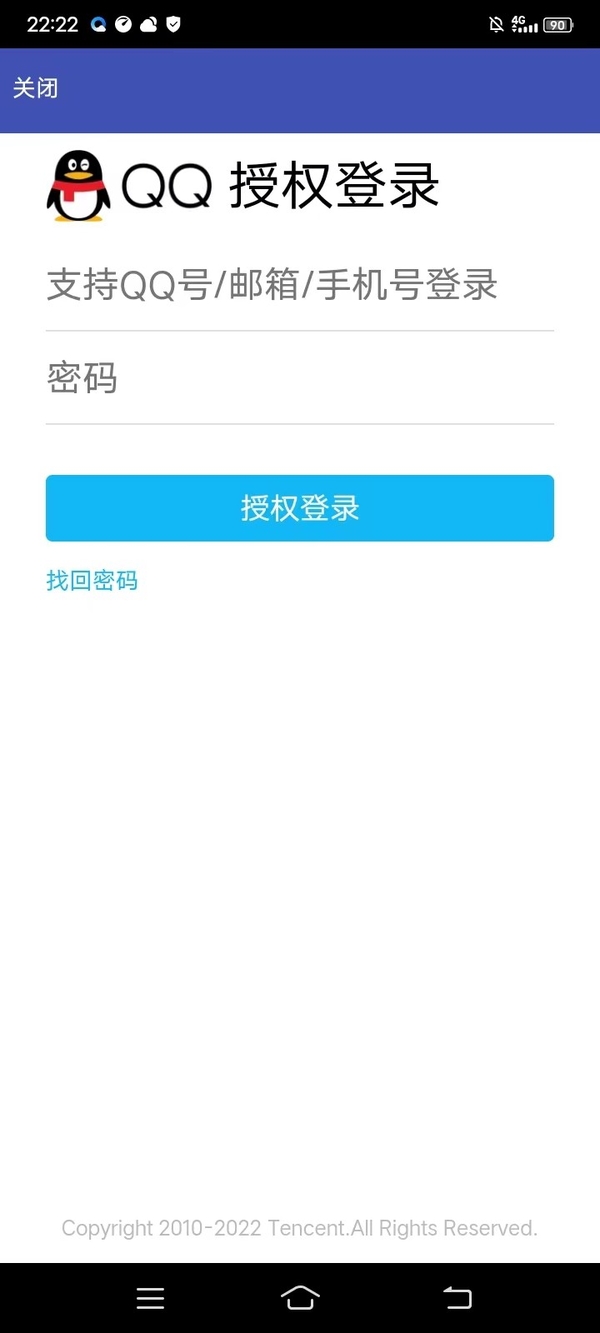
How to enable the incognito browsing mode of QQ Browser?
Many friends should know the role of private browsing. Turning on the incognito browsing function of QQ Browser is also very simple. Just click the "My" option in the lower right corner of the QQ browser interface, and then select Private Browsing under the history
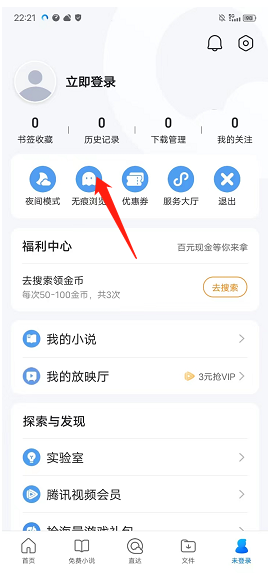
The above is the detailed content of How to log in to QQ Browser for Android and enable incognito mode. For more information, please follow other related articles on the PHP Chinese website!
 How to install ps filter
How to install ps filter
 How much is one Bitcoin in RMB?
How much is one Bitcoin in RMB?
 What is blockchain web3.0
What is blockchain web3.0
 What is the difference between JD International self-operated and JD self-operated
What is the difference between JD International self-operated and JD self-operated
 Words disappear after typing
Words disappear after typing
 Why can't my mobile phone make calls but not surf the Internet?
Why can't my mobile phone make calls but not surf the Internet?
 Does inflation rate have an impact on digital currencies?
Does inflation rate have an impact on digital currencies?
 How to open hosts file
How to open hosts file




