
Many friends who are used to using win7 are not used to the changed win10 version. They want to change back to the win7 version, so how to change back? Next, the editor will teach you the detailed method.

1. Download the virtual CD-ROM drive for reinstalling the system. After downloading, install it according to the prompts.
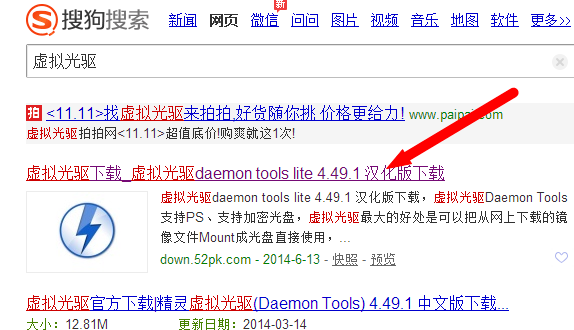
2. Download the win7 Ultimate system image file (the file suffix is iso) and download the corresponding image file (select 32-bit or 64-bit according to your computer configuration).
You can choose according to the link below:
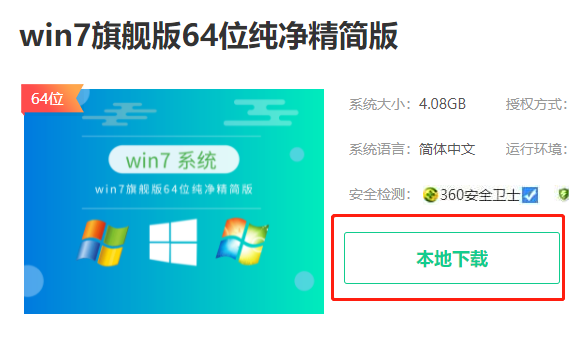
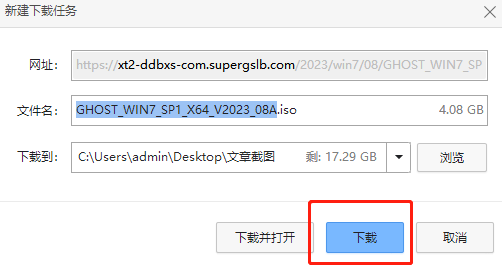
3. These preparations have been done, next The installation has started. Just double-click the downloaded image file and double-click the ONEKEY_GHOST installer in the dialog box that appears.
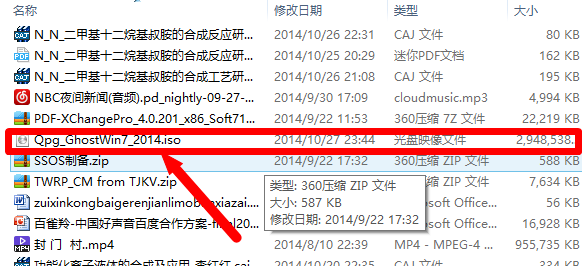
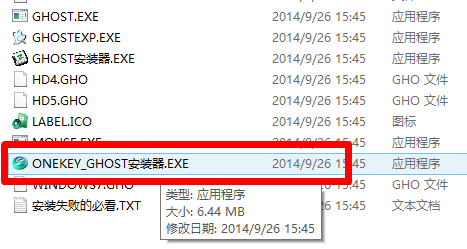
4. At this time, select the location where you want to install the system (usually the default is to install to the c drive). After selecting, click OK, and a dialog box will appear to select Yes.
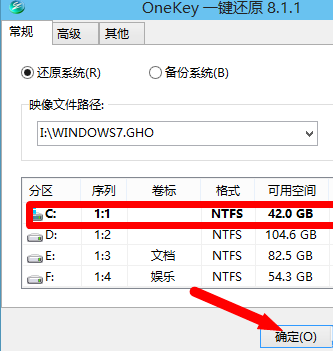
5. After backing up, click Restart Now. After restarting, you will enter the installation interface. The following is the computer's self-installation process.
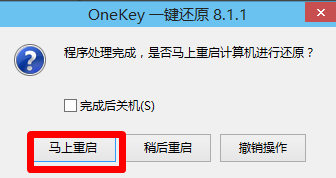
6. After the final installation, it will automatically restart once, so that a new system will be installed.
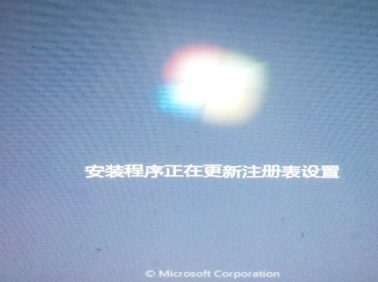
Questions related to win10 reinstallation system: How to reinstall using USB disk丨The system crashes and cannot be entered
The above is the detailed content of How to reinstall win10 to win7. For more information, please follow other related articles on the PHP Chinese website!




