
After entering the wrong password multiple times in succession on your iPad, a message will appear telling you that your iPad has been disabled. There are other situations that may prevent you from accessing your iPad, such as someone else accidentally setting a passcode. But don’t worry, in this article, you will learn two methods to remove passcode from iPad Pro/Air/mini with or without iTunes restore
Besides using iTunes, there are many other ways to bypass iPad password without iTunes. For example, Apple Screen Unlock Tool is a professional iOS password removal tool.
First, download and install the Apple screen unlock tool, then run the program and select "Start" to unlock the lock screen password
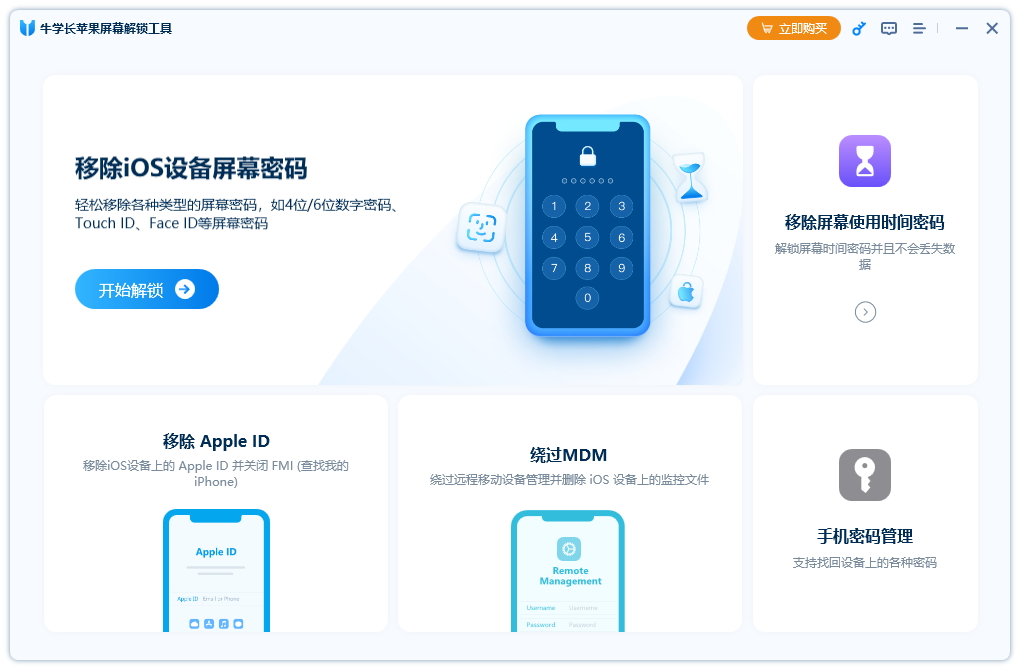
After connecting your device to the computer, the software will Automatically identify devices. Click the "Next" button to continue
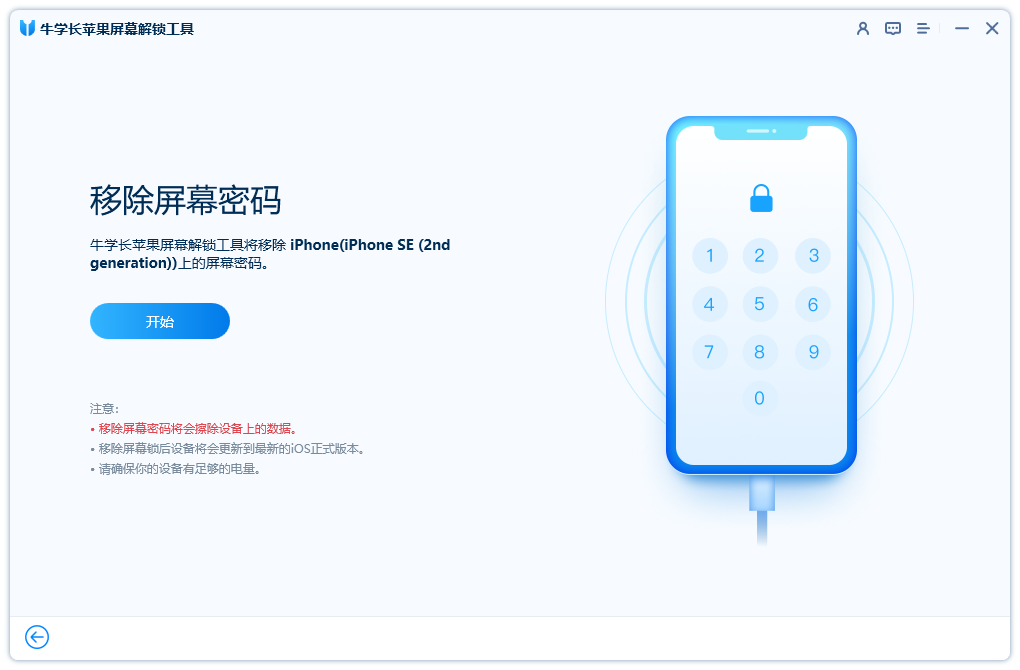
Step 3: Click to download the latest firmware package. Once the download is complete, click "Start Removal".
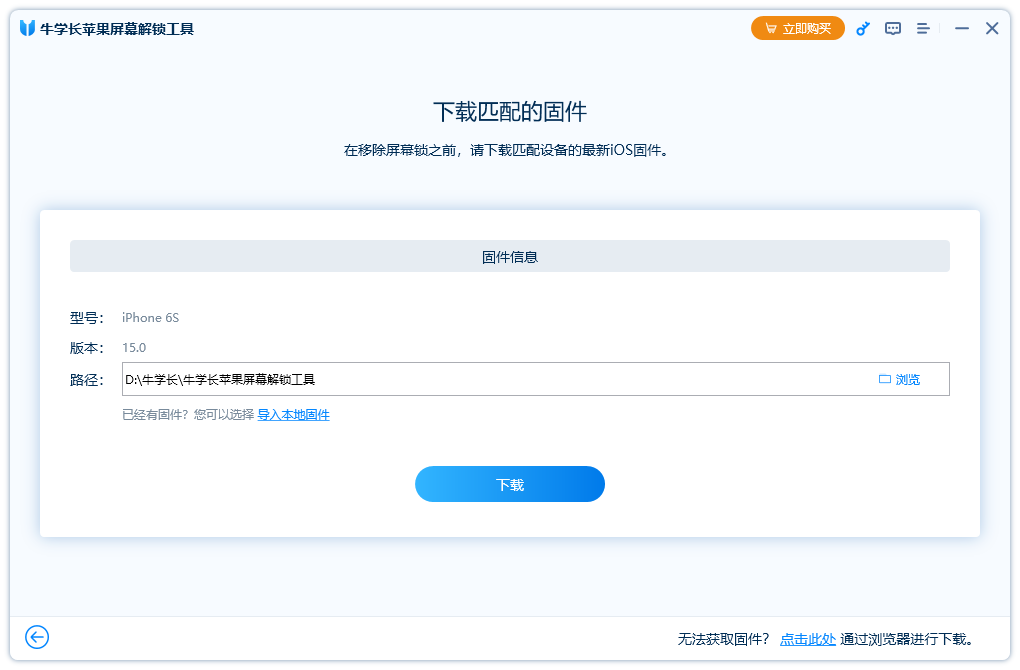
Wait for the Apple screen unlock tool to complete unlocking and screen locking, after a few minutes the iPhone will restart and remove the passcode
If you have used the "Find My iPhone/iPad" feature on your iPad before, then you can easily unlock your disabled iPad via iCloud. Here are the steps to unlock iPad passcode using iCloud:
First, open a browser on your computer and visit the "Find My iPhone/iPad iCloud" web page. Sign in with your account
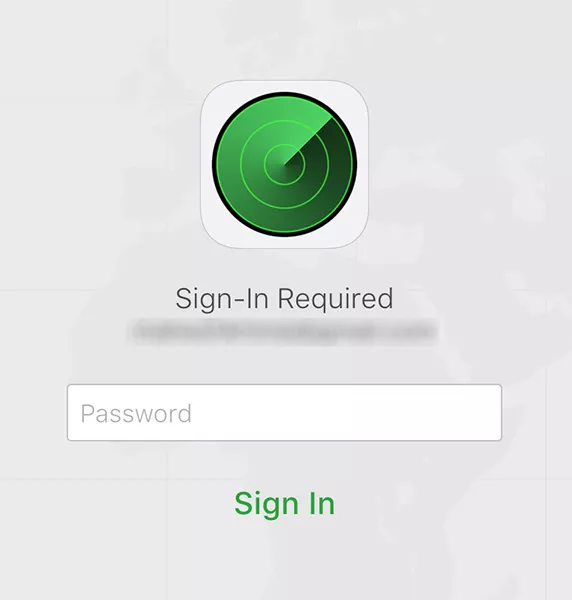
Step 2: Once you're signed in to your account, click All Devices at the top and select your iPad from the list.
Step 3: Your iPad settings will open. Click "Erase iPad" and follow the on-screen instructions.
No recovery required, you can gain access to a locked iPad by using Siri. Here's how to bypass the iPad lock screen without a passcode:
Press and hold the Home button on your iPad for a few seconds to activate Siri. Then ask Siri: "What time is it, Siri?" A clock will appear on the screen. Click on the clock icon to access your device
Step 2: "This will open the world clock", click on the " " icon to add another clock. Then in Search cities, type the name of any city and click Select All.
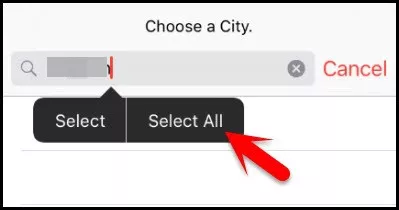
Step 3: Additionally, select “Share” among all options. This will take you to a new screen with various sharing options. Click on “Messages”
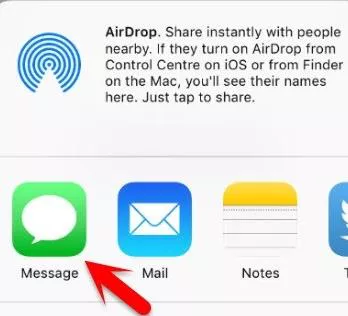
Step 4: Now, please open the “New Message” screen. In the "To" field, you can long press and tap "Paste" to paste the copied text here
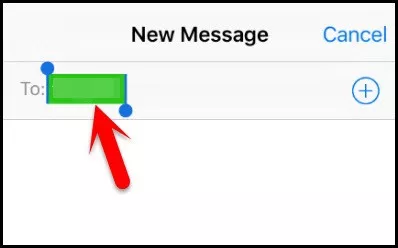
Please wait a few seconds before pressing the Home button. This way you can successfully unlock your iPad and enter the home screen
If you forget the correct password, generally speaking, without losing your data The possibility of unlocking a disabled iPad will be reduced. You can use iTunes or other tools to delete content to be able to hack iPad password and successfully enter the home screen
Here are the things you need to use iTunes
1. If iTunes can recognize your as usual device, go to Summary and click Restore iPad.
Steps to wait for iTunes to download the firmware and reset your device
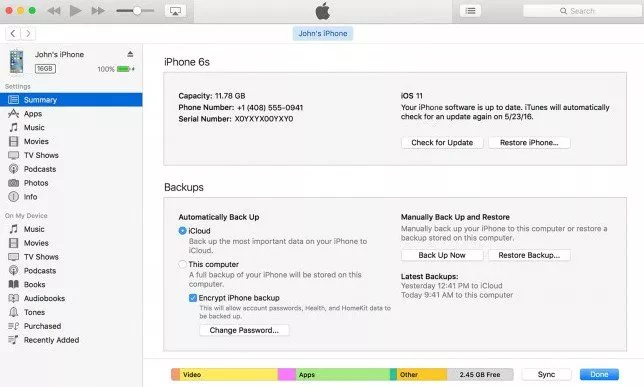
However, in most cases, iTunes may not recognize your disabled device and continue to say “iTunes Cannot connect to iPad because it is password locked." You can try entering recovery mode by pressing the "Home" button and the "Power" button at the same time until you see the "Connect to iTunes" screen.
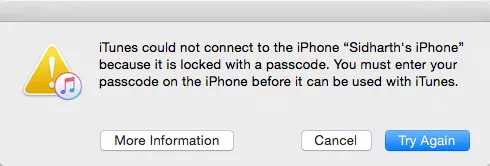
You can then choose to restore and erase your iPad. If this doesn't work, try the above methods to remove forgotten iPad password
The above is the detailed content of 3 easy ways to unlock your iPad without iTunes or a password!. For more information, please follow other related articles on the PHP Chinese website!




