
How to return Win11 to Win10 system? Some users’ newly purchased computers come with Win11 pre-installed, but they are more accustomed to using Win10. Moreover, installing the Win10 system will occupy less system memory. So how to reinstall the system? Today I will share with you two operation methods to teach you how to easily return Win11 to Win10 system for use.
Step 1: The first step is to open New Settings from Windows 11. Here you need to go to the system settings shown in the image.
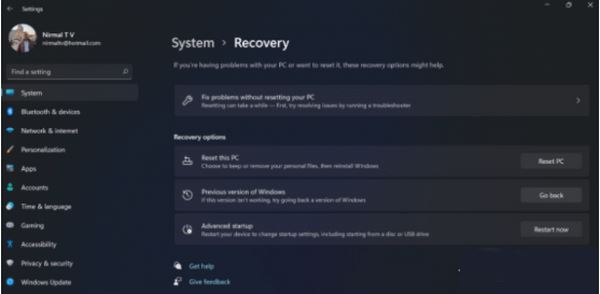
Step 2: Under System Settings, select the Recovery option. Here, you will be able to see the “Previous versions of windows” option. You will also see a "Back" button next to it, click this button.

Step 3: You can specify the reason why you want to return to Windows 10 or an older version of Windows. Select any reason and click Next.

Step 4: In the next step, you can choose to check for updates or skip this step.

Step 5: In the next step, Settings will tell you if you are sure to downgrade to the previous version after reinstalling a few apps.

Step 6: Please make sure you know the password to log in to the previous version as you will need it after downgrading.

Step 7: The last step is to click on the “Back to earlier build” button and Windows will downgrade your PC from Windows 11 to the previous version.
1. First, download the Master Shi installation tool; after the download is completed, close all anti-virus software, and then open the software, the software will prompt, After reading carefully, click I Got It to enter the tool.

#2. After entering the interface, users can choose to install Windows 10 64-bit system according to the prompts. Note: The gray button means that the current hardware or partition format does not support the installation of this system.

#3. After selecting the system, click Next and wait for the PE data and system to be downloaded.

#4. After the download is completed, the system will automatically restart.
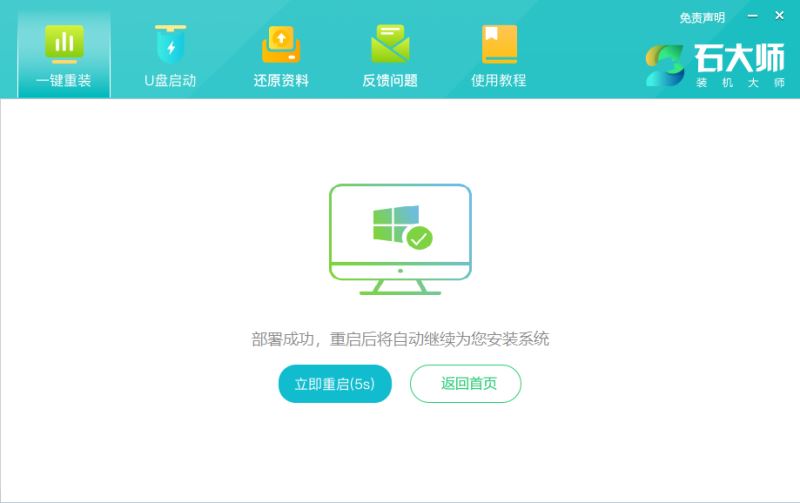
#5. The system automatically restarts and enters the installation interface.

#6. After the installation is completed, enter the deployment interface, wait quietly for the system to enter the desktop, and then you can use it normally!

The above is the detailed content of How to downgrade Win11 to Win10 system: Detailed Win10 reinstallation tutorial. For more information, please follow other related articles on the PHP Chinese website!




