
What should I do if Google Chrome downloads files too slowly? When many users use Google Chrome to download some larger files, they find that its download speed is too slow and they cannot quickly obtain the file package they need. If you want to optimize the speed at which Google Chrome downloads files, you can turn on its multi-threaded download function. For specific steps, please refer to the list of methods for optimizing the speed at which Google Chrome downloads files. Interested users, come and learn together.

First, open Google Chrome and enter [Chrome://flags] in the address bar and press the Enter key. This will take you to Google Chrome’s experimental features page.
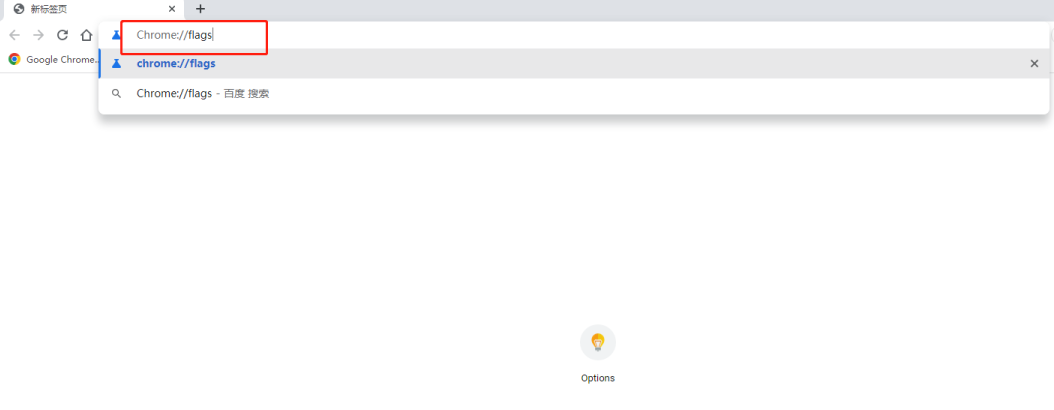
#2. Search for [downloading] in the search bar, and then you will see an option called [Parallet download].
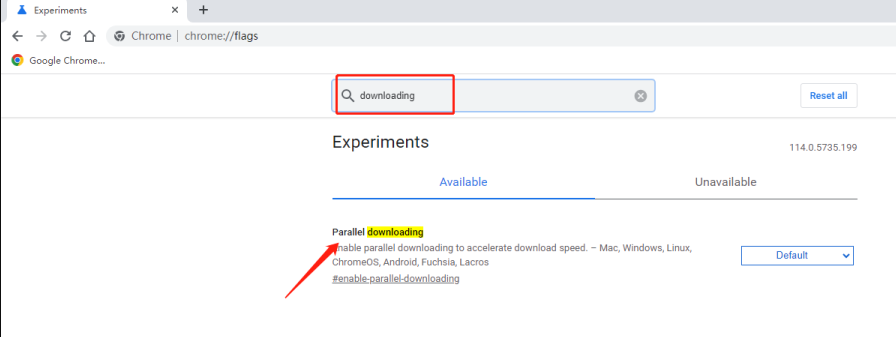
#3. This option is in Default by default. Click the drop-down arrow on the right to change it to [Enabled].
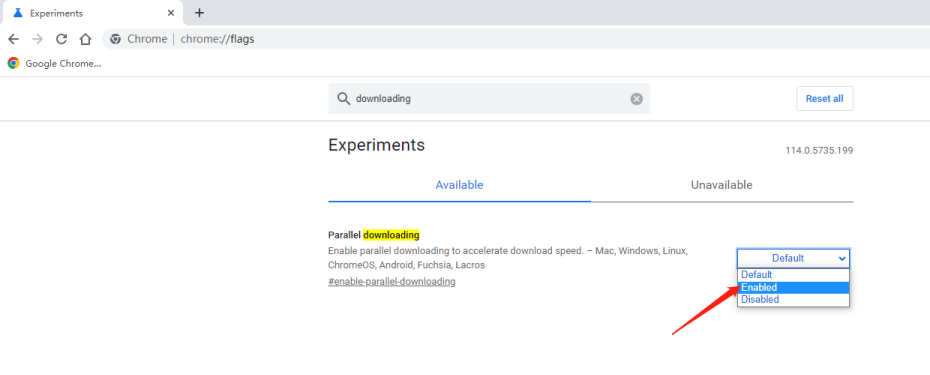
#4. Then click [Relaunch] to automatically restart the browser to enable Chrome's multi-threaded download support.
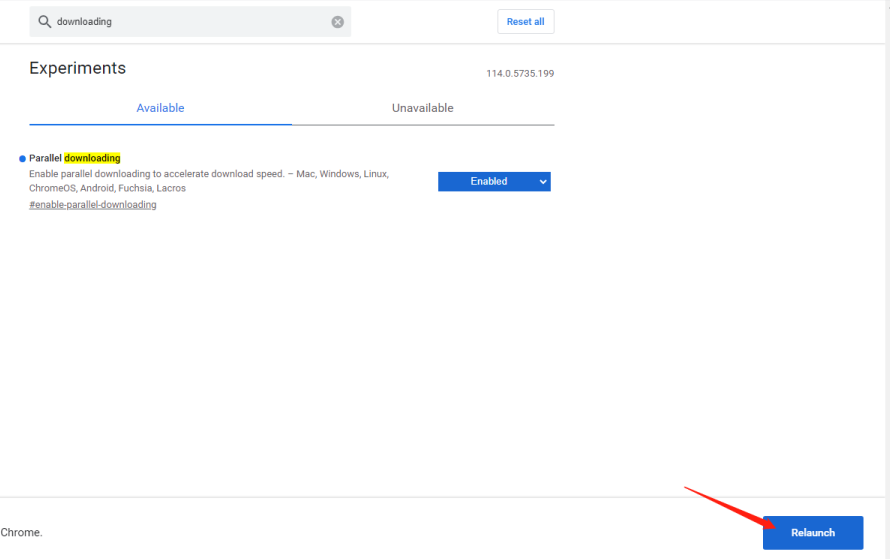
5. Compared with the default single-thread download, multi-threads can establish multiple connections to resources at the same time and initiate multiple download requests. After the transmission channel is increased, the download speed will naturally be faster. Through this method, the experience can be significantly improved when using Chrome to download some large files via HTTP.
The above is the detailed content of How to solve the problem of slow download speed in Google Chrome. For more information, please follow other related articles on the PHP Chinese website!
 How to install ps filter
How to install ps filter
 How much is one Bitcoin in RMB?
How much is one Bitcoin in RMB?
 What is blockchain web3.0
What is blockchain web3.0
 What is the difference between JD International self-operated and JD self-operated
What is the difference between JD International self-operated and JD self-operated
 Words disappear after typing
Words disappear after typing
 Why can't my mobile phone make calls but not surf the Internet?
Why can't my mobile phone make calls but not surf the Internet?
 Does inflation rate have an impact on digital currencies?
Does inflation rate have an impact on digital currencies?
 How to open hosts file
How to open hosts file




