 System Tutorial
System Tutorial
 Windows Series
Windows Series
 How to solve the problem of Win7 registry permission change being denied
How to solve the problem of Win7 registry permission change being denied
How to solve the problem of Win7 registry permission change being denied
When many users want to enter the win7 registry, they find that access is denied and cannot be entered and modified. Generally, this problem is caused by insufficient permission control. The solution is very simple. Let’s take a look at the detailed setting method.
win7 registry permissions cannot be modified
1. Click Start-Run-enter "gpedit.msc" and confirm, open the Group Policy Editor;
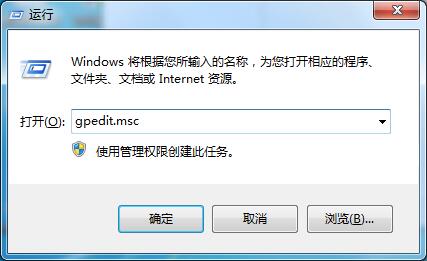
2. Access: "User Configuration" → "Management Module" → "System" → "Block Access to Registry Editing Tool". Double-click to open and there are three options to choose from, unconfigured, enabled, and disabled. Here We select "Not configured" or "Disabled"; 3
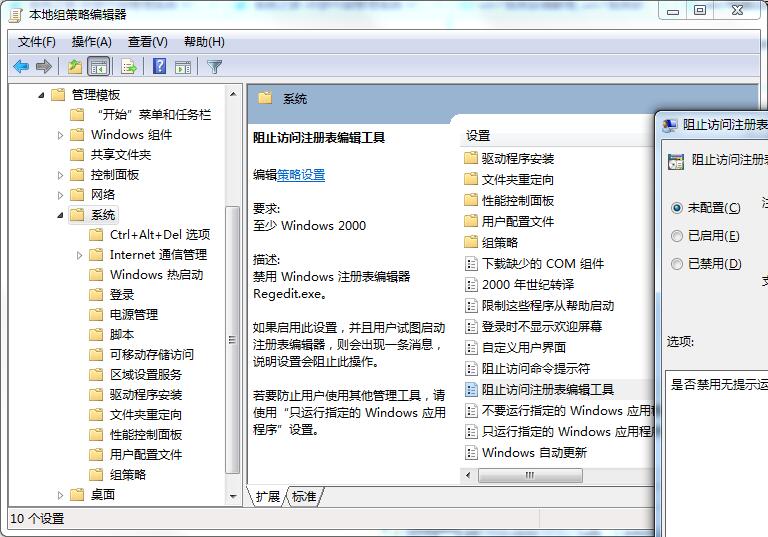
#3. The next thing to solve is the creation of the registry and the configuration of write permissions. Click Start - Run - Enter "regedit" to confirm and open the Registry Editor;
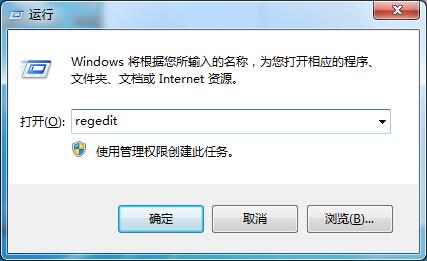
4. Right-click on the registry category that does not have permission to create values → Select "Permissions", in the newly pop-up permission setting window, click "Advanced";
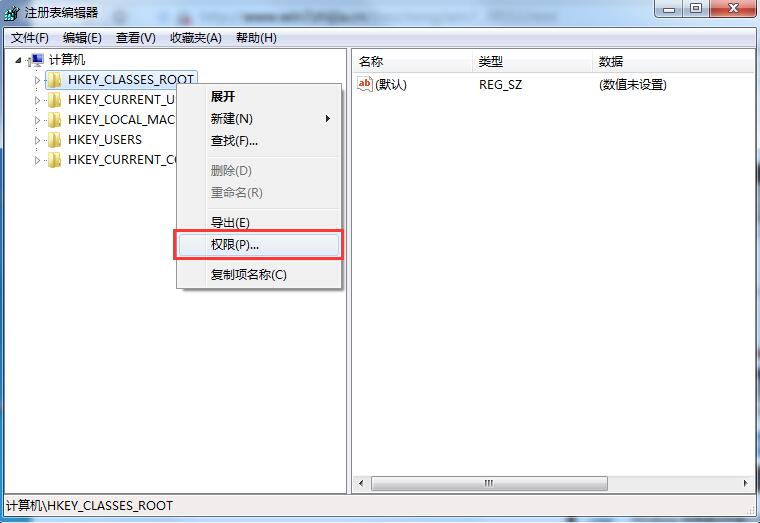
5. In the advanced permission settings, we need to uncheck "Include the "Permissions inherited from the object's parent", and then click "Save";
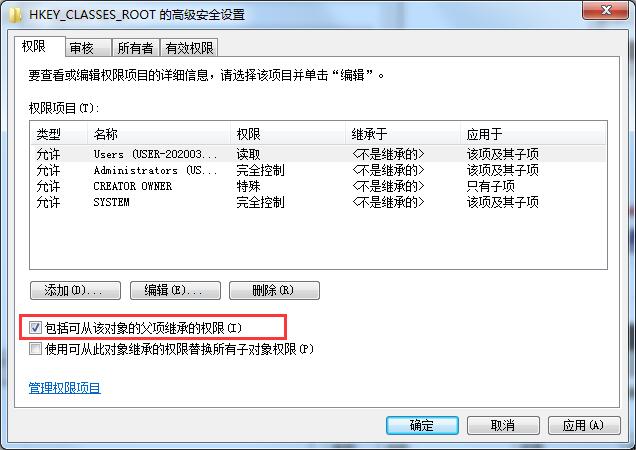
6. Finally, return to the permissions setting window, click Current User - Set Permissions To "Full Control" - then OK to save to resolve the registry cannot create key or write error.
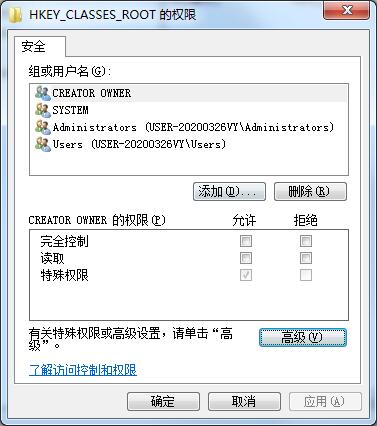
The above is the detailed content of How to solve the problem of Win7 registry permission change being denied. For more information, please follow other related articles on the PHP Chinese website!

Hot AI Tools

Undresser.AI Undress
AI-powered app for creating realistic nude photos

AI Clothes Remover
Online AI tool for removing clothes from photos.

Undress AI Tool
Undress images for free

Clothoff.io
AI clothes remover

AI Hentai Generator
Generate AI Hentai for free.

Hot Article

Hot Tools

Notepad++7.3.1
Easy-to-use and free code editor

SublimeText3 Chinese version
Chinese version, very easy to use

Zend Studio 13.0.1
Powerful PHP integrated development environment

Dreamweaver CS6
Visual web development tools

SublimeText3 Mac version
God-level code editing software (SublimeText3)

Hot Topics
 Resolving nvidia control panel access denied and inability to apply selected settings issues
Jan 05, 2024 pm 10:57 PM
Resolving nvidia control panel access denied and inability to apply selected settings issues
Jan 05, 2024 pm 10:57 PM
When we set up the nvidia control panel on the computer, a prompt appeared: nvidia control panel access denied and cannot apply the selected settings to your system. In this case, I think you can try to restore the latest version of the folder, or update, Restore drivers and more. Let’s take a look at how the editor operates the specific solution steps. What to do if nvidia control panel access denied cannot apply selected settings Method 1. Run the nvcplui.exe file as an administrator 1. Open the file explorer and navigate to the following path: C:\Program Files\NVIDIA Corportation\ControlPanelClient 2. Find the file named nvcp
 How to solve nvidia control panel access denied and unable to apply selected settings
Mar 14, 2024 am 11:52 AM
How to solve nvidia control panel access denied and unable to apply selected settings
Mar 14, 2024 am 11:52 AM
When setting up the nvidia control panel, it prompts that the nvidia control panel access is denied and cannot apply the selected settings to your system. What is going on? In this case, I think you can try to restore the latest version of the folder, or update or restore the driver, etc. Let’s take a look at the specific operations. What should I do if the nvidia control panel access is denied and the selected settings cannot be applied? Method 1: Run the nvcplui.exe file as an administrator 1. Open File Explorer and navigate to the following path: C:\ProgramFiles\NVIDIACorportation\ControlPanelClient 2. Find the file named
 Remove a printer on Windows 11: 6 methods and 7 fix instructions
Apr 17, 2023 am 09:37 AM
Remove a printer on Windows 11: 6 methods and 7 fix instructions
Apr 17, 2023 am 09:37 AM
Removing a Printer on Windows 11 Completely removing a printer requires two things - removing the printer itself, and then removing the driver. There are several ways you can perform these operations on Windows 11. They are: Method 1: From Settings Perhaps the most common method, a printer can be easily removed from the Windows Settings application. Here's how to do it: Press Win+I to open Settings. Then click Bluetooth & Devices in the left pane. On the right, click Printers & Scanners. Click the printer you want to uninstall. Select Delete. When prompted, click Yes. Method 2: Use Device Manager to Remove Printer Drivers Device Manager lets you manage and remove Windows
 How to solve the problem of location services being grayed out in Windows 10/11?
Apr 26, 2023 pm 03:49 PM
How to solve the problem of location services being grayed out in Windows 10/11?
Apr 26, 2023 pm 03:49 PM
Location services are an important feature for some applications on Windows, depending on the location of your system. So if you see the Location Services option grayed out on your system, you can't even toggle it manually. Usually, some system glitch causes this issue and you can easily fix it by following these simple solutions. Fix 1 – Adjust the registry You can adjust the registry to fix this greyed out location services issue. 1. Press the Win key and type "Registry". 2. Then, click "Registry Editor" to open the Registry Editor on your system. 3. You will delete a specific registry subdirectory. Usually, it won't affect your system at all. However, it is recommended that you perform a system backup. one. After opening the Registry Editor, click
 Fix: WD My Cloud doesn't show up on the network in Windows 11
Oct 02, 2023 pm 11:21 PM
Fix: WD My Cloud doesn't show up on the network in Windows 11
Oct 02, 2023 pm 11:21 PM
If WDMyCloud is not showing up on the network in Windows 11, this can be a big problem, especially if you store backups or other important files in it. This can be a big problem for users who frequently need to access network storage, so in today's guide, we'll show you how to fix this problem permanently. Why doesn't WDMyCloud show up on Windows 11 network? Your MyCloud device, network adapter, or internet connection is not configured correctly. The SMB function is not installed on the computer. A temporary glitch in Winsock can sometimes cause this problem. What should I do if my cloud doesn't show up on the network? Before we start fixing the problem, you can perform some preliminary checks:
 How to disable core parking on Windows 10
May 16, 2023 pm 01:07 PM
How to disable core parking on Windows 10
May 16, 2023 pm 01:07 PM
If you are a Windows user and want to disable the core parking functionality in your system, this article will guide you through the process. What is core parking? The core parking function is a power saving mechanism. It puts some of your processors into a sleep mode that doesn't perform any tasks and consumes very little or no power. This helps reduce energy consumption and therefore heat in the system. These cores are unparked when needed. Few users need to disable this feature, especially gamers. Disabling this feature will improve your system performance. Disable Windows Core Parking using Windows Registry Editor Step 1: Use Windows + R keys simultaneously to open the run prompt. Step 2: At the run prompt
 Fix: Time sync fails on Windows 11
May 03, 2023 pm 08:46 PM
Fix: Time sync fails on Windows 11
May 03, 2023 pm 08:46 PM
If your PC is not set with the correct date and time, then you will face multiple system-related issues. It is worth noting that multitasking on your PC will be hindered if the time is not synchronized or the time is set incorrectly. For example, if you download or save a file on your PC, the file information will contain adulterated information due to incorrect time. Since it's the system clock your PC uses to timestamp files, it's important to keep the time and date correct. Software or updates also rely on Internet-based authorization times, and if the time set on your PC is incorrect, then your PC may refuse these updates or install software. Normally, Windows 11 uses NTP (i.e. Network Time Protocol) to
 How to add jump list items on Windows 10 and 11
May 11, 2023 pm 04:31 PM
How to add jump list items on Windows 10 and 11
May 11, 2023 pm 04:31 PM
Jump list on Windows provides easy access to recent files. If you want to add jump list items on Windows, this tutorial will help you get started. Jump Lists on Windows 10 and Windows 11 allow easy access to recently used files, folders, and websites. However, you may want to display more than the 10 most recent items that Windows displays by default. You can make Windows display more items in your jump list by adjusting the registry. For example, you can set it to display about 15-20 items, which will display well on most monitors. This tutorial will show you how to use Windows 10 and Windows 10





