
When our computers are laggy, many users will choose to reinstall the system. However, many users say that after reinstalling the system, their mouse cannot be used and cannot be moved when plugged in. What should be done about this problem? Solve it, come and take a look at the detailed tutorial~


1. Restart the computer, and then When the computer startup screen appears, press the hotkey to enter system settings and use Startup.
ps: Click to see how to start the system safe mode>>>
2. After startup, the mouse can generally be used normally. If it cannot be used, please check whether the mouse is damaged, or Is there any problem with the USB interface?

3. Then use Driver Life or Driver Wizard to reinstall the mouse driver.
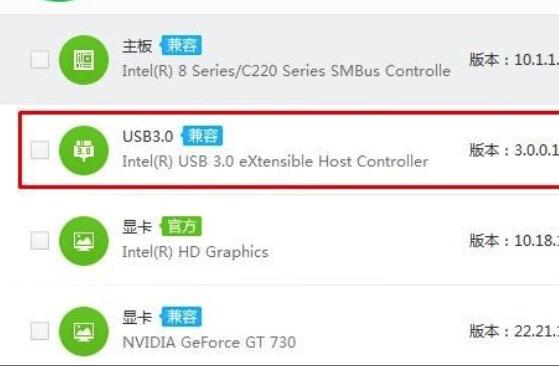
4. If the problem still cannot be solved, it means there is an error in the system's built-in files. It is recommended to reinstall the system again.
ps: Click to download the pure version of win10 system>>>
What to do if the computer has a blue screen after reinstalling the system>>>
The keyboard and mouse cannot be used after reinstalling the computer system>>>


The above is the detailed content of Mouse malfunctions after system reinstallation. For more information, please follow other related articles on the PHP Chinese website!




