 Computer Tutorials
Computer Tutorials
 Browser
Browser
 How to fix Google Chrome issues caused by 0X00000000 error encountered during Windows system updates
How to fix Google Chrome issues caused by 0X00000000 error encountered during Windows system updates
How to fix Google Chrome issues caused by 0X00000000 error encountered during Windows system updates
What should I do if the Windows system update Google Chrome prompts 0X00000000 error? Many users always encounter various problems when updating Google Chrome, which prevents them from successfully updating to the latest version of Google Chrome. The reasons why different users fail to update Google Chrome are also different, so everyone needs to take appropriate measures. Today, the editor will bring you a method to solve the problem of update failure due to the 0X00000000 error. Interested users, please read the method shared below to solve the 0X00000000 error when updating Google Chrome!
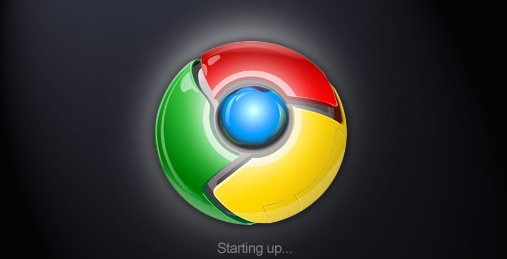
Solution to the 0X00000000 error when updating Google Chrome
1. Press "Win E" to open the resource manager, as shown in the figure.
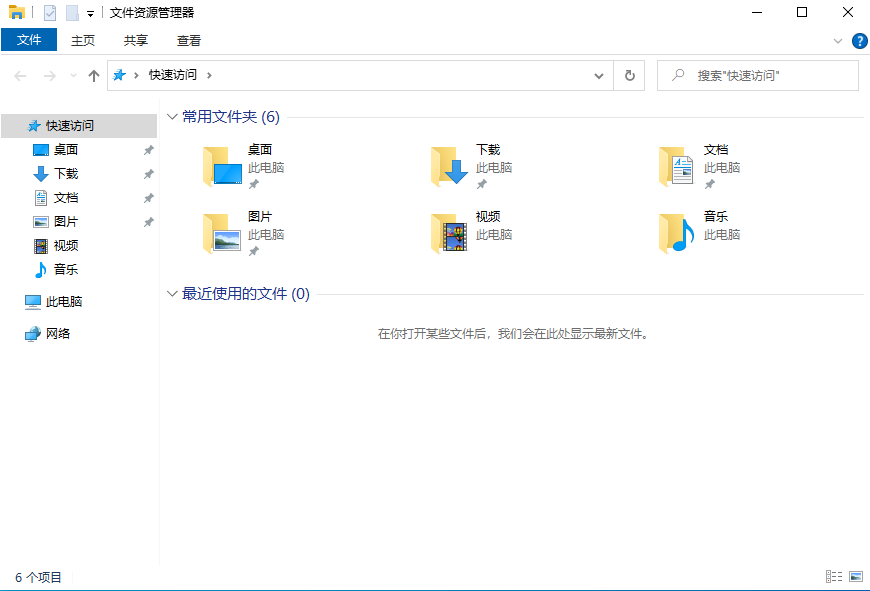
#2. Enter: "%USERPROFILE%/AppData/Local/Google/Chrome/User Data/Default/Cache" in the address bar, as shown in the picture Show.
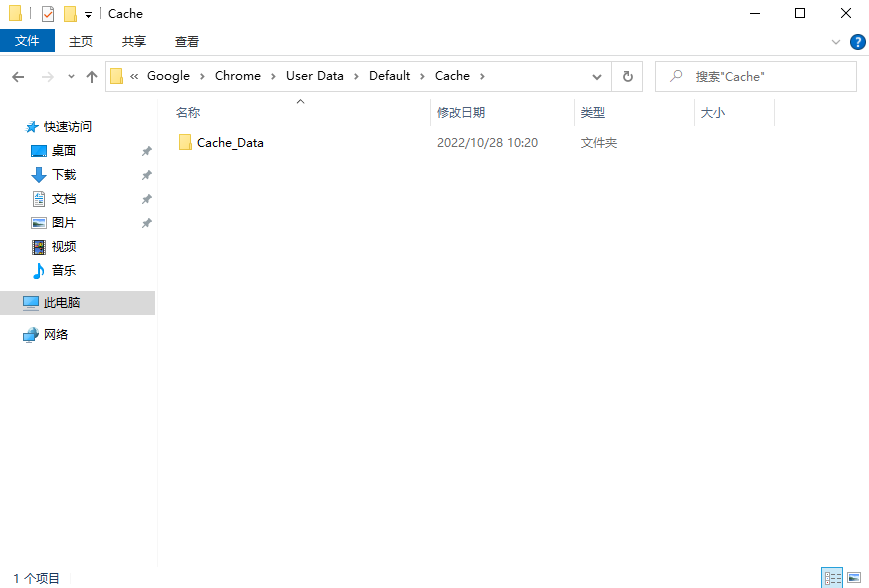
#3. Close Google Chrome and delete all files in the folder, as shown in the figure.

4. Open Google Chrome and enter: "chrome://settings/help" in the address bar. Press the Enter key to open or the update will start and the update is completed. Then you will be prompted to restart the browser, as shown in the figure.
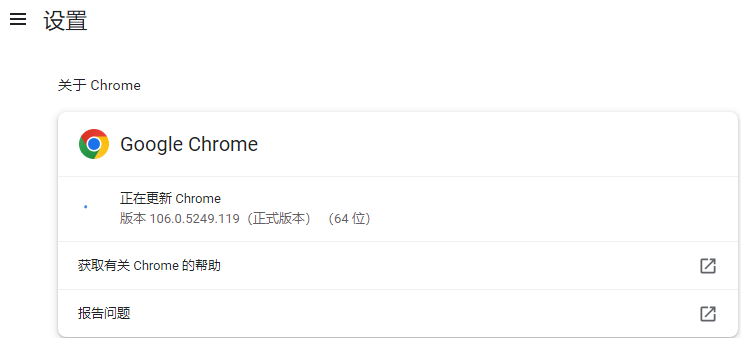
The above is the detailed content of How to fix Google Chrome issues caused by 0X00000000 error encountered during Windows system updates. For more information, please follow other related articles on the PHP Chinese website!

Hot AI Tools

Undresser.AI Undress
AI-powered app for creating realistic nude photos

AI Clothes Remover
Online AI tool for removing clothes from photos.

Undress AI Tool
Undress images for free

Clothoff.io
AI clothes remover

AI Hentai Generator
Generate AI Hentai for free.

Hot Article

Hot Tools

Notepad++7.3.1
Easy-to-use and free code editor

SublimeText3 Chinese version
Chinese version, very easy to use

Zend Studio 13.0.1
Powerful PHP integrated development environment

Dreamweaver CS6
Visual web development tools

SublimeText3 Mac version
God-level code editing software (SublimeText3)

Hot Topics
 Who actually owns Google?
Apr 02, 2025 pm 04:01 PM
Who actually owns Google?
Apr 02, 2025 pm 04:01 PM
Google is owned by Alphabet Inc., which is controlled by Larry Page and Sergey Bring: 1) The founder ensures control of the company by holding Class B shares (10 votes per share); 2) Alphabet's Class A and Class C shares are circulated in the open market and employee stock ownership plans, respectively, but do not affect the founder's control.
 What is Google Console used for?
Apr 03, 2025 am 12:13 AM
What is Google Console used for?
Apr 03, 2025 am 12:13 AM
The main function of GoogleConsole is to help website administrators monitor, maintain and optimize the Google search performance of their websites. 1) It provides reports on page indexing, search queries, click-through rates and rankings to help optimize SEO strategies. 2) By verifying website ownership, users can use their features such as viewing search analysis reports and submitting site maps. 3) Advanced users can automate tasks through APIs to process data to improve SEO results.
 Is Google Cloud free?
Apr 04, 2025 am 12:13 AM
Is Google Cloud free?
Apr 04, 2025 am 12:13 AM
GoogleCloud is not completely free, but offers some free services. 1) The computing engine provides free f1-micro instances, up to 720 hours per month. 2) Cloud storage provides free 5GB of standard storage space. 3) Other services such as BigQuery also have free quotas, but you need to pay attention to usage restrictions.
 What is Google's old name?
Apr 05, 2025 am 12:12 AM
What is Google's old name?
Apr 05, 2025 am 12:12 AM
Google'soldnamewas"Backrub,"reflectingitsinitialfocusonanalyzingbacklinks.1)StartedasBackrubatStanfordin1996,itusedabasicbacklinkalgorithm.2)RebrandedtoGooglein1997,symbolizingabroaderambitiontoorganizeinternetinformation.3)EvolvedwithPageR





