
Performance mode is a function that we often turn on when using the system. It can turn off a large number of unnecessary special effects, animations, etc., so that our computers can exert sufficient performance. You can complete this operation in the advanced system settings, as follows Just follow the editor and take a look.
1. First, find "Settings" in the start menu and enter.
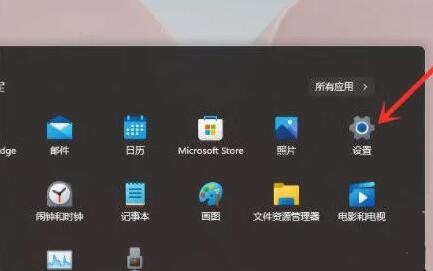
2. Then click "About" below
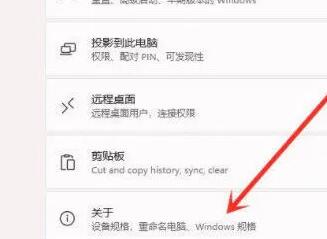
3. Then select "Advanced System" in the related links Settings"

4. Then click "Settings" in Performance. as the picture shows.
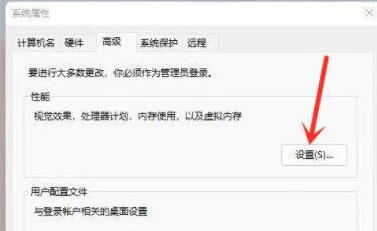
5. Finally, check "Adjust for best performance" under the visual effects tab, and then click "OK" below.
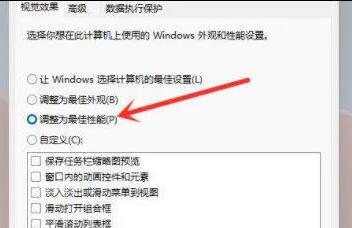
The above is the detailed content of How to Enable Win11's Performance Mode Settings. For more information, please follow other related articles on the PHP Chinese website!
 How to light up Douyin close friends moment
How to light up Douyin close friends moment
 microsoft project
microsoft project
 What is phased array radar
What is phased array radar
 How to use fusioncharts.js
How to use fusioncharts.js
 Yiou trading software download
Yiou trading software download
 The latest ranking of the top ten exchanges in the currency circle
The latest ranking of the top ten exchanges in the currency circle
 What to do if win8wifi connection is not available
What to do if win8wifi connection is not available
 How to recover files emptied from Recycle Bin
How to recover files emptied from Recycle Bin




