
I installed the ubuntu21.04 system on my computer today and found that almost all commonly used screen recording tools cannot be used by default. Later I found out that it was because the graphical interface was replaced by Wayland, and the related tools still only support Xorg or similar graphical interface basis, let's take a look at the solution to this problem.
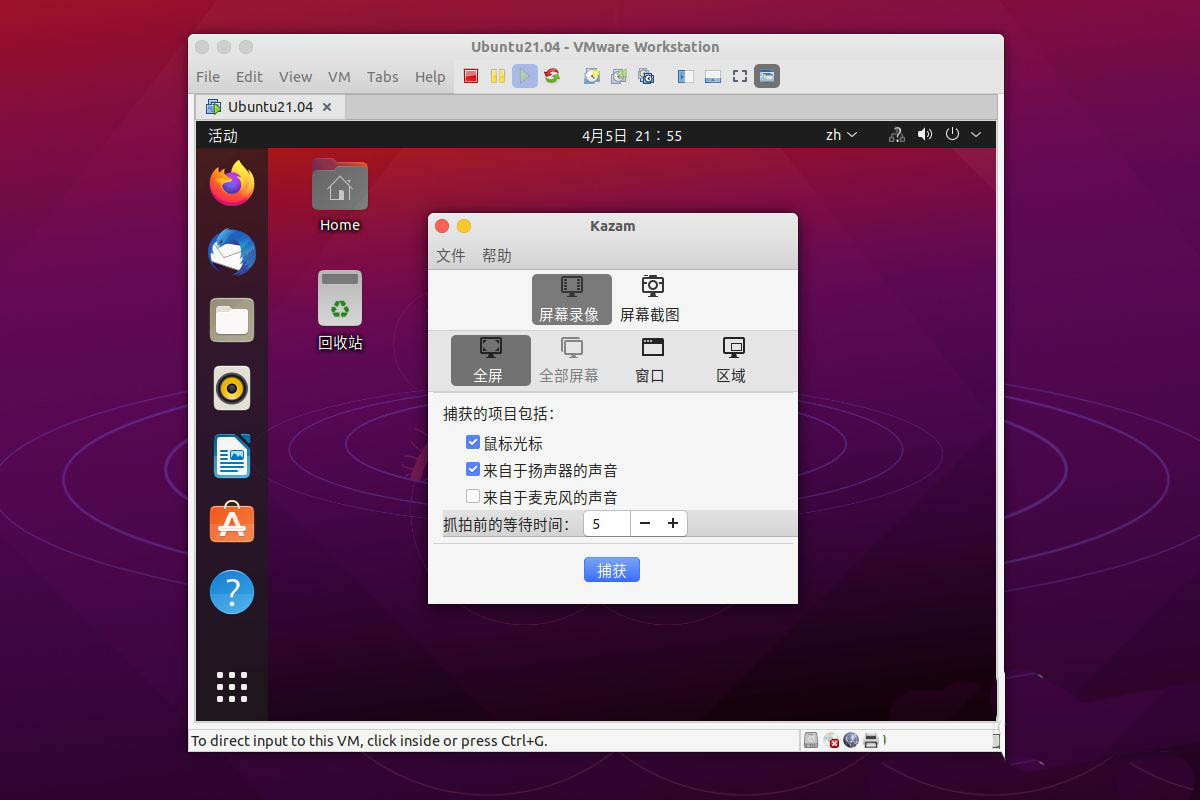
When entering the ubuntu login window, we click on the user name, and then select the ubuntu on Xorg option in the lower right corner.
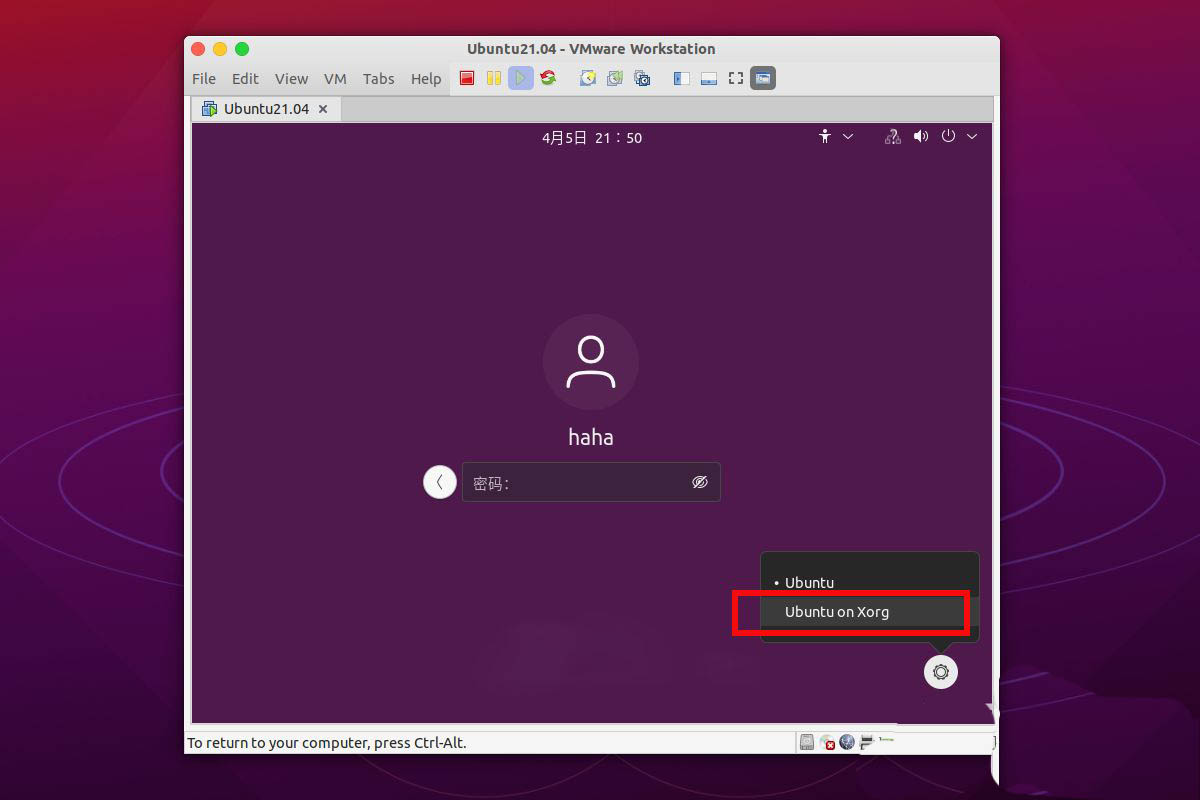
For the newly installed ubuntu21.04, we need to firstsudo apt update Update our resource environment, otherwise many tools will prompt that they cannot be found.
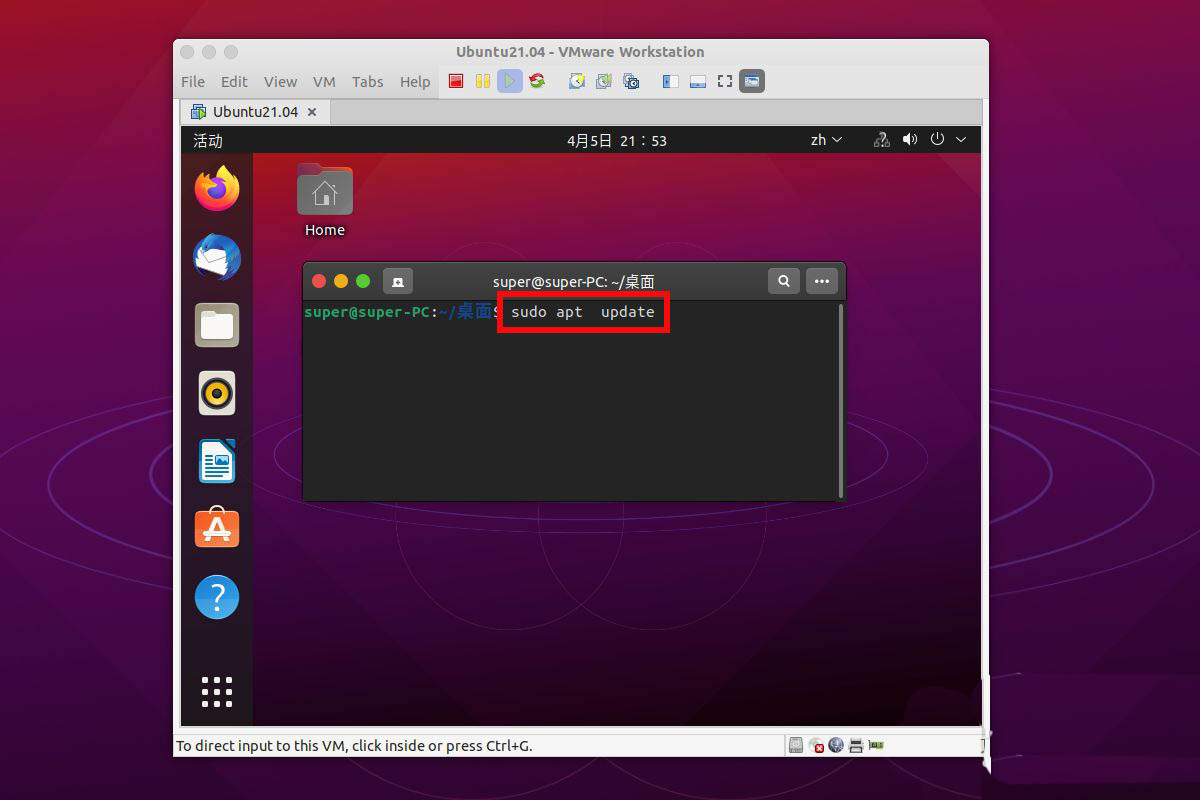
Now we install the most commonly used screen recording tool sudo apt install kazam It’s good to try this yourself, especially the built-in screen recording Audio.
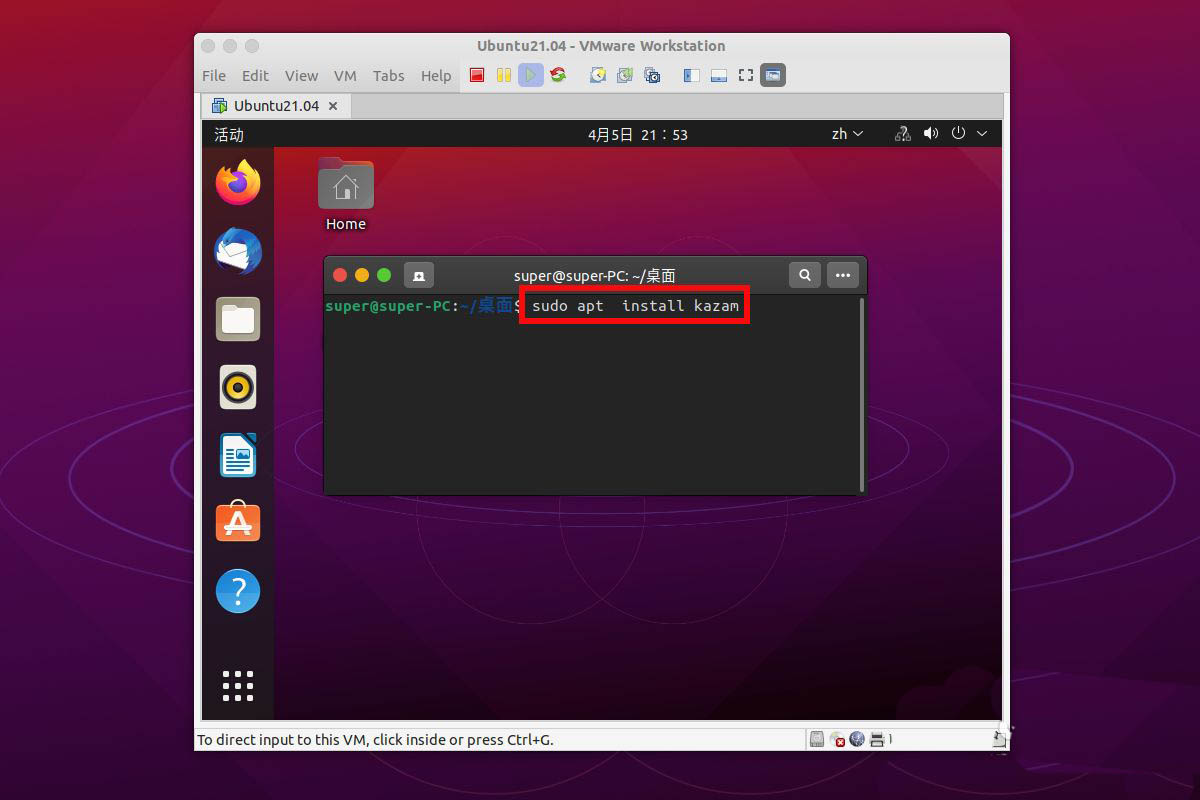
After completion, we still need simple configuration, which cannot be used directly, So we open the kazam window , select File--Preferences.
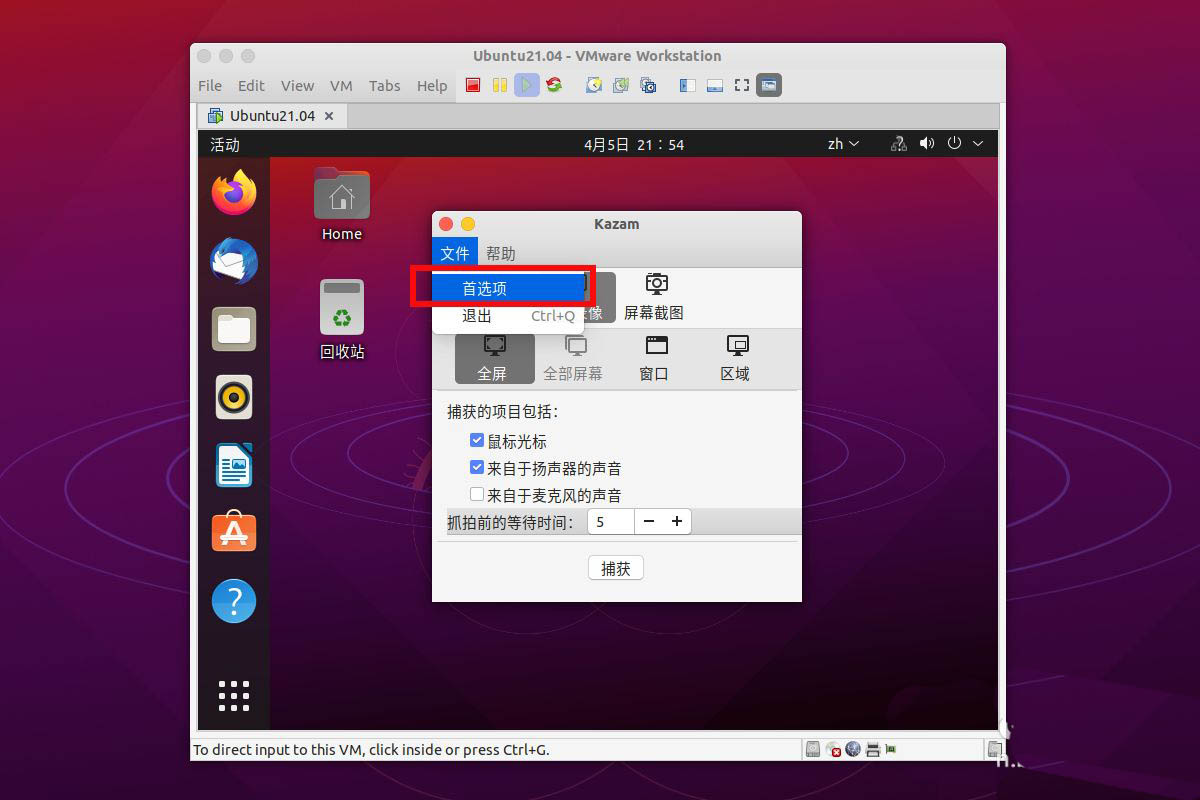
We adjust the volume of the speaker to the maximum and the microphone to the required volume. Because we don’t need a microphone, the volume is directly minimized.
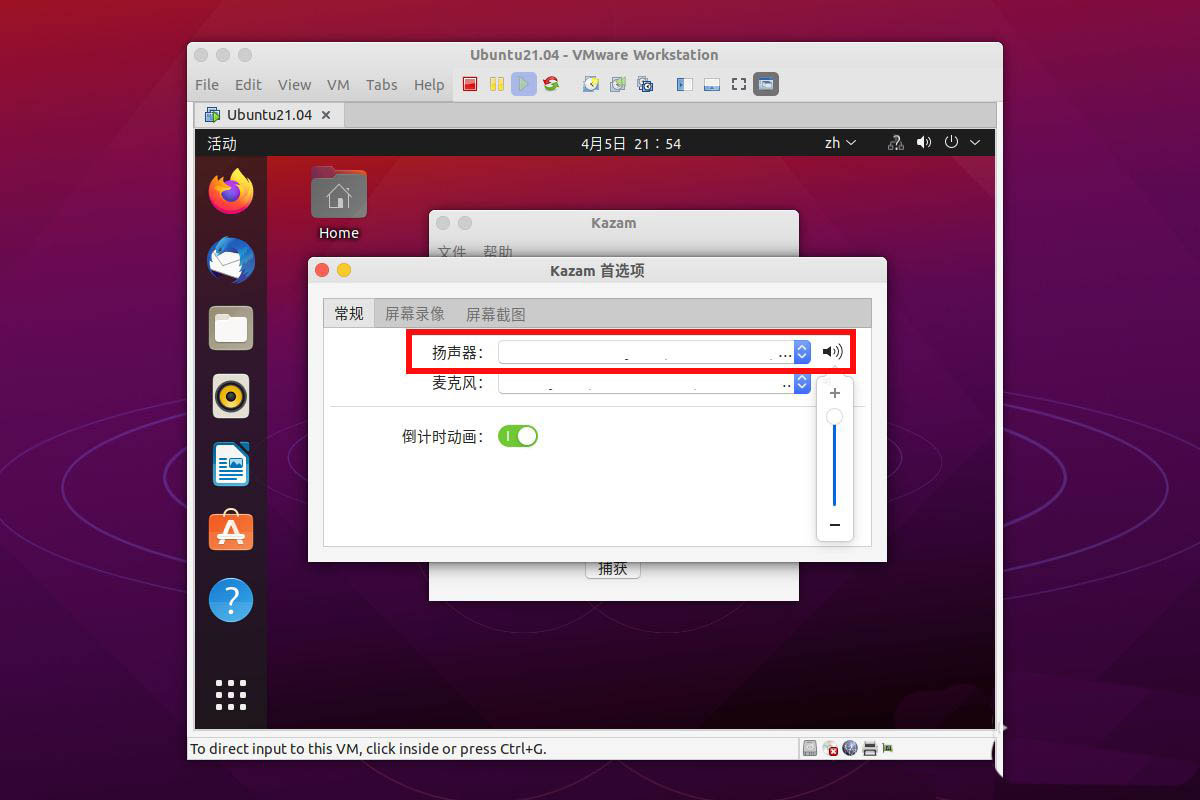
Finally we set the frame rate, the recorded audio format, etc. Then go back to the main window and select Capture at the bottom to start recording the desktop.
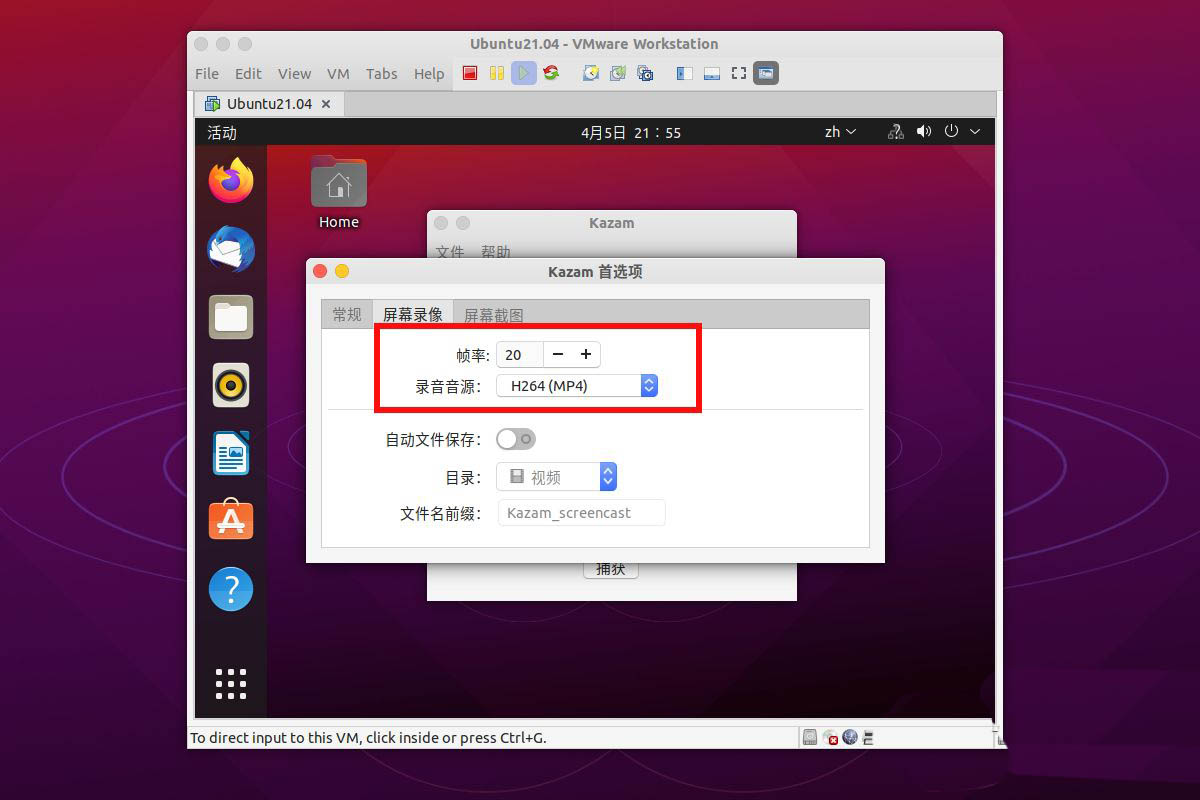
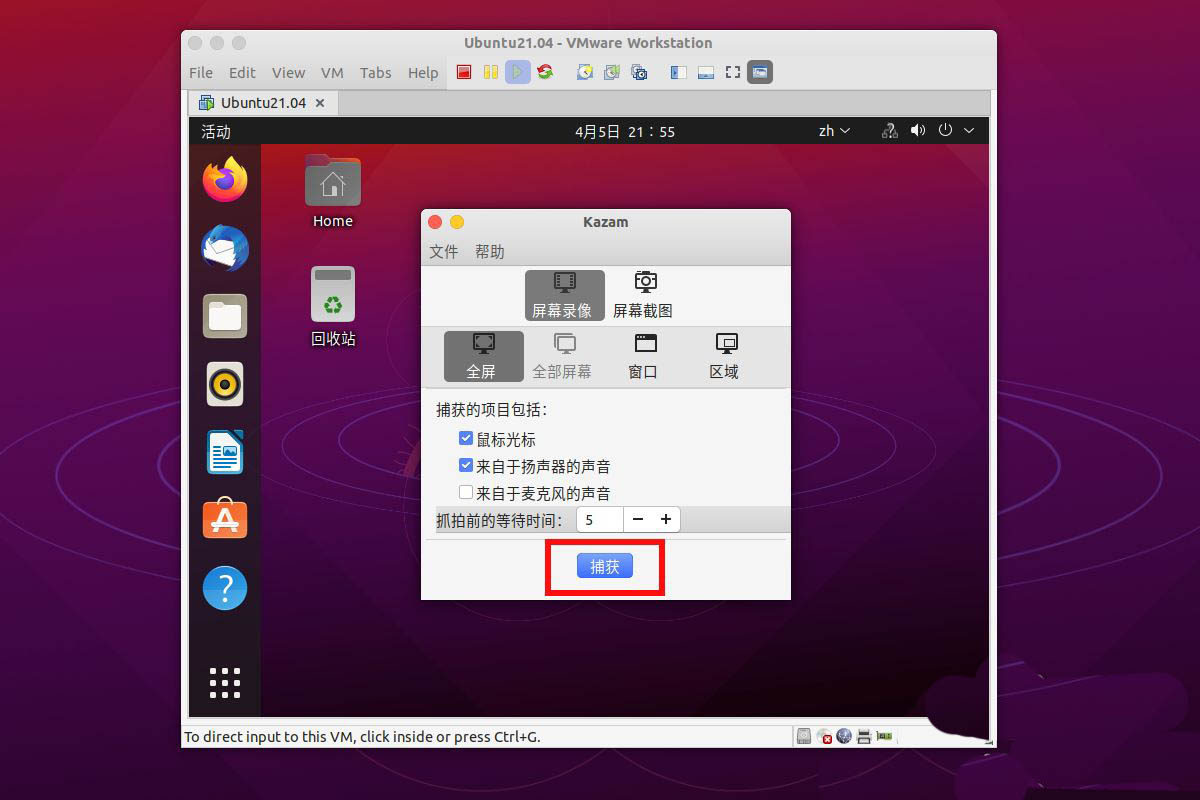
The above is the detailed content of How to solve the problem that the screen recording tool cannot be used in ubuntu21.04 and understand its usage. For more information, please follow other related articles on the PHP Chinese website!




