deepin Deepin V20 update and updated content 2020 version
Deepin officially released the 2020 deepin review. In 2020, the deepin community version went through 3 version iterations and 7 update pushes. Today, the editor brings you the 2020 deepin V20 update content. If you are interested, please come and find out more.
Deepin 20 Beta
The brand-new graphical interface has a unique rounded corner window design, natural and smooth animation transition effects, exquisite multi-tasking views, unique color matching and icon design, all carefully designed to provide you with an exciting operating experience.
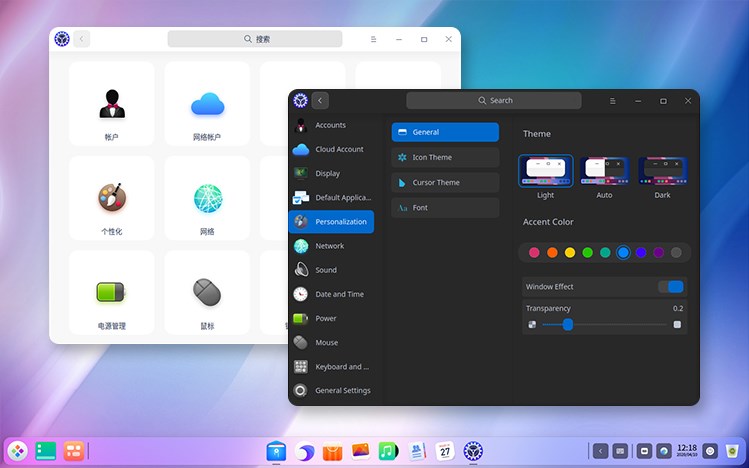
The newly created desktop application, thoughtful design, and interactive logic are more in line with usage habits, making your desktop operating experience richer, more complete, consistent, and unified.
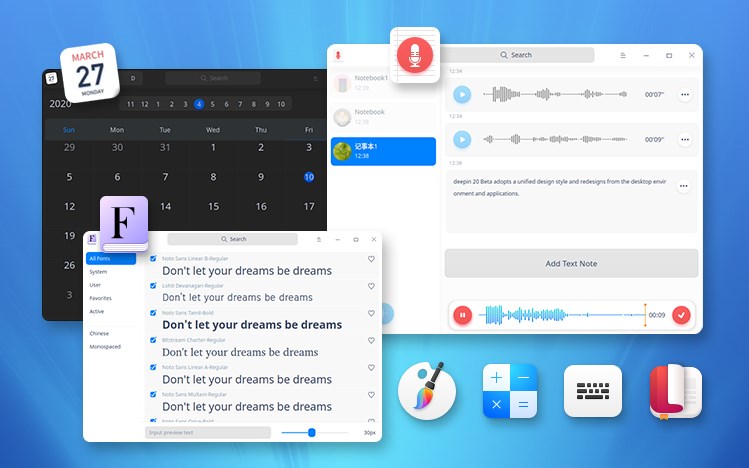
20 Beta upgrades the kernel to Kernel 5.3 version. System stability and compatibility have been greatly improved, and more hardware devices are supported.

The stable and reliable Debian 10.5 software warehouse improves the stability and security of the underlying operating system of Deepin, handles software security vulnerabilities more promptly, and provides better support (compatibility) for third-party applications.

Deepin 20 official version
Based on the 20 Beta, the 20 official version further optimizes the desktop environment and desktop applications, making the use experience more delicate and natural. It supports black and white themes, transparency adjustment, color temperature adjustment customization, power battery settings and other thoughtful functions.
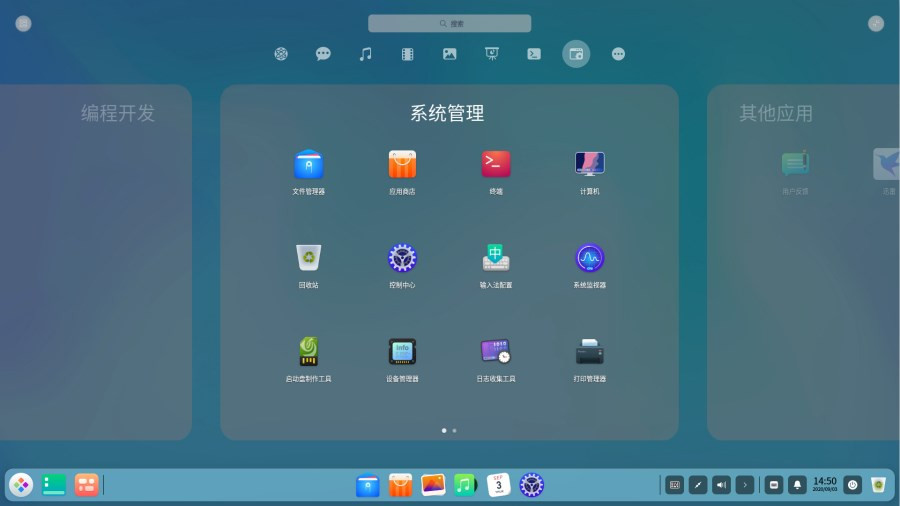
Enhance the notification center function, support setting notification sounds, display messages when locking the screen, display only in the notification center, display message preview, strong reminder for necessary applications, weak reminder or no reminder for specific applications, personalize your message notifications , avoid unnecessary interruptions while not missing any important reminder
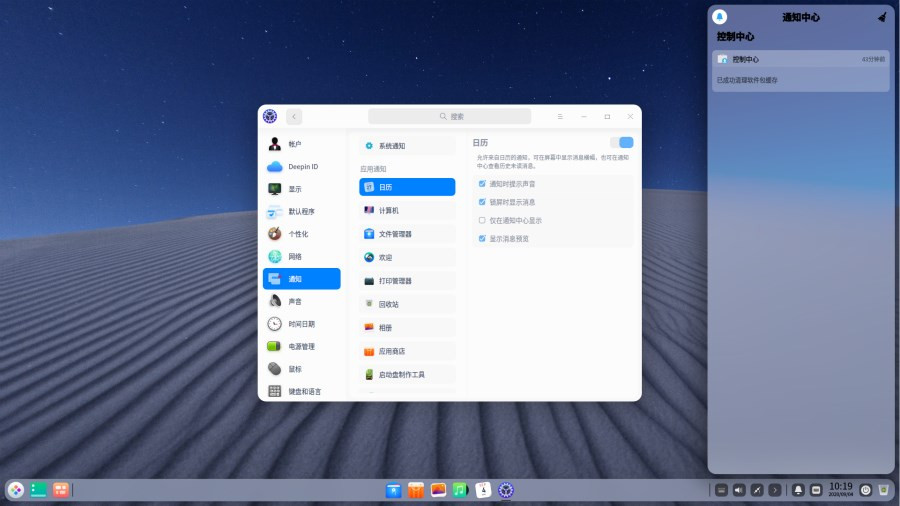
The system installation interface provides dual-kernel options, Kernel 5.4 (LTS) and Kernel 5.7 (Stable) and Safe Graphics mode, ensuring more choices for system installation and improving the overall stability and compatibility of the system. The latest kernel supports more hardware equipment.
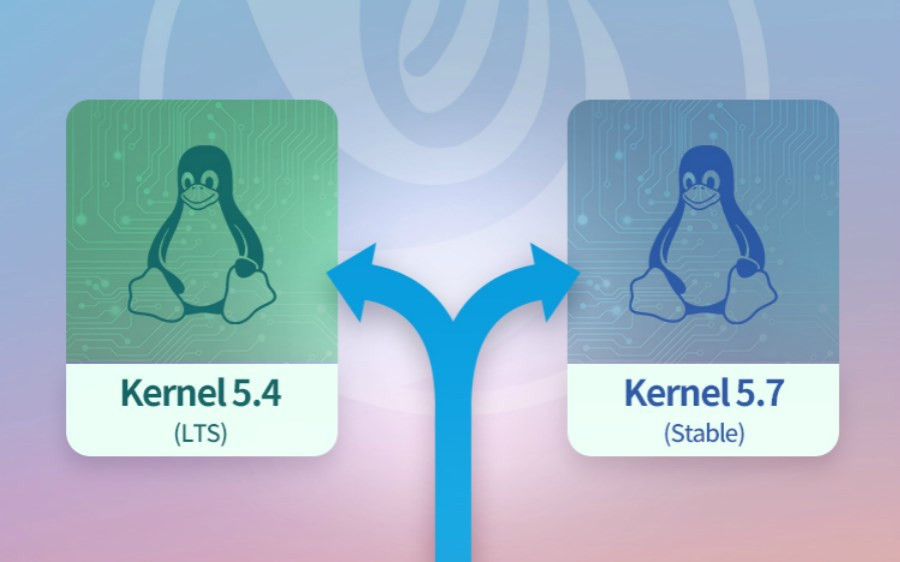
The new version of the installer is easier to use, simplifying the design and interaction to ensure more consistent operating habits. The new version of the installer interface only needs to be installed according to the instructions of the operation wizard. In the hard disk partition operation, it provides two modes of manual and full disk installation, and supports the full disk encryption function.
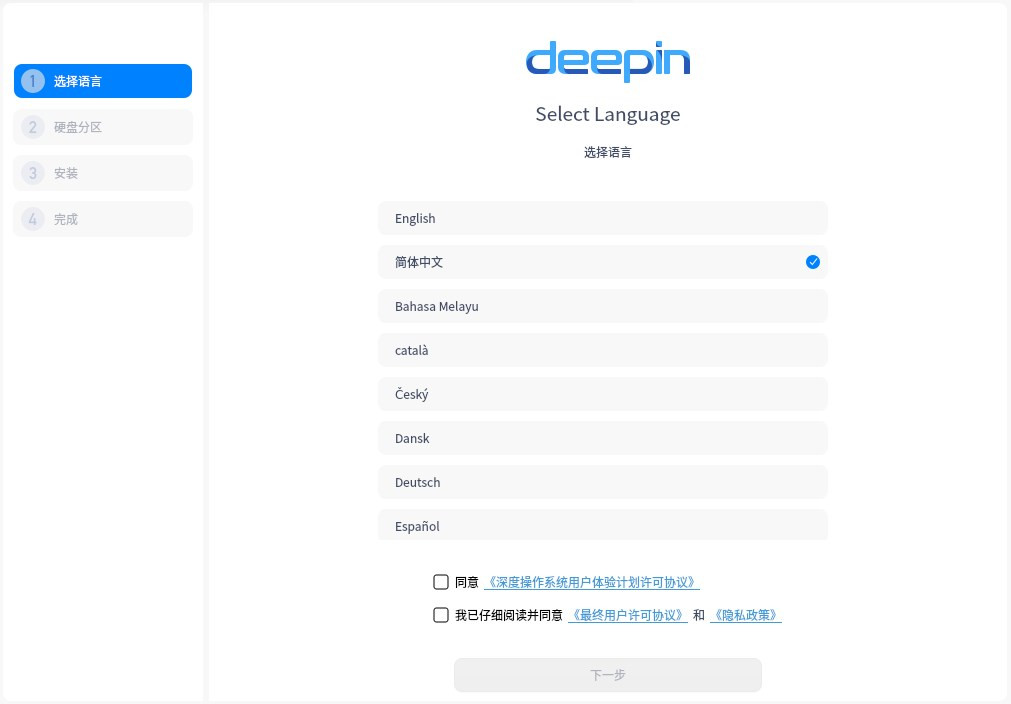
Different categories of applications in the App Store cover the main usage scenarios of life and work. New functions such as one-click update and application filtering are added to bring a more convenient application management experience. They are also compatible with some Wine applications and achieve Native application experience.
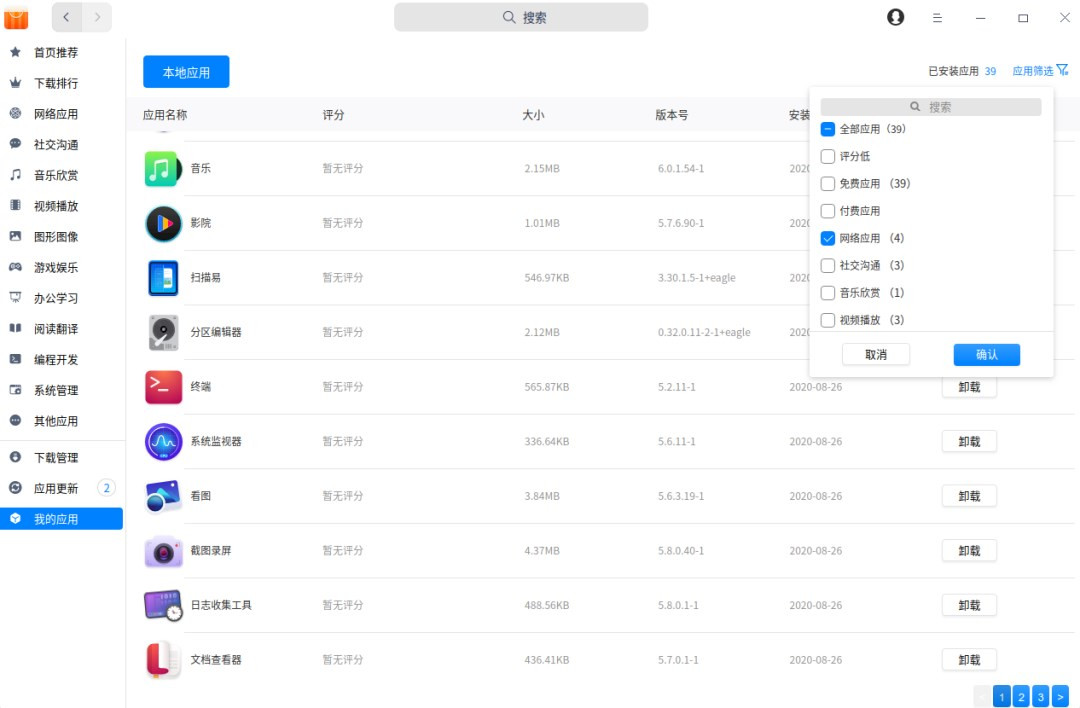
The new fingerprint function framework provides more delicate guidance interaction and more accurate scene prompts. Fingerprints can be used for unlocking login, verifying identity, and admin privileges. Now supports a variety of fingerprint hardware.
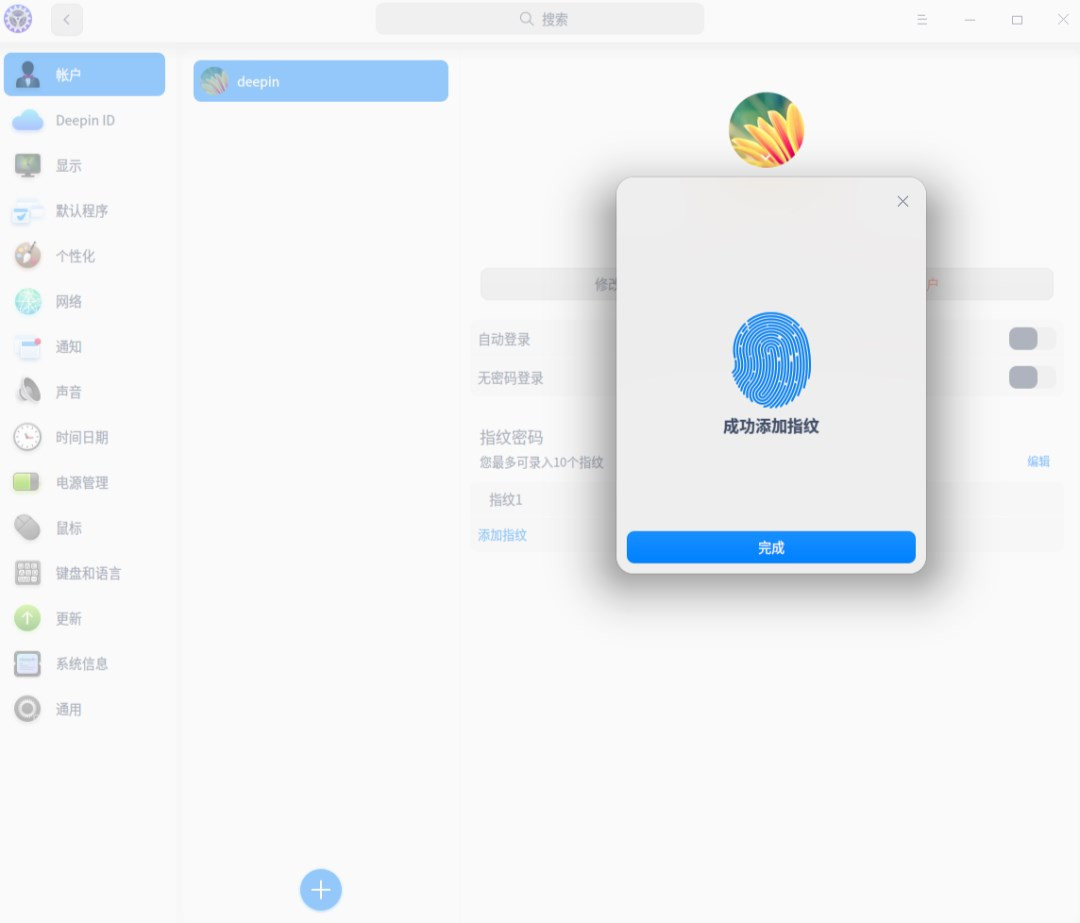
Deepin 20.1
Upgrade to Kernel 5.8 (Stable) version, and Kernel 5.4 (LTS) is also upgraded to a minor version. You can select the kernel for installation in the system installation interface, which not only improves the overall stability of the system, but also ensures compatibility with more different devices.
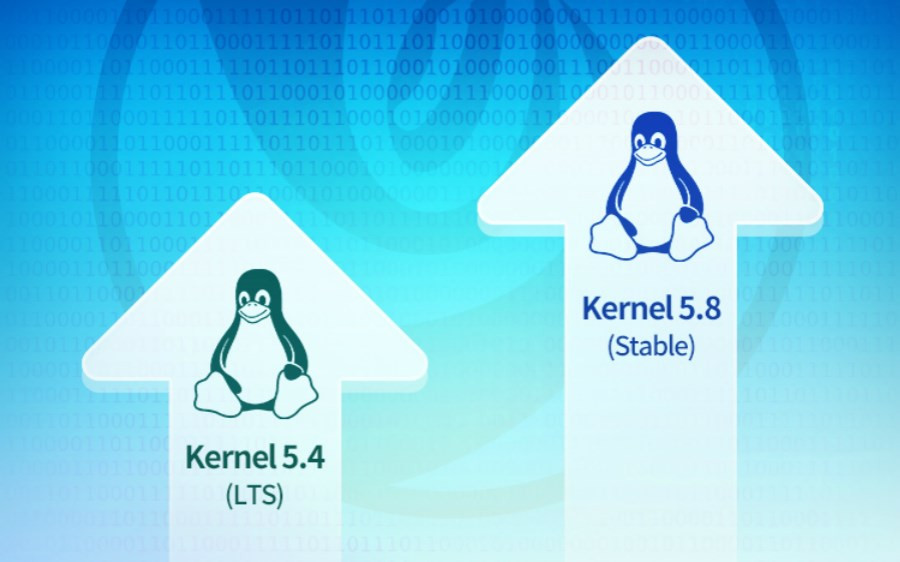
Integrate the Debian 10.6 warehouse, follow the upstream stable warehouse version, mainly fix some past security issues and solve some serious problems.
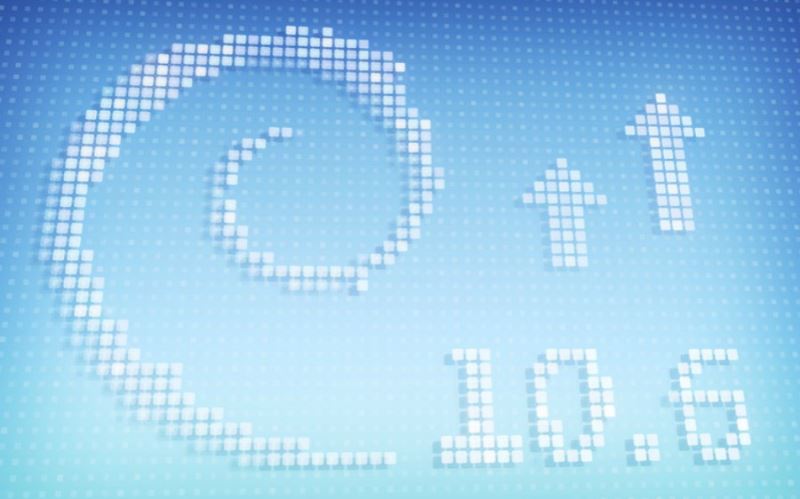
The overall optimization of kernel configuration and code level improves the operating performance in processor calculation, network transmission and response, file reading and writing, and graphics display, and carries out system-level optimization for routine operations. All-round performance improvements bring you smoother operation and faster response experience.
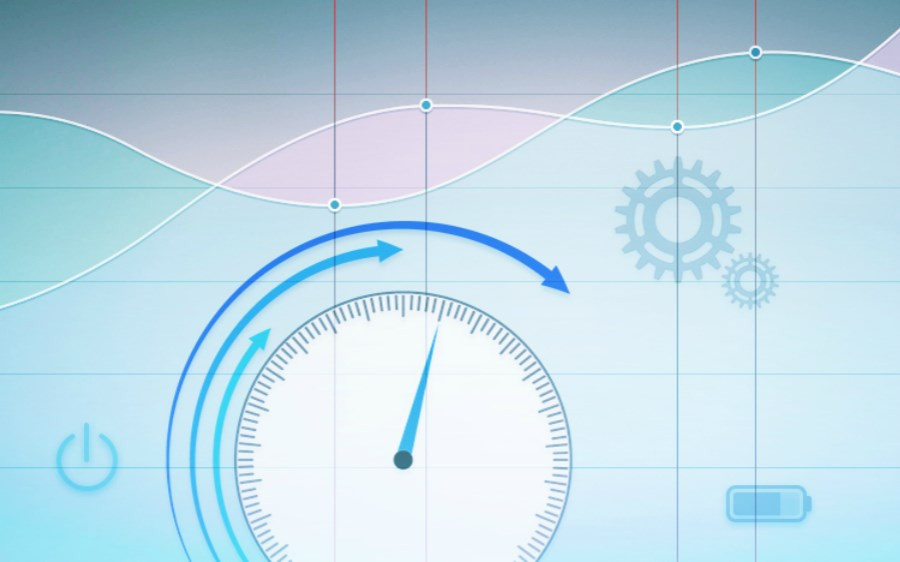
The control center adds a power management setting item to support setting performance mode. In some high-performance demand scenarios, adjust to performance mode for a smoother experience.
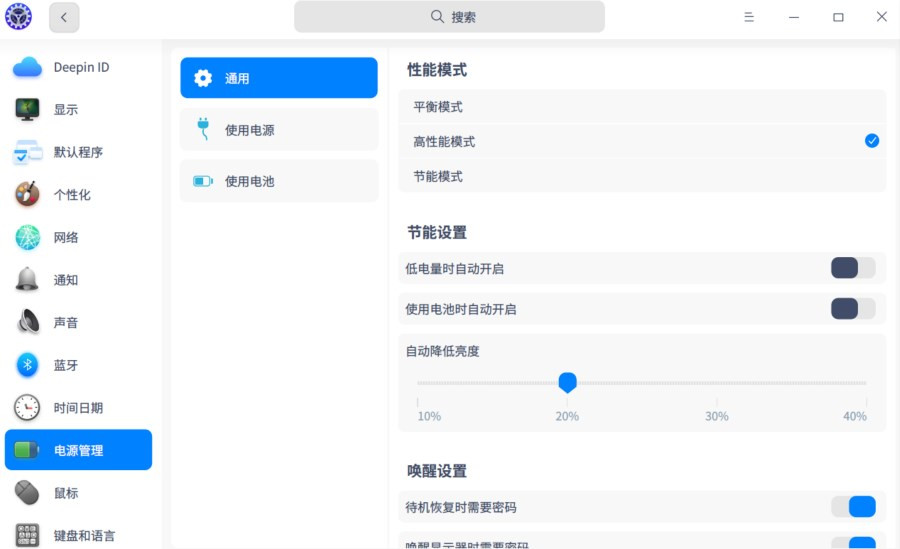
In addition to supporting the connection of Bluetooth devices, Bluetooth has a new file transfer function, which is more convenient in the scenario of transferring small files and eliminates the trouble of connecting data cables to move files.
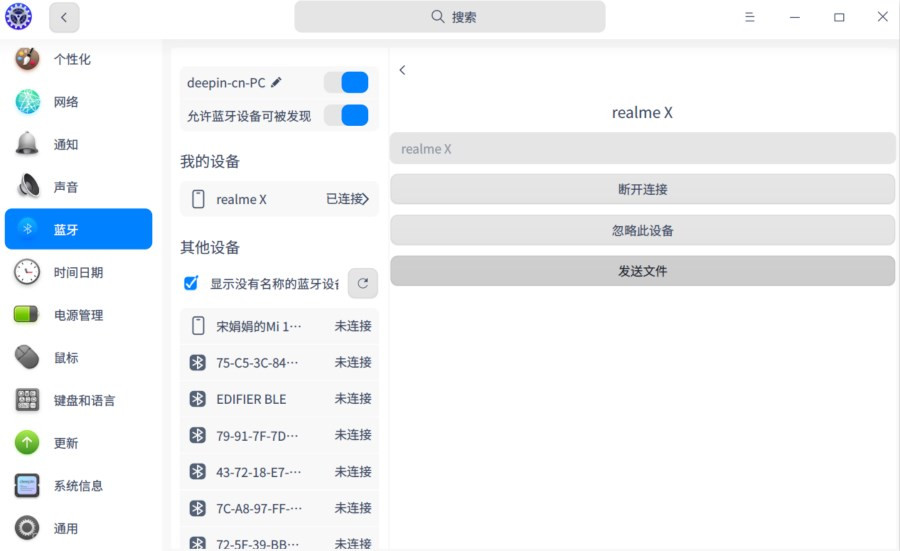
Smart mirror source, comprehensively improve the mirror download speed. Determine the area where the network is located, intelligently select the nearby image source address, and speed up the download of image files.
System pre-installed applications use the browser to replace Firefox, email to replace Thunderbird client, disk manager to replace GParted, and camera to replace the Eggplant application to enrich the system's pre-installed application ecology and meet the use needs in different scenarios. At the same time, it brings a better unified visual and interactive experience.
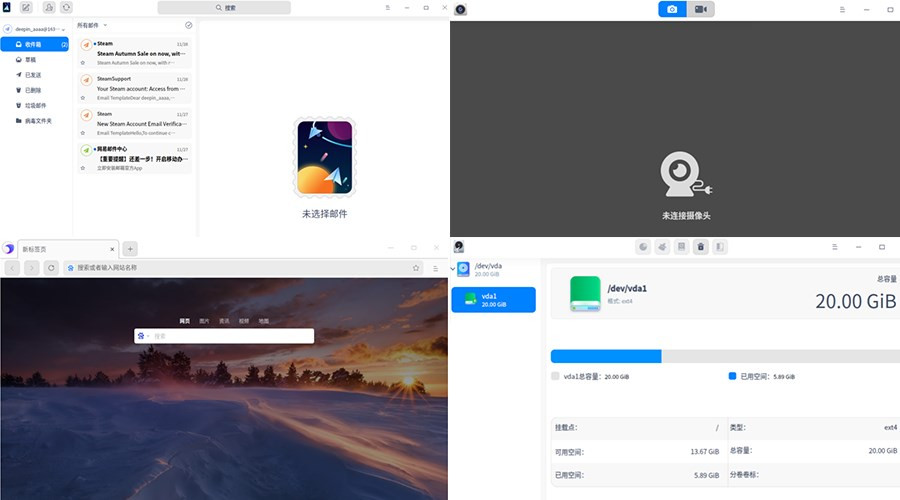
7 system updates, with a total of more than 1,000 optimizations and fixes, covering DDE, in-depth applications, hardware adaptation, etc., all for a better experience.
Open source project
deepin currently has 112 open source projects, a total of 1250 patch submissions have been received, and 1119 have been closed and merged. We are also stepping up the review of pending patch content. Thank you for your contribution to the continuous improvement and optimization of these projects. contribute.
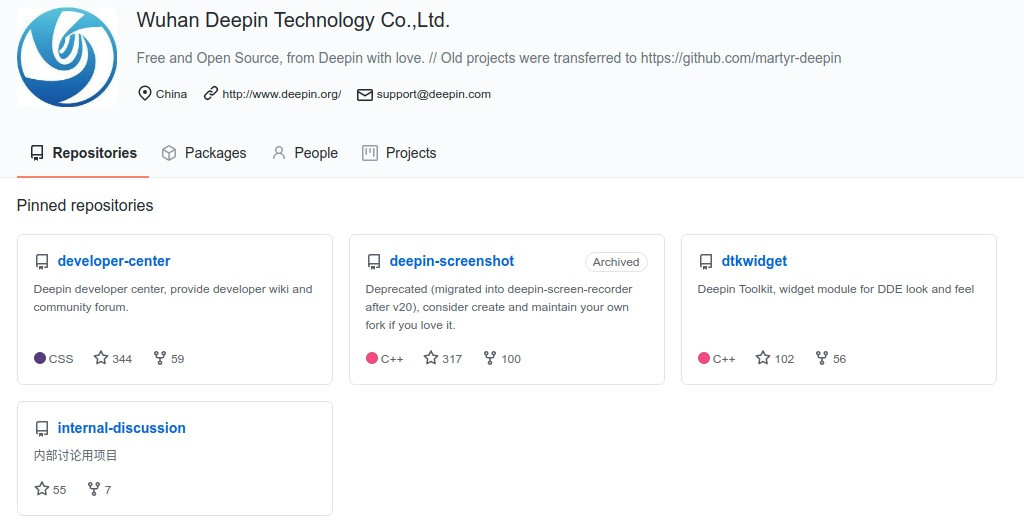
Application Ecosystem
Different categories of applications in the Deepin App Store cover the main usage scenarios of life and work. They are also compatible with some Wine applications to achieve the experience of native applications. A total of 1,600 applications have been put on the store, with more than 4.7 million downloads. Application types include audio-visual entertainment, office learning, development and programming, games, etc. In the future, we will continue to enrich the ecosystem to meet application use in more scenarios.
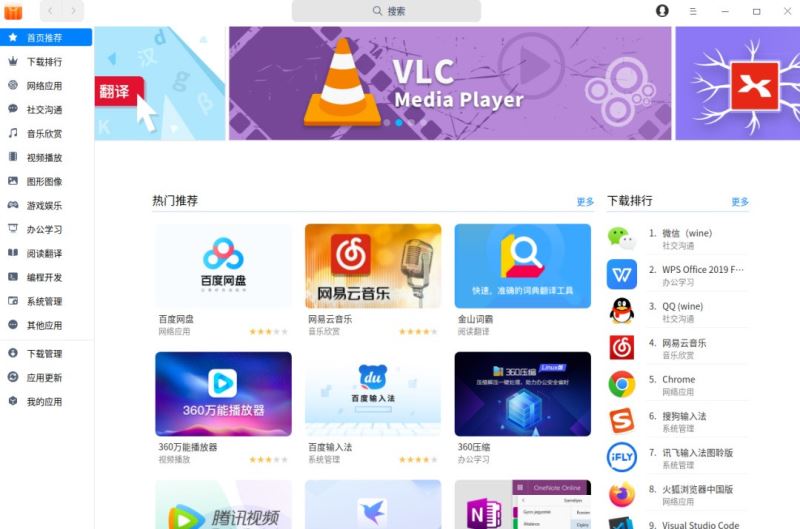
The above is the detailed content of deepin Deepin V20 update and updated content 2020 version. For more information, please follow other related articles on the PHP Chinese website!

Hot AI Tools

Undresser.AI Undress
AI-powered app for creating realistic nude photos

AI Clothes Remover
Online AI tool for removing clothes from photos.

Undress AI Tool
Undress images for free

Clothoff.io
AI clothes remover

AI Hentai Generator
Generate AI Hentai for free.

Hot Article

Hot Tools

Notepad++7.3.1
Easy-to-use and free code editor

SublimeText3 Chinese version
Chinese version, very easy to use

Zend Studio 13.0.1
Powerful PHP integrated development environment

Dreamweaver CS6
Visual web development tools

SublimeText3 Mac version
God-level code editing software (SublimeText3)

Hot Topics
 1378
1378
 52
52
 What should I do if the deepin taskbar does not show up? What should I do if the deepin taskbar disappears?
Feb 29, 2024 am 11:01 AM
What should I do if the deepin taskbar does not show up? What should I do if the deepin taskbar disappears?
Feb 29, 2024 am 11:01 AM
When our computer system is updated, some computer novices can't wait to install and use the new system, but they don't know that new computer systems often have many bugs. For example, the new system deepin system, many friends found that the taskbar was missing during the process of downloading and using it! So how do we find the taskbar? The editor will take you to take a look at it below! Method 1: 1. Turn off taskbar synchronization in cloud synchronization. 2. Delete the rm~/.config/dconf or rm~/.config/dconf-rf folder. 3. Restart to solve the problem. Method 2: 1. Press "ctrl+alt+t" to enter the terminal. 2. Then enter the command: sudoapt-getu
 How to set the screen resolution in deepin system? How to set the resolution in deepin
Jan 06, 2024 pm 09:30 PM
How to set the screen resolution in deepin system? How to set the resolution in deepin
Jan 06, 2024 pm 09:30 PM
It is very common to set the resolution in deepin. How to set it? Let’s take a look at the detailed tutorial below. Method 1. Setting under graphics 1. Click "Control Center" on the taskbar. 2. Select "Display" in the Control Center. 3. In the display, click "Resolution". 4. In the pop-up window, you can see the resolutions supported by the current system, and select the corresponding resolution to set. Method 2. Command setting method 1. You can set the screen resolution through the xrandr command. First query the current resolution and currently supported resolutions. The current resolution of xrandr-q is 1680x10502, you can pass the -s parameter
 How to switch as root user in Deepin Linux? How to switch to root privileges in Deepin Linux
Dec 27, 2023 pm 02:23 PM
How to switch as root user in Deepin Linux? How to switch to root privileges in Deepin Linux
Dec 27, 2023 pm 02:23 PM
How to switch to root user in Deepin system? Let’s take a look at the detailed graphic tutorial below. First press "ctrl+lat+t" to open the terminal, then set a password for the root user and execute the su command. Enter the root user's password and switch to the root user. When using administrator privileges to perform simple operations, you will encounter more problems when using the sudo command. When you get a simple prompt that the command cannot be found, you can directly use the sudo command to elevate the permissions. You can also switch to the root user and execute it. If you create a new user and need to use root permissions, you can execute the following command sudovisudo to modify the sudo configuration file, as shown below. Just add the new user to the location shown, for example
 How to set the mouse to be left-handed? How to set the left-handed mouse in deepin20
Jan 11, 2024 pm 08:15 PM
How to set the mouse to be left-handed? How to set the left-handed mouse in deepin20
Jan 11, 2024 pm 08:15 PM
Generally, the computer mouse settings are right-handed mode, but some people like to use their left hand to operate the mouse. How to set the mouse to left-handed mode? Let’s take a look at the detailed tutorial below. 1. First, click [Launcher] on the taskbar. 2. Click the gear button in the middle of the launcher to open the [Control Center]. 3. Click [Mouse] in [Control Center]. 4. Find the [Left-Hand Mode] option. 5. Turn on the [Left-Hand Mode] switch button.
 How to check the version number of deepin system
Dec 29, 2023 pm 01:57 PM
How to check the version number of deepin system
Dec 29, 2023 pm 01:57 PM
If you want to check the system version information under the deepinlinux system, how to check it? We can query through the graphical interface, through commands, or by installing software. Let’s talk about it in detail below. Method 1. Check the deepinlinux version on the graphical interface and click "Control Center" on the taskbar. Click "System Information". You can view the version information of deepinlinux. Method 2. View the deepinlinux system version on the command line. You can view the deepinlinux system version on the command line by viewing the /etc/os-release file. You can also use the lsb-release command
 What should I do if deepin v20 cannot start after installation? What should I do if deepinv20 cannot start?
Mar 01, 2024 am 11:55 AM
What should I do if deepin v20 cannot start after installation? What should I do if deepinv20 cannot start?
Mar 01, 2024 am 11:55 AM
Recently, someone encountered the problem of being unable to start when using deepinv20. Every time the computer is turned on and the system is entered, the error code interface as shown in the picture will appear. I don’t know how to solve it. At this time, we can try to switch the kernel or run the Linux command line Add content to solve the problem. What to do if deepinv20 cannot start: Method 1: 1. If we use a new computer, it may not be compatible with the old version of deepin kernel. 2. At this time, we can try to replace the latest system kernel, or directly upgrade the system version to solve the problem. Method 2: 1. Restart the computer and press "F1" during boot to enter the bios settings. 2. Then under the boot option, find “se
 How to solve the problem of slow network speed after deepin system installation
Dec 29, 2023 am 08:04 AM
How to solve the problem of slow network speed after deepin system installation
Dec 29, 2023 am 08:04 AM
Deepin is developed based on the Linux system. There are still incompatibilities in the network, resulting in slow network speeds. How to solve this problem? Let’s take a look at the detailed tutorial below. 1. The first choice is to click on the launcher, and then open the terminal of deepin. The location of the terminal is similar to that of macos system, but slightly different from windows. 2. After opening the terminal, enter the following code in the terminal: sudodeepin-editor/etc/modprobe.d/iwlwifi.conf 3. Click enter to run the above code. At this time, the system will require us to enter the user password. After entering the password, click enter. tips: based on linux
 deepin operating system 20.9 released today: Qt version upgraded to 5.15.8
Feb 29, 2024 am 09:55 AM
deepin operating system 20.9 released today: Qt version upgraded to 5.15.8
Feb 29, 2024 am 09:55 AM
Deepin is a Linux distribution developed by a Chinese team. Deepin operating system 20.9 has been officially released. The core goal of deepin20.9 version is to provide users with a stable system running version. This version does not integrate new functions of the system, but mainly fixes and optimizes a large number of stability problems existing in the 20.8 version system. Currently, the deepin20.9Qt version has been upgraded to 5.15.8, and applications such as log viewer, photo album, drawing board, and system package manager have been updated; many issues affecting the experience have been fixed to further improve the system experience. The following is the specific update content: new and optimized Qt version upgraded to 5.15.8; updated




