Tutorial to solve win11 search crash
Recently, some users of the win11 system reported that they had a search crash problem after updating and could no longer use the search function. At this time, we can solve the search crash problem by using the system's own troubleshooting tools. Let’s take a look below.
What to do if win11 search crashes:
1. First, we open the system settings, enter "System", and select "Troubleshooting"
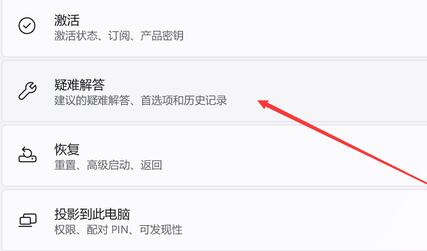
2. After entering, select "Other Troubleshooting"
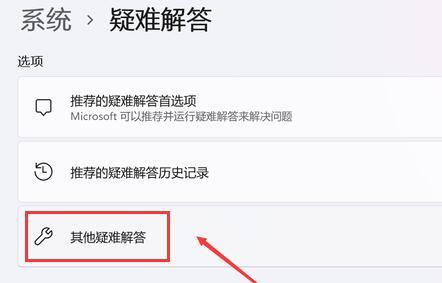
3. Find "Search and Indexing" and click " Run"
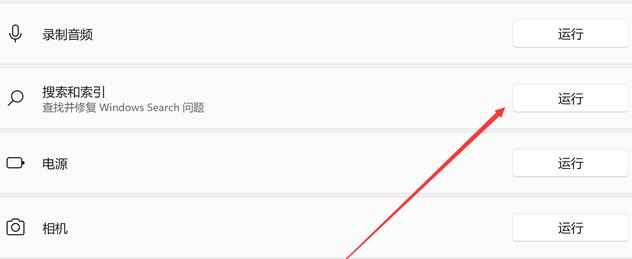
4. Then select the problem encountered, and then click "Next Page"
5. Finally, the system will automatically Solve the problem of search crash.
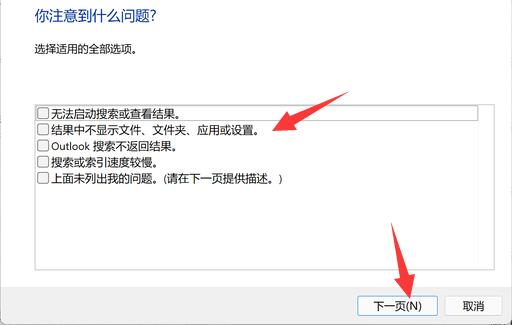
The above is the detailed content of Tutorial to solve win11 search crash. For more information, please follow other related articles on the PHP Chinese website!

Hot AI Tools

Undresser.AI Undress
AI-powered app for creating realistic nude photos

AI Clothes Remover
Online AI tool for removing clothes from photos.

Undress AI Tool
Undress images for free

Clothoff.io
AI clothes remover

AI Hentai Generator
Generate AI Hentai for free.

Hot Article

Hot Tools

Notepad++7.3.1
Easy-to-use and free code editor

SublimeText3 Chinese version
Chinese version, very easy to use

Zend Studio 13.0.1
Powerful PHP integrated development environment

Dreamweaver CS6
Visual web development tools

SublimeText3 Mac version
God-level code editing software (SublimeText3)

Hot Topics
 Solution to the problem that Win11 system cannot install Chinese language pack
Mar 09, 2024 am 09:48 AM
Solution to the problem that Win11 system cannot install Chinese language pack
Mar 09, 2024 am 09:48 AM
Solution to the problem that Win11 system cannot install Chinese language pack With the launch of Windows 11 system, many users began to upgrade their operating system to experience new functions and interfaces. However, some users found that they were unable to install the Chinese language pack after upgrading, which troubled their experience. In this article, we will discuss the reasons why Win11 system cannot install the Chinese language pack and provide some solutions to help users solve this problem. Cause Analysis First, let us analyze the inability of Win11 system to
 Five tips to teach you how to solve the problem of Black Shark phone not turning on!
Mar 24, 2024 pm 12:27 PM
Five tips to teach you how to solve the problem of Black Shark phone not turning on!
Mar 24, 2024 pm 12:27 PM
As smartphone technology continues to develop, mobile phones play an increasingly important role in our daily lives. As a flagship phone focusing on gaming performance, the Black Shark phone is highly favored by players. However, sometimes we also face the situation that the Black Shark phone cannot be turned on. At this time, we need to take some measures to solve this problem. Next, let us share five tips to teach you how to solve the problem of Black Shark phone not turning on: Step 1: Check the battery power. First, make sure your Black Shark phone has enough power. It may be because the phone battery is exhausted
 How to solve the problem of automatically saving pictures when publishing on Xiaohongshu? Where is the automatically saved image when posting?
Mar 22, 2024 am 08:06 AM
How to solve the problem of automatically saving pictures when publishing on Xiaohongshu? Where is the automatically saved image when posting?
Mar 22, 2024 am 08:06 AM
With the continuous development of social media, Xiaohongshu has become a platform for more and more young people to share their lives and discover beautiful things. Many users are troubled by auto-save issues when posting images. So, how to solve this problem? 1. How to solve the problem of automatically saving pictures when publishing on Xiaohongshu? 1. Clear the cache First, we can try to clear the cache data of Xiaohongshu. The steps are as follows: (1) Open Xiaohongshu and click the "My" button in the lower right corner; (2) On the personal center page, find "Settings" and click it; (3) Scroll down and find the "Clear Cache" option. Click OK. After clearing the cache, re-enter Xiaohongshu and try to post pictures to see if the automatic saving problem is solved. 2. Update the Xiaohongshu version to ensure that your Xiaohongshu
 The driver cannot be loaded on this device. How to solve it? (Personally tested and valid)
Mar 14, 2024 pm 09:00 PM
The driver cannot be loaded on this device. How to solve it? (Personally tested and valid)
Mar 14, 2024 pm 09:00 PM
Everyone knows that if the computer cannot load the driver, the device may not work properly or interact with the computer correctly. So how do we solve the problem when a prompt box pops up on the computer that the driver cannot be loaded on this device? The editor below will teach you two ways to easily solve the problem. Unable to load the driver on this device Solution 1. Search for "Kernel Isolation" in the Start menu. 2. Turn off Memory Integrity, and it will prompt "Memory Integrity has been turned off. Your device may be vulnerable." Click behind to ignore it, and it will not affect the use. 3. The problem can be solved after restarting the machine.
 How to solve the problem that Huawei browser has stopped accessing this webpage
Feb 26, 2024 pm 01:28 PM
How to solve the problem that Huawei browser has stopped accessing this webpage
Feb 26, 2024 pm 01:28 PM
How to solve the problem that Huawei browser has stopped accessing this webpage? When using Huawei mobile browser to access certain websites, a prompt indicating that access is prohibited may appear, preventing users from browsing related content normally. This is very inconvenient for users. So, what should we do when we encounter a situation where access to the Huawei mobile browser website is prohibited? The editor below will provide you with solutions to the problem of prohibiting access to Huawei browser websites. I hope it will be helpful to you. Solution to the prohibition of access to the Huawei Browser website 1. After opening the Huawei mobile browser, click the three-dot icon below, and then click Settings. 2. After entering the settings, click [Security and Privacy] 3. Turn off the switch on the right side of [Safe Browsing] to remove website access restrictions. The above is the solution to the ban on Huawei browser website access.
 WPS table cannot find the data you are searching for, please check the search option location
Mar 19, 2024 pm 10:13 PM
WPS table cannot find the data you are searching for, please check the search option location
Mar 19, 2024 pm 10:13 PM
In the era dominated by intelligence, office software has also become popular, and Wps forms are adopted by the majority of office workers due to their flexibility. At work, we are required not only to learn simple form making and text entry, but also to master more operational skills in order to complete the tasks in actual work. Reports with data and using forms are more convenient, clear and accurate. The lesson we bring to you today is: The WPS table cannot find the data you are searching for. Why please check the search option location? 1. First select the Excel table and double-click to open it. Then in this interface, select all cells. 2. Then in this interface, click the "Edit" option in "File" in the top toolbar. 3. Secondly, in this interface, click "
 Guide to solving WordPress installation problems in one article
Feb 29, 2024 am 11:06 AM
Guide to solving WordPress installation problems in one article
Feb 29, 2024 am 11:06 AM
WordPress is a very popular open source content management system. Many individual users and businesses choose to use WordPress to build and manage their own websites. However, during the installation of WordPress, you sometimes encounter some problems, such as database connection errors, file permission issues, etc. This article will provide a guide to solving common WordPress installation problems and help users solve problems quickly through specific code examples. Problem 1: Database connection error when installing WordPress
 How to solve the problem of low sound on Apple mobile phones
Mar 08, 2024 pm 01:40 PM
How to solve the problem of low sound on Apple mobile phones
Mar 08, 2024 pm 01:40 PM
The problem of low sound on Apple phones may be caused by many reasons. Users can try to solve the problem by adjusting the volume settings, checking the silent mode, clearing the speakers and earpieces, restarting the phone, checking the headphone jack, etc. How to solve the problem of low sound on Apple mobile phone 1. Adjust the volume setting First, make sure the volume setting of your mobile phone is correct. You can increase the volume by pressing the volume button (usually located on the side of the phone). In addition, you can also adjust the volume in "Sounds & Haptics" or "Sounds & Haptic Feedback" in settings. 2. Check the silent mode to make sure your phone is not in silent mode. You can look for the mute switch next to the volume buttons on the side. If the mute switch is on, the sound will be turned off. 3. Clean the speakers and earpieces. Sometimes the speakers and earpieces may be covered with dust.






