
When using our win10 system, in some cases, we may need to use the win10 camera and microphone. But when we use it, it prompts that the permission is turned off. What is the reason and how to solve it? Come and take a look at the detailed tutorial~
1. First, click on the "Start Menu" in the lower left corner and then select "Settings".
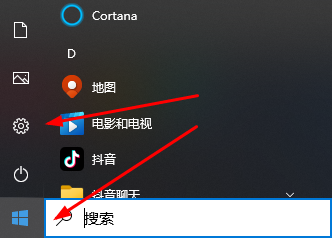
2. Then find "Privacy" in the settings.
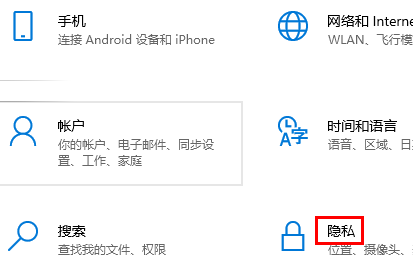
3. Finally, find "Microphone and Camera" in the privacy list.
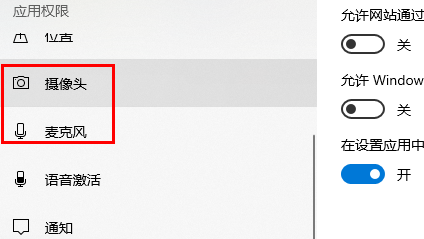
4. Finally, click in to manage permissions.
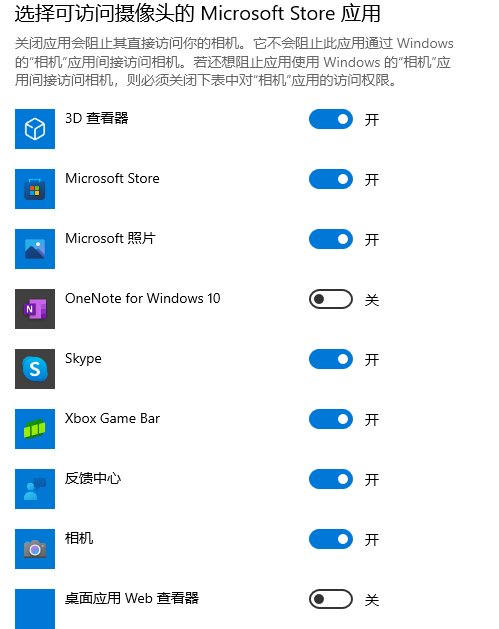
The above is the detailed content of Detailed solution to the problem of disabled camera microphone permission in Windows 10. For more information, please follow other related articles on the PHP Chinese website!
 How to solve the problem that laptop network sharing does not have permissions?
How to solve the problem that laptop network sharing does not have permissions?
 html file opens blank
html file opens blank
 Top 10 currency exchanges
Top 10 currency exchanges
 How to use ucsc database
How to use ucsc database
 How to set header and footer in Word
How to set header and footer in Word
 What are the linux deletion commands?
What are the linux deletion commands?
 Main contents of database conceptual design
Main contents of database conceptual design
 Solution to WIN10 update failure
Solution to WIN10 update failure
 What does ps mask mean?
What does ps mask mean?




