How to fix iPhone volume button stuck issue?
Without a doubt, it is one of the most frustrating situations when your iPhone volume buttons are stuck or broken. The sound on iPhone is played too loud or too low, which is a common problem faced by many iPhone users. There could be many reasons for this. It could be due to hardware issues or dirt, or your device's volume buttons are damaged.
Recently, many iPhone users reported iPhone 6 volume button stuck and how to fix it. That's why we came up with various ways to fix volume buttons on iPhone XR/XS/X/8/7/6s/6/5s/5/5c.
- Tip 1: Clean the Volume Buttons
- Tip 2: Clean the Charging Port and Headphone Jack
- Tip 3: Squeeze the Volume Buttons
- Tip 4: Update iOS on your device
- Tip 5: Repair iOS to fix volume buttons without data loss
- Tip 6: Restore iPhone to factory settings (data loss)
- Tip 7: Hardware Issues
- Tip 8: Disassemble iPhone
Tip 1: Clean the Volume Buttons
Your device’s volume buttons may be dirty and There is debris and that's why the volume buttons are stuck. So, in this case, you need to make sure to clean your iPhone volume buttons and socket. You can use a cotton swab to clean it and work it gently around the buttons and sockets. You can dip a cotton swab in water, as direct contact with water can damage the volume buttons. Finally, you can use dry buds to cleanse any moisture.
Tip 2: Clean the Charging Port and Headphone Jack
It’s also possible that your iPhone’s headphone jack and connector have some dirt particles that are causing you to experience this issue. So, use a toothpick to clean your device’s charging port and headphone jack. Gently remove all dust particles, dirt and debris to resolve the problem. After you finish cleaning, try turning the volume buttons on or off to check if they are working properly.
Tip 3: Squeeze the Volume Buttons
If the above tips don’t solve the problem, your iPhone volume buttons may be stuck. In this case, you can solve the problem by pressing the button a few times. This tip works for many iPhone users, maybe it works for you too.
Tip 4: Update iOS on your device
Make sure you have updated your iPhone to the latest iOS version. If the issue you are facing now is a software issue, then simply updating your device to the latest software will resolve the issue. Usually, Apple fixes many bugs in the latest iOS versions. You may not know that iPhone 6 volume button stuck issue usually occurs due to unstable iOS version on the device.
Here are the steps on how to check and install the latest software on your iPhone:
Step 1: Go to the Settings app and open General settings.
Step 2: Here, click on "Software Update" and if there is an update for your device, then download and install it to avoid iPhone volume stuck issue.
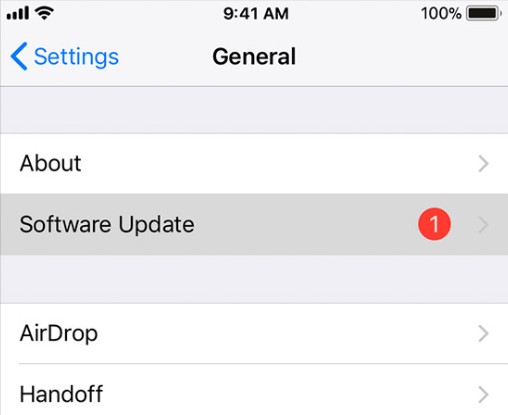
Tip 5: Fix iOS to Fix Volume Buttons Not Losing Data
Tried all the above tips but didn’t solve the problem? Try Tenorshare ReiBoot, a powerful software that can easily solve many iOS problems. This tool comes with a wonderful feature called Repair Operating System that can be used to fix iPhone volume buttons not working properly without data loss. This feature can solve a large number of iOS system problems, including iPhone frozen, iPhone stuck on Apple logo, iPhone black screen and more.
Here is the step-by-step guide on how to use Tenorshare ReiBoot to fix iPhone volume buttons stuck on screen or headphones:
Step 1: Download and install ReiBoot from the official site on your computer. After that, connect your iPhone to the computer using a digital cable and click "Repair Operating System" from the main interface of the software.

Step 3: Next, click the "Restore" button to start the iPhone recovery process, and once completed, you can activate the device as a new device.

Tip 7: Hardware Issues
Most iPhone volume buttons are sticky due to hardware issues. For example, if you accidentally dropped your iPhone, it could cause hardware issues with the volume buttons. So, check your iPhone volume buttons carefully to see if there is any hardware damage.
Tip 8: Disassemble iPhone
The hardware damage may be deeper, in which case you need to disassemble the iPhone to check the volume buttons. To do this, you need to have prior knowledge of disassembling iPhone hardware. Also, you'll have to buy new volume buttons if they need to be replaced. Remove the iPhone battery and check if the volume buttons are working properly or need to be replaced.
Bottom Line
So, we have covered all the possible tips to fix the volume buttons stuck issue on iPhone. Regardless of whether you are facing problems on other iPhone models, you can rely on the tips we have mentioned. If the usual methods fail to solve the problem for you, then you can use iPhone system repair software ReiBoot which will surely fix iPhone volume buttons not working issue.
The above is the detailed content of How to fix iPhone volume button stuck issue?. For more information, please follow other related articles on the PHP Chinese website!

Hot AI Tools

Undresser.AI Undress
AI-powered app for creating realistic nude photos

AI Clothes Remover
Online AI tool for removing clothes from photos.

Undress AI Tool
Undress images for free

Clothoff.io
AI clothes remover

Video Face Swap
Swap faces in any video effortlessly with our completely free AI face swap tool!

Hot Article

Hot Tools

Notepad++7.3.1
Easy-to-use and free code editor

SublimeText3 Chinese version
Chinese version, very easy to use

Zend Studio 13.0.1
Powerful PHP integrated development environment

Dreamweaver CS6
Visual web development tools

SublimeText3 Mac version
God-level code editing software (SublimeText3)

Hot Topics
 Google Assistant Will No Longer Work With Waze on iPhone
Apr 03, 2025 am 03:54 AM
Google Assistant Will No Longer Work With Waze on iPhone
Apr 03, 2025 am 03:54 AM
Google is sunsetting Google Assistant integration in Waze for iPhones, a feature that has been malfunctioning for over a year. This decision, announced on the Waze community forum, comes as Google prepares to fully replace Google Assistant with its
 Which iPhone version is the best?
Apr 02, 2025 pm 04:53 PM
Which iPhone version is the best?
Apr 02, 2025 pm 04:53 PM
The best iPhone version depends on your individual needs. 1. iPhone12 is suitable for users who need 5G. 2. iPhone 13 is suitable for users who need long battery life. 3. iPhone 14 and 15ProMax are suitable for users who need powerful photography functions, especially 15ProMax also supports AR applications.
 Is the iPhone 16 Pro Max waterproof?
Apr 05, 2025 am 12:02 AM
Is the iPhone 16 Pro Max waterproof?
Apr 05, 2025 am 12:02 AM
The iPhone 16 ProMax is waterproof and has a waterproof rating of IP68 and can be soaked in 6 meters deep water for 30 minutes. During daily use, avoid long-term soaking, check sealing regularly, and use waterproof protective covers during high-strength activities.
 Anker's AirTag-Compatible Trackers Are Just $12 Today
Mar 27, 2025 am 03:05 AM
Anker's AirTag-Compatible Trackers Are Just $12 Today
Mar 27, 2025 am 03:05 AM
Anker Eufy SmartTrack Link Bluetooth Tracker: Affordable, Powerful Apple Find My Network Tracking Alternative This Anker Eufy SmartTrack Link Bluetooth tracker, which costs just $12, is an ideal alternative to Apple AirTag. It has most of the features of AirTag, while also solving some of the shortcomings of AirTag, such as the lack of built-in keyring holes and relatively high prices. It takes advantage of Apple's Find My network for tracking and comes with a convenient built-in keyring hole using a standard CR2032 battery. Amazon is currently promoting single-pack and double-pack
 What is the price of iPhone 16 Pro Max in Amazon?
Apr 03, 2025 am 12:15 AM
What is the price of iPhone 16 Pro Max in Amazon?
Apr 03, 2025 am 12:15 AM
The iPhone 16 ProMax price on Amazon is $1,200. 1) Search for "iPhone16ProMax" on Amazon to view prices. 2) When evaluating cost-effectiveness, compare it with other mobile phones such as Samsung Galaxy S23 Ultra and Google Pixel7 Pro.
 Fix the Wait Limit in iPhone Shortcuts With This Simple Trick
Apr 11, 2025 am 03:05 AM
Fix the Wait Limit in iPhone Shortcuts With This Simple Trick
Apr 11, 2025 am 03:05 AM
Apple's Shortcuts app offers a "Wait" action for short pauses, but it's unreliable for longer durations. This limitation stems from iOS's background app restrictions. A clever workaround uses custom Focus modes to achieve extended waits,
 Is the iPhone 17 released?
Apr 09, 2025 am 12:07 AM
Is the iPhone 17 released?
Apr 09, 2025 am 12:07 AM
The iPhone 17 has not been released yet and is expected to debut in the fall of 2025. 1. Performance improvement: It may be equipped with a more powerful A17 chip. 2. Camera improvement: Possibly improve pixels and sensors, and advance ProRAW and ProRes formats. 3. Design changes: It may adopt a narrower or borderless design, using new materials. 4. New features are introduced: There may be breakthroughs in health monitoring and AR.
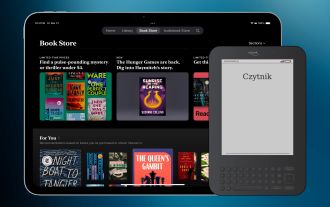 Why the iPad Is Replacing My eReader
Mar 26, 2025 am 03:02 AM
Why the iPad Is Replacing My eReader
Mar 26, 2025 am 03:02 AM
iPad vs. eReader: Why the iPad Reigns Supreme for Digital Reading eReaders revolutionized digital reading, offering a lightweight, paper-like experience. For years, they were the go-to choice for book lovers. However, tablets, particularly iPads, h






