 System Tutorial
System Tutorial
 LINUX
LINUX
 How to set the screen resolution in deepin system? How to set the resolution in deepin
How to set the screen resolution in deepin system? How to set the resolution in deepin
How to set the screen resolution in deepin system? How to set the resolution in deepin
It is very common to set the resolution in deepin. How to set it? Let’s take a look at the detailed tutorial below.
Method 1. Setting under graphics
1. Click "Control Center" on the taskbar.
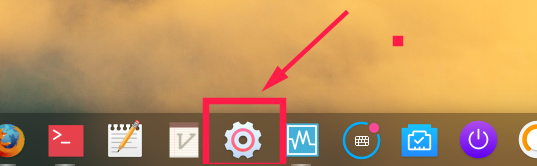
2. Select "Display" in the control center.
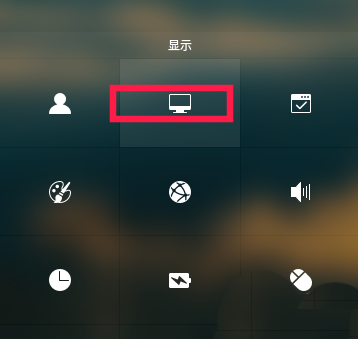
3. In the display, click "Resolution".
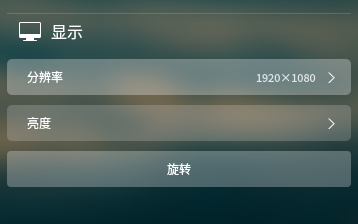
4. In the pop-up window, you can see the resolutions supported by the current system, and select the corresponding resolution to set.
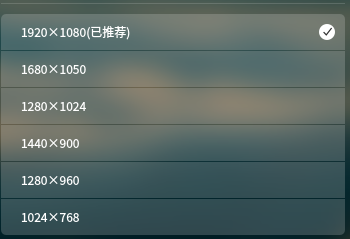
Method 2, command setting method
1. You can set the screen resolution through the xrandr command. First query the current resolution and currently supported resolutions. xrandr -q
The current resolution is 1680x1050
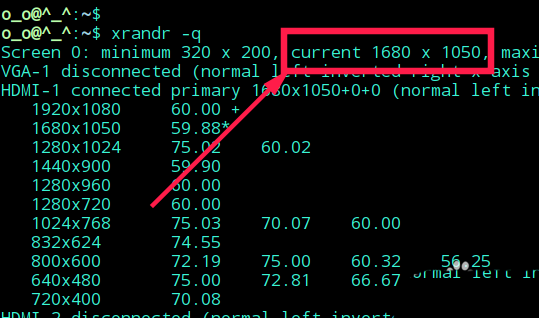
2. It can be set to 1920x1080 through the -s parameter
xrandr -s 1920x1080
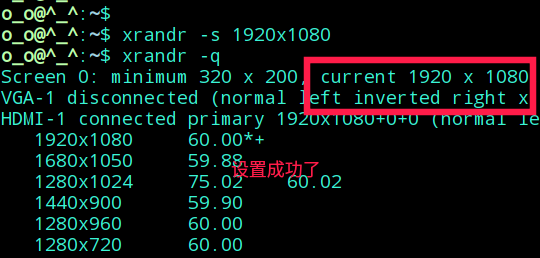
3. You can also use -s 0 to set the default resolution.
xrnadr -s 0
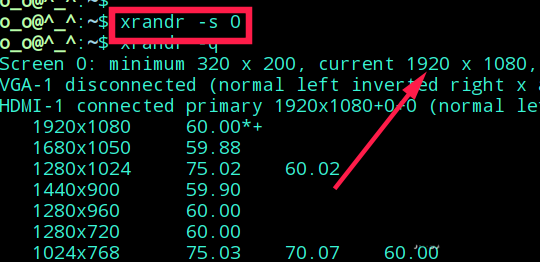
The above is the detailed content of How to set the screen resolution in deepin system? How to set the resolution in deepin. For more information, please follow other related articles on the PHP Chinese website!

Hot AI Tools

Undresser.AI Undress
AI-powered app for creating realistic nude photos

AI Clothes Remover
Online AI tool for removing clothes from photos.

Undress AI Tool
Undress images for free

Clothoff.io
AI clothes remover

AI Hentai Generator
Generate AI Hentai for free.

Hot Article

Hot Tools

Notepad++7.3.1
Easy-to-use and free code editor

SublimeText3 Chinese version
Chinese version, very easy to use

Zend Studio 13.0.1
Powerful PHP integrated development environment

Dreamweaver CS6
Visual web development tools

SublimeText3 Mac version
God-level code editing software (SublimeText3)

Hot Topics
 Another Snapdragon 8Gen3 tablet ~ OPPOPad3 exposed
Jul 29, 2024 pm 04:26 PM
Another Snapdragon 8Gen3 tablet ~ OPPOPad3 exposed
Jul 29, 2024 pm 04:26 PM
Last month, OnePlus released the first tablet equipped with Snapdragon 8 Gen3: OnePlus Tablet Pro. According to the latest news, the "baby-replacement" version of this tablet, OPPOPad3, will also be released soon. The picture above shows OPPOPad2. According to the Digital Chat Station, the appearance and configuration of OPPOPad3 are exactly the same as those of OnePlus Tablet Pro. Color: gold, blue (different from OnePlus’ green and dark gray). Storage version: 8/12/16GB+512GB. Release date: New products for the same period in the fourth quarter of this year (October-December): Find
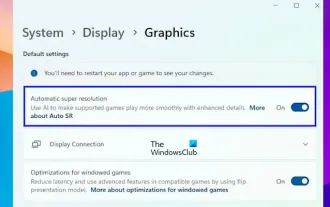 Enable or disable automatic super-resolution (ASR) in Windows 11
Mar 14, 2024 pm 01:40 PM
Enable or disable automatic super-resolution (ASR) in Windows 11
Mar 14, 2024 pm 01:40 PM
Windows 11 introduces a new feature called automatic super-resolution, which uses artificial intelligence technology to make supported games run more smoothly on the system, thereby improving the user's gaming experience. This article will introduce how to enable or disable the automatic super-resolution (ASR) function in Windows 11. Automatic super-resolution using artificial intelligence technology can improve the visual detail and resolution of games, converting low-resolution images into clearer high-resolution images. Automatic super-resolution is currently in beta and therefore only available in InsiderBuild. You need to install Windows 11 build 26052 or higher to use this feature. You can check your Windows 11 version by following these steps
 Exquisite light and shadow art in spring, Haqu H2 is the cost-effective choice
Apr 17, 2024 pm 05:07 PM
Exquisite light and shadow art in spring, Haqu H2 is the cost-effective choice
Apr 17, 2024 pm 05:07 PM
With the arrival of spring, everything revives and everything is full of vitality and vitality. In this beautiful season, how to add a touch of color to your home life? Haqu H2 projector, with its exquisite design and super cost-effectiveness, has become an indispensable beauty in this spring. This H2 projector is compact yet stylish. Whether placed on the TV cabinet in the living room or next to the bedside table in the bedroom, it can become a beautiful landscape. Its body is made of milky white matte texture. This design not only makes the projector look more advanced, but also increases the comfort of the touch. The beige leather-like material adds a touch of warmth and elegance to the overall appearance. This combination of colors and materials not only conforms to the aesthetic trend of modern homes, but also can be integrated into
 A surprise is coming! ViewSonic LX700-4K laser home theater has an official rebate of 1,700 yuan, and a 4K TV box is also included!
Apr 25, 2024 pm 05:49 PM
A surprise is coming! ViewSonic LX700-4K laser home theater has an official rebate of 1,700 yuan, and a 4K TV box is also included!
Apr 25, 2024 pm 05:49 PM
If you are considering buying a projector with cinematic quality that can also accommodate large-screen gaming, the ViewSonic LX700-4K is perfect for you. Not only is it bright, it also has 4K resolution and supports XBOX certification. Currently, it has a great discount, with an official subsidy of 1,700 yuan and a free 4K TV box. Click to purchase: https://item.jd.com/100069910253.html ViewSonic LX700-4K adopts the latest third-generation laser light source technology, which effectively reduces damage to the eyes, allowing you to enjoy the visual feast without worrying about your eyes. damaged. With high brightness of 3500 ANSI lumens and cinematic 4K resolution, every detail is clearly visible, allowing you
 Colorful Hidden Star P15 24 Review: A hard-core all-round gaming laptop with both good looks and performance
Mar 06, 2024 pm 04:40 PM
Colorful Hidden Star P15 24 Review: A hard-core all-round gaming laptop with both good looks and performance
Mar 06, 2024 pm 04:40 PM
In the current era of rapid technological development, laptops have become an indispensable and important tool in people's daily life and work. For those players who have high performance requirements, a laptop with powerful configuration and excellent performance can meet their hard-core needs. With its excellent performance and stunning design, the Colorful Hidden Star P15 notebook computer has become the leader of the future and can be called a model of hard-core notebooks. Colorful Hidden Star P1524 is equipped with a 13th generation Intel Core i7 processor and RTX4060Laptop GPU. It adopts a more fashionable spaceship design style and has excellent performance in details. Let us first take a look at the features of this notebook. Supreme equipped with Intel Core i7-13620H processing
 Easily understand 4K HD images! This large multi-modal model automatically analyzes the content of web posters, making it very convenient for workers.
Apr 23, 2024 am 08:04 AM
Easily understand 4K HD images! This large multi-modal model automatically analyzes the content of web posters, making it very convenient for workers.
Apr 23, 2024 am 08:04 AM
A large model that can automatically analyze the content of PDFs, web pages, posters, and Excel charts is not too convenient for workers. The InternLM-XComposer2-4KHD (abbreviated as IXC2-4KHD) model proposed by Shanghai AILab, the Chinese University of Hong Kong and other research institutions makes this a reality. Compared with other multi-modal large models that have a resolution limit of no more than 1500x1500, this work increases the maximum input image of multi-modal large models to more than 4K (3840x1600) resolution, and supports any aspect ratio and 336 pixels to 4K Dynamic resolution changes. Three days after its release, the model topped the HuggingFace visual question answering model popularity list. Easy to handle
 Old games with new graphics! RTX Remix takes you back to classic 2.0!
Mar 12, 2024 pm 07:50 PM
Old games with new graphics! RTX Remix takes you back to classic 2.0!
Mar 12, 2024 pm 07:50 PM
On January 23, 2024, Beijing time, NVIDIARTXRemix was fully launched for public testing. Download link: https://www.nvidia.cn/geforce/rtx-remix/What is RTXRemix? It is a free mod platform based on NVIDIA Omniverse, dedicated to helping modders quickly create and share #RTXON versions of classic old games. We can simply understand it as an external program, which will not change the engine of old games; rather, it will not change the engine of old games; Take over a series of tools such as graphics rendering pipeline/scene management while the game is running, and combine it with NVIDIA full ray tracing, DLSS, Reflex and other technologies to achieve significant changes.
 Desktop resolution affects 'Black Myth: Wukong' frame rate dropped by half? RTX 4060 frame rate test errata
Aug 16, 2024 am 09:35 AM
Desktop resolution affects 'Black Myth: Wukong' frame rate dropped by half? RTX 4060 frame rate test errata
Aug 16, 2024 am 09:35 AM
A few days ago, Game Science released the benchmark software for "Black Myth: Wukong". During the test, we found that when an external monitor is connected (the independent display is directly connected to the video output interface), if the desktop resolution of the monitor is larger than the in-game resolution , the game frame rate will drop very significantly, and in some cases the frame rate will even drop by half. So we restarted the test and found out the reason. This article is about my last test: "2 resolutions x 13 image qualities = 26 test results, RTX4060 in "Black Myth: Wukong" What is the frame rate in ? 》Correction and errata, I would like to apologize to everyone here first. In theory, the RTX4060 will be much higher in "Black Myth: Wukong" than my previous test results.





