Win10 security protection shutdown tutorial
The security protection of win10 is the same as the anti-virus software we download and use. It can help us resist the invasion of external viruses and threats, but sometimes it will intercept the files we need because it is too sensitive. At this time, we can Turn it off in the Security Center settings, let’s take a look below.
Win10 Security Protection Turn Off Tutorial
1. First, click "Settings" (gear icon) in the lower left corner
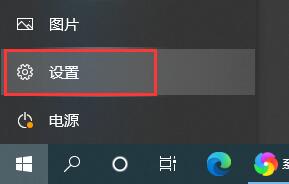
2, and then select " Update and Security"
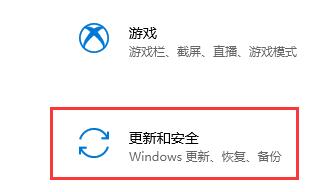
3. Find the "Security Center"
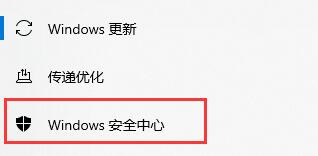
4. Click to enter the "Security Center"

5. Select "Virus and Threat Protection"
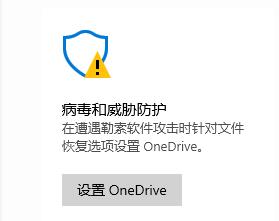
6. Click "Manage Settings"
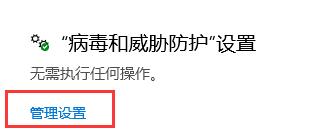
7. Set the two items in the picture to off.
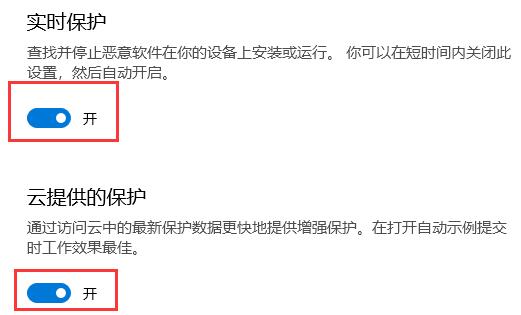
The above is the detailed content of Win10 security protection shutdown tutorial. For more information, please follow other related articles on the PHP Chinese website!

Hot AI Tools

Undresser.AI Undress
AI-powered app for creating realistic nude photos

AI Clothes Remover
Online AI tool for removing clothes from photos.

Undress AI Tool
Undress images for free

Clothoff.io
AI clothes remover

AI Hentai Generator
Generate AI Hentai for free.

Hot Article

Hot Tools

Notepad++7.3.1
Easy-to-use and free code editor

SublimeText3 Chinese version
Chinese version, very easy to use

Zend Studio 13.0.1
Powerful PHP integrated development environment

Dreamweaver CS6
Visual web development tools

SublimeText3 Mac version
God-level code editing software (SublimeText3)

Hot Topics
 AI's new world challenges: What happened to security and privacy?
Mar 31, 2024 pm 06:46 PM
AI's new world challenges: What happened to security and privacy?
Mar 31, 2024 pm 06:46 PM
The rapid development of generative AI has created unprecedented challenges in privacy and security, triggering urgent calls for regulatory intervention. Last week, I had the opportunity to discuss the security-related impacts of AI with some members of Congress and their staff in Washington, D.C. Today's generative AI reminds me of the Internet in the late 1980s, with basic research, latent potential, and academic uses, but it's not yet ready for the public. This time, unchecked vendor ambition, fueled by minor league venture capital and inspired by Twitter echo chambers, is rapidly advancing AI’s “brave new world.” The "public" base model is flawed and unsuitable for consumer and commercial use; privacy abstractions, if present, leak like a sieve; security structures are important because of the attack surface
 How should the Java framework security architecture design be balanced with business needs?
Jun 04, 2024 pm 02:53 PM
How should the Java framework security architecture design be balanced with business needs?
Jun 04, 2024 pm 02:53 PM
Java framework design enables security by balancing security needs with business needs: identifying key business needs and prioritizing relevant security requirements. Develop flexible security strategies, respond to threats in layers, and make regular adjustments. Consider architectural flexibility, support business evolution, and abstract security functions. Prioritize efficiency and availability, optimize security measures, and improve visibility.
 How to implement PHP security best practices
May 05, 2024 am 10:51 AM
How to implement PHP security best practices
May 05, 2024 am 10:51 AM
How to Implement PHP Security Best Practices PHP is one of the most popular backend web programming languages used for creating dynamic and interactive websites. However, PHP code can be vulnerable to various security vulnerabilities. Implementing security best practices is critical to protecting your web applications from these threats. Input validation Input validation is a critical first step in validating user input and preventing malicious input such as SQL injection. PHP provides a variety of input validation functions, such as filter_var() and preg_match(). Example: $username=filter_var($_POST['username'],FILTER_SANIT
 Security configuration and hardening of Struts 2 framework
May 31, 2024 pm 10:53 PM
Security configuration and hardening of Struts 2 framework
May 31, 2024 pm 10:53 PM
To protect your Struts2 application, you can use the following security configurations: Disable unused features Enable content type checking Validate input Enable security tokens Prevent CSRF attacks Use RBAC to restrict role-based access
 Implementing Machine Learning Algorithms in C++: Security Considerations and Best Practices
Jun 01, 2024 am 09:26 AM
Implementing Machine Learning Algorithms in C++: Security Considerations and Best Practices
Jun 01, 2024 am 09:26 AM
When implementing machine learning algorithms in C++, security considerations are critical, including data privacy, model tampering, and input validation. Best practices include adopting secure libraries, minimizing permissions, using sandboxes, and continuous monitoring. The practical case demonstrates the use of the Botan library to encrypt and decrypt the CNN model to ensure safe training and prediction.
 How to close the ip address of Douyin volcano version
Mar 31, 2024 am 08:16 AM
How to close the ip address of Douyin volcano version
Mar 31, 2024 am 08:16 AM
How to close the IP address of Douyin Huoshan version? You can close the IP address in Douyin Huoshan version APP. Most users don’t know how to close the IP address. Next, the editor brings users how to close the IP address of Douyin Huoshan version. Tutorial, interested users come and take a look! Douyin Huoshan version usage tutorial How to close the Douyin Huoshan version IP address 1. First open the Douyin Huoshan version APP and enter the [three horizontal lines] function in the upper left corner of the main page; 2. Then expand the function bar on the left and slide to select [Settings] 】 function; 3. Then in the setting function interface, select the [Privacy] service; 4. Then on the privacy service page, click the [System Permission Management] function at the bottom; 5. Then in the system permission management interface, find [Location] Permissions]; 6. Next
 Which wallet is safer for SHIB coins? (Must read for newbies)
Jun 05, 2024 pm 01:30 PM
Which wallet is safer for SHIB coins? (Must read for newbies)
Jun 05, 2024 pm 01:30 PM
SHIB coin is no longer unfamiliar to investors. It is a conceptual token of the same type as Dogecoin. With the development of the market, SHIB’s current market value has ranked 12th. It can be seen that the SHIB market is hot and attracts countless investments. investors participate in investment. In the past, there have been frequent transactions and wallet security incidents in the market. Many investors have been worried about the storage problem of SHIB. They wonder which wallet is safer for SHIB coins at the moment? According to market data analysis, the relatively safe wallets are mainly OKXWeb3Wallet, imToken, and MetaMask wallets, which will be relatively safe. Next, the editor will talk about them in detail. Which wallet is safer for SHIB coins? At present, SHIB coins are placed on OKXWe
 How C++ technology promotes software security and reliability
Jun 02, 2024 pm 02:54 PM
How C++ technology promotes software security and reliability
Jun 02, 2024 pm 02:54 PM
C++ technology ensures software safety and reliability in the following ways: Strong type system: Prevents type conversion errors. Memory management: Fine-grained control to avoid memory leaks and corruption. Exception handling: Handle errors gracefully and maintain robustness. RAII (resource acquisition is initialization): automatically manages resources and improves reliability. Templates: Generic programming, reducing duplicate code and errors.






