 Mobile Tutorial
Mobile Tutorial
 iPhone
iPhone
 What should I do if my iPhone is stuck on the sliding to upgrade interface when updating to iOS 16?
What should I do if my iPhone is stuck on the sliding to upgrade interface when updating to iOS 16?
What should I do if my iPhone is stuck on the sliding to upgrade interface when updating to iOS 16?
When many users’ iPhones update the iOS system, they get stuck at the “Slide to upgrade” step, causing the phone to not work properly. What should I do?
If you also encounter the problem of getting stuck when upgrading your iPhone, don’t worry too much. Today I bring you a solution to solve this problem by sliding the screen. If you are interested in this, follow me and take a look!
Method 1. Force restart iPhone
When you upgrade the iOS 16 system, if you are stuck at the last step of swiping to upgrade, you can try the following operations to solve the problem: 1. First, press and release the volume key. 2. Then, quickly press and release the Volume-key. 3. Finally, press and hold the power button to force restart your iPhone until the Apple logo appears on the screen. Through these steps, you can try to solve the stuck issues that may occur during the upgrade process. I hope these operations can help you successfully complete the iOS 16 system upgrade.
Method 2: Restore iPhone from iTunes Backup
If your iPhone is still stuck on the sliding upgrade interface after force restarting, you can try to use iTunes backup to restore your iPhone.
First, we need to download and install the latest version of iTunes on the computer. You can obtain the installation package through the iTunes official website or other trusted software download websites. After the installation is complete, we need to use a data cable to connect the iPhone to the computer. Make sure the connecting ends of the data cable are plugged into the USB ports of the iPhone and computer respectively. Once the connection is successful, we can open the iTunes software on the computer. In the upper left corner of the iTunes interface, you can see a mobile phone icon. Click it to enter the iPhone management interface. In the iPhone management interface, we can see various options, such as overview, music, applications, etc. Depending on individual needs, we can set up and manage these options. For example, if we want to transfer music to iPhone, we can click the "Music" option, select the music files or playlists to be synchronized in the interface, and then click the "Apply" button to synchronize. In addition to transferring music, iTunes also provides other functions, such as backup, recovery, software update, etc. We can operate in the corresponding options as needed. In short, by downloading and installing the latest version of iTunes, and using a data cable to connect the iPhone to the computer, we can easily manage and operate various functions of the iPhone.
When using iTunes, you first need to let iTunes recognize your device. Next, tap on the iPhone icon, which will take you to the device’s summary page. On this page, you will see an option called Restore Backup. Please click this option so that you can select the backup file to restore.
- Keep the iPhone connected to the computer until the recovery is completed.
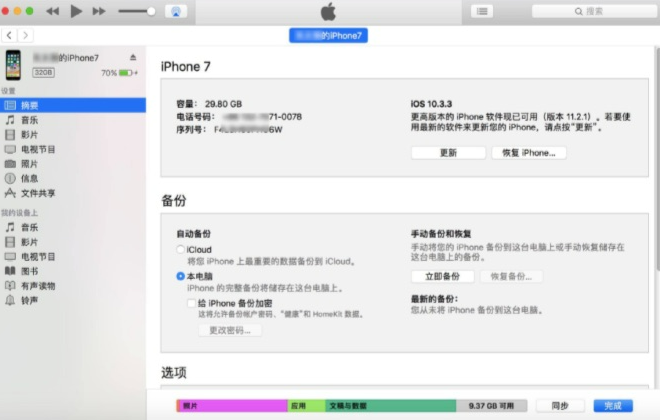
Method 3. Put iPhone into recovery mode
When you try to restore your iPhone from iTunes backup, you may encounter some problems, such as it does not work or iTunes cannot detect the connected device. At this time, you can try to put the iPhone into recovery mode. It should be noted that recovery mode will cause all data on the phone to be deleted, including contacts, text messages, photos, videos, etc. So, before proceeding with system recovery, please make sure that you have recently backed up important data on your iPhone.
Connect the iPhone to the computer with a data cable and launch the iTunes application.
Press and quickly release the Volume Up button, then press and quickly release the Volume Down button, and finally continue to hold the Power button until iTunes on your computer detects that one is in recovery mode iPhone.
If you encounter a device recovery or update prompt when using iTunes, you can click the recovery option and then follow the on-screen prompts. This operation process is relatively simple. You only need to follow the instructions to complete the device recovery or update.
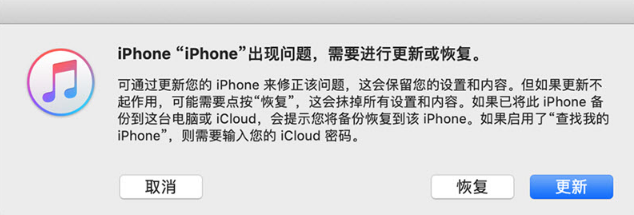
Method 4. Use a professional OS system repair tool
If you want to keep the data on your iPhone without deleting it, you can consider using a professional OS system repair tool. Third-party repair tools, such as Apple phone repair tools. This tool can solve various iOS system problems, such as iPhone upgrade lags, white screens, black screens, and frequent restarts. Its operation is so simple that even users who are not familiar with technology can repair iPhone easily.
Operation Guide:
First, we need to download and open the tool to repair Apple phones. Then, connect the device to the computer using a data cable. On the tool interface, click the "iOS System Repair" option. Next, according to the specific situation of the device, select the relevant options in turn, and finally select "Standard Repair" to complete the repair operation.
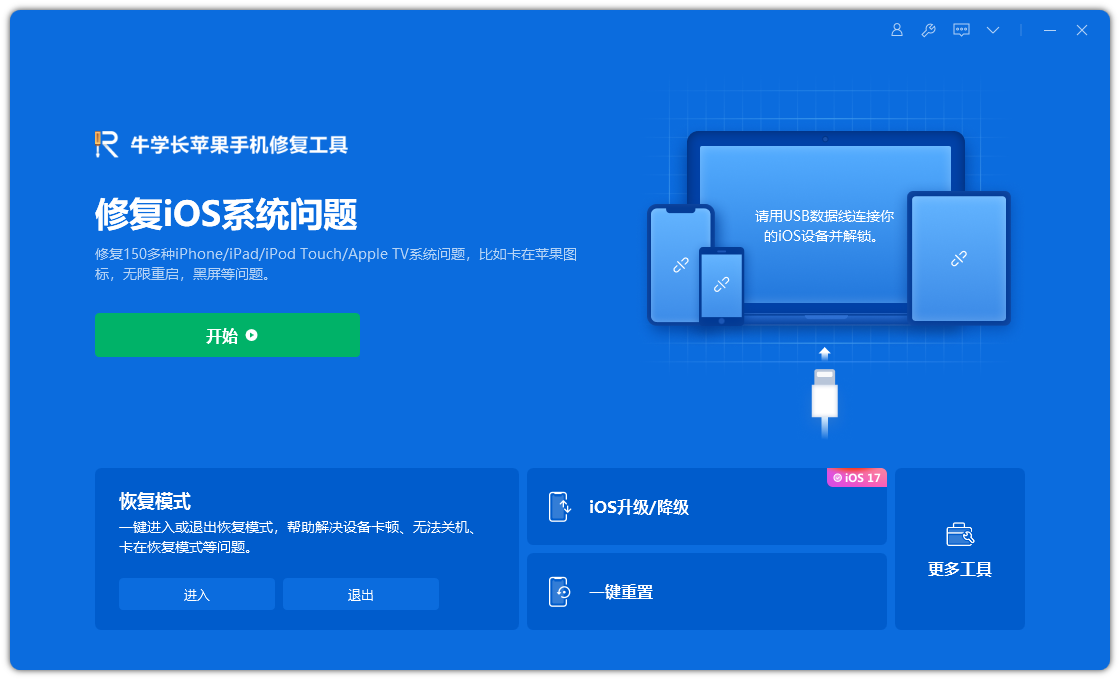
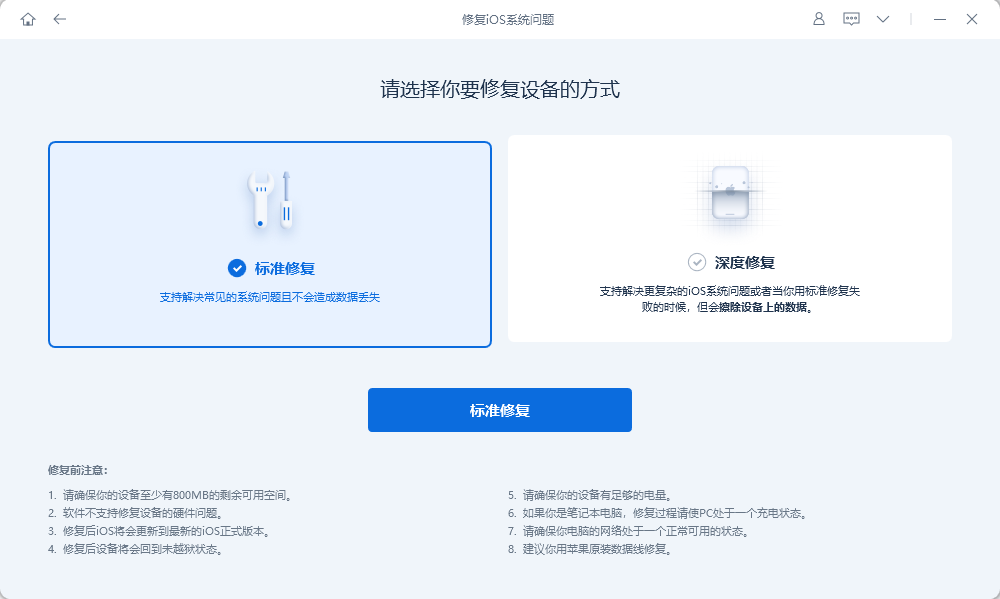
The third step is to wait for the software to recognize the device, and then click "Download Firmware". During the entire operation, be sure not to disconnect the data cable. It will take about 10 minutes to complete this process, wait until "Repair Complete" is displayed, and then it is over.
If we are not successful in repairing the white apple, we can try the repair multiple times. If multiple repairs fail, we have an alternative and that is to perform a "deep repair". The success rate of deep repair reaches 99%, but it will cause data loss. So before choosing deep repair, be sure to back up important data.
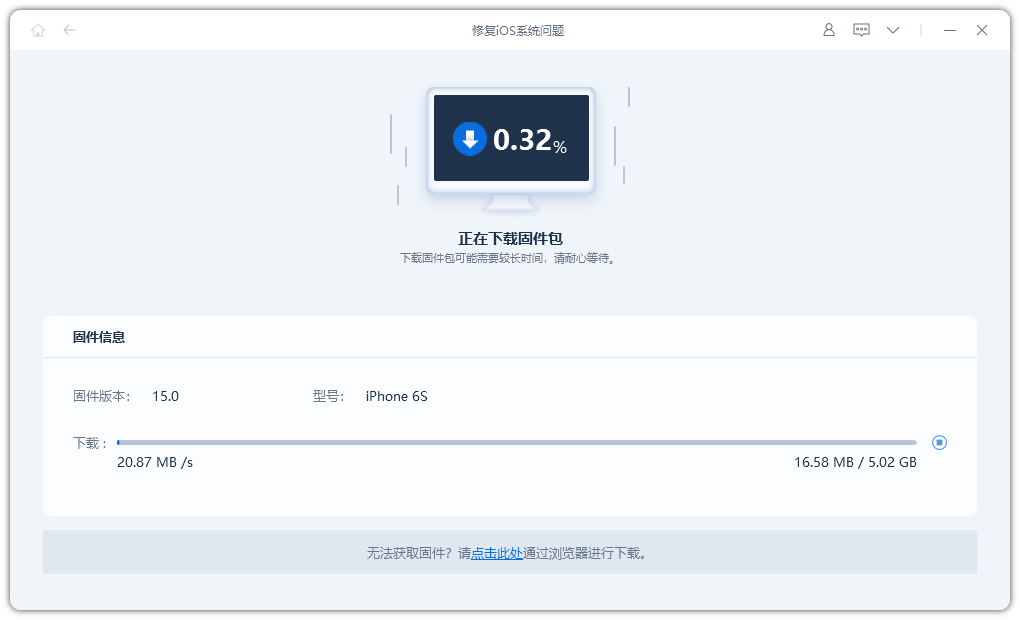
The above is the detailed content of What should I do if my iPhone is stuck on the sliding to upgrade interface when updating to iOS 16?. For more information, please follow other related articles on the PHP Chinese website!

Hot AI Tools

Undresser.AI Undress
AI-powered app for creating realistic nude photos

AI Clothes Remover
Online AI tool for removing clothes from photos.

Undress AI Tool
Undress images for free

Clothoff.io
AI clothes remover

AI Hentai Generator
Generate AI Hentai for free.

Hot Article

Hot Tools

Notepad++7.3.1
Easy-to-use and free code editor

SublimeText3 Chinese version
Chinese version, very easy to use

Zend Studio 13.0.1
Powerful PHP integrated development environment

Dreamweaver CS6
Visual web development tools

SublimeText3 Mac version
God-level code editing software (SublimeText3)

Hot Topics
 1371
1371
 52
52
 M3 iPad Air vs. M2 iPad Air: Spot the Difference (If You Can)
Mar 11, 2025 am 03:08 AM
M3 iPad Air vs. M2 iPad Air: Spot the Difference (If You Can)
Mar 11, 2025 am 03:08 AM
In-depth comparison between the 2025 iPad Air (M3) and the 2024 iPad Air (M2): Is the upgrade worth it? Apple has released a new iPad Air equipped with an M3 chip. The new tablet balances ease of use and economy and brings performance improvements to veteran users. But how is it different from the previous generation M2 iPad Air? Let's find out. Appearance design: Completely consistent The appearance of the new iPad Air is almost exactly the same as the M2 iPad Air released in 2024, and it is also exactly the same as the M1 iPad Air in 2022. 11-inch and 13-inch screen sizes (symmetrical bezels), size, weight and even color
 8 iPhone Apps I'm Using to Try and Live Forever
Mar 16, 2025 am 12:19 AM
8 iPhone Apps I'm Using to Try and Live Forever
Mar 16, 2025 am 12:19 AM
Maximize Your Lifespan: iPhone Apps for a Healthier, Longer Life Groucho Marx famously aspired to live forever, or die trying. While immortality remains elusive, we can significantly extend both our lifespan and healthspan (the length of time we enj
 The Best 11-inch iPad Air Cases of 2025
Mar 19, 2025 am 06:03 AM
The Best 11-inch iPad Air Cases of 2025
Mar 19, 2025 am 06:03 AM
Top iPad Air 11-inch Cases: A Comprehensive Guide (Updated 03/14/2025) This updated guide showcases the best iPad Air 11-inch cases available, catering to various needs and budgets. Whether you own the new M3 or the M2 model, protecting your investm
 Apple Intelligence Keeps Turning on After iPhone Updates
Mar 14, 2025 am 03:01 AM
Apple Intelligence Keeps Turning on After iPhone Updates
Mar 14, 2025 am 03:01 AM
New iPhone iOS updates are automatically reactivating Apple Intelligence, even for users who previously disabled it. This unexpected behavior, whether a bug or intentional, is causing frustration among users. The recent iOS 18.3.2 update, primarily a
 The Simple Reason I Don't Use Apple Family Sharing (However Good It Is)
Mar 22, 2025 am 03:04 AM
The Simple Reason I Don't Use Apple Family Sharing (However Good It Is)
Mar 22, 2025 am 03:04 AM
Apple's Family Sharing: A Broken Promise? Ask to Buy's Failure to Protect Against Redownloads Apple's Family Sharing, while convenient for sharing apps, subscriptions, and more, has a significant flaw: its "Ask to Buy" feature fails to pre
 The Best iPad Pro 13-inch Cases of 2025
Mar 25, 2025 am 02:49 AM
The Best iPad Pro 13-inch Cases of 2025
Mar 25, 2025 am 02:49 AM
If you've taken the plunge with the 13-inch iPad Pro, you'll want to kit it out with a case to protect it against accidental damage.
 Apple Intelligence Is a Bust but It's Had One Major Benefit
Mar 25, 2025 am 03:08 AM
Apple Intelligence Is a Bust but It's Had One Major Benefit
Mar 25, 2025 am 03:08 AM
Summary Apple Intelligence has so far underdelivered with unimpressive features, some of which probably won't arrive until iOS 19 launches later in
 The Best 13-inch iPad Air Cases of 2025
Mar 20, 2025 am 02:42 AM
The Best 13-inch iPad Air Cases of 2025
Mar 20, 2025 am 02:42 AM
Recommended Best iPad Air 13-inch Protective Case in 2025 Your new 13-inch iPad Air is easily scratched, bumped, or even broken without a protective case. A good protective case not only protects your tablet, but also enhances its appearance. We have selected a variety of protective cases with excellent appearance for you, and there is always one for you! Update: March 15, 2025 We updated the selection of the best budget iPad Air case and added instructions on case compatibility. Best Overall Choice: Apple Smart Folio for iPad Air 13-inch Original price $99, current price $79, saving $20! Apple Smart Fo



