
The method of uninstalling a program in Win8 is more convenient and concise than that in Win7 system. It can not only be uninstalled through the traditional uninstaller interface, but also can be operated in the Win8 start screen (Metro interface), or even use the built-in start menu. Use the uninstaller tool to complete (the prerequisite is that you need to retrieve the Win8 start menu). These methods are explained in detail below.
First of all, let's introduce the most traditional method of uninstalling a program - enter the control panel, find "Programs and Features", click to enter, you can see the list of installed programs, double-click the program that needs to be uninstalled to uninstall it ,As shown below:
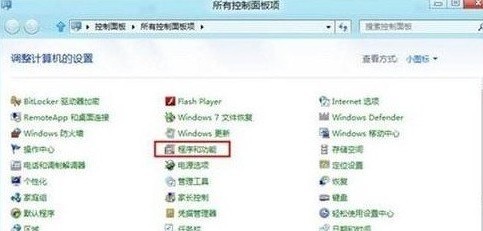
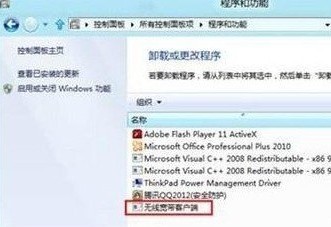
In addition, you can also choose to uninstall the program in the Win8 start screen (Metro interface). The method is to first select the program that needs to be uninstalled and click Uninstall at the bottom, as shown below:
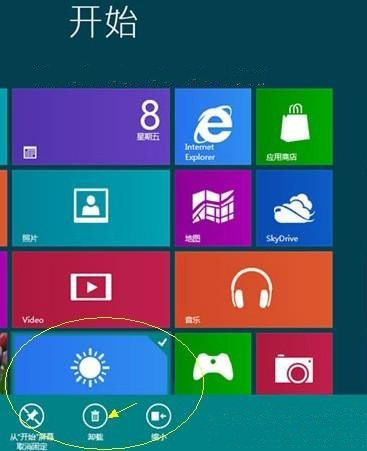
Another method is to find the program uninstall tool in the WIN8 start menu. Since Win8 hides the start menu by default, you need to retrieve the Win8 start menu first, and then you can choose this method to uninstall the program.
1. First, we can enter the control panel, find "Programs and Features" and enter it to see the programs we have installed. Double-click to uninstall. You can also right-click to pop up "Program Uninstall/Change" and then uninstall!
2. Right-click the "win icon" in the lower left corner to pop up computer information. Here we can see the "Control Panel" and click to enter. We can see "Program/Program Uninstall" in the lower left corner of the control panel. We can directly click "Uninstall a program" under "Programs" to enter "Uninstall or change a program". Find the program you want to uninstall, double-click to uninstall or right-click to pop up "Program Uninstall/Change" and then uninstall!
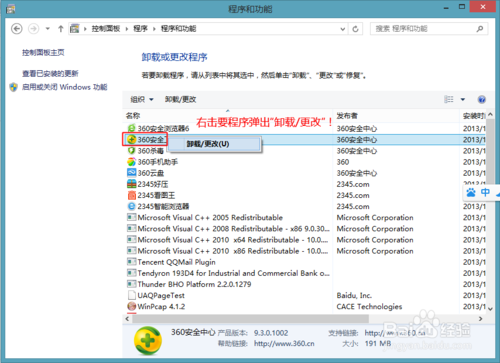
3. Of course, you can also move the mouse to the "Charm Toolbar" in the upper right corner of the desktop and move down to select the device. Here we can also find the control panel:
4. Uninstall third-party software. Computer Security Guard basically has the uninstall function. Including various categories of software, software size, installation path and usage. Of course, our main thing here is to uninstall.
5. Metro application uninstallation. In addition to the .exe program we installed, there is also a program uninstallation option in the Metro application. You can see the program uninstall in the program column you want to uninstall. Select the uninstall program and pop up "User Account Control" to confirm to uninstall the application.
6. However, some programs do not have a program uninstall option in the Metro application, so how to uninstall it? We only need to right-click the program that needs to be uninstalled, and the uninstall option will pop up at the bottom. We can click Uninstall.
7. You can also uninstall the program on the Metro interface. You can also right-click the bottom of the program to pop up the uninstall application.
The above is the detailed content of How to uninstall programs in Win8. For more information, please follow other related articles on the PHP Chinese website!
 How to turn off win10 upgrade prompt
How to turn off win10 upgrade prompt
 The difference between lightweight application servers and cloud servers
The difference between lightweight application servers and cloud servers
 CMD close port command
CMD close port command
 The difference between external screen and internal screen broken
The difference between external screen and internal screen broken
 How to jump with parameters in vue.js
How to jump with parameters in vue.js
 Cell sum
Cell sum
 How to intercept harassing calls
How to intercept harassing calls
 virtual digital currency
virtual digital currency




