Completely disable win10 automatic updates
Friends who use the win10 system all know that the win10 system has an automatic update function. Although this function is very convenient, not everyone needs it, and the system updates are completely independent of the user's choice, which leads to Sometimes some software cannot run properly after the win10 update is completed, so how to turn off the automatic update of the win10 system? Today, the editor has brought you a graphic tutorial to completely disable automatic updates in Windows 10. Let’s take a look at it.

Tutorial on completely disabling win10 automatic updates:
Enter the system registry editor and change the NoAutoUpdate value data.
1. Enter: regedit in the dialog box, click OK or press the Enter key on the keyboard to open the system registry editor;
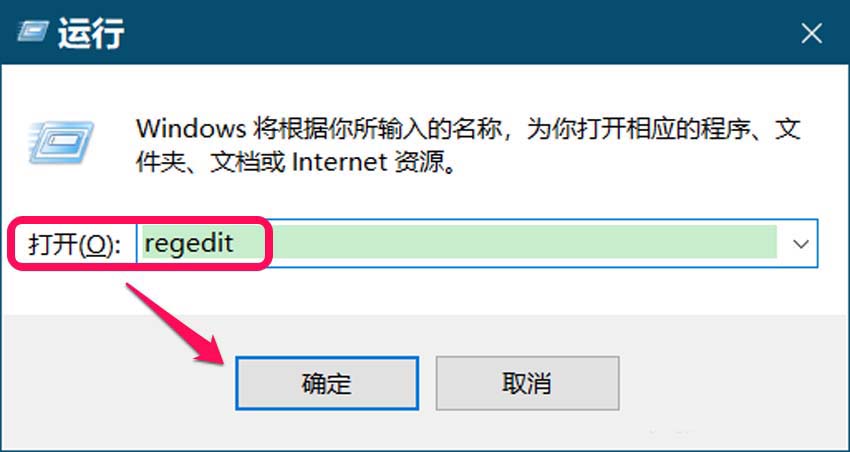
2. Enter the path HKEY_LOCAL_MACHINE\SOFTWARE\Policies\Microsoft\Windows\WindowsUpdate\AU in the registry address bar, press the Enter key on the keyboard, and locate the AU key;
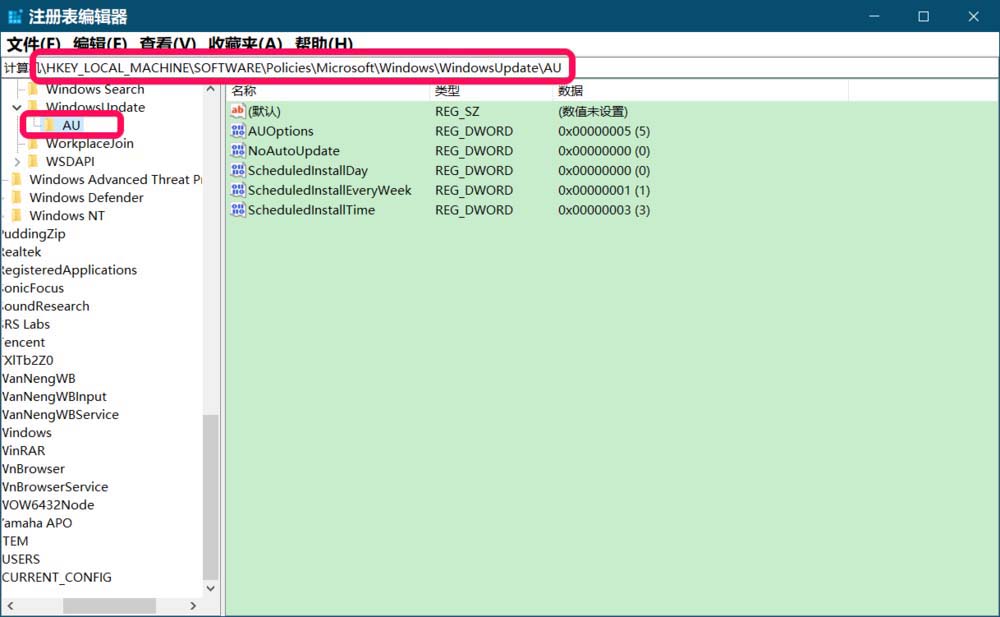
3. In the right window corresponding to AU, we find NoAutoUpdate. We can see that the DWORD (32-bit) value of NoAutoUpdate is;
Note: If the NoAutoUpdate numerical data is set to, Windows Show in update window: Your organization has turned off automatic updates. If set to , the Windows Update window shows that automatic updates are available.
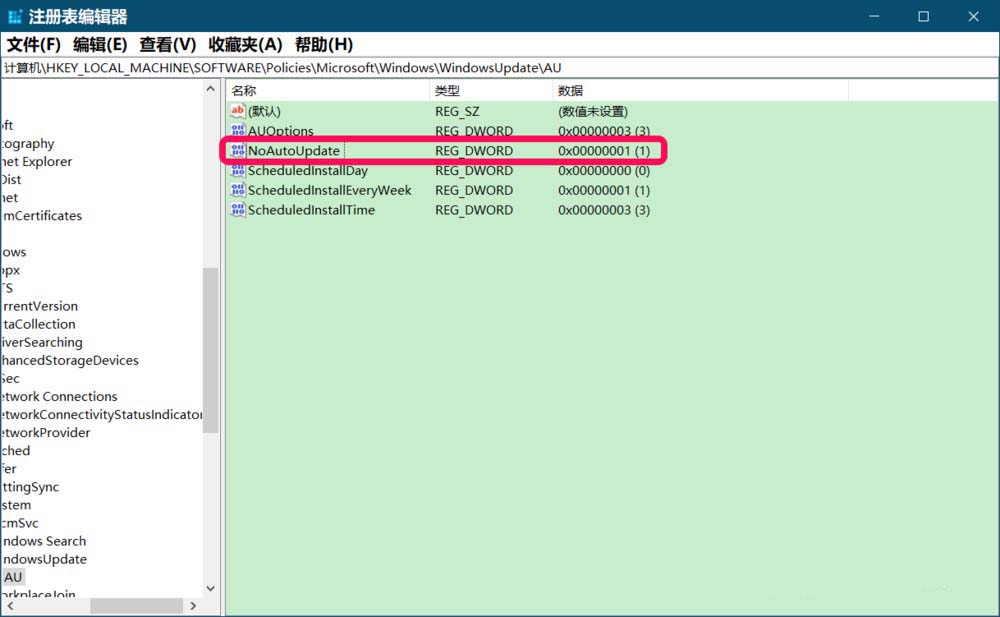
4. Double-click NoAutoUpdate, change its numerical data from 1 to 0 in the pop-up Edit DWORD (32-bit) value dialog box, and then click OK;
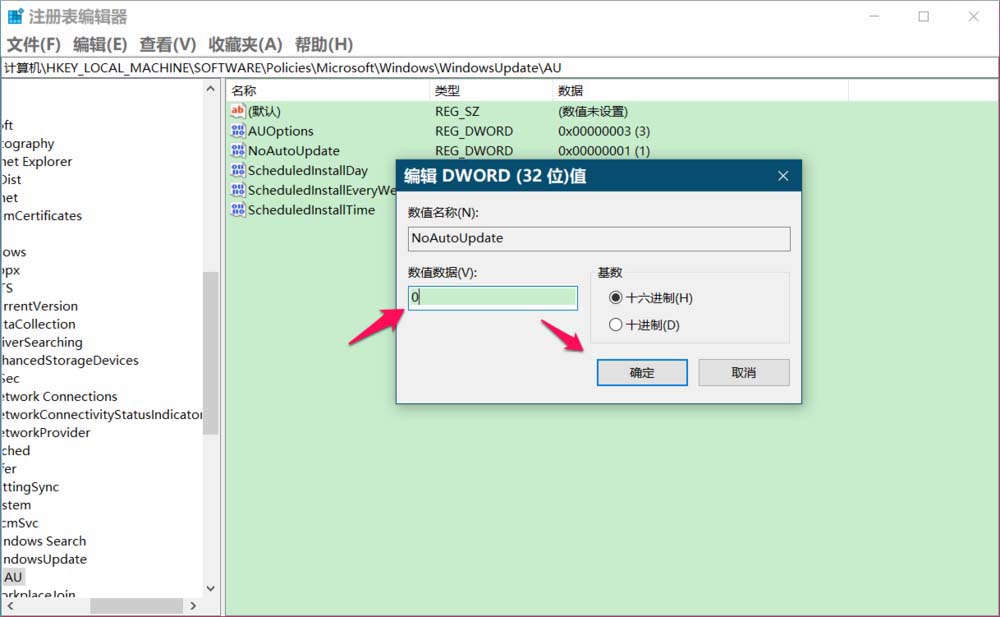
5. Return to the Registry Editor window, we can see:
NoAutoUpdate REG_DWORD 0x00000000(0)
Click in the upper left corner of the window, click on the drop-down menu to exit the Registry Editor.
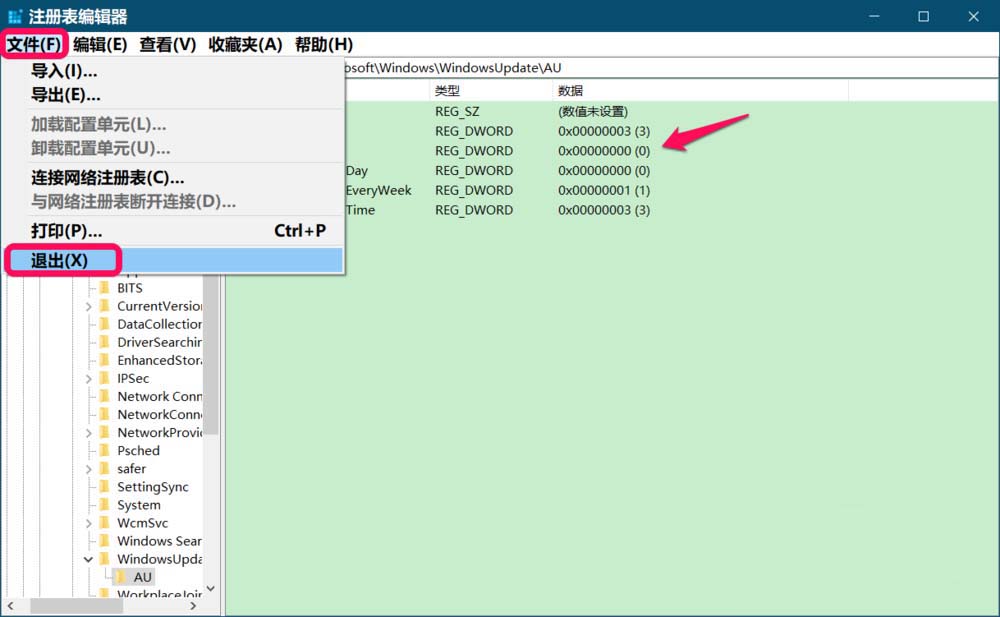
6. Enter the update and security window, click Check for Updates, and you will see that it is no longer displayed. What is now displayed is: *We will automatically download updates unless you use This is a metered connection (charges may apply). In this case, we'll only automatically download updates that are necessary to keep Windows running smoothly. Once the updates are downloaded, we will install them as per your requirements.
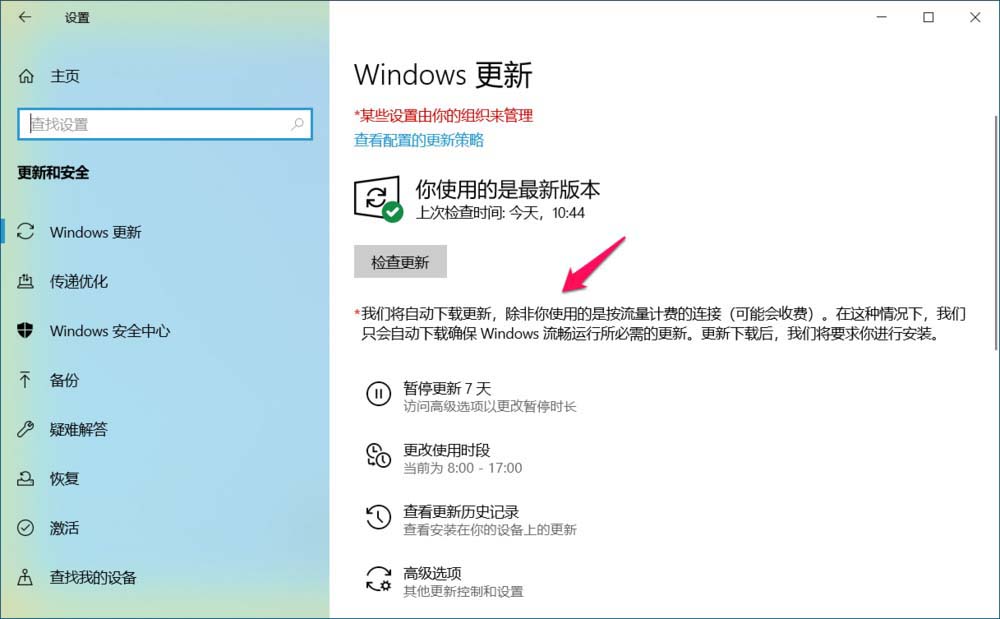
The above is the detailed content of Completely disable win10 automatic updates. For more information, please follow other related articles on the PHP Chinese website!

Hot AI Tools

Undresser.AI Undress
AI-powered app for creating realistic nude photos

AI Clothes Remover
Online AI tool for removing clothes from photos.

Undress AI Tool
Undress images for free

Clothoff.io
AI clothes remover

Video Face Swap
Swap faces in any video effortlessly with our completely free AI face swap tool!

Hot Article

Hot Tools

Notepad++7.3.1
Easy-to-use and free code editor

SublimeText3 Chinese version
Chinese version, very easy to use

Zend Studio 13.0.1
Powerful PHP integrated development environment

Dreamweaver CS6
Visual web development tools

SublimeText3 Mac version
God-level code editing software (SublimeText3)

Hot Topics
 1393
1393
 52
52
 37
37
 110
110
 How to stop automatic updates of edge browser
Jan 31, 2024 pm 01:57 PM
How to stop automatic updates of edge browser
Jan 31, 2024 pm 01:57 PM
How to disable automatic updates in edge browser? The edge browser is an Internet tool launched by Microsoft, which can provide users with a diverse and interesting Internet browsing experience. When some friends use the edge browser, the automatic update function can provide users with emerging Internet services, but some friends do not like automatic updates and want to turn off this function. Below, the editor will show you how to turn off automatic updates in edge browsers. How to disable automatic updates in edge browser Step 1: Right-click on the blank space of the taskbar at the bottom of the interface, select "Search", and then select "Show search icon" or "Show search box". Step 2: After bringing up the search icon, click to enter "Service", and then click "Run as administrator province"
 Guide to permanently shutting down Microsoft Windows 11 update
Dec 22, 2023 pm 05:31 PM
Guide to permanently shutting down Microsoft Windows 11 update
Dec 22, 2023 pm 05:31 PM
Win11 is the same as win10. If it detects that there is an available update, it will usually update automatically. However, this will cause a sudden update when booting and become unusable. So how can Microsoft win11 update be turned off permanently? How to permanently turn off Microsoft win11 update: The first step is to press the "Win+R" key combination at the same time to open Run. Step 2. Enter "gpedit.msc" in the location shown and click "OK" below. Step 3. Open "Administrative Templates" on the left, then enter "Windows Components". Step 4. Open "Windows Update", and then Go to the fifth step of "Manage End User Experience" and double-click to open the "Configure automatic updates" option on the right. Step 6: Check "Enabled" and change it to "Not configured"
 How to solve the problem that the taskbar disappears after win11 update
Dec 30, 2023 pm 01:24 PM
How to solve the problem that the taskbar disappears after win11 update
Dec 30, 2023 pm 01:24 PM
The taskbar is a very important part of the win11 system. It is not only one of the representatives of the win11 interface redesign, but also integrates a large number of win11 operations and functions. Today, there is a huge bug in the win11 update, which will cause the taskbar to disappear and become unusable. At this time, you can solve it through the following methods. What to do if the taskbar disappears after win11 update: Method 1: 1. According to tests, this problem may be related to Microsoft's server time error. So you can solve the problem by changing the time. 2. So how to change the time without the taskbar? First use the "ctrl+shift+esc" shortcut key to open the task manager. 3. Then run the new task in the file, as shown in the figure. 4. In order to open
 How to fix win10 update error code 0x800f0982
Jan 14, 2024 pm 05:54 PM
How to fix win10 update error code 0x800f0982
Jan 14, 2024 pm 05:54 PM
The win10 system has slowly begun to spread in the market, but there are still many bugs when using it. Recently, many friends have encountered the problem of update failure 0x800f0982. The following will bring you detailed solutions. Win10 update fails and cannot be booted: Method 1. Abnormal system update. Delete abnormal software. 1. Uninstall and reinstall any recently added language packs. 2. Select "Check for Updates" and install the updates. Method 2: Reset the computer if the update is abnormal 1. Click Start to open "Settings" and select "Update & Security". 2. Click "Recovery" on the left and select "Start" under the "Reset this PC" recovery option. 3. Select "Keep my files".
 Win11 system cannot start normally after update? These tips may help you!
Mar 08, 2024 pm 01:06 PM
Win11 system cannot start normally after update? These tips may help you!
Mar 08, 2024 pm 01:06 PM
Win11 system cannot start normally after update? These tips may help you! With the release and update of Windows 11 system, many users may encounter the problem that the system cannot start normally after the update. This situation is both disturbing and anxiety-provoking. However, in fact, most problems can be solved with simple methods. This article will introduce some common methods and techniques to help you solve the problem of Win11 system not starting properly after updating. First of all, when you find that the Win11 system cannot start normally after updating,
 How to solve the update failure problem of WIN10 infinite restart
Jan 03, 2024 pm 07:40 PM
How to solve the update failure problem of WIN10 infinite restart
Jan 03, 2024 pm 07:40 PM
The failure of win10 update may be caused by many reasons, such as the differences of each computer, network problems, etc. Today, the editor has brought you several solutions. Users who need it can download it quickly and take a look. Solution to Win10 update failure and infinite restart: 1. Long press the power to force shutdown and restart more than three times to enter safe mode through the "System Menu". 2. Press "Win+R" to open and run services.msc. 3. Find windowsmodulesinstaller in the service window. 4. Double-click to open, select "Disabled" in "Startup type" and click "OK". 5. Click "Recover" and set "First Failure, Second Failure and Subsequent Failure" to "No Operation" and change the count to "
 Why the desktop keeps flashing after win11 update and how to fix it
Jul 01, 2023 pm 02:54 PM
Why the desktop keeps flashing after win11 update and how to fix it
Jul 01, 2023 pm 02:54 PM
Why does the desktop keep flashing after win11 update? How to fix it? Recently, some users found that after updating and upgrading their Windows 11 system, the desktop kept refreshing, causing the screen to look like it was constantly flickering, making it completely unusable. So why does the desktop keep flashing after win11 update? How to solve it? Therefore, today the editor will bring you a solution to the problem of constantly refreshing the splash screen after the win11 upgrade. Users, please take a look. Solution to the splash screen that keeps refreshing after Win11 upgrade. Solution 1. Adjust settings 1. The most likely reason is that the update has turned on a certain default service. Press the shortcut key "win+R" to open the run dialog box, enter "servic" in the box
 Tutorial on steps to disable win10 updates
Jul 08, 2023 pm 03:21 PM
Tutorial on steps to disable win10 updates
Jul 08, 2023 pm 03:21 PM
The win10 system will often push automatic system updates. Sometimes system updates suddenly pop up when you are busy, which is very unfriendly. So how to turn off automatic updates in win10 system? Below, let me take a look at the specific operation methods to help you disable win10 updates. Come and see how it works. 1. Open the lower left corner of the computer, find the settings below and click to enter. The operation picture is as follows. 2. In the Windows settings, find Update and Security and click to enter. The operations are as follows. 3. Click Windows Update, find the advanced options and click to enter. The operation is as follows. 4. Enter the advanced options of the Windows update system and turn off the update configuration, as shown in the figure. The above is the step-by-step tutorial on disabling win10 updates. I hope




