 Software Tutorial
Software Tutorial
 Computer Software
Computer Software
 How to compress a ppt file that is too large? How to compress a ppt file size with one click?
How to compress a ppt file that is too large? How to compress a ppt file size with one click?
How to compress a ppt file that is too large? How to compress a ppt file size with one click?
Recently, the editor received a lot of private messages in the background. Many friends came to this site to ask the editor how to compress the ppt that was too large and make it smaller. The editor didn’t know it at first, so he went to the Internet to collect relevant information and finally found it. Learn how to compress ppt file size with one click. The details are listed in the article below. If you are in need, you can come to this site to see the method brought by the editor.

How to compress the PPT file that needs to be compressed into a smaller size?
Method 1.
1. Open the PPT file that needs to be compressed in PowerPoint , then click the [File] function in the upper left corner;
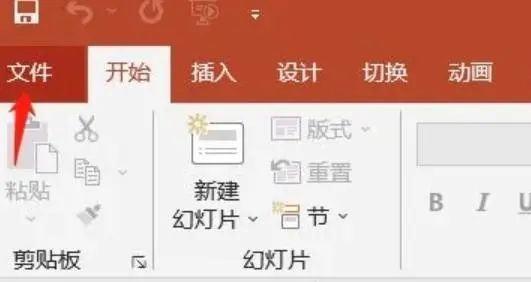
2. In the function page, directly click [Save As] and select the location to save the file;
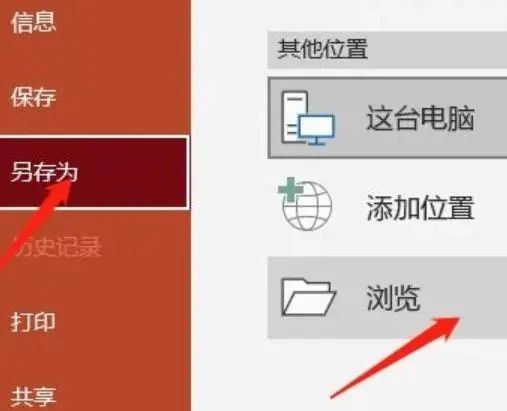
3. After selecting the save location, a file saving pop-up window will pop up. You can see a tool button next to the save location. Move the mouse to the location of the tool, and then click [Compress] Picture】;

#4. You can choose the resolution after compressing the picture. Just choose a resolution that suits you according to the size you need to compress. Select it. Then click [OK] and finally click [Save].
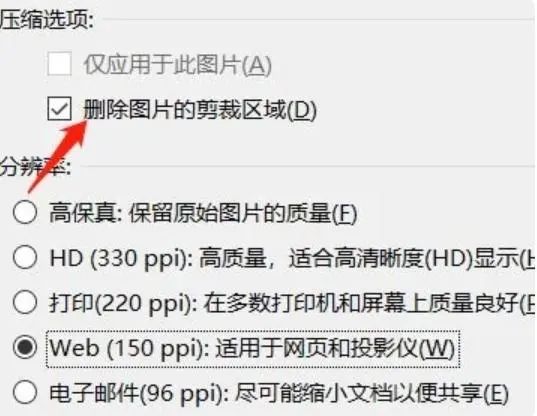
Method 2,
1. Open the computer and download and install the "U-Speed File Compressor" software tool. After opening the software, find and click on the menu on the left [PPT Compression] function in;
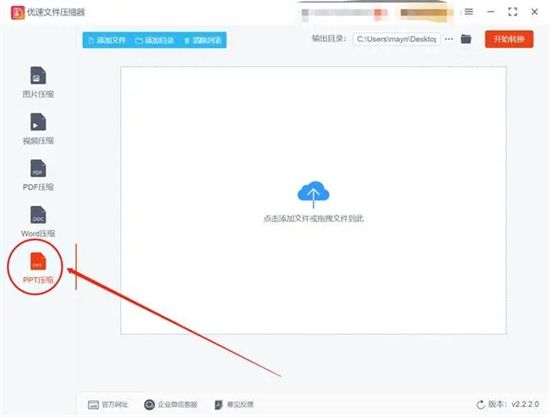
2. Click the [Add File] button to add PPT files that need to be compressed to the software in batches, supporting batch compression to improve efficiency;
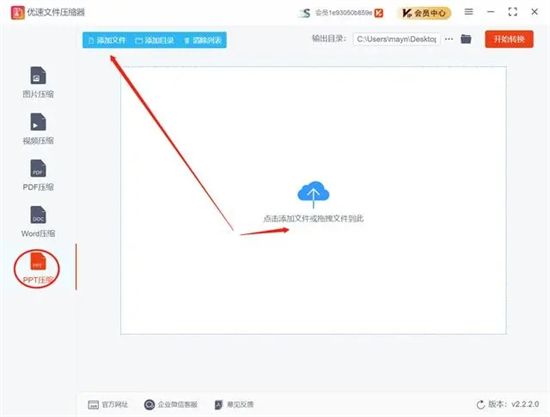
3. Set the compression quality value on the right side of the software. The lower the value, the smaller the PPT file will be compressed. Users can adjust the compression quality according to their needs;
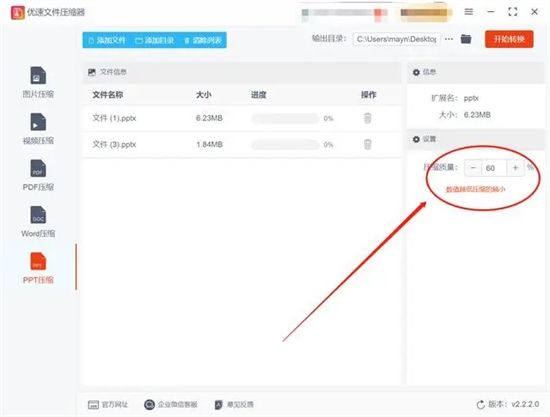
4. After the settings are completed, click the [Start Conversion] button to start the compression program. After waiting for the compression to complete, the software will automatically pop up the output folder, where the user can view the compressed PPT file; comparing the size of the PPT file before and after compression, you can see that the compressed PPT file is much smaller than before compression.
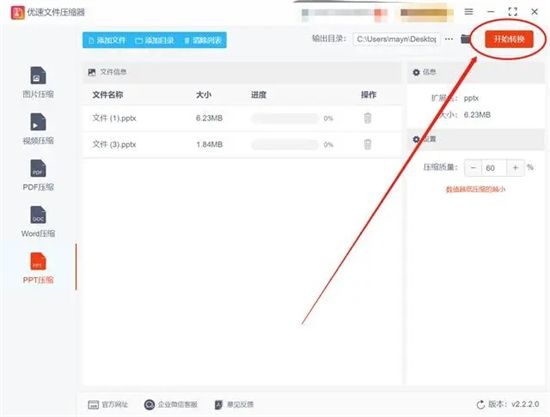
The above is the detailed content of How to compress a ppt file that is too large? How to compress a ppt file size with one click?. For more information, please follow other related articles on the PHP Chinese website!

Hot AI Tools

Undresser.AI Undress
AI-powered app for creating realistic nude photos

AI Clothes Remover
Online AI tool for removing clothes from photos.

Undress AI Tool
Undress images for free

Clothoff.io
AI clothes remover

Video Face Swap
Swap faces in any video effortlessly with our completely free AI face swap tool!

Hot Article

Hot Tools

Notepad++7.3.1
Easy-to-use and free code editor

SublimeText3 Chinese version
Chinese version, very easy to use

Zend Studio 13.0.1
Powerful PHP integrated development environment

Dreamweaver CS6
Visual web development tools

SublimeText3 Mac version
God-level code editing software (SublimeText3)

Hot Topics
 1386
1386
 52
52
 How to fix: err_response_headers_multiple_access_control_allow_origin error in Google Chrome
Mar 21, 2025 pm 06:19 PM
How to fix: err_response_headers_multiple_access_control_allow_origin error in Google Chrome
Mar 21, 2025 pm 06:19 PM
Article discusses fixing "err_response_headers_multiple_access_control_allow_origin" error in Chrome by addressing multiple Access-Control-Allow-Origin headers.
 How much does Microsoft PowerToys cost?
Apr 09, 2025 am 12:03 AM
How much does Microsoft PowerToys cost?
Apr 09, 2025 am 12:03 AM
Microsoft PowerToys is free. This collection of tools developed by Microsoft is designed to enhance Windows system functions and improve user productivity. By installing and using features such as FancyZones, users can customize window layouts and optimize workflows.
 What is the purpose of PowerToys?
Apr 03, 2025 am 12:10 AM
What is the purpose of PowerToys?
Apr 03, 2025 am 12:10 AM
PowerToys is a free collection of tools launched by Microsoft to enhance productivity and system control for Windows users. It provides features through standalone modules such as FancyZones management window layout and PowerRename batch renaming files, making user workflow smoother.
 How to fix: err_incomplete_chunked_encoding error in Google Chrome
Mar 21, 2025 pm 06:02 PM
How to fix: err_incomplete_chunked_encoding error in Google Chrome
Mar 21, 2025 pm 06:02 PM
The article discusses the "err_incomplete_chunked_encoding" error in Google Chrome, offering fixes like reloading the page, clearing cache, and disabling extensions. It also explores common causes and preventive measures.
 Does PowerToys need to be running?
Apr 02, 2025 pm 04:41 PM
Does PowerToys need to be running?
Apr 02, 2025 pm 04:41 PM
PowerToys needs to be run in the background to achieve its full functionality. 1) It relies on system-level hooks and event listening, such as FancyZones monitoring window movement. 2) Reasonable resource usage, usually 50-100MB of memory, and almost zero CPU usage when idle. 3) You can set up power-on and use PowerShell scripts to implement it. 4) When encountering problems, check the log files, disable specific tools, and ensure that they are updated to the latest version. 5) Optimization suggestions include disabling infrequently used tools, adjusting settings, and monitoring resource usage.
 How to fix: err_response_headers_multiple_location error in Google Chrome
Mar 21, 2025 pm 06:05 PM
How to fix: err_response_headers_multiple_location error in Google Chrome
Mar 21, 2025 pm 06:05 PM
The article discusses the "err_response_headers_multiple_location" error in Google Chrome, caused by servers sending multiple Location headers. It provides solutions like refreshing the page, clearing cache, disabling extensions, and checki
 How to fix: err_timed_out error in Google Chrome
Mar 26, 2025 am 11:45 AM
How to fix: err_timed_out error in Google Chrome
Mar 26, 2025 am 11:45 AM
Article discusses fixing "err_timed_out" error in Google Chrome, caused by poor internet, server issues, DNS problems, and more. Offers solutions like checking connection, clearing cache, and resetting settings.
 What is the best alternative to PowerToys?
Apr 08, 2025 am 12:17 AM
What is the best alternative to PowerToys?
Apr 08, 2025 am 12:17 AM
ThebestalternativestoPowerToysforWindowsusersareAutoHotkey,WindowGrid,andWinaeroTweaker.1)AutoHotkeyoffersextensivescriptingforautomation.2)WindowGridprovidesintuitivegrid-basedwindowmanagement.3)WinaeroTweakerallowsdeepcustomizationofWindowssettings



