How to fix iPhone speaker not working issue?
iPhone speaker not working problem is one of the most common problems with iPhone. Contrary to popular belief, this problem isn't just due to broken hardware. Of course, if you put your phone down, the speakers may get damaged, causing them to stop working properly. But sometimes, the problem can also be caused by a temporary software crash.
Since both hardware and software issues can cause problems, our collection of solutions can help you solve your problem regardless of the cause. These solutions include the following
1. Basic Troubleshooting
As with other issues you may encounter with your iPhone, you may want to proceed before more invasive solutions Basic troubleshooting.
First make sure your iPhone is not in silent mode. If it's in silent mode, toggle the button to put the device into regular mode. This should eliminate the orange band next to the Silent Mode button.
You may also want to check if the ringer volume is turned on. Try turning the volume up to full volume to see if that's the problem.
If you do this and the iPhone speaker still isn't working, try the following solutions;
2. Restart iPhone
If the problem is a software issue, restarting will make a difference Helps as it will refresh the system in a way that eliminates some errors that may be causing the problem. Follow these simple steps to restart your iPhone, depending on the model;
Applies to iPhone X, 8, and 8 Plus;
- Step 1: Press and hold the Sleep/Wake button and where A volume button
- Step 2: Drag the slider to turn off the device
- Step 3: Now press and hold the Sleep/Wake button until the Apple logo appears

For iPhone 7 and earlier;
- Step 1: Press and hold the Sleep/Wake button until the slider appears
- Step 2: Slide the slider to turn off Device
- Step 3: Now, press and hold the Sleep/Wake button until the Apple logo appears
3. Check if the iPhone is stuck in headphone mode
If the iPhone When stuck in headphone mode, the problem of iPhone volume not working may also occur. The iPhone may not recognize this pop-up when the headphones were last unplugged from the jack.
This can happen when dust and debris accumulate in the headphone jack. You can try cleaning it with a soft, dry cloth.

4. Check if the sound is playing somewhere
If you connect your iPhone to a third-party speaker or device via AirPlay or Bluetooth. You might have forgotten to turn it off, so there is no sound from the built-in speaker.
To check, swipe up on the home screen to open the Control panel. If Bluetooth is on, turn off Bluetooth.
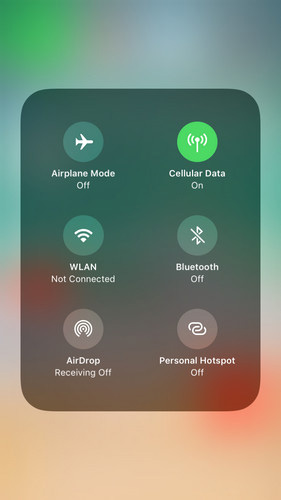
Also, tap AirPlay to determine if there is an Ant device that may be causing the problem.

5. Call the speakerphone
The best way to check if your iPhone has sound issues that are hardware related or software issues is to call someone on speakerphone. If you can hear clearly and the speakers aren't broken, this is more of a software related issue.
6. Update iOS Firmware
If the problem is related to software, the easiest solution is to update iOS firmware. To do this, go to Settings > General > Software Update.
If an update is available, click "Download and Install" to update the firmware.
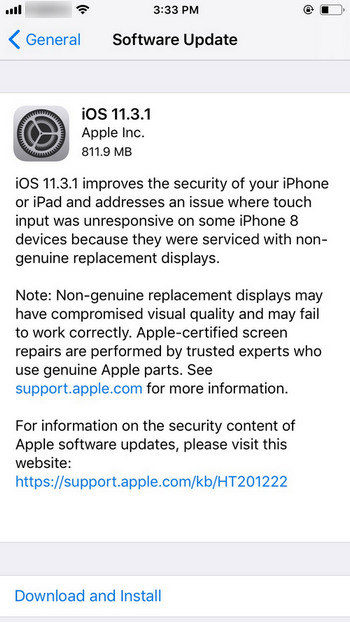
7. Restore iPhone in iTunes
Restore iPhone in iTunes is another great way to solve iPhone speaker not working problem. Follow these simple steps;
Step 1: Launch iTunes on your computer and connect your iPhone to the computer using a USB cable.
Step 2: Click "Summary" and then click "Restore iPhone".
Step 3: Click "Restore" to confirm and keep your device connected throughout the process.

8. Fix iPhone speaker not working without losing data
If all the above solutions fail to solve the problem and you are sure that the speaker is not damaged, you may need to use the service Tenorshare ReiBoot , a third-party iOS system recovery program that can easily resolve any iOS issue. It's particularly useful for fixing iOS stuck issues, which might make it ideal if the device is stuck in headphone mode.
To use ReiBoot to solve this problem, download and install the program to your computer and follow these simple steps;
Step 1: Launch ReiBoot on your computer, and then connect your iPhone to the computer using a USB cable. Once the program recognizes your device, click "Fix All iOS Issues" to get started.

Step 2: Click "Download" to download the firmware package required to repair your device.

Step 3: Once the download is complete, click "Start Repair" to start the repair process.

We hope the above solutions can help you fix iPhone speaker not working issue easily and make the device work normally again.
The above is the detailed content of How to fix iPhone speaker not working issue?. For more information, please follow other related articles on the PHP Chinese website!

Hot AI Tools

Undresser.AI Undress
AI-powered app for creating realistic nude photos

AI Clothes Remover
Online AI tool for removing clothes from photos.

Undress AI Tool
Undress images for free

Clothoff.io
AI clothes remover

AI Hentai Generator
Generate AI Hentai for free.

Hot Article

Hot Tools

Notepad++7.3.1
Easy-to-use and free code editor

SublimeText3 Chinese version
Chinese version, very easy to use

Zend Studio 13.0.1
Powerful PHP integrated development environment

Dreamweaver CS6
Visual web development tools

SublimeText3 Mac version
God-level code editing software (SublimeText3)

Hot Topics
 M3 iPad Air vs. M2 iPad Air: Spot the Difference (If You Can)
Mar 11, 2025 am 03:08 AM
M3 iPad Air vs. M2 iPad Air: Spot the Difference (If You Can)
Mar 11, 2025 am 03:08 AM
In-depth comparison between the 2025 iPad Air (M3) and the 2024 iPad Air (M2): Is the upgrade worth it? Apple has released a new iPad Air equipped with an M3 chip. The new tablet balances ease of use and economy and brings performance improvements to veteran users. But how is it different from the previous generation M2 iPad Air? Let's find out. Appearance design: Completely consistent The appearance of the new iPad Air is almost exactly the same as the M2 iPad Air released in 2024, and it is also exactly the same as the M1 iPad Air in 2022. 11-inch and 13-inch screen sizes (symmetrical bezels), size, weight and even color
 iOS 18.4 Finally Brings RCS Messaging to Google Fi and Other T-Mobile Carriers
Mar 07, 2025 am 06:01 AM
iOS 18.4 Finally Brings RCS Messaging to Google Fi and Other T-Mobile Carriers
Mar 07, 2025 am 06:01 AM
summary iOS 18 eventually added support for RCS messaging, benefiting many users, but initially excluded T-Mobile-based carriers. The second iOS 18.4 beta now brings RCS messaging capabilities to Google Fi on iPhone and other T-Mobile-based carriers. The update also includes new features such as priority application notifications, visual smart shortcuts, new emojis, and Apple app shortcuts. Apple released iOS 18 in September 2024, and with it comes the long-awaited RCS messaging feature – at least for some
 Apple Intelligence Keeps Turning on After iPhone Updates
Mar 14, 2025 am 03:01 AM
Apple Intelligence Keeps Turning on After iPhone Updates
Mar 14, 2025 am 03:01 AM
New iPhone iOS updates are automatically reactivating Apple Intelligence, even for users who previously disabled it. This unexpected behavior, whether a bug or intentional, is causing frustration among users. The recent iOS 18.3.2 update, primarily a
 8 iPhone Apps I'm Using to Try and Live Forever
Mar 16, 2025 am 12:19 AM
8 iPhone Apps I'm Using to Try and Live Forever
Mar 16, 2025 am 12:19 AM
Maximize Your Lifespan: iPhone Apps for a Healthier, Longer Life Groucho Marx famously aspired to live forever, or die trying. While immortality remains elusive, we can significantly extend both our lifespan and healthspan (the length of time we enj
 Some Carriers Are Still Missing RCS on iPhone: Who's to Blame?
Mar 05, 2025 am 12:48 AM
Some Carriers Are Still Missing RCS on iPhone: Who's to Blame?
Mar 05, 2025 am 12:48 AM
RCS message: Missing links for iPhone users iOS 18 has been released for more than five months, which means Android and iPhone users can finally experience the RCS messaging feature. However, not all users can enjoy this convenience. Some small carriers still don’t support RCS, and Apple seems to be responsible for that. The importance of RCS Before discussing the attribution of responsibility, let’s first understand what exactly RCS is and why its broad support is so important. RCS is actually an upgraded version of the old SMS standard, which makes the traditional SMS experience closer to modern instant messaging applications. RCS functions include viewing the input status of the other party and reading receipts (if the other party has enabled it
 Apple's Base iPad Now Has Double the Storage
Mar 06, 2025 am 03:03 AM
Apple's Base iPad Now Has Double the Storage
Mar 06, 2025 am 03:03 AM
Apple's new iPad (11th generation) review: performance upgrade, but lacks AI capabilities Apple finally updated its entry-level iPad after more than two years. While the entire iPad product line is still a bit confusing, the latest 11th-generation iPad doubles storage space while maintaining its original price, but it also lacks an important feature set. Apple today released the new iPad Air equipped with a powerful M3 chip and a new Magic Control keyboard, and focused on its AI capabilities. However, the company also quietly updated its entry-level iPad. If you're looking for an affordable iPad, the 11th-generation model that will be available next week may be exactly what you're looking for. Interestingly, the new entry-level iPad has made a good upgrade
 7 Reasons I'm Ditching My AirPods (And You Might Too)
Mar 05, 2025 am 03:03 AM
7 Reasons I'm Ditching My AirPods (And You Might Too)
Mar 05, 2025 am 03:03 AM
AirPods: The Hype Fades, Reality Sets In Remember the excitement of unboxing those pristine AirPods in 2016? Apple's groundbreaking wireless earbuds promised a revolution in audio. While initially captivated by their sleek design and seamless wirel
 The Best 11-inch iPad Air Cases of 2025
Mar 19, 2025 am 06:03 AM
The Best 11-inch iPad Air Cases of 2025
Mar 19, 2025 am 06:03 AM
Top iPad Air 11-inch Cases: A Comprehensive Guide (Updated 03/14/2025) This updated guide showcases the best iPad Air 11-inch cases available, catering to various needs and budgets. Whether you own the new M3 or the M2 model, protecting your investm






