 System Tutorial
System Tutorial
 Windows Series
Windows Series
 What should I do if telnet is not an internal or external command?
What should I do if telnet is not an internal or external command?
What should I do if telnet is not an internal or external command?
In the process of using win10 system, everyone must have encountered a common problem, that is, a telnet command that is not an internal or external command suddenly pops up during normal operation, and then users cannot use the system normally. This does not It is not the fault of the users. The problem is easy to solve. You only need to make a simple setting to solve the problem that telnet is not an internal or external command. Users in need come and take a look. The editor has prepared detailed pictures and texts for you today. Tutorial to easily solve telnet is not an internal or external command.

telnet is not an internal or external command Detailed graphic tutorial:
Operation steps:
1. Right-click " Start" button and select the "Control Panel" item from its right-click menu to open it.
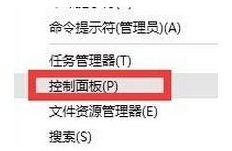
2. After opening the "Control Panel" window, set the "View By" to "Large Icons", find the "Programs and Features" button from the tool list, and click Enter.
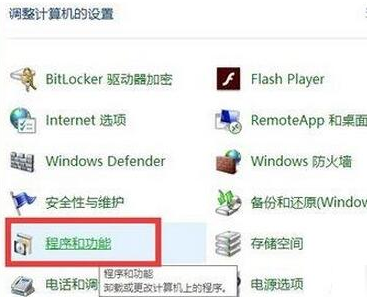
3. From the "Programs and Features" interface that opens, click the "Turn Windows features on or off" button in the upper left corner.
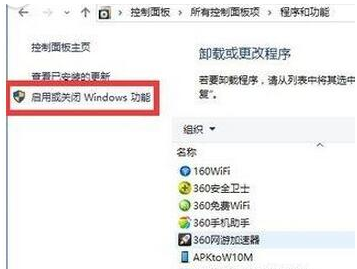
#4. The "Windows Functions" window will pop up. Select the "Telnet Client" item from the list and click the "OK" button.
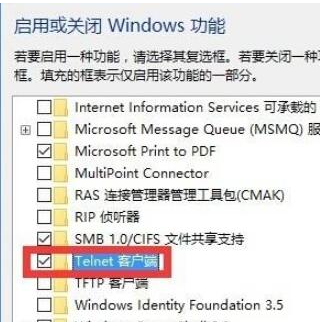
5. Next, the "Windows Features" window will display the "Applying changes" interface. Wait patiently for a while. After the change operation is completed, click "Close" ” button.
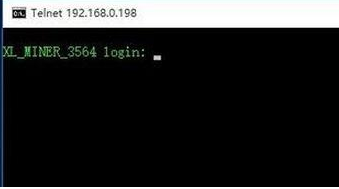
#6. Finally, when you use the "telnet" command to log in to the remote server again, you will directly enter the login interface, as shown in the figure, which indicates that the "Telnet" command is running normally.
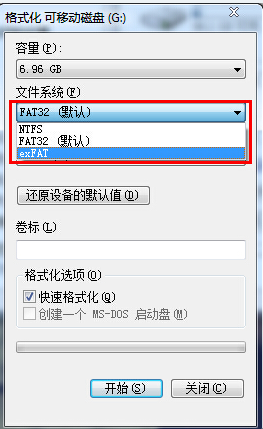
The above is the detailed content of What should I do if telnet is not an internal or external command?. For more information, please follow other related articles on the PHP Chinese website!

Hot AI Tools

Undresser.AI Undress
AI-powered app for creating realistic nude photos

AI Clothes Remover
Online AI tool for removing clothes from photos.

Undress AI Tool
Undress images for free

Clothoff.io
AI clothes remover

AI Hentai Generator
Generate AI Hentai for free.

Hot Article

Hot Tools

Notepad++7.3.1
Easy-to-use and free code editor

SublimeText3 Chinese version
Chinese version, very easy to use

Zend Studio 13.0.1
Powerful PHP integrated development environment

Dreamweaver CS6
Visual web development tools

SublimeText3 Mac version
God-level code editing software (SublimeText3)

Hot Topics
 1386
1386
 52
52
 Solution for Win11 unable to install Chinese language pack
Mar 09, 2024 am 09:15 AM
Solution for Win11 unable to install Chinese language pack
Mar 09, 2024 am 09:15 AM
Win11 is the latest operating system launched by Microsoft. Compared with previous versions, Win11 has greatly improved the interface design and user experience. However, some users reported that they encountered the problem of being unable to install the Chinese language pack after installing Win11, which caused trouble for them to use Chinese in the system. This article will provide some solutions to the problem that Win11 cannot install the Chinese language pack to help users use Chinese smoothly. First, we need to understand why the Chinese language pack cannot be installed. Generally speaking, Win11
 Reasons and solutions for scipy library installation failure
Feb 22, 2024 pm 06:27 PM
Reasons and solutions for scipy library installation failure
Feb 22, 2024 pm 06:27 PM
Reasons and solutions for scipy library installation failure, specific code examples are required When performing scientific calculations in Python, scipy is a very commonly used library, which provides many functions for numerical calculations, optimization, statistics, and signal processing. However, when installing the scipy library, sometimes you encounter some problems, causing the installation to fail. This article will explore the main reasons why scipy library installation fails and provide corresponding solutions. Installation of dependent packages failed. The scipy library depends on some other Python libraries, such as nu.
 An effective solution to solve the problem of garbled characters caused by Oracle character set modification
Mar 03, 2024 am 09:57 AM
An effective solution to solve the problem of garbled characters caused by Oracle character set modification
Mar 03, 2024 am 09:57 AM
Title: An effective solution to solve the problem of garbled characters caused by Oracle character set modification. In Oracle database, when the character set is modified, the problem of garbled characters often occurs due to the presence of incompatible characters in the data. In order to solve this problem, we need to adopt some effective solutions. This article will introduce some specific solutions and code examples to solve the problem of garbled characters caused by Oracle character set modification. 1. Export data and reset the character set. First, we can export the data in the database by using the expdp command.
 Oracle NVL function common problems and solutions
Mar 10, 2024 am 08:42 AM
Oracle NVL function common problems and solutions
Mar 10, 2024 am 08:42 AM
Common problems and solutions for OracleNVL function Oracle database is a widely used relational database system, and it is often necessary to deal with null values during data processing. In order to deal with the problems caused by null values, Oracle provides the NVL function to handle null values. This article will introduce common problems and solutions of NVL functions, and provide specific code examples. Question 1: Improper usage of NVL function. The basic syntax of NVL function is: NVL(expr1,default_value).
 Implementing Machine Learning Algorithms in C++: Common Challenges and Solutions
Jun 03, 2024 pm 01:25 PM
Implementing Machine Learning Algorithms in C++: Common Challenges and Solutions
Jun 03, 2024 pm 01:25 PM
Common challenges faced by machine learning algorithms in C++ include memory management, multi-threading, performance optimization, and maintainability. Solutions include using smart pointers, modern threading libraries, SIMD instructions and third-party libraries, as well as following coding style guidelines and using automation tools. Practical cases show how to use the Eigen library to implement linear regression algorithms, effectively manage memory and use high-performance matrix operations.
 Revealing the method to solve PyCharm key failure
Feb 23, 2024 pm 10:51 PM
Revealing the method to solve PyCharm key failure
Feb 23, 2024 pm 10:51 PM
PyCharm is a powerful Python integrated development environment that is widely loved by developers. However, sometimes we may encounter key invalidation problems when using PyCharm, resulting in the inability to use the software normally. This article will reveal the solution to PyCharm key failure and provide specific code examples to help readers quickly solve this problem. Before we start solving the problem, we first need to understand why the key is invalid. PyCharm key failure is usually due to network problems or the software itself
 Upgrade Ubuntu 20.04 to 22.04 via command line
Mar 20, 2024 pm 01:25 PM
Upgrade Ubuntu 20.04 to 22.04 via command line
Mar 20, 2024 pm 01:25 PM
This article details the steps to upgrade Ubuntu 20.04 to 22.04. For users using Ubuntu 20.04, they have missed the new features and advantages brought by version 22.04. In order to get a better experience and security, it is recommended to upgrade to a newer Ubuntu version in time. Ubuntu22.04 is codenamed "Jamie Jellyfish", let's explore how to get the latest LTS version! How to upgrade Ubuntu 20.04 to 22.04 via the command line Mastering the command line will give you an advantage. While it is possible to update Ubuntu via the GUI, our focus will be via the command line. First, let’s check the currently running version of Ubuntu using the following command: $
 Resolve Unable to start application properly error code 0xc000007b
Feb 20, 2024 pm 01:24 PM
Resolve Unable to start application properly error code 0xc000007b
Feb 20, 2024 pm 01:24 PM
How to solve the problem of unable to start normally 0xc000007b When using the computer, we sometimes encounter various error codes, one of the most common is 0xc000007b. When we try to run some applications or games, this error code suddenly appears and prevents us from starting it properly. So, how should we solve this problem? First, we need to understand the meaning of error code 0xc000007b. This error code usually indicates that one or more critical system files or library files are missing, corrupted, or incorrect.



