
Win11's edge browser does not have an internet option, so it is difficult to find how to set up the homepage. As a result, we don't know how to change the win11 browser to 360 back. In fact, just delete the shortcut.
1. First open the start menu, search for "edge", right-click the search result, and click "Open file location"
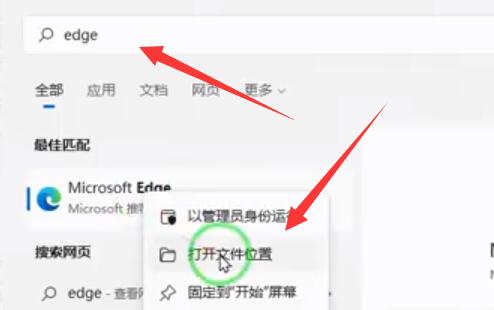
2. Then find the shortcut of the edge browser, right-click it and click "Properties"
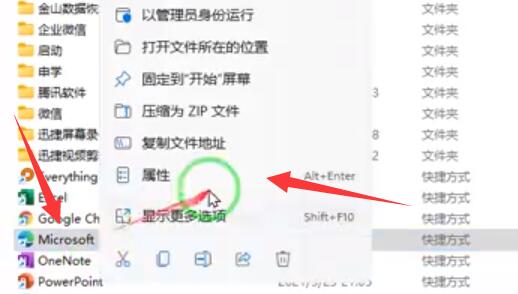
3. Then find the "Target" one column, delete all the URLs behind the exe, and click "OK" to save after deletion.
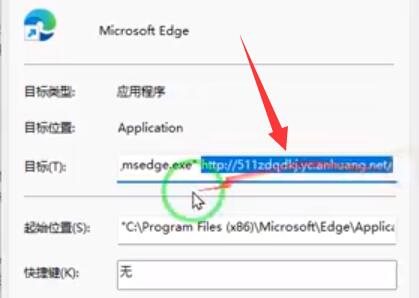
4. After deleting the URL, right-click the edge browser shortcut and click "Open the location of the file"
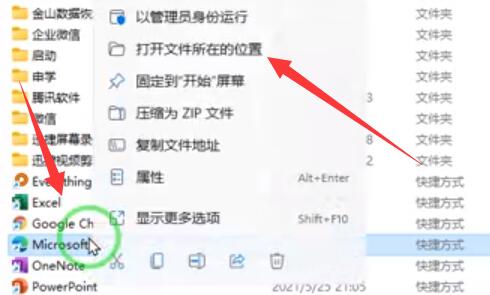
5. After opening, let’s not worry about it for now. Just right-click the shortcut and “delete” it
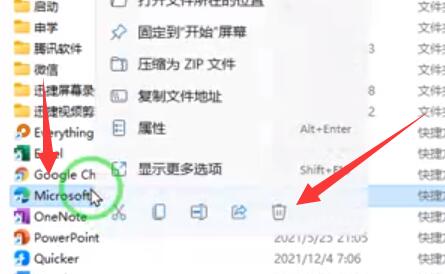
6. Finally, we open the folder where the file is located. , use the "edge" icon to open the browser.
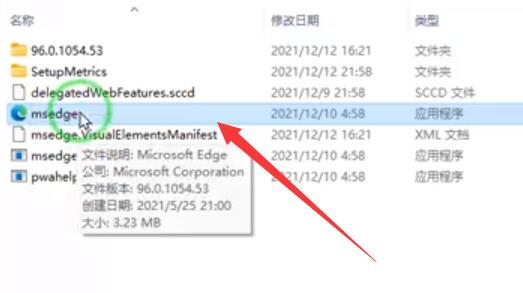
The above is the detailed content of Tutorial on changing win11 browser to 360 and back. For more information, please follow other related articles on the PHP Chinese website!
 The computer has Internet access but the browser cannot open the web page
The computer has Internet access but the browser cannot open the web page
 What does browser mean
What does browser mean
 Browser compatibility
Browser compatibility
 How to solve the problem of garbled characters when opening a web page
How to solve the problem of garbled characters when opening a web page
 How to install linux system
How to install linux system
 Is the success rate of railway 12306 standby ticket high?
Is the success rate of railway 12306 standby ticket high?
 common files
common files
 What are the applications of the Internet of Things?
What are the applications of the Internet of Things?