 System Tutorial
System Tutorial
 Windows Series
Windows Series
 What is the difference between the win10 image and the original version?
What is the difference between the win10 image and the original version?
What is the difference between the win10 image and the original version?
Recently, some friends reported that they want to download the win10 image file, but they don’t know the difference between it and the original version. What should I do? In fact, they are two different concepts and one file format. Today I will It brings detailed differences, let’s take a look at them in detail.

Introduction to the differences between win10 mirror and original version
Mirror download:
>>>System Home Ghost win10 1909 mirror 64-bit version v2019.11
>>>Win10 image 64-bit v2019.07
>>>Win10 image 32 Bit v2019.07
Difference introduction:
The mirror image and the original version are not the same concept.
Mirror refers to a file format. Such as ISO files, etc.
The original version refers to a version of the system without any modifications.
The original version can describe an image file, such as the original image. It can also describe a system, such as the original system.
The original version corresponds to the non-original version. Such as original system and non-original system (such as GHOST system).
Image is a file format. Such as original system image files and non-original system image files.

System installation related issues
How to reinstall the win10 system using a USB flash drive>>>
Dell win10 reinstallation system Tutorial>>>
win10 installation tutorial>>>
The above is the detailed content of What is the difference between the win10 image and the original version?. For more information, please follow other related articles on the PHP Chinese website!

Hot AI Tools

Undresser.AI Undress
AI-powered app for creating realistic nude photos

AI Clothes Remover
Online AI tool for removing clothes from photos.

Undress AI Tool
Undress images for free

Clothoff.io
AI clothes remover

Video Face Swap
Swap faces in any video effortlessly with our completely free AI face swap tool!

Hot Article

Hot Tools

Notepad++7.3.1
Easy-to-use and free code editor

SublimeText3 Chinese version
Chinese version, very easy to use

Zend Studio 13.0.1
Powerful PHP integrated development environment

Dreamweaver CS6
Visual web development tools

SublimeText3 Mac version
God-level code editing software (SublimeText3)

Hot Topics
 The difference between win11 education version and professional version
Jan 03, 2024 pm 08:01 PM
The difference between win11 education version and professional version
Jan 03, 2024 pm 08:01 PM
There are many different versions under the win11 system. Among them, the professional version and the education version are not commonly used by ordinary users. They are not very clear about the difference between the two. The biggest difference is that the target groups corresponding to the versions are different. The difference between Win11 Education Edition and Professional Edition: Answer: Different target groups. 1. Win11 Professional Edition is suitable for enterprise users and professional developer users. 2. The professional version has a large number of professional functions, such as: remote desktop, enterprise mode ie, group policy management, etc. 3. For school use (school staff, managers, teachers and students), its functions are almost the same as the enterprise version. 4. The education version is only authorized for schools or educational institutions. Introduction to different versions of win11 1. Home version (Windows11H
 Detailed explanation of Win11 brightness shortcut keys
Dec 29, 2023 pm 07:04 PM
Detailed explanation of Win11 brightness shortcut keys
Dec 29, 2023 pm 07:04 PM
Some friends want to quickly change the brightness of their computer screen, so they want to know what the brightness shortcut keys are in Win11. However, only laptops generally have brightness adjustment shortcut keys. If you have a desktop computer, you cannot use the shortcut keys. Let’s take a look. Let’s introduce it in detail. Win11 brightness shortcut keys: 1. Notebook 1. Notebook You can press and hold "Fn" on the keyboard, and then press the key with the brightness icon above to adjust the brightness with shortcut keys. 2. Desktop Computer 1. Generally, there are buttons on the monitor of a desktop computer to adjust the brightness, usually at the bottom or on the frame. 2. After pressing, you need to enter the brightness option similar to the icon first. 3. Then use the left and right buttons on the screen to adjust the brightness.
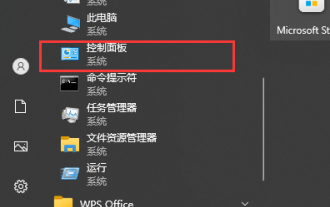 How to delete the guest account on Windows 10 PC
Jan 04, 2024 pm 04:12 PM
How to delete the guest account on Windows 10 PC
Jan 04, 2024 pm 04:12 PM
When many users are enjoying the Windows 10 system, they are likely to encounter the situation where two accounts appear after booting into the system desktop. If they want to clear one of them, they are confused about the specific steps. Below I will give you a detailed introduction to the deletion methods and steps. How to delete the guest account on a win10 computer 1. Click the start icon and then find "Windows System". After opening it, click "Control Panel" below 2. Click to enter "System and Security" 3. Find "System Tools" 4. Then click " Computer Management "5. Find "Local Users and Groups", then click "Group" 6. Enter "Guests" 7. Click "Properties→Guests Properties→General→Members→Guest→Delete"
 Why can't my computer perform copy-paste operations?
Feb 19, 2024 pm 08:29 PM
Why can't my computer perform copy-paste operations?
Feb 19, 2024 pm 08:29 PM
What's wrong with computers not being able to copy and paste? With the rapid development of technology, computers have become an indispensable tool in our daily lives. When we use computers, we often encounter various problems. One of the common problems is that the computer cannot copy and paste. So why does this happen? Below I will analyze this problem from three aspects: software problems, hardware problems and other problems. First, let's discuss possible software issues. On a computer, copy and paste operations are controlled by the operating system, so it may be that the operating system
 When will the latest version 19541 of win10 be released?
Jan 03, 2024 pm 05:47 PM
When will the latest version 19541 of win10 be released?
Jan 03, 2024 pm 05:47 PM
On January 9, 2020, Microsoft launched the latest and first new win10 system version in 2020. The version number of this update is win1019541. So friends who have been paying attention to Microsoft updates must be curious to know the specific content of this update. Well, according to the latest news obtained by the editor, this update is a multi-faceted improvement to the interface of the win10 system. When will the latest version of win10 19541 be pushed? Answer: The 19541 system push time is: January 9, 2020. This is the first Windows 10 preview update pushed by Microsoft after the Christmas holiday. Microsoft did not clarify whether this is the Windows 1020H1 version, so new features may be added.
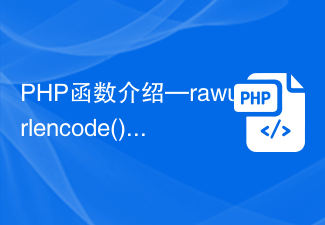 Introduction to PHP functions—rawurlencode(): encode URLs
Jul 24, 2023 pm 03:42 PM
Introduction to PHP functions—rawurlencode(): encode URLs
Jul 24, 2023 pm 03:42 PM
Introduction to PHP functions—rawurlencode(): Encoding URLs When developing web applications, we often need to deal with special characters in URLs to ensure that they can be passed and parsed normally. PHP provides many functions to handle URL encoding needs, one of the commonly used functions is rawurlencode(). The rawurlencode() function is used to encode special characters in the URL so that they can be safely passed to the URL. During the coding process, special
 Do you prefer Java or C#?
Sep 20, 2023 pm 06:05 PM
Do you prefer Java or C#?
Sep 20, 2023 pm 06:05 PM
When it comes to software development, Java and C# are the two most common languages, and both are object-oriented. They have powerful types and are designed for use in enterprise-level applications. In this article, we will discuss the various parameters of these programming languages. These things can help you choose which one is suitable for your programming needs. Syntax and Features JavaJava uses a C-style syntax, known for its simplicity, portability, and reliability. Here you will find a powerful set of libraries and frameworks. These things make developing complex applications easy. Java code is compiled into bytecode. Java has memory management features which makes it unique. It has an advanced garbage collector. It can automatically release memory that is no longer used. It helps you write no
 Prevent program runtime errors: Understand common exceptions of Java List interface
Dec 20, 2023 pm 02:43 PM
Prevent program runtime errors: Understand common exceptions of Java List interface
Dec 20, 2023 pm 02:43 PM
In Java programming, the List interface is a very commonly used interface, which provides an ordered, variable-size data structure. We often use List to store and operate a series of elements. However, just because of its common use, we are also prone to encounter various abnormal situations during use. This article will introduce in detail some common exceptions of the JavaList interface and how to avoid these exceptions to ensure the normal operation of the program. IndexOutOfBoundsException (out of bounds





