 System Tutorial
System Tutorial
 LINUX
LINUX
 Know these 10 Excel shortcut keys and your work efficiency will instantly soar
Know these 10 Excel shortcut keys and your work efficiency will instantly soar
Know these 10 Excel shortcut keys and your work efficiency will instantly soar
| Introduction | Lan Se recently discovered that there are many operations in Excel that can be completed with one click, but some students are still using stupid methods. So I have the urge to summarize it again! ! |
1. Press the ctrl N key combination to create a new excel file with one click.
Are you still in File - New - Blank Workbook
2. Press Ctrl 1 (number 1) to quickly open the cell formatting box.
Are you still using right-click - Format Cells
3. Press CTRL A to quickly select the current continuous data area.
No matter how large the table is, you can select it in one second. Are you still dragging with the mouse?
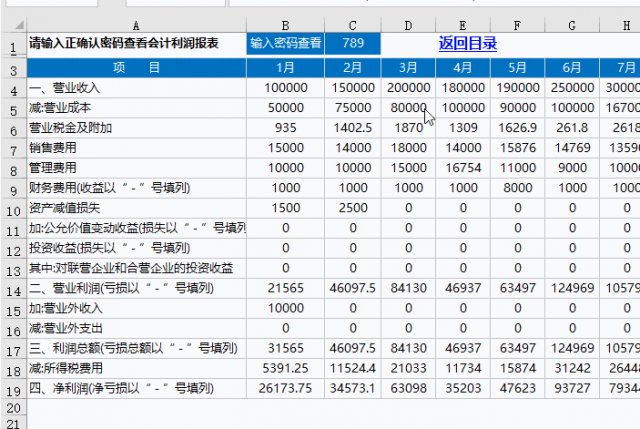
4. Press CTRL 9 or 0 key combination to hide rows or columns with one click
Many students are looking for this shortcut key. Right-click operation is too troublesome
5. Press ctrl - (minus sign) to delete a line with one click (insert line: ctrl shift plus sign: )
This trick is very fast when deleting or inserting rows multiple times in a row!
Are you still in the right-click menu - Delete row
6. Press Ctrl p to open the "Print" interface with one click.
Are you still in File-Print....
7. Press Ctrl F1 to hide the ribbon with one click.
Are you still right-clicking - Collapse Ribbon
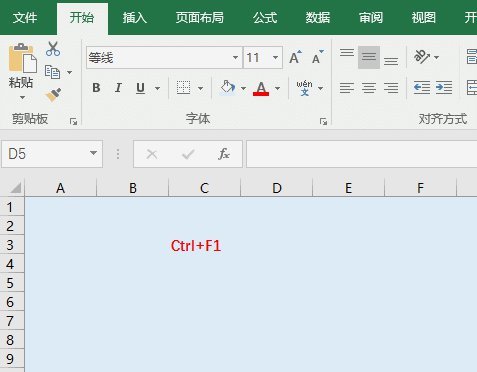
8. Press Ctrl Pgdn to quickly switch worksheets (Ctrl pgdn goes backward, Ctrl Pgup goes forward)
Are you still tagging one table after another?
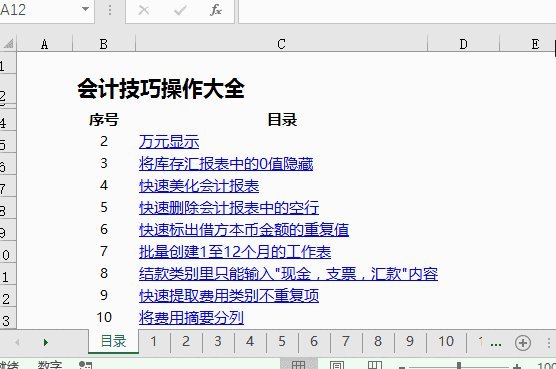
9. Press Pgdn to turn pages with one click.
When scrolling down, keep turning the mouse wheel. Aren’t your fingers tired? Click PgDn to turn pages. Press Alt PgDn to page right. This is very convenient when the table has many columns.
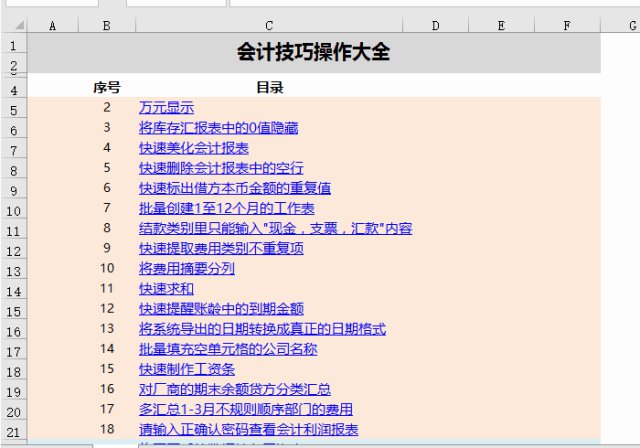
10. Press ctrl alt A to take a screenshot with one click. (When QQ is opened)
When you need to save a table as an image format, are you still looking for screenshot software? In fact, when QQ is open, press Ctrl alt A to start taking screenshots. After intercepting, press ctrl alt S and a file saving window will pop up. Just save the image to the specified location.
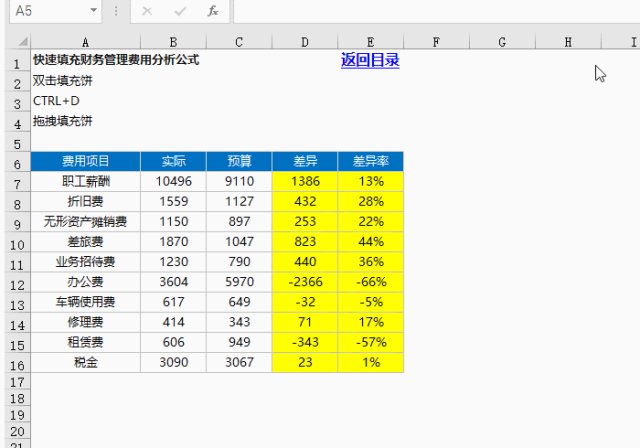
Lanse said: Every time I share a shortcut key, many students will ask me why it cannot be used. There are 3 main reasons:
Conflicts with input method shortcut keys
The FN key is enabled. Try pressing FN in addition to the original key combination
You are using WPS form, some shortcut keys are not supported
The above is the detailed content of Know these 10 Excel shortcut keys and your work efficiency will instantly soar. For more information, please follow other related articles on the PHP Chinese website!

Hot AI Tools

Undresser.AI Undress
AI-powered app for creating realistic nude photos

AI Clothes Remover
Online AI tool for removing clothes from photos.

Undress AI Tool
Undress images for free

Clothoff.io
AI clothes remover

AI Hentai Generator
Generate AI Hentai for free.

Hot Article

Hot Tools

Notepad++7.3.1
Easy-to-use and free code editor

SublimeText3 Chinese version
Chinese version, very easy to use

Zend Studio 13.0.1
Powerful PHP integrated development environment

Dreamweaver CS6
Visual web development tools

SublimeText3 Mac version
God-level code editing software (SublimeText3)

Hot Topics
 deepseek web version entrance deepseek official website entrance
Feb 19, 2025 pm 04:54 PM
deepseek web version entrance deepseek official website entrance
Feb 19, 2025 pm 04:54 PM
DeepSeek is a powerful intelligent search and analysis tool that provides two access methods: web version and official website. The web version is convenient and efficient, and can be used without installation; the official website provides comprehensive product information, download resources and support services. Whether individuals or corporate users, they can easily obtain and analyze massive data through DeepSeek to improve work efficiency, assist decision-making and promote innovation.
 How to install deepseek
Feb 19, 2025 pm 05:48 PM
How to install deepseek
Feb 19, 2025 pm 05:48 PM
There are many ways to install DeepSeek, including: compile from source (for experienced developers) using precompiled packages (for Windows users) using Docker containers (for most convenient, no need to worry about compatibility) No matter which method you choose, Please read the official documents carefully and prepare them fully to avoid unnecessary trouble.
 Ouyi okx installation package is directly included
Feb 21, 2025 pm 08:00 PM
Ouyi okx installation package is directly included
Feb 21, 2025 pm 08:00 PM
Ouyi OKX, the world's leading digital asset exchange, has now launched an official installation package to provide a safe and convenient trading experience. The OKX installation package of Ouyi does not need to be accessed through a browser. It can directly install independent applications on the device, creating a stable and efficient trading platform for users. The installation process is simple and easy to understand. Users only need to download the latest version of the installation package and follow the prompts to complete the installation step by step.
 BITGet official website installation (2025 beginner's guide)
Feb 21, 2025 pm 08:42 PM
BITGet official website installation (2025 beginner's guide)
Feb 21, 2025 pm 08:42 PM
BITGet is a cryptocurrency exchange that provides a variety of trading services including spot trading, contract trading and derivatives. Founded in 2018, the exchange is headquartered in Singapore and is committed to providing users with a safe and reliable trading platform. BITGet offers a variety of trading pairs, including BTC/USDT, ETH/USDT and XRP/USDT. Additionally, the exchange has a reputation for security and liquidity and offers a variety of features such as premium order types, leveraged trading and 24/7 customer support.
 Get the gate.io installation package for free
Feb 21, 2025 pm 08:21 PM
Get the gate.io installation package for free
Feb 21, 2025 pm 08:21 PM
Gate.io is a popular cryptocurrency exchange that users can use by downloading its installation package and installing it on their devices. The steps to obtain the installation package are as follows: Visit the official website of Gate.io, click "Download", select the corresponding operating system (Windows, Mac or Linux), and download the installation package to your computer. It is recommended to temporarily disable antivirus software or firewall during installation to ensure smooth installation. After completion, the user needs to create a Gate.io account to start using it.
 Ouyi Exchange Download Official Portal
Feb 21, 2025 pm 07:51 PM
Ouyi Exchange Download Official Portal
Feb 21, 2025 pm 07:51 PM
Ouyi, also known as OKX, is a world-leading cryptocurrency trading platform. The article provides a download portal for Ouyi's official installation package, which facilitates users to install Ouyi client on different devices. This installation package supports Windows, Mac, Android and iOS systems. Users can choose the corresponding version to download according to their device type. After the installation is completed, users can register or log in to the Ouyi account, start trading cryptocurrencies and enjoy other services provided by the platform.
 How to automatically set permissions of unixsocket after system restart?
Mar 31, 2025 pm 11:54 PM
How to automatically set permissions of unixsocket after system restart?
Mar 31, 2025 pm 11:54 PM
How to automatically set the permissions of unixsocket after the system restarts. Every time the system restarts, we need to execute the following command to modify the permissions of unixsocket: sudo...
 How to solve the permissions problem encountered when viewing Python version in Linux terminal?
Apr 01, 2025 pm 05:09 PM
How to solve the permissions problem encountered when viewing Python version in Linux terminal?
Apr 01, 2025 pm 05:09 PM
Solution to permission issues when viewing Python version in Linux terminal When you try to view Python version in Linux terminal, enter python...





