
| Introduction | Due to incorrect git commands, he deleted the changes saved in stash. After this sad episode we tried to find a way to restore the work he had done and we did it! First a word of warning: when you're implementing a large feature, break it into small chunks and commit them regularly. Working for long periods of time without committing is not a good habit. Let's demonstrate how to recover accidentally deleted changes from stash. |
In the warehouse I used as an example, there is only one source file "main.c", as shown below:

It has only one commit, "Initial commit":
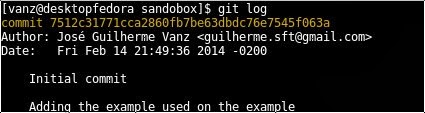
The first version of this file is:
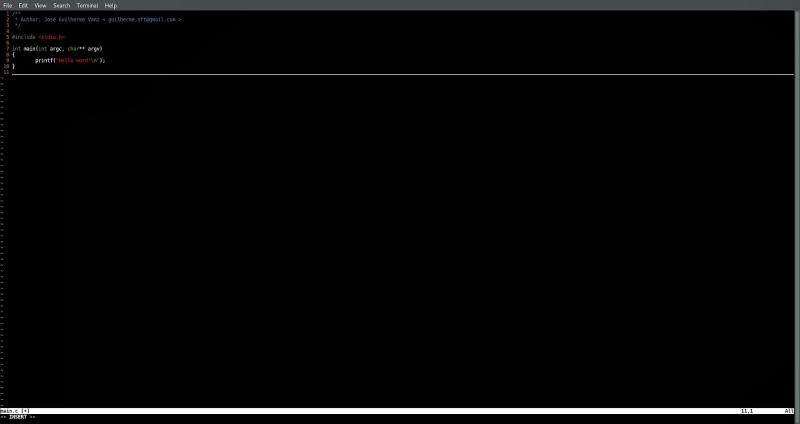
I will write some code in the file. For this example, I don't need to make any big changes, I just need something to put into stash, so we'll just add one line. The output of "git diff" is as follows:
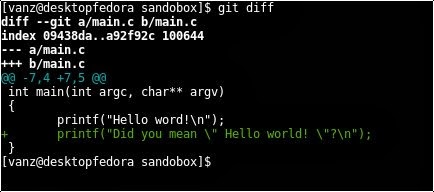
Now, let's say I want to pull some new changes from the remote repository, without committing my own changes yet. So, I decided to stash it first, wait for the changes in the remote warehouse to be pulled, and then revert my changes to the main branch. I executed the following command to move my changes into stash:
git stash
Use the command "git stash list" to view stash. You can see my changes here:

My code is already in a safe place, and the master branch is currently clean (use the command git status to check). Now I just need to pull the changes from the remote repository and revert my changes to the master branch, which is what I should do.
But I executed the command incorrectly:
git stash drop
It removed the stash instead of executing the following command:
stash pop
This command will apply stash before removing it from the stack. If I execute the command git stash list again, I can see that I deleted the changes without reverting them from the stack to the master branch. OMG! What to do next?
The good news is: git didn't delete the object containing my changes, it just removed the reference to it. To demonstrate this, I use the command git fsck, which verifies the connection and validity of the objects in the database. This is the output after I performed git fsck on the repository:

Due to the parameter --unreachable, I let git-fsck show all unreachable objects. As you can see, it shows that there are no inaccessible objects. And when I deleted my changes from stash and executed the same command again, I got a different output:
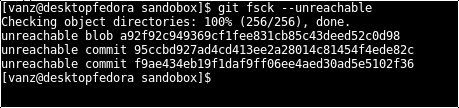
There are now three inaccessible objects. So which one is my change? Actually, I don't know. I need to search each object by executing the command git show.

that's it! The ID number 95ccbd927ad4cd413ee2a28014c81454f4ede82c corresponds to my change. Now that I've found the missing changes, I can restore it. One way is to take this ID and put it into a new branch, or commit it directly. Once you have the ID number of your change object, you can decide the best way to revert the change back to the master branch. For this example, I used git stash to revert the changes to my master branch.
git stash apply 95ccbd927ad4cd413ee2a28014c81454f4ede82c
Another important thing to remember is that git will periodically execute its garbage collection program (gc). After it is executed, you can no longer see inaccessible objects using git fsck.
The above is the detailed content of Teach you to retrieve data in git stash data. For more information, please follow other related articles on the PHP Chinese website!




