 System Tutorial
System Tutorial
 Windows Series
Windows Series
 What to do if win10 home edition virtual machine runs incorrectly
What to do if win10 home edition virtual machine runs incorrectly
What to do if win10 home edition virtual machine runs incorrectly
When a user uses a virtual machine, if a running error message appears, first of all, we need to know what causes the running error. There are generally three situations. The following is an example of a vm virtual machine exception. Solution.
What to do if win10 Home Edition virtual machine runs incorrectly
Cause 1: After updating the virtual machine, the connection is abnormal when opening for the first time
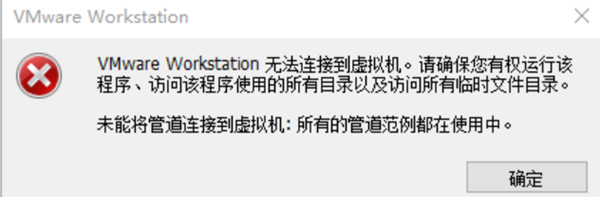
Method 1:
1. Use cmd, enter "services.msc" and find "vmware authorization service".
2. Click to select "Automatic", right-click "Start" and restart the vm virtual machine.
Method 2:
Restart the vm virtual machine as an administrator.
Method 3: (Temporary solution)
1. Click to open the folder of the downloaded virtual machine and find the "*.vmx file" inside.
2. Click to open it in Notepad mode and look for the line "vmci0.present='TURE'".
3. Click to delete the new line, and finally restart the vm virtual machine.
Method 4:
1. Run cmd and enter: regedit. Press Enter and delete "HKEY_CURRENT_USER\Software\VMware.lnc".
2. Press the F5 key to refresh the registry, and then delete the ".lck" folder. If an unrecoverable .vmx error occurs, delete the ".vmss" file.

Cause two: An exception occurred due to forced shutdown of the virtual machine
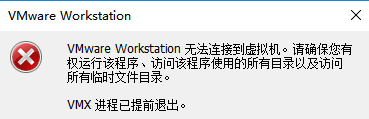
Method one:
Refer to method one and method two for reason one
Method two:
Open the task manager page, click on all processes related to the vm to end it, and finally restart the computer. Open vm.
Method 3:
1. Open the vm, select the abnormal virtual machine, right-click on the power supply, then right-click on Management-Clone.
2. Clone the virtual machine. The time required depends on the size of the virtual machine. After cloning, the time required is different.
3. Click to delete the previously abnormal virtual machine and run the cloned virtual machine to see if the problem is resolved.
Reason 3: The hyper-V virtual machine enabled in win10 Home Edition is incompatible with other virtual machines (such as VM).

Method 1: Cancel hyper-V
Click "Control Panel-Programs and Features-Turn Windows features on or off" in order, click Uncheck "Hyper-V" and restart the computer.
Method 2:
1. Run the command prompt as an administrator and enter the "bcdedit/set hypervisorlaunchtype off" command.
2. Restart the computer and run the vm again.
Method 3:
1. Open the computer's run page, enter "gpedit.msc", and press Enter to open the local group policy editor.
2. Click "Computer Configuration-Management Template-System-Device Guard" in sequence.
3. Double-click to open the "Turn on virtualization-based security" option, click "Disabled" on the page, and confirm.
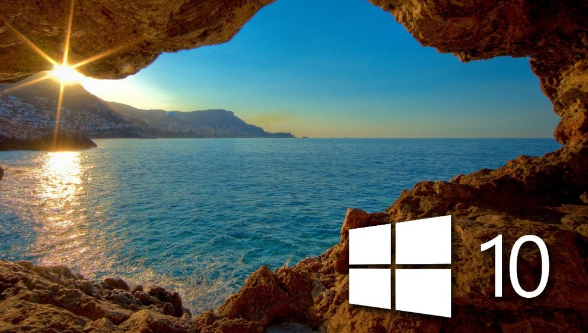
The above is the detailed content of What to do if win10 home edition virtual machine runs incorrectly. For more information, please follow other related articles on the PHP Chinese website!

Hot AI Tools

Undresser.AI Undress
AI-powered app for creating realistic nude photos

AI Clothes Remover
Online AI tool for removing clothes from photos.

Undress AI Tool
Undress images for free

Clothoff.io
AI clothes remover

Video Face Swap
Swap faces in any video effortlessly with our completely free AI face swap tool!

Hot Article

Hot Tools

Notepad++7.3.1
Easy-to-use and free code editor

SublimeText3 Chinese version
Chinese version, very easy to use

Zend Studio 13.0.1
Powerful PHP integrated development environment

Dreamweaver CS6
Visual web development tools

SublimeText3 Mac version
God-level code editing software (SublimeText3)

Hot Topics
 1386
1386
 52
52
 ReactOS, the Open-Source Windows, Just Got an Update
Mar 25, 2025 am 03:02 AM
ReactOS, the Open-Source Windows, Just Got an Update
Mar 25, 2025 am 03:02 AM
ReactOS 0.4.15 includes new storage drivers, which should help with overall stability and UDB drive compatibility, as well as new drivers for networking. There are also many updates to fonts support, the desktop shell, Windows APIs, themes, and file
 How to Create a Dynamic Table of Contents in Excel
Mar 24, 2025 am 08:01 AM
How to Create a Dynamic Table of Contents in Excel
Mar 24, 2025 am 08:01 AM
A table of contents is a total game-changer when working with large files – it keeps everything organized and easy to navigate. Unfortunately, unlike Word, Microsoft Excel doesn’t have a simple “Table of Contents” button that adds t
 New to Multi-Monitors? Don't Make These Mistakes
Mar 25, 2025 am 03:12 AM
New to Multi-Monitors? Don't Make These Mistakes
Mar 25, 2025 am 03:12 AM
Multi-monitor setups boost your productivity and deliver a more immersive experience. However, it's easy for a novice to stumble while assembling the setup and make mistakes. Here are some of the most common ones and how to avoid them.
 Lenovo Yoga Slim 9i 14 Gen 10 Laptop Review: Speedy Processing, Lacking Elsewhere
Mar 22, 2025 am 03:07 AM
Lenovo Yoga Slim 9i 14 Gen 10 Laptop Review: Speedy Processing, Lacking Elsewhere
Mar 22, 2025 am 03:07 AM
The Lenovo Yoga Slim 9i (14-inch, 10th Gen Intel) offers a compelling blend of features: Microsoft Copilot AI integration, a stunning 4K OLED display, and robust Intel processing power. While it comes close to perfection, some shortcomings hold it b
 This ASUS ROG Zephyrus with an RTX 3070 Is 31% Off Right Now
Mar 22, 2025 am 06:02 AM
This ASUS ROG Zephyrus with an RTX 3070 Is 31% Off Right Now
Mar 22, 2025 am 06:02 AM
Great value for discount! Asus ROG Zephyrus G16 (2024) E-sports book has dropped significantly! Original price is $1999.99, current price is only $1379.99, saving $620! This Asus ROG Zephyrus G16 gaming laptop equipped with RTX 4070 graphics card brings excellent gaming performance at a lower price. It comes with a stunning 16-inch QHD OLED screen with a smooth 240Hz refresh rate. While the CPU isn't top-notch, its cool appearance, oversized storage space and powerful graphics card make it an ideal choice for users who pursue portable high-performance laptops. Best Buy exclusive offer! Currently, Best Buy is selling this product at a significant discount
 Microsoft's New PowerToys Search Is the Missing Feature Windows 11 Needs
Apr 03, 2025 am 03:53 AM
Microsoft's New PowerToys Search Is the Missing Feature Windows 11 Needs
Apr 03, 2025 am 03:53 AM
Microsoft's latest PowerToys update introduces a game-changing search feature reminiscent of macOS' Spotlight. This improved "Command Palette" (formerly PowerToys Run) surpasses the functionality of the Windows R Run command and the task
 What is a digital license?
Mar 21, 2025 pm 07:43 PM
What is a digital license?
Mar 21, 2025 pm 07:43 PM
The article discusses digital licenses, which are electronic versions of traditional licenses, offering convenience, security, and real-time updates. It details the process of obtaining a digital license and highlights its benefits over physical ones
 What is Windows Insider Program?
Mar 21, 2025 pm 07:44 PM
What is Windows Insider Program?
Mar 21, 2025 pm 07:44 PM
The article discusses the Windows Insider Program, where users test pre-release Windows versions. It covers joining the program, its benefits, and new features like Snap Layouts and WSL improvements.



