 System Tutorial
System Tutorial
 Windows Series
Windows Series
 Win11 22H2 preview build 22621.1344 released with KB5022913 update content summary
Win11 22H2 preview build 22621.1344 released with KB5022913 update content summary
Win11 22H2 preview build 22621.1344 released with KB5022913 update content summary
Microsoft today released the Windows 11 22H2 Preview Build 22621.1344 (KB5022913) update, which improves the search box experience on the taskbar. Search results now appear in the search flyout box as you type in the search box. You can also access Windows Studio Effects directly from Quick Settings on the taskbar.
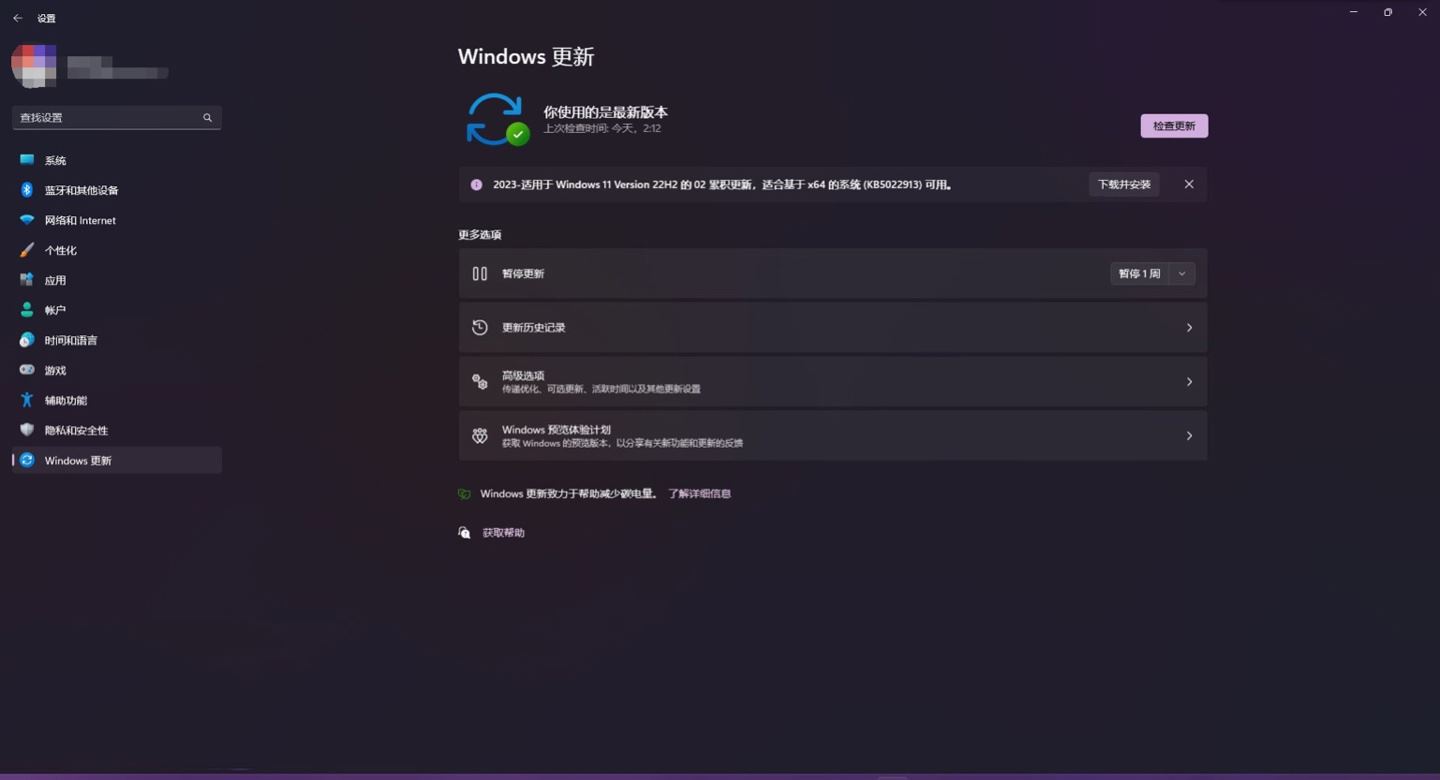
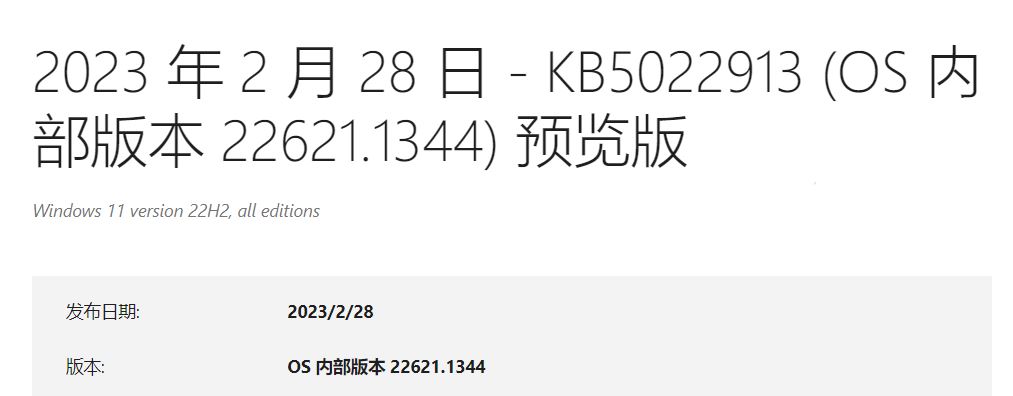
Important information
- New features! This update improves the search box experience on the taskbar. Search results now appear in the search flyout box as you type in the search box. You can also change the desired search experience for the taskbar by going to Settings > Personalization > Taskbar. For business customers, this update adds a new policy for IT administrators to manage how the search box on the taskbar appears in their organization.
- new features! You can now access Windows Studio effects directly from Quick Settings on the taskbar on devices with supported Neural Processing Units (NPUs). This makes it quick and easy to open and configure camera effects. These effects include background blur, eye contact, automatic framing, and audio effects. You can still access these effects in the Settings page.
- new features! This update makes it easier to get help when you encounter computer problems. Quick Assistant can now be found in the All Apps list of the Start menu.
- new features! This update introduces a touch-optimized taskbar for 2-in-1 devices that double as tablets. This taskbar has two states: collapsed and expanded. To switch between the two states, swipe up and down at the bottom of the screen. When folded in tablet mode, the taskbar recedes to provide more screen real estate and prevent accidental opening of the taskbar. When expanded in tablet mode, the taskbar is optimized to be easier to use by touch. The taskbar will automatically change to this optimized version when you disconnect or collapse the keyboard.
This feature only works on devices that can be used as tablets and are turned on by default. To change, go to Settings > Personalization > Taskbar > Taskbar Behavior. The setting is called "Optimize the taskbar for touch interaction when this device is used as a tablet." If your company manages Windows updates for devices, this feature is turned off by default. Administrators can enable it with new business controls for continued innovation.
- new features! This update provides enhanced support for Braille devices. Microsoft Narrator and third-party screen readers will continue to work when you switch between them. Narrator will automatically change the braille driver.
- new features! This update also adds support for the new Braille display and new Braille input and output languages in Narrator. Some of the new braille displays include APH Chameleon, APH Mantis Q40, NLS eReader, and more.
- new features! Windows now provides energy efficiency recommendations. If you use them, they can help make your computer more energy efficient and reduce your carbon footprint. Go to Settings > System > Power & Battery > Energy Suggestions.
- new features! Windows now offers AI-powered suggestions on the Start menu for devices that are joined to Azure Active Directory (AAD). On the Start menu, you'll find content to help you prepare for a meeting, quickly access files you're collaborating on, and more.
- new features! This update enhances the system tray. All icons will have rounded focus and hover handling in the lower right corner, including a "Show hidden icons" flyout menu. You can move icons to rearrange them in the Show Hidden Icons flyout menu, or move icons to the taskbar.
- new features! This update makes voice access more flexible and supports interaction with more user interface (UI) controls. For example, speech now works with names that contain:
1, names with numbers, such as "Click 5"
2, names with no spaces between them, such as "Click PivotTable ” or “Click PivotChart”
3. Name with special characters, such as Bluetooth & Devices (“Click Bluetooth & Devices”) or Dial- (“Click “Dial Up”)
- new features! Voice now supports rotation controls, thumb controls, and split buttons. Interact with these controls using the "click" command or the numeric overlay. This update also resolves an issue affecting the Align command that aligns windows to the left or right. Commands that move the cursor in a text box now run immediately.
- new features! This update also provides voice scrolling enhancements. You can use your voice to scroll to the far left and right on the page. You can also use continuous scrolling to the left or right, just like vertical scrolling.
- new features! This update includes enhancements to Task Manager. These include:
1. Filtering - Processes can now be filtered using binary name, PID or publisher name. Filters are also applied when switching between pages. The keyboard shortcut is ALT F.
2. More theme options - You can now choose a theme for Task Manager that is different from the Windows theme. Additionally, all dialog boxes now support themes except the Run New Task and Properties dialog boxes. Conversations will use app-specific themes or Windows themes.
3. Efficiency Mode - You can now choose to exit the confirmation dialog when turning on Efficiency Mode.
- This update resolves an issue affecting color filter settings. When Invert is selected, it is set to Grayscale.
- This update resolves an issue affecting IE mode. The text on the status bar is not always visible.
- This update resolves an issue that caused a blue screen to display during video playback. This happens after setting High Dynamic Range (HDR) on the monitor.
- This update resolves an issue that may affect the touch keyboard and PIN entry keyboard. You may not be able to use them to enter text when logged into your device.
- This update resolves an issue affecting the folders displayed in the Browse for Folder picker.
- This update resolves an issue affecting File Explorer. Input focus does not move when using Shift Tab or Shift F6.
- This update resolves an issue affecting the user interface (UI). Volume up and volume down commands in Bluetooth keyboard do not appear.
- This update resolves an issue affecting Xbox subscribers. If you purchased your Xbox subscription using the "Redeem Code" option, you won't be able to see your Xbox subscription card on the "Set Up Account" page. This occurs when recurring billing is turned off.
Improvements
- This non-security update includes quality improvements. When installing this KB:
- New! This update adds new Tamil Anjal keyboard for Tamil language. To add it, make sure Tamil (Singapore), Tamil (Malaysia), Tamil (Sri Lanka) or Tamil (India) appears in Settings > Time & Language > Language & Region . Select the ellipsis (...) next to your language. Select "Language Options". Add Tamil Anjal (QWERTY) to the keyboard list.
- This update improves the reliability of Windows after the update is installed.
- This update affects Mexico and the United States. This update supports the government's 2023 Daylight Savings Time change order.
- This update resolves an issue with date information. It affects the date format sent between Windows and some versions of the Heimdal Kerberos library.
- This update resolves a compatibility issue affecting some printers. These printers use Windows Graphics Device Interface (GDI) printer drivers. These drivers do not fully adhere to the GDI specification.
- This update resolves an issue affecting the software keyboard. After a one-click reset (restore to factory settings), it will not appear in OOBE (our note: the full name is Out-of-box experience, ready-made experience). This type of reset requires an external keyboard to be attached to provide credentials.
- This update resolves an issue affecting AppV. It prevents file names from having correct letter case (uppercase or lowercase).
- This update resolves an issue affecting Microsoft Edge. This issue removes conflicting policies for Microsoft Edge. This scenario occurs when MDMWinsOverGPFlag is set in the Microsoft Intune tenant and Intune detects a policy violation.
- This update resolves an issue affecting provisioning packages. In some cases, when lifting is required, they cannot be applied.
- This update resolves an issue affecting Azure Active Directory (Azure AD). Bulk provisioning using provisioning package failed.
- This update resolves an issue affecting the Configuration Service Provider (CSP) for Universal Printing. When the printer is installed, a command prompt window appears.
- This update resolves a reliability issue when using Task View.
- This update resolves an issue that may affect lsass.exe. It may stop responding. This occurs when it sends Lightweight Directory Access Protocol (LDAP) queries to a domain controller that has a very large LDAP filter.
- This update resolves an issue affecting the Local Security Authority Subsystem Service (LSASS). LSASS may stop responding. This happens after running Sysprep on a domain-joined computer.
- This update resolves an issue affecting copying from the network to local drives. For some users, copying is slower than expected.
- This update resolves an issue affecting parity virtual disks. Creating them using Server Manager failed.
- If earlier updates are installed, only new updates included in this package will be downloaded and installed on the device.
Windows 11 Servicing Stack Update - 22621.1344
This update provides quality improvements to the servicing stack, the component that installs Windows Updates. Servicing Stack Updates (SSU) ensure users have a strong and reliable servicing stack so devices can receive and install Microsoft updates.
The following are known issues
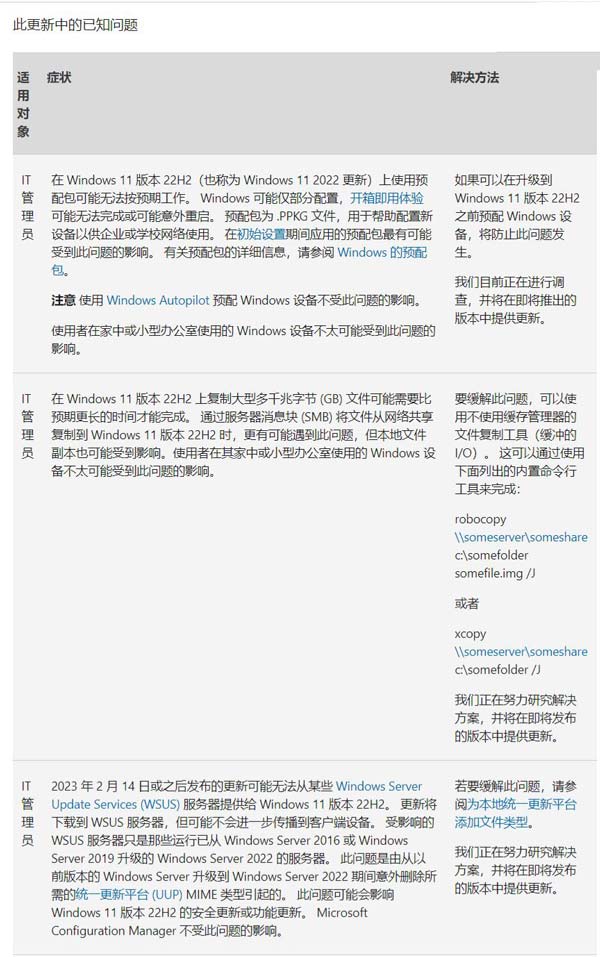
The above is the detailed content of Win11 22H2 preview build 22621.1344 released with KB5022913 update content summary. For more information, please follow other related articles on the PHP Chinese website!

Hot AI Tools

Undresser.AI Undress
AI-powered app for creating realistic nude photos

AI Clothes Remover
Online AI tool for removing clothes from photos.

Undress AI Tool
Undress images for free

Clothoff.io
AI clothes remover

Video Face Swap
Swap faces in any video effortlessly with our completely free AI face swap tool!

Hot Article

Hot Tools

Notepad++7.3.1
Easy-to-use and free code editor

SublimeText3 Chinese version
Chinese version, very easy to use

Zend Studio 13.0.1
Powerful PHP integrated development environment

Dreamweaver CS6
Visual web development tools

SublimeText3 Mac version
God-level code editing software (SublimeText3)

Hot Topics
 1387
1387
 52
52
 Win11 24H2 will adjust security rules and NAS user access may fail
Jun 25, 2024 pm 05:23 PM
Win11 24H2 will adjust security rules and NAS user access may fail
Jun 25, 2024 pm 05:23 PM
Digital enthusiasts all know that Microsoft has released a preview version of Windows 1124H2, and the official version of Windows 1124H2 will be coming soon. This is a very important version update, and many friends are paying close attention to it. Of course, the most noteworthy thing about Windows 1124H2 is the new features and improvements in AI. It is said that Microsoft will deeply integrate Copliot. However, AI is not the subject of this article. The subject of this article is to introduce readers to two new security rule changes in the Windows 1124H2 version, which may affect some NAS users. Specifically, in the Windows 1124H2 version, Microsoft will make changes to two important network access rules:
 What should I do if the win11 dual-screen calendar does not exist on the second monitor?
Jun 12, 2024 pm 05:47 PM
What should I do if the win11 dual-screen calendar does not exist on the second monitor?
Jun 12, 2024 pm 05:47 PM
An important tool for organizing your daily work and routine in Windows 11 is the display of time and date in the taskbar. This feature is usually located in the lower right corner of the screen and gives you instant access to the time and date. By clicking this area, you can bring up your calendar, making it easier to check upcoming appointments and dates without having to open a separate app. However, if you use multiple monitors, you may run into issues with this feature. Specifically, while the clock and date appear on the taskbar on all connected monitors, the ability to click the date and time on a second monitor to display the calendar is unavailable. As of now, this feature only works on the main display - it's unlike Windows 10, where clicking on any
 Is Win11 LTSC not suitable for individual users at all? Analysis of the advantages and disadvantages of the LTSC version
Jun 25, 2024 pm 10:35 PM
Is Win11 LTSC not suitable for individual users at all? Analysis of the advantages and disadvantages of the LTSC version
Jun 25, 2024 pm 10:35 PM
Microsoft provides multiple versions of Windows systems, each targeting different usage scenarios. In addition to the Home, Professional, Education and Enterprise editions, there is also a special LTSC edition designed for the specific needs of large businesses and organizations. Although Windows 11 LTSC has become quite popular recently, it lacks commonly used functions and is not suitable for individual users. And this version has not yet been officially launched, and is expected to be released around September in the second half of 2024. Interesting thing: From Windows 1.0 to 11, the evolution of Windows versions. What is Windows 11 LTSC? Windows11LTSC is a feature of Windows11 operating system
 System Restore prompts that you must enable system protection on this drive
Jun 19, 2024 pm 12:23 PM
System Restore prompts that you must enable system protection on this drive
Jun 19, 2024 pm 12:23 PM
The computer has a restore point, and when the system is restored, it prompts "You must enable system protection on this drive." This usually means that the system protection function is not turned on. System protection is a feature provided by the Windows operating system that can create system restore points to back up system files and settings. That way, if something goes wrong, you can revert to a previous state. When the system fails and you cannot enter the desktop to start it, you can only try the following method: Troubleshooting-Advanced Options-Command Prompt Command 1 netstartvssrstrui.exe/offline:C:\windows=active Command 2 cd%windir%\system32 \configrenSYSTEMsy
 Is win11 24h2 worth installing? Comparison of the differences between Win11 24H2 and 23H2
Jun 11, 2024 pm 03:17 PM
Is win11 24h2 worth installing? Comparison of the differences between Win11 24H2 and 23H2
Jun 11, 2024 pm 03:17 PM
The win1124h2 version is a version that many users are looking forward to. Now that the small update of Win1124H2 has been completed, it will welcome a larger Moment update. However, many users are asking whether win1124h2 is easy to use? What is the difference between Win1124H2 and 23H2? Let this site carefully introduce to users the differences between Win1124H2 and 23H2. What is the difference between Win1124H2 and 23H2? The Windows 1124H2 update brings many adjustments and new features to the Settings application, and accelerates the migration of Control Panel-related functions/features. Improved accessibility Windows 1124H2 includes several accessibility improvements: including color filters
 What should I do if my win11 wallpaper is locked and cannot be changed? What to do if my computer wallpaper is locked and cannot be changed?
Jun 09, 2024 pm 08:58 PM
What should I do if my win11 wallpaper is locked and cannot be changed? What to do if my computer wallpaper is locked and cannot be changed?
Jun 09, 2024 pm 08:58 PM
What should I do if my win11 wallpaper is locked and cannot be changed? Users can directly click on this computer, then click on the search box and directly enter %ProgramData%MicrosoftWindows to perform the operation. Now, let this website give users a detailed introduction to the detailed explanation of Win11 wallpaper being locked and unable to be changed. The win11 wallpaper is locked and cannot be changed. Detailed explanation method one: 1. Double-click the mouse to enter [This PC]. 2. After entering, enter a string of codes like [%ProgramData%MicrosoftWindows] in the search box at the top of the page, and then click Enter. 3. Then find [systemdata] in the folder below and click in
 Quick solution to the unresponsiveness of clicking desktop icons in Windows 11
Jun 05, 2024 pm 01:03 PM
Quick solution to the unresponsiveness of clicking desktop icons in Windows 11
Jun 05, 2024 pm 01:03 PM
Nowadays, more and more people are using the win11 system. This system will inevitably have some problems. Recently, many users have encountered the problem of no response when clicking desktop icons in win11. Let’s take a look at the specific solutions! Method 1 1. On the Windows 10 desktop, we right-click the Start button in the lower left corner, and then select the "Run" menu item in the pop-up menu. 2. The Windows 10 run window will open, enter the command regedit in the window, and then click the OK button. 3. The Registry Editor window will open. In the window, we locate Computer\HKEY_CURRENT_USER\Software\Microsoft\Windows\
 Several most effective solutions to the most effective solutions for win11 systems that often jump back to the desktop for no reason
Jun 05, 2024 pm 04:45 PM
Several most effective solutions to the most effective solutions for win11 systems that often jump back to the desktop for no reason
Jun 05, 2024 pm 04:45 PM
Some background programs may pop you out of the current app while trying to gain focus. This is usually caused by some applications that need to be updated regularly or prompt information. There are some other reasons. So how to solve it? Let’s take a look below! 1. Check background programs and use the Ctrl+Shift+Esc shortcut keys to immediately open the Task Manager. Carefully review the list of currently running applications and background processes, focusing on programs that are not system processes and are unfamiliar to you. If you find any suspicious or unwanted program, right-click on it and select "End Task" to close the program. 2. Perform a system update check and install all available updates, including driver and system security updates. By clicking the Start button and then selecting the Settings icon (



