 Software Tutorial
Software Tutorial
 Mobile Application
Mobile Application
 How to cast screen on Mango TV? Where is the screencasting function of Mango TV? You will know after watching it!
How to cast screen on Mango TV? Where is the screencasting function of Mango TV? You will know after watching it!
How to cast screen on Mango TV? Where is the screencasting function of Mango TV? You will know after watching it!
Mango TV is a video viewing software that allows users to cast screens to watch movies and TV series. However, many users still don’t know how to cast screens on Mango TV? And, where is the screencasting function of Mango TV? Therefore, the editor has brought you relevant tutorials and methods! Many users feel that the mobile phone screen is small and making watching dramas unsatisfactory. However, when users use Mango TV to project the screen to a TV, the viewing effect is different. For users who want to know how to cast screens on Mango TV, come and take a look at the tutorial!

How to cast screen on Mango TV? Where is the screencasting function of Mango TV?
1. Click on the video
In the software, click on the video that needs to be cast to the TV to enter the playback interface.
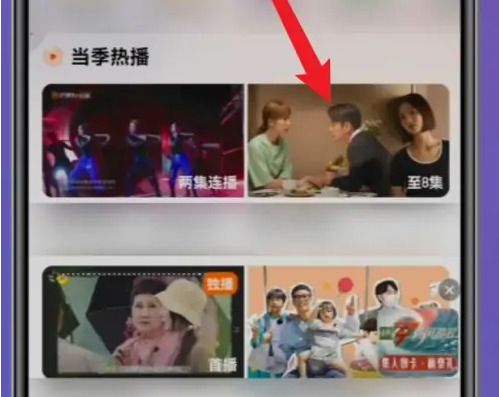
2. Click on the three dots
Click on the video, find the three dot icon in the upper right corner, and click on it to expand the sidebar.

#3. Click Cast Screen Play
In the sidebar interface, click the "Screen Cast Play" button to enter the TV search interface.
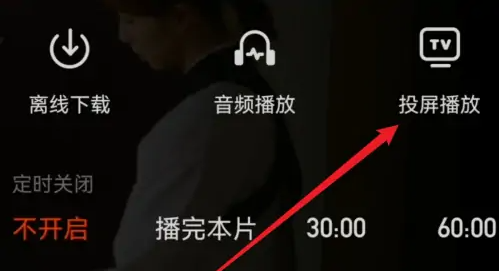
4. Click on the searched TV
In the search interface, Mango TV will automatically search for nearby TVs. Once the TV is found, click on it. Cast screen.
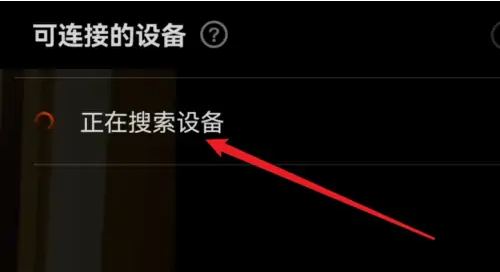
Warm reminder: The user’s devices need to be on the same wifi!
The above is the detailed content of How to cast screen on Mango TV? Where is the screencasting function of Mango TV? You will know after watching it!. For more information, please follow other related articles on the PHP Chinese website!

Hot AI Tools

Undresser.AI Undress
AI-powered app for creating realistic nude photos

AI Clothes Remover
Online AI tool for removing clothes from photos.

Undress AI Tool
Undress images for free

Clothoff.io
AI clothes remover

AI Hentai Generator
Generate AI Hentai for free.

Hot Article

Hot Tools

Notepad++7.3.1
Easy-to-use and free code editor

SublimeText3 Chinese version
Chinese version, very easy to use

Zend Studio 13.0.1
Powerful PHP integrated development environment

Dreamweaver CS6
Visual web development tools

SublimeText3 Mac version
God-level code editing software (SublimeText3)

Hot Topics
 I Tried Yope, Gen Z's New Favorite Photo-Sharing App
Mar 05, 2025 am 10:41 AM
I Tried Yope, Gen Z's New Favorite Photo-Sharing App
Mar 05, 2025 am 10:41 AM
Yope: A Gen Z Photo-Sharing App Review – Is It Worth the Hype? I'm always eager to explore new social media apps, especially those focused on photo sharing. Yope (iOS and Android), the current trendy app, launched in September 2024 and boasts impres
 How to Take Photos on Android Without All the Post-Processing Junk
Mar 13, 2025 pm 01:09 PM
How to Take Photos on Android Without All the Post-Processing Junk
Mar 13, 2025 pm 01:09 PM
Your phone's camera does so much filtering, processing, and AI adjustments, it can make you question reality itself. In a world where Google can put you into photos you take, what's even real? If you'd rather avoid letting your phone decide what
 Photoshop Is Officially Available on iPhone
Mar 06, 2025 am 09:56 AM
Photoshop Is Officially Available on iPhone
Mar 06, 2025 am 09:56 AM
Photoshop officially logs on to iPhone! Say goodbye to the limitations of mobile image editing! Photoshop, a benchmark software in the field of image editing, has finally officially landed on iPhone! Photoshop has been the industry standard for more than three decades, but in the field of mobile phone image editing, users have had to rely on other applications. This situation has changed with the release of Photoshop iPhone version on February 25. You can now search for "Photoshop" on the App Store to download this free app. In addition to core imagery and design tools, numerous features are available for free: Selections, layers and masks Click Select Tool Stain Repair Painting
 Completely Uninstall Xiaomi Game Center: No Leftovers!
Mar 18, 2025 pm 06:00 PM
Completely Uninstall Xiaomi Game Center: No Leftovers!
Mar 18, 2025 pm 06:00 PM
The article details steps to completely uninstall Xiaomi Game Center, remove residual files, prevent auto-reinstallation, and verify the app's removal from a device.
 The Fastest Way to Uninstall Xiaomi Game Center (2025)
Mar 18, 2025 pm 06:03 PM
The Fastest Way to Uninstall Xiaomi Game Center (2025)
Mar 18, 2025 pm 06:03 PM
Article discusses the fastest way to uninstall Xiaomi Game Center in 2025 using built-in settings, with optional third-party tools for efficiency.Character count: 159
 Instagram Won't (Usually) Snitch If You Screenshot
Mar 07, 2025 am 09:56 AM
Instagram Won't (Usually) Snitch If You Screenshot
Mar 07, 2025 am 09:56 AM
Instagram Screenshot Notifications: The Complete Guide Ever wondered if taking a screenshot of someone's Instagram Story or post alerts them? Let's clear up the confusion. While screenshots of regular posts and Stories don't trigger notifications,
 How to Uninstall Xiaomi Game Center
Mar 18, 2025 pm 06:01 PM
How to Uninstall Xiaomi Game Center
Mar 18, 2025 pm 06:01 PM
The article provides a detailed guide on uninstalling Xiaomi Game Center, discussing standard and alternative methods, and potential performance improvements post-uninstallation.
 Xiaomi Game Center Stuck? Here's How to Uninstall It!
Mar 18, 2025 pm 06:01 PM
Xiaomi Game Center Stuck? Here's How to Uninstall It!
Mar 18, 2025 pm 06:01 PM
Article discusses uninstalling stuck Xiaomi Game Center, troubleshooting, and exploring gaming alternatives. Main issue is app malfunction and removal.





