Solution to Win7 picture thumbnail not displaying
When we view pictures, we only need to roughly see the thumbnail of each picture in the folder, so that we can quickly browse or find the pictures we need. However, sometimes image thumbnails are not displayed. It may be due to settings or insufficient memory. The specific solutions are as follows.

Win7 picture thumbnail is not displayed solution
Method 1:
1. First, select "Organize" in the upper left corner of the folder , then click "Folder and search options."
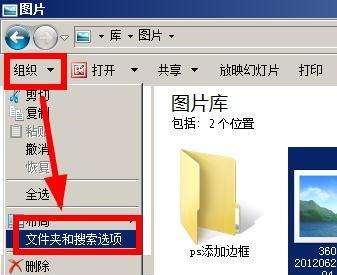
2. Uncheck "Always show icons, never thumbnails" and click OK.
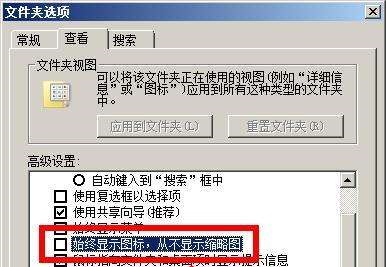
Method 2:
1. First check whether your c drive still has enough space, at least 1GB or more.
2. If not, right-click the c drive and select Properties, then click "Disk Cleanup" in "General".
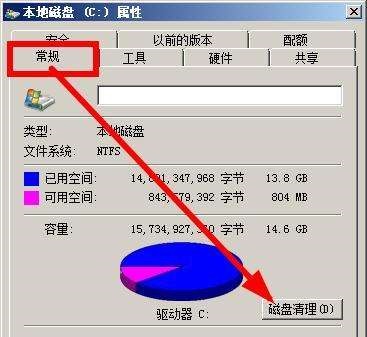
3. Check "Thumbnails" and other content that need to be cleaned, and then click "OK" to clean the disk.
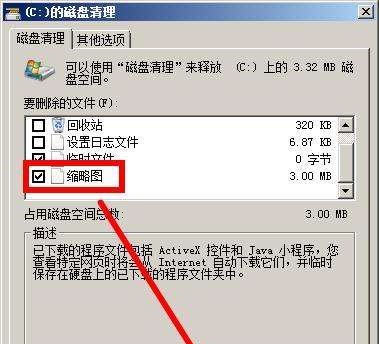
Method three:
1. If we find that the c drive still does not have enough space after cleaning the disk, we can put the unnecessary files to other hard drives.
2. But sometimes we will find that we have moved all the software but still cannot free the c drive. That is, there are too many system files, but we don’t know which ones can be deleted. At this time, we can reinstall the system. .
This is the most popular YuLinMuFeng win7 flagship system. It adds the latest and most practical functions and hardware drivers while ensuring the original functions, making it more convenient for users to use. .
At the same time, this system also optimizes the disk, which not only allows the disk to read and write faster, but also has the function of automatically cleaning up redundant files on the disk to avoid the problem of too many files affecting usage.

3. After downloading the system file, open it, or right-click and "load" it.
4. After opening it, find the "One-click System Installation" program inside, double-click to run it and the system will be automatically reinstalled, which is very convenient.
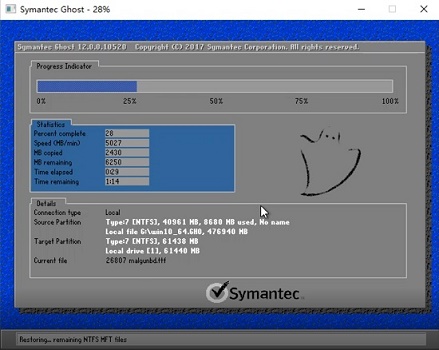
The above is the detailed content of Solution to Win7 picture thumbnail not displaying. For more information, please follow other related articles on the PHP Chinese website!

Hot AI Tools

Undresser.AI Undress
AI-powered app for creating realistic nude photos

AI Clothes Remover
Online AI tool for removing clothes from photos.

Undress AI Tool
Undress images for free

Clothoff.io
AI clothes remover

AI Hentai Generator
Generate AI Hentai for free.

Hot Article

Hot Tools

Notepad++7.3.1
Easy-to-use and free code editor

SublimeText3 Chinese version
Chinese version, very easy to use

Zend Studio 13.0.1
Powerful PHP integrated development environment

Dreamweaver CS6
Visual web development tools

SublimeText3 Mac version
God-level code editing software (SublimeText3)

Hot Topics
 The page is blank after PHP is connected to MySQL. What is the reason for the invalid die() function?
Apr 01, 2025 pm 03:03 PM
The page is blank after PHP is connected to MySQL. What is the reason for the invalid die() function?
Apr 01, 2025 pm 03:03 PM
The page is blank after PHP connects to MySQL, and the reason why die() function fails. When learning the connection between PHP and MySQL database, you often encounter some confusing things...
 Why does an error occur when installing an extension using PECL in a Docker environment? How to solve it?
Apr 01, 2025 pm 03:06 PM
Why does an error occur when installing an extension using PECL in a Docker environment? How to solve it?
Apr 01, 2025 pm 03:06 PM
Causes and solutions for errors when using PECL to install extensions in Docker environment When using Docker environment, we often encounter some headaches...
 ThinkPHP6 routing: How to completely obtain URL parameters containing special characters such as Chinese?
Apr 01, 2025 pm 02:51 PM
ThinkPHP6 routing: How to completely obtain URL parameters containing special characters such as Chinese?
Apr 01, 2025 pm 02:51 PM
ThinkPHP6 routing parameters are processed in Chinese and complete acquisition. In the ThinkPHP6 framework, URL parameters containing special characters (such as Chinese and punctuation marks) are often processed...
 How to solve the permissions problem encountered when viewing Python version in Linux terminal?
Apr 01, 2025 pm 05:09 PM
How to solve the permissions problem encountered when viewing Python version in Linux terminal?
Apr 01, 2025 pm 05:09 PM
Solution to permission issues when viewing Python version in Linux terminal When you try to view Python version in Linux terminal, enter python...
 What is the reason why pipeline persistent storage files cannot be written when using Scapy crawler?
Apr 01, 2025 pm 04:03 PM
What is the reason why pipeline persistent storage files cannot be written when using Scapy crawler?
Apr 01, 2025 pm 04:03 PM
When using Scapy crawler, the reason why pipeline persistent storage files cannot be written? Discussion When learning to use Scapy crawler for data crawler, you often encounter a...
 How to avoid being detected by the browser when using Fiddler Everywhere for man-in-the-middle reading?
Apr 02, 2025 am 07:15 AM
How to avoid being detected by the browser when using Fiddler Everywhere for man-in-the-middle reading?
Apr 02, 2025 am 07:15 AM
How to avoid being detected when using FiddlerEverywhere for man-in-the-middle readings When you use FiddlerEverywhere...
 How to handle comma-separated list query parameters in FastAPI?
Apr 02, 2025 am 06:51 AM
How to handle comma-separated list query parameters in FastAPI?
Apr 02, 2025 am 06:51 AM
Fastapi ...
 The Python subprocess module fails to execute the wmic datafile command. How to solve it?
Apr 01, 2025 pm 08:48 PM
The Python subprocess module fails to execute the wmic datafile command. How to solve it?
Apr 01, 2025 pm 08:48 PM
Use Python's subprocess module to execute wmic...






