 System Tutorial
System Tutorial
 Windows Series
Windows Series
 What does the size of the allocation unit when formatting a mechanical hard disk mean?
What does the size of the allocation unit when formatting a mechanical hard disk mean?
What does the size of the allocation unit when formatting a mechanical hard disk mean?
Many friends encounter the formatting allocation unit size when formatting a mechanical hard disk or USB disk. What does it mean? And what is the appropriate allocation unit size? Generally, the default allocation size is selected, then the default size What is it? Generally, different systems have different default values. Let’s take a look at the specific introduction below.
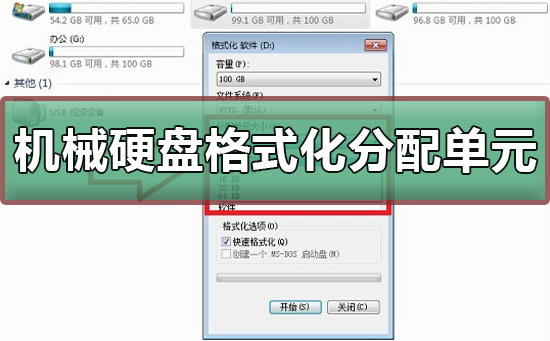

Introduction to allocation unit size for mechanical hard disk formatting
Allocation unit, formerly known as cluster. It is the space size divided by the operating system for each unit address. For example, if a building is divided into several rooms, each room is the same size, and each room is given a room number. At this time, each room The size is the allocation unit. When creating a partition, the option of allocation unit size will appear.
Each allocation unit can only store one file. The file is divided into several blocks and stored on the disk according to the size of this allocation unit. For example, a 512-byte file, when the allocation unit is 512 bytes, occupies 512 bytes of storage space; a 513-byte file, when the allocation unit is 512 bytes, it occupies 1024 bytes of storage space. Storage space, but when the allocation unit is 4096, it will occupy 4096 bytes of storage space. Generally speaking, the smaller the allocation unit, the more space it saves. The larger the allocation unit, the more time it saves reading, but it wastes space. This may seem like a smaller allocation unit can save space, but this is not the case. The more blocks a file is divided into, especially when these storage units are scattered, it will waste some time when reading the data. You can imagine that the time is so long when the magnetic head is struggling to move the disk for bit by bit of data. wasted.
Therefore, I recommend that you keep the system's default allocation unit size.

For example, let’s see if you can understand
The floor area of your home = partition capacity
Your home plans to lay floor tiles. It is equal to the allocated unit size
Both large-sized and small-sized tiles can cover your home, so what is the difference between large and small?
The disk does not write files one by one, it is divided into countless grids. A file is continuously written on the disk. In the last grid where the file is written, no matter whether there is still space in this grid, if the file is changed, a new file will be written in another grid.
Small size does not waste disk, space utilization High, the speed is slower
Large size is fast, but space is easily wasted
It depends on your format. If it is a fast format, you can retrieve it
If it is a slow format It’s completely gone
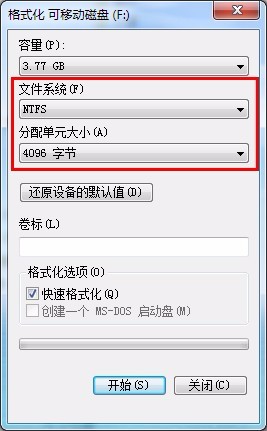
Windows disk related issues
What is the appropriate size of the formatted allocation unit>>>
win10 disk Partition tutorial>>>
The default installation path of win10 software is C drive>>>
When installing win10, windows can only be installed to the GPT disk>>>
The above is the detailed content of What does the size of the allocation unit when formatting a mechanical hard disk mean?. For more information, please follow other related articles on the PHP Chinese website!

Hot AI Tools

Undresser.AI Undress
AI-powered app for creating realistic nude photos

AI Clothes Remover
Online AI tool for removing clothes from photos.

Undress AI Tool
Undress images for free

Clothoff.io
AI clothes remover

Video Face Swap
Swap faces in any video effortlessly with our completely free AI face swap tool!

Hot Article

Hot Tools

Notepad++7.3.1
Easy-to-use and free code editor

SublimeText3 Chinese version
Chinese version, very easy to use

Zend Studio 13.0.1
Powerful PHP integrated development environment

Dreamweaver CS6
Visual web development tools

SublimeText3 Mac version
God-level code editing software (SublimeText3)

Hot Topics
 1387
1387
 52
52
 How to format c drive with dos command
Feb 19, 2024 pm 04:23 PM
How to format c drive with dos command
Feb 19, 2024 pm 04:23 PM
DOS command is a command line tool used in Windows operating system, which can be used to perform various system management tasks and operations. One of the common tasks is to format the hard drive, including the C drive. Formatting the C drive is a relatively dangerous operation because it will erase all data on the C drive and reinitialize the file system. Before performing this operation, make sure you have backed up important files and have a clear understanding of the impact that formatting will have on your computer. The following is formatted in the DOS command line
 What is disc formatting
Aug 17, 2023 pm 04:02 PM
What is disc formatting
Aug 17, 2023 pm 04:02 PM
Disc formatting refers to the process of rebuilding and clearing the disc's file system. During the disc formatting process, all data will be completely deleted, and the file system will be re-established to re-store data on the disc. Disc formatting can be used to protect data security, repair disc failures, and remove viruses. When formatting a disc, you need to back up important data, select an appropriate file system, and wait patiently for the formatting to complete.
 Why can't the D drive be formatted?
Aug 30, 2023 pm 02:39 PM
Why can't the D drive be formatted?
Aug 30, 2023 pm 02:39 PM
The reasons why the D drive cannot be formatted include that the drive is being used by other programs or processes, there is a damaged file system on the drive, hard disk failure and permission issues. Detailed introduction: 1. The reason why the D drive cannot be formatted may be because the drive is being used by other programs or processes. In the Windows operating system, if a program is accessing the files or folders on the D drive, the system will not be able to perform the format operation. ;2. The reason why the D drive cannot be formatted may be because there is a damaged file system on the drive. The file system is used by the operating system to organize and manage files and folders on the storage device, etc.
 Simple and effective steps to resolve 0x80070057 error
Dec 27, 2023 am 08:38 AM
Simple and effective steps to resolve 0x80070057 error
Dec 27, 2023 am 08:38 AM
How to solve 0x80070057 error: simple and effective methods and steps Introduction: In the process of using the computer, we sometimes encounter various error codes. Among them, 0x80070057 is a very common error code, which is usually related to Windows operating system. This error code can appear in different situations, such as when installing or updating the operating system, backing up or restoring files, formatting drives, etc. Although this error code is frustrating, it's not unsolvable. This article will introduce
 Revealed secrets of cell phone format recovery methods (mobile phone malfunction? Don't worry)
May 04, 2024 pm 06:01 PM
Revealed secrets of cell phone format recovery methods (mobile phone malfunction? Don't worry)
May 04, 2024 pm 06:01 PM
Nowadays, we will inevitably encounter some problems such as being unable to turn on the phone or lagging, such as system crash, but during use, mobile phones have become an indispensable part of our lives. We are often at a loss, and sometimes, there are no solutions to these problems. To help you solve cell phone problems, this article will introduce you to some methods of cell phone format recovery and restore your phone to normal operation. Back up data - protect important information, such as photos and contacts, from being lost during the formatting process. Before formatting your phone, the first thing to consider is to back up important data and files on your phone. To ensure data security, or choose to transfer files to a cloud storage service, you can back it up by connecting to a computer. Use the system's built-in recovery function - simple
 Will formatting a laptop make it faster?
Feb 12, 2024 pm 11:54 PM
Will formatting a laptop make it faster?
Feb 12, 2024 pm 11:54 PM
Will formatting a laptop make it faster? If you want to format your Windows laptop but want to know if it will make it faster, this article will help you know the right answer to this question. Will formatting a laptop make it faster? There are many reasons why users format their Windows laptops. But the most common reason is slow performance or speed of your laptop. Formatting a laptop will completely delete all data stored on the C drive or the hard drive partition where Windows operating system is installed. Therefore, every user will think twice before taking this step, especially when it comes to the performance of the laptop. This article will help you understand whether formatting your laptop will speed it up. Formatting your laptop helps
 Computer formatting tutorial
Jan 08, 2024 am 08:21 AM
Computer formatting tutorial
Jan 08, 2024 am 08:21 AM
Many times when using a computer, you will encounter too much garbage, but many users still don’t know how to format the computer. It doesn’t matter. Here is a tutorial on computer formatting for you to take a look at. How to format a computer: 1. Right-click "This PC" on the desktop and click "Manage". 2. Click "Storage" in "Computer Management" to open "Disk Management". 3. Select the hard drive you want to clean, right-click and select "Format". 4. Check "Perform Quick Format" and click "OK" to start formatting.
 Use PHP's json_encode() function to convert an array or object into a JSON string and format the output
Nov 03, 2023 pm 03:44 PM
Use PHP's json_encode() function to convert an array or object into a JSON string and format the output
Nov 03, 2023 pm 03:44 PM
Using PHP's json_encode() function to convert an array or object into a JSON string and format the output can make it easier to transfer and exchange data between different platforms and languages. This article will introduce the basic usage of the json_encode() function and how to format and output a JSON string. 1. Basic usage of json_encode() function The basic syntax of json_encode() function is as follows: stringjson_encod



