 Mobile Tutorial
Mobile Tutorial
 iPhone
iPhone
 How to solve the problem that iPhone cannot always boot into the main interface?
How to solve the problem that iPhone cannot always boot into the main interface?
How to solve the problem that iPhone cannot always boot into the main interface?
Some Apple fans may have encountered the same problem, their iPhone/iPad/iPod is stuck on Welcome to iPhone and cannot always boot into the main interface. Even if you try to turn on and off your iPhone several times, it won't help.
Having the right tools is a key part of do-it-yourself repair. To fix iPhone stuck on Welcome to iPhone screen, here, I sincerely recommend you a high-quality tool. Tenorshare iPhone Care Pro for Mac enables you to solve all iOS stuck issues such as iPhone stuck on greeting screen, Apple logo, frozen screen, etc. with just one click.
How to fix iPhone Welcome Screen/Greeting Screen/Welcome Screen?
Phone Care Pro is an all-in-one tool that can fix various problems of iPhone, iPad and iPod in iOS 10/9/8/7. Using this powerful tool, you can easily fix stuck in welcome screen and launch iPhone again without data loss. Before you begin, make sure you have downloaded and installed it on your computer.
step 1. Run the program and connect your device to the computer, then select "Repair iOS Stuck" on the main interface.
Step 2. Here you can see 4 options to solve various iPhone stuck issues. Select Enter Recovery Mode and click Start Now.
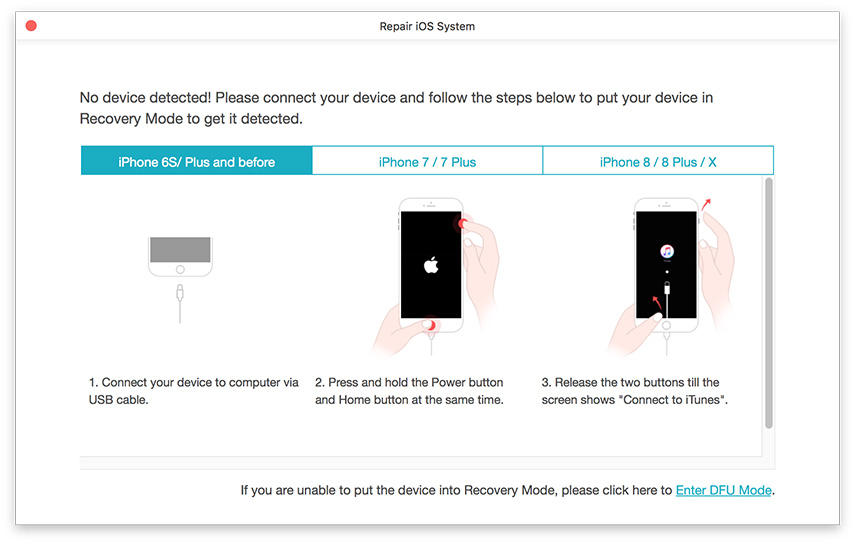
third step. After that, you will see the iTunes logo on your iPhone, which means you have entered recovery mode successfully. Later click "Start Now" to exit recovery mode. Then your iPhone will start normally.
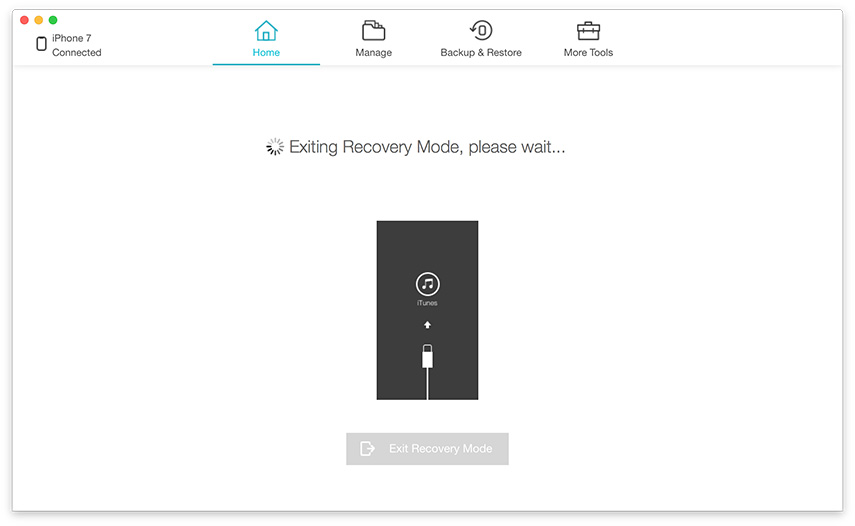
Repair iPhone Other ways to fix Welcome page by restoring iPhone:
To some extent, this method can fix iPhone stuck on Welcome screen. But I must say, this method may result in loss of your important data. Before you begin, you need to consider the consequences. You'd better back up all your files.
1. Plug in your iPhone and launch delayed iTunes. If you haven't already, click on the iPhone icon.
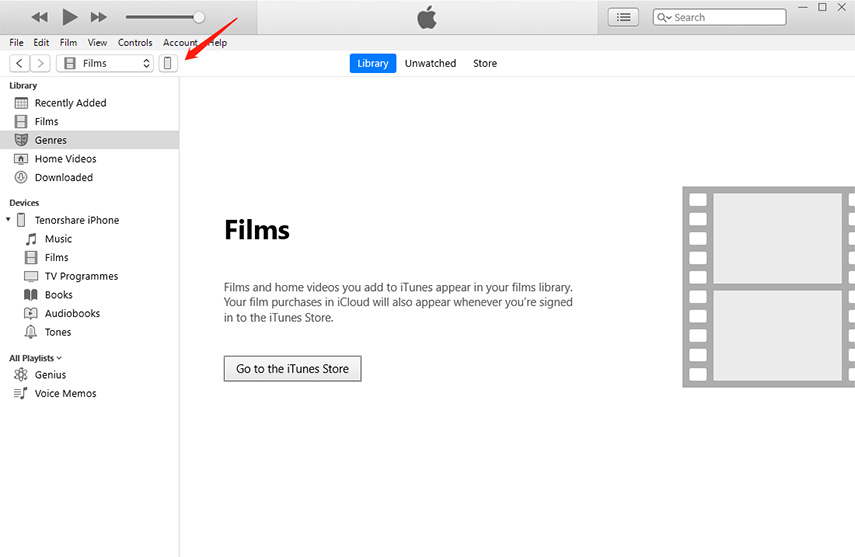
2. Click "Restore iPhone". Select whether you want to back up your settings before restoring. If you have backed up to iCloud, you can also select Notes. If you are syncing iTunes, be sure to choose to back up your settings.
3. Click "Restore" in the next pop-up window.
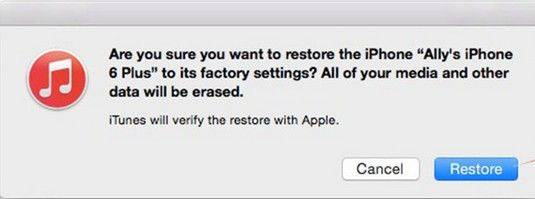
4. You may see a pop-up window asking to transfer your purchase. If everything is backed up to iCloud, you don't have to if you don't want to.
5. Wait a few minutes. Once completed, your iPhone should be restored to stock settings.
Hope this article can help you solve the iPhone stuck problem. If you have any questions, please feel free to leave your comments in the comments section.
The above is the detailed content of How to solve the problem that iPhone cannot always boot into the main interface?. For more information, please follow other related articles on the PHP Chinese website!

Hot AI Tools

Undresser.AI Undress
AI-powered app for creating realistic nude photos

AI Clothes Remover
Online AI tool for removing clothes from photos.

Undress AI Tool
Undress images for free

Clothoff.io
AI clothes remover

Video Face Swap
Swap faces in any video effortlessly with our completely free AI face swap tool!

Hot Article

Hot Tools

Notepad++7.3.1
Easy-to-use and free code editor

SublimeText3 Chinese version
Chinese version, very easy to use

Zend Studio 13.0.1
Powerful PHP integrated development environment

Dreamweaver CS6
Visual web development tools

SublimeText3 Mac version
God-level code editing software (SublimeText3)

Hot Topics
 1393
1393
 52
52
 1206
1206
 24
24
 Google Assistant Will No Longer Work With Waze on iPhone
Apr 03, 2025 am 03:54 AM
Google Assistant Will No Longer Work With Waze on iPhone
Apr 03, 2025 am 03:54 AM
Google is sunsetting Google Assistant integration in Waze for iPhones, a feature that has been malfunctioning for over a year. This decision, announced on the Waze community forum, comes as Google prepares to fully replace Google Assistant with its
 The Best iPad Pro 13-inch Cases of 2025
Mar 25, 2025 am 02:49 AM
The Best iPad Pro 13-inch Cases of 2025
Mar 25, 2025 am 02:49 AM
If you've taken the plunge with the 13-inch iPad Pro, you'll want to kit it out with a case to protect it against accidental damage.
 Which iPhone version is the best?
Apr 02, 2025 pm 04:53 PM
Which iPhone version is the best?
Apr 02, 2025 pm 04:53 PM
The best iPhone version depends on your individual needs. 1. iPhone12 is suitable for users who need 5G. 2. iPhone 13 is suitable for users who need long battery life. 3. iPhone 14 and 15ProMax are suitable for users who need powerful photography functions, especially 15ProMax also supports AR applications.
 For Under $15, This Little Anker 10K Charger Is a Steal
Mar 23, 2025 am 03:02 AM
For Under $15, This Little Anker 10K Charger Is a Steal
Mar 23, 2025 am 03:02 AM
Anker Zolo 10K Portable Charger
 Apple Intelligence Is a Bust but It's Had One Major Benefit
Mar 25, 2025 am 03:08 AM
Apple Intelligence Is a Bust but It's Had One Major Benefit
Mar 25, 2025 am 03:08 AM
Summary Apple Intelligence has so far underdelivered with unimpressive features, some of which probably won't arrive until iOS 19 launches later in
 Is the iPhone 16 Pro Max waterproof?
Apr 05, 2025 am 12:02 AM
Is the iPhone 16 Pro Max waterproof?
Apr 05, 2025 am 12:02 AM
The iPhone 16 ProMax is waterproof and has a waterproof rating of IP68 and can be soaked in 6 meters deep water for 30 minutes. During daily use, avoid long-term soaking, check sealing regularly, and use waterproof protective covers during high-strength activities.
 Anker's AirTag-Compatible Trackers Are Just $12 Today
Mar 27, 2025 am 03:05 AM
Anker's AirTag-Compatible Trackers Are Just $12 Today
Mar 27, 2025 am 03:05 AM
Anker Eufy SmartTrack Link Bluetooth Tracker: Affordable, Powerful Apple Find My Network Tracking Alternative This Anker Eufy SmartTrack Link Bluetooth tracker, which costs just $12, is an ideal alternative to Apple AirTag. It has most of the features of AirTag, while also solving some of the shortcomings of AirTag, such as the lack of built-in keyring holes and relatively high prices. It takes advantage of Apple's Find My network for tracking and comes with a convenient built-in keyring hole using a standard CR2032 battery. Amazon is currently promoting single-pack and double-pack
 Anker Prime 6-in-1 200W USB-C Charger Review: This Charger Does It All
Mar 23, 2025 am 03:00 AM
Anker Prime 6-in-1 200W USB-C Charger Review: This Charger Does It All
Mar 23, 2025 am 03:00 AM
Summary Anker's latest charger offers dual 100W USB-C output for charging multiple laptops at one time.



