 Mobile Tutorial
Mobile Tutorial
 iPhone
iPhone
 New setting of focus mode in iOS 16: Automatically switch the lock screen when reaching the specified location!
New setting of focus mode in iOS 16: Automatically switch the lock screen when reaching the specified location!
New setting of focus mode in iOS 16: Automatically switch the lock screen when reaching the specified location!
One of the many improvements Apple has made to Focus Mode in iOS 16 and later is the addition of a new feature that associates a customized lock screen with Focus Mode. This improvement gives users more personalization options, allowing them to tailor the Focus Mode lock screen to their needs and concerns to better reflect the information and content they are currently focused on.
iOS 16 has a very useful feature that can make your lock screen more informative and functional. And, when you need to focus, it automatically switches to focus mode. This means you get more useful information on your lock screen and can better focus on work or study when you need to.
When you need to focus on work, you can use the lock screen feature to help you focus better. This lock screen can include some work-related widgets for you to quickly view and use. And during downtime, you might like to set your lock screen to photos of your family, as well as widgets that make you feel relaxed and comfortable. In this way, whether you are working or resting, your needs can be better met.
By associating focus mode with the lock screen, users can automatically switch to a customized lock screen when they reach a designated location. Users can associate their lock screen with an existing focus mode simply by tapping the focus mode button in the lock screen gallery.
In your phone's "Settings", you can create a new "Focus Mode" and select the lock screen by following these steps: 1. Open your phone’s settings menu. 2. In the settings menu, find and click the "Focus Mode" option. 3. In the focus mode setting interface, click "Create a new focus mode". 4. In the create new focus mode interface, you can give this mode a name and select the applications you want to lock. 5. After selecting the apps you want to lock, you can also set the on and off times for Focus Mode. 6. After confirming that the settings are complete, click "Save". Through the above steps, you can create a new "Focus Mode" in your phone's settings and choose to lock the screen on specified applications. In this way, when you enter focus mode, the phone screen will be locked and you can only use designated applications, helping you better focus on work or study.
First, we need to find the option to lock the screen in the phone's settings. According to personal preference, select a favorite picture as the background image of the lock screen. You can choose a beautiful landscape photo, a cute animal picture, or a photo you took to make the lock screen more personalized. Next, we need to create a focus mode to associate with the lock screen. Go into your phone's settings and find the focus mode option. According to personal needs, you can choose to automatically lock the screen when focus mode is turned on, or display a specific lock screen interface in focus mode. When creating a focus mode, you can set some specific rules and conditions. For example, you can choose to only receive emergency calls and text messages, and block other notifications and messages to avoid disrupting your focused state. You can also set a focus time period so that the focus mode automatically turns on within a specific period of time. After creating the focus mode, we can make the connection. In Focus Mode's settings, find the option associated with Lock Screen. Select the lock screen image as the display interface in focus mode, so that when focus mode is turned on, the lock screen interface will automatically switch to the image we selected. Through the above steps, we successfully created a unique lock screen and associated it with focus mode. In this way, when we need to focus, we only need to turn on the focus mode, and the lock screen will display the picture we selected to help us enter a focused state.
In iPhone settings, you can turn on a feature called "Focus Mode." To create a new exclusive mode, simply tap the " " symbol in the upper right corner of the screen.
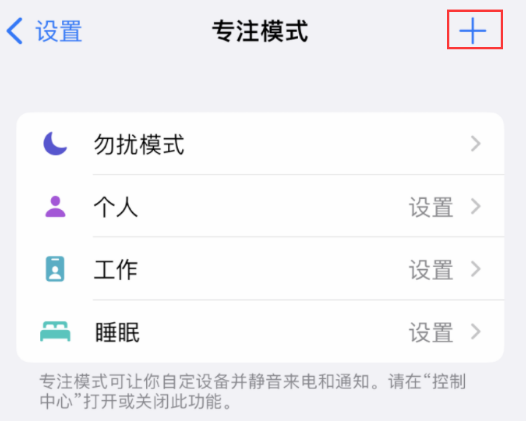
On the next interface, select the "Customize" option and continue to enter the name and related icon of the focus mode. Follow the on-screen prompts and follow the instructions to complete the creation process.
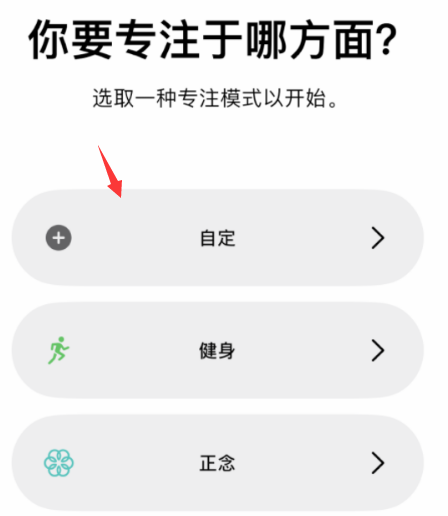
Next, you need to click on the "Customize Screen" option at the bottom of the screen and select from the lock screen items you have already created. This step can help you customize your screen settings. Please follow these steps: 1. Open your device's settings menu. 2. In the settings menu, find the "Screen" option and click to enter. 3. In the screen settings page, you will see an option called "Customize Screen". Please click this option to enter. 4. In the Customize Screen page, you will see a list of lock screen items that have been created. 5. Please browse the list carefully to find the lock screen item you want to select. 6. When you find the lock screen item you like, tap it to select it. 7. After completing the above steps, your screen settings will be updated to the lock screen items you selected. In this way, you have successfully selected a customized screen setting from the lock screen items you have created. Hope this step helps you! If you have any further questions, please feel free to ask me.
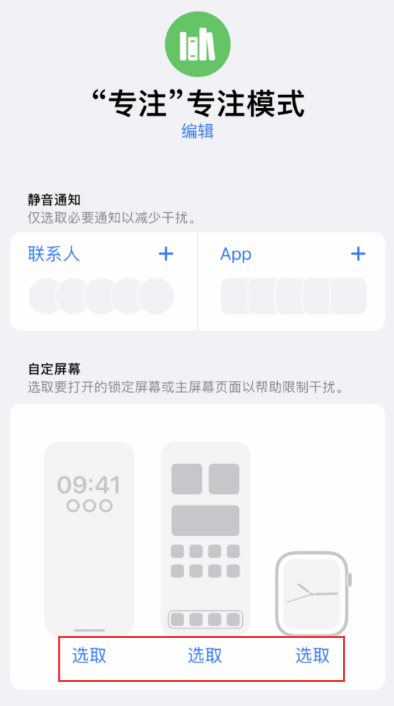
After associating the lock screen function, you can select "Add Schedule" under "Auto-Open". This way, you can choose to turn it on at a scheduled time, or to turn it on automatically when you reach a specific location, or to turn on Focus Mode automatically when a specific app is opened.
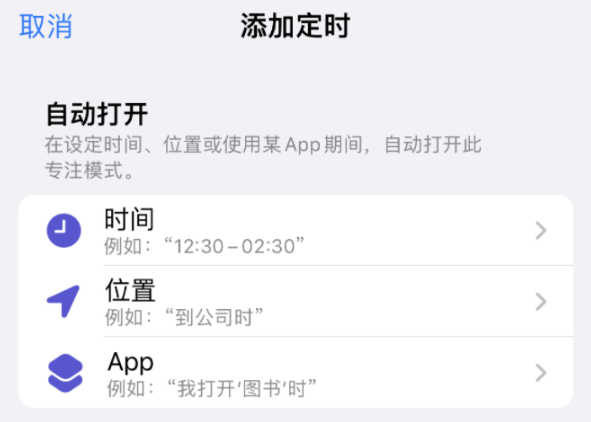
When you reach the designated location, the system will automatically turn on the focus mode and automatically switch to the associated lock screen. This way, the next time you reach that location again, focus mode will automatically start and the screen will automatically lock.
The above is the detailed content of New setting of focus mode in iOS 16: Automatically switch the lock screen when reaching the specified location!. For more information, please follow other related articles on the PHP Chinese website!

Hot AI Tools

Undresser.AI Undress
AI-powered app for creating realistic nude photos

AI Clothes Remover
Online AI tool for removing clothes from photos.

Undress AI Tool
Undress images for free

Clothoff.io
AI clothes remover

AI Hentai Generator
Generate AI Hentai for free.

Hot Article

Hot Tools

Notepad++7.3.1
Easy-to-use and free code editor

SublimeText3 Chinese version
Chinese version, very easy to use

Zend Studio 13.0.1
Powerful PHP integrated development environment

Dreamweaver CS6
Visual web development tools

SublimeText3 Mac version
God-level code editing software (SublimeText3)

Hot Topics
 1385
1385
 52
52
 The Best 11-inch iPad Air Cases of 2025
Mar 19, 2025 am 06:03 AM
The Best 11-inch iPad Air Cases of 2025
Mar 19, 2025 am 06:03 AM
Top iPad Air 11-inch Cases: A Comprehensive Guide (Updated 03/14/2025) This updated guide showcases the best iPad Air 11-inch cases available, catering to various needs and budgets. Whether you own the new M3 or the M2 model, protecting your investm
 Google Assistant Will No Longer Work With Waze on iPhone
Apr 03, 2025 am 03:54 AM
Google Assistant Will No Longer Work With Waze on iPhone
Apr 03, 2025 am 03:54 AM
Google is sunsetting Google Assistant integration in Waze for iPhones, a feature that has been malfunctioning for over a year. This decision, announced on the Waze community forum, comes as Google prepares to fully replace Google Assistant with its
 The Best 13-inch iPad Air Cases of 2025
Mar 20, 2025 am 02:42 AM
The Best 13-inch iPad Air Cases of 2025
Mar 20, 2025 am 02:42 AM
Recommended Best iPad Air 13-inch Protective Case in 2025 Your new 13-inch iPad Air is easily scratched, bumped, or even broken without a protective case. A good protective case not only protects your tablet, but also enhances its appearance. We have selected a variety of protective cases with excellent appearance for you, and there is always one for you! Update: March 15, 2025 We updated the selection of the best budget iPad Air case and added instructions on case compatibility. Best Overall Choice: Apple Smart Folio for iPad Air 13-inch Original price $99, current price $79, saving $20! Apple Smart Fo
 Apple Intelligence Is a Bust but It's Had One Major Benefit
Mar 25, 2025 am 03:08 AM
Apple Intelligence Is a Bust but It's Had One Major Benefit
Mar 25, 2025 am 03:08 AM
Summary Apple Intelligence has so far underdelivered with unimpressive features, some of which probably won't arrive until iOS 19 launches later in
 The Best iPad Pro 13-inch Cases of 2025
Mar 25, 2025 am 02:49 AM
The Best iPad Pro 13-inch Cases of 2025
Mar 25, 2025 am 02:49 AM
If you've taken the plunge with the 13-inch iPad Pro, you'll want to kit it out with a case to protect it against accidental damage.
 The Simple Reason I Don't Use Apple Family Sharing (However Good It Is)
Mar 22, 2025 am 03:04 AM
The Simple Reason I Don't Use Apple Family Sharing (However Good It Is)
Mar 22, 2025 am 03:04 AM
Apple's Family Sharing: A Broken Promise? Ask to Buy's Failure to Protect Against Redownloads Apple's Family Sharing, while convenient for sharing apps, subscriptions, and more, has a significant flaw: its "Ask to Buy" feature fails to pre
 Which iPhone version is the best?
Apr 02, 2025 pm 04:53 PM
Which iPhone version is the best?
Apr 02, 2025 pm 04:53 PM
The best iPhone version depends on your individual needs. 1. iPhone12 is suitable for users who need 5G. 2. iPhone 13 is suitable for users who need long battery life. 3. iPhone 14 and 15ProMax are suitable for users who need powerful photography functions, especially 15ProMax also supports AR applications.
 For Under $15, This Little Anker 10K Charger Is a Steal
Mar 23, 2025 am 03:02 AM
For Under $15, This Little Anker 10K Charger Is a Steal
Mar 23, 2025 am 03:02 AM
Anker Zolo 10K Portable Charger



