
Hello, next I will provide you with a personal summary of the steps to uninstall IE 11 from win8.1, and explain in detail through graphic explanations:
1. Open the Win8.1 control panel and click on the "Programs and Features" settings, as shown in the figure below:
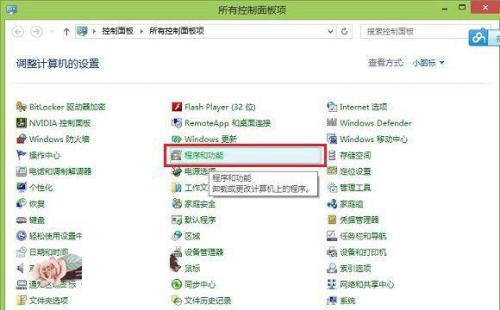
2.: After entering the program and function settings, click to enter "Turn Windows features on or off", as shown in the following diagram:
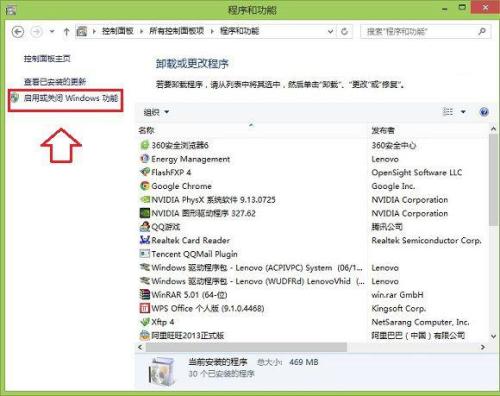
3.: After entering the enable or disable Windows function settings, you can find some core software built into Win8.1. Here we can find an item called "Internet Explore 11". We will remove the √ in front of it. Afterwards, there will be a prompt to close IE11. We click "Yes", as shown in the figure below:
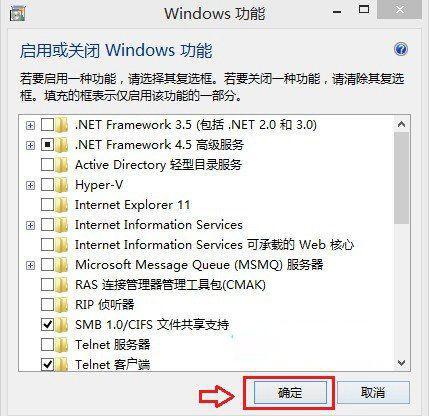
Next click OK, as shown in the figure below:
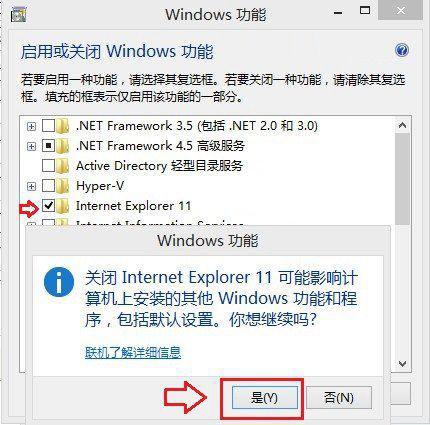
4.: After completing the above steps, you will see the final configuration interface. After completion, you will be prompted to restart the computer to take effect. We can complete the uninstallation of IE11 by restarting the computer, as shown in the figure below.
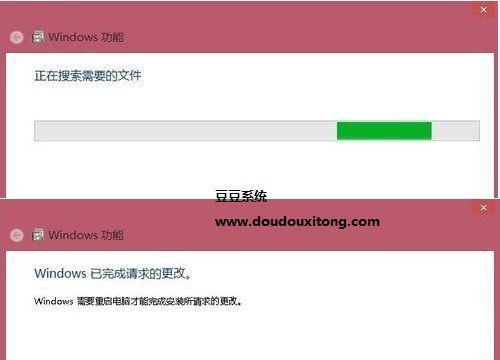
The IE browser cannot be completely cleared, and many browsers from domestic manufacturers use the core of IE! If you are just not used to it, you can consider returning to ie8 or ie9. Just download the corresponding version and install it!
——If it helps, please adopt it!
The following is the command line to uninstall IE9:
FORFILES /P %WINDIR%servicingPackages /M Microsoft-Windows-InternetExplorer-*9.*.mum /c "cmd /c echo Uninstalling package @fname & start /w pkgmgr /up:@fname /quiet /norestart
The following is the command line to uninstall IE10:
FORFILES /P %WINDIR%servicingPackages /M Microsoft-Windows-InternetExplorer-*10.*.mum /c "cmd /c echo Uninstalling package @fname & start /w pkgmgr /up:@fname /quiet /norestart
The following is the command line to uninstall IE11:
FORFILES /P %WINDIR%servicingPackages /M Microsoft-Windows-InternetExplorer-*11.*.mum /c "cmd /c echo Uninstalling package @fname & start /w pkgmgr /up:@fname /quiet /norestart
The above is a trick to uninstall various versions of IE browser. Once the command is executed, the computer must be restarted. In fact, IE11 is a great browser at the moment. Even if you don’t like to use it very much, the editor does not strongly recommend that you delete it, because maybe one day there will be a problem with the browser you downloaded, and IE11 can help you. I'm busy. Of course, this tutorial only teaches you how to uninstall. I hope it can help you.
1. After entering the system, right-click the mouse in the lower left corner, and then click [Programs and Features] as shown below:
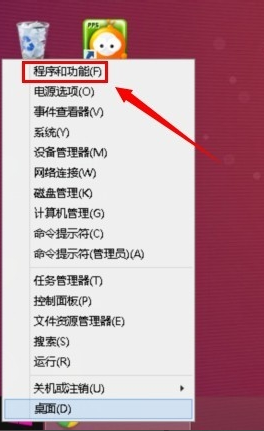
2. After entering the programs and functions interface, click [Turn Windows features on or off]
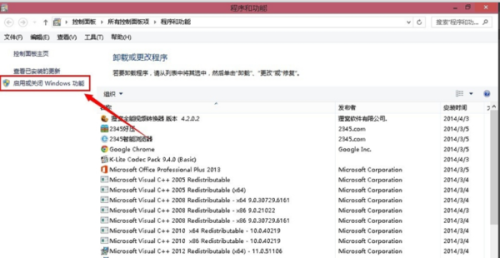
3. The Windows Function dialog box will pop up. Find the [Internet Explorer 11] item in this dialog box and uncheck the first check box. When unchecked, it will prompt [It is possible to close Internet Explorer 11]. Will it affect other WINDOWS functions on your computer? Do you want to continue? ]Click [Yes] and then click [OK]
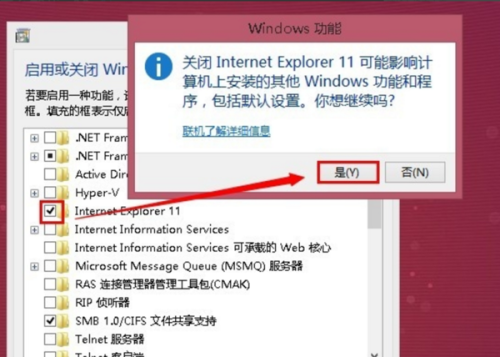
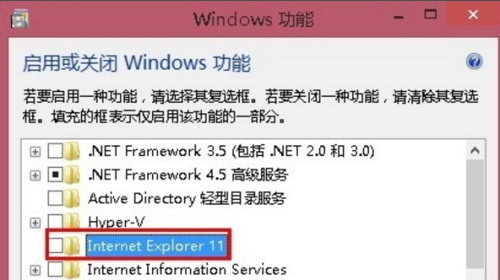
4. Searching for the required files, this operation is fully automatic and does not require any operation. Just have to wait.
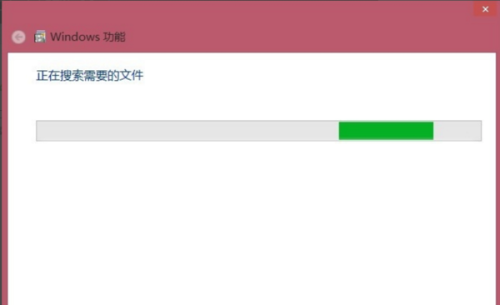
5. After the automatic configuration is completed, it will prompt that Windows has completed the requested changes. Click [Restart Now]
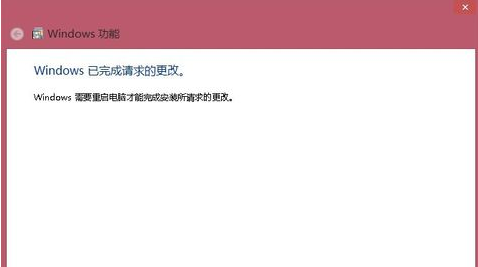
6. Be sure to shut down the computer normally at this time, because the system will automatically configure the system settings when shutting down and starting the computer.
The above is the detailed content of How to uninstall IE browser in Win81 system. For more information, please follow other related articles on the PHP Chinese website!
 How to solve the problem of missing ssleay32.dll
How to solve the problem of missing ssleay32.dll
 How to open the terminal window in vscode
How to open the terminal window in vscode
 Is A5 bigger or B5 paper bigger?
Is A5 bigger or B5 paper bigger?
 The role of parseint function
The role of parseint function
 The difference between arrow functions and ordinary functions
The difference between arrow functions and ordinary functions
 How to define an array
How to define an array
 How much is Snapdragon 8gen2 equivalent to Apple?
How much is Snapdragon 8gen2 equivalent to Apple?
 fil currency price real-time price
fil currency price real-time price
 SpringBoot project building steps
SpringBoot project building steps




