Detailed explanation on how to reset Apple ID password if you forget it
In order to use Apple devices, it is essential to create an Apple ID. By creating an Apple ID, we can download apps, track devices and other operations. This account is closely related to the security and privacy information of Apple devices

Especially for users who are accustomed to using Android phones, they don’t care much about it once they set up an Apple ID account and password. As a result, when it was time to verify the ID and password, the information was forgotten. If you forget your Apple phone ID password and want to reset it, what should you do?
According to the set ID situation, you can choose different ID retrieval methods
1. Forgot ID password retrieval
If your Apple ID does not have two-factor authentication enabled, directly You can "forgot password" in [Settings], and then you can use the lock screen password to reset the ID password.
1. Open [Settings] - [Apple ID] of the Apple device, slide down to find "Log out"
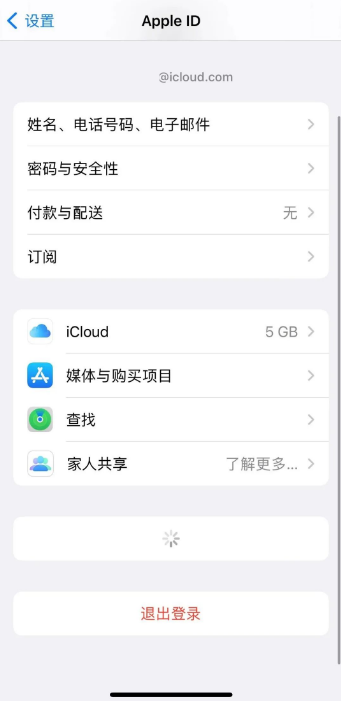
2. In the Apple ID password input interface that pops up, click "forget the password?".
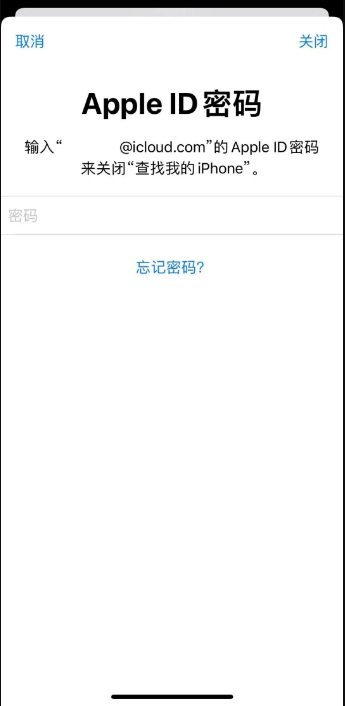
3. When resetting the ID password, during the "Enter iPhone Password" stage, you can enter your lock screen password. If you forget the lock screen password, you can also reset the password through other trusted methods
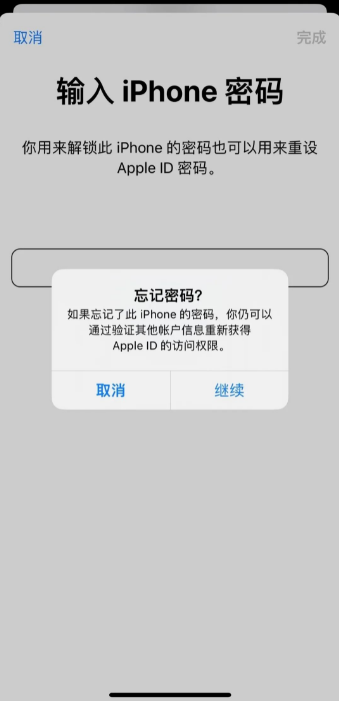
In the "Enter iPhone Password" interface, enter the [Lock Screen Password] and you will enter" New Apple ID Password" reset interface, and then you can reset the ID password
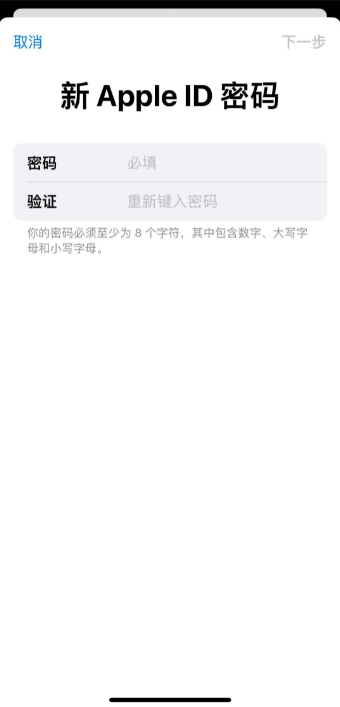
2. Retrieve it through Apple's official verification
When creating an ID, the user will be asked to fill in Information such as name, phone number, and verification questions. When you forget your ID password, you can use this information to retrieve your password.
Please open the Apple ID official website https://appleid.apple.com/. On the login interface, you can click "Forgot Apple ID and Password”
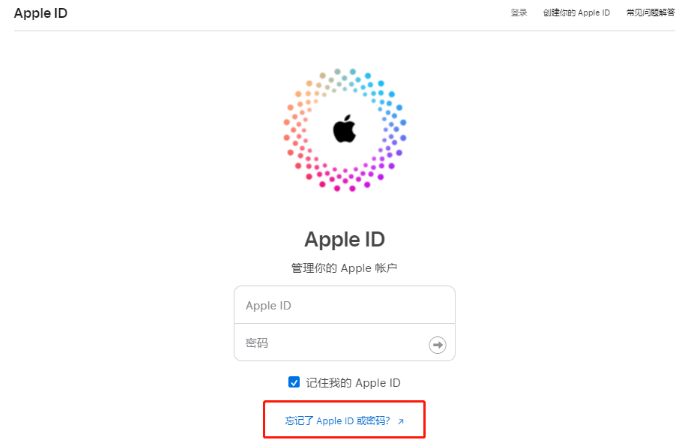
2. Enter the Apple ID account number and icon verification code, and click “Continue” to proceed to the next step.
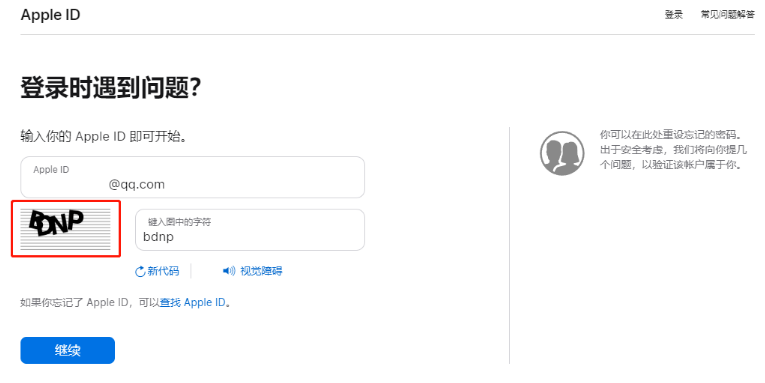
3. Currently, using Apple devices requires phone number verification. When receiving the verification code, you can also click "This number cannot be used" to choose other verification methods
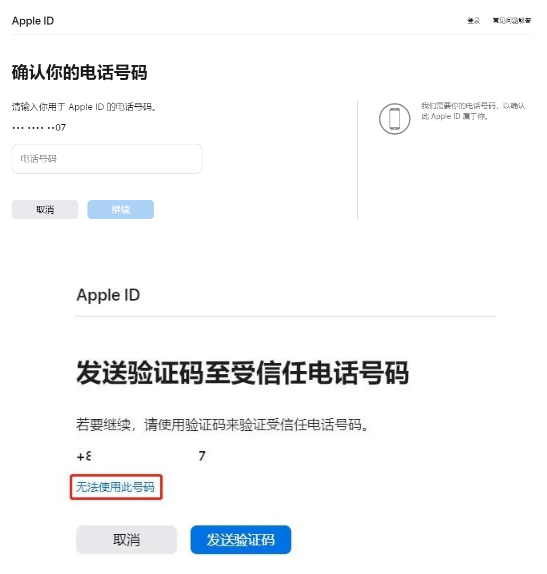
4. After the email verification interface appears, if your email is in normal use, you can perform email verification . If you still cannot verify, please click "Can't use this email address?"

Reset your Apple ID password according to the prompts on Apple's official website interface until you can use the information you already know
3. Delete the Apple logged-in ID
The login ID on the Apple device has forgotten the password, and the ID cannot be logged out using the above two methods. There are also many users who use shared IDs to download apps, but are told to lock their iPhone or iPad. What should they do? When we log in to an ID on an Apple device but forget the password, we cannot log out of the ID even if we use the above two methods. In addition, many users are told to lock their iPhone or iPad when using shared IDs to download apps. How to deal with this situation?
If you want to delete the ID that has forgotten the password logged in on your Apple device, you can use tools to help you, such as the Apple Screen Unlock Tool. This tool can not only help you unlock the screen, but also help you delete the logged-in ID
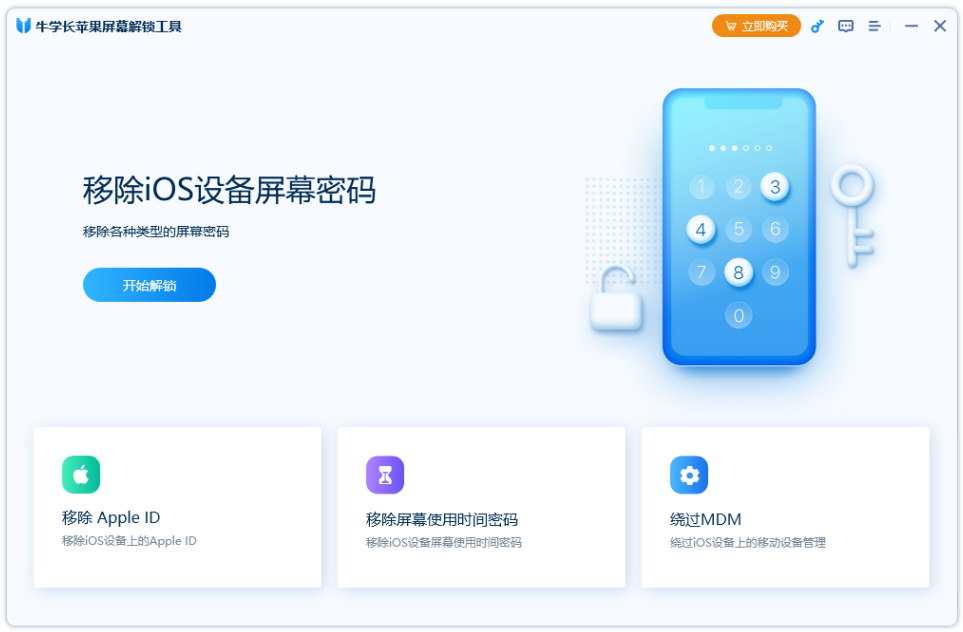
Before performing related operations, please read the precautions on the product page carefully and confirm that you meet the conditions for deleting IDs Then remove it
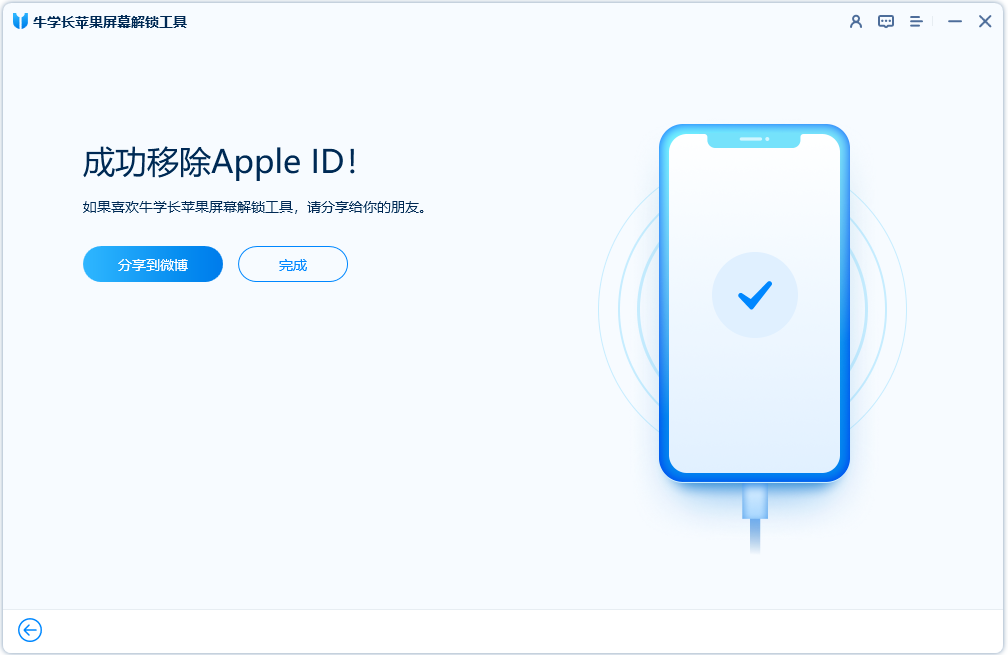
After the ID is successfully removed, the activation operation is the same as the iOS activation settings for a newly purchased Apple device. You need to activate the device according to the prompts on the software side on the interface where you enter your Apple ID account and password.
After the Apple device completes all activation settings, you can re-create or log in to a new ID.
The above is the detailed content of Detailed explanation on how to reset Apple ID password if you forget it. For more information, please follow other related articles on the PHP Chinese website!

Hot AI Tools

Undresser.AI Undress
AI-powered app for creating realistic nude photos

AI Clothes Remover
Online AI tool for removing clothes from photos.

Undress AI Tool
Undress images for free

Clothoff.io
AI clothes remover

AI Hentai Generator
Generate AI Hentai for free.

Hot Article

Hot Tools

Notepad++7.3.1
Easy-to-use and free code editor

SublimeText3 Chinese version
Chinese version, very easy to use

Zend Studio 13.0.1
Powerful PHP integrated development environment

Dreamweaver CS6
Visual web development tools

SublimeText3 Mac version
God-level code editing software (SublimeText3)

Hot Topics
 1371
1371
 52
52
 M3 iPad Air vs. M2 iPad Air: Spot the Difference (If You Can)
Mar 11, 2025 am 03:08 AM
M3 iPad Air vs. M2 iPad Air: Spot the Difference (If You Can)
Mar 11, 2025 am 03:08 AM
In-depth comparison between the 2025 iPad Air (M3) and the 2024 iPad Air (M2): Is the upgrade worth it? Apple has released a new iPad Air equipped with an M3 chip. The new tablet balances ease of use and economy and brings performance improvements to veteran users. But how is it different from the previous generation M2 iPad Air? Let's find out. Appearance design: Completely consistent The appearance of the new iPad Air is almost exactly the same as the M2 iPad Air released in 2024, and it is also exactly the same as the M1 iPad Air in 2022. 11-inch and 13-inch screen sizes (symmetrical bezels), size, weight and even color
 8 iPhone Apps I'm Using to Try and Live Forever
Mar 16, 2025 am 12:19 AM
8 iPhone Apps I'm Using to Try and Live Forever
Mar 16, 2025 am 12:19 AM
Maximize Your Lifespan: iPhone Apps for a Healthier, Longer Life Groucho Marx famously aspired to live forever, or die trying. While immortality remains elusive, we can significantly extend both our lifespan and healthspan (the length of time we enj
 Apple Intelligence Keeps Turning on After iPhone Updates
Mar 14, 2025 am 03:01 AM
Apple Intelligence Keeps Turning on After iPhone Updates
Mar 14, 2025 am 03:01 AM
New iPhone iOS updates are automatically reactivating Apple Intelligence, even for users who previously disabled it. This unexpected behavior, whether a bug or intentional, is causing frustration among users. The recent iOS 18.3.2 update, primarily a
 The Best 11-inch iPad Air Cases of 2025
Mar 19, 2025 am 06:03 AM
The Best 11-inch iPad Air Cases of 2025
Mar 19, 2025 am 06:03 AM
Top iPad Air 11-inch Cases: A Comprehensive Guide (Updated 03/14/2025) This updated guide showcases the best iPad Air 11-inch cases available, catering to various needs and budgets. Whether you own the new M3 or the M2 model, protecting your investm
 The Simple Reason I Don't Use Apple Family Sharing (However Good It Is)
Mar 22, 2025 am 03:04 AM
The Simple Reason I Don't Use Apple Family Sharing (However Good It Is)
Mar 22, 2025 am 03:04 AM
Apple's Family Sharing: A Broken Promise? Ask to Buy's Failure to Protect Against Redownloads Apple's Family Sharing, while convenient for sharing apps, subscriptions, and more, has a significant flaw: its "Ask to Buy" feature fails to pre
 The Best iPad Pro 13-inch Cases of 2025
Mar 25, 2025 am 02:49 AM
The Best iPad Pro 13-inch Cases of 2025
Mar 25, 2025 am 02:49 AM
If you've taken the plunge with the 13-inch iPad Pro, you'll want to kit it out with a case to protect it against accidental damage.
 Apple Intelligence Is a Bust but It's Had One Major Benefit
Mar 25, 2025 am 03:08 AM
Apple Intelligence Is a Bust but It's Had One Major Benefit
Mar 25, 2025 am 03:08 AM
Summary Apple Intelligence has so far underdelivered with unimpressive features, some of which probably won't arrive until iOS 19 launches later in
 The Best 13-inch iPad Air Cases of 2025
Mar 20, 2025 am 02:42 AM
The Best 13-inch iPad Air Cases of 2025
Mar 20, 2025 am 02:42 AM
Recommended Best iPad Air 13-inch Protective Case in 2025 Your new 13-inch iPad Air is easily scratched, bumped, or even broken without a protective case. A good protective case not only protects your tablet, but also enhances its appearance. We have selected a variety of protective cases with excellent appearance for you, and there is always one for you! Update: March 15, 2025 We updated the selection of the best budget iPad Air case and added instructions on case compatibility. Best Overall Choice: Apple Smart Folio for iPad Air 13-inch Original price $99, current price $79, saving $20! Apple Smart Fo




