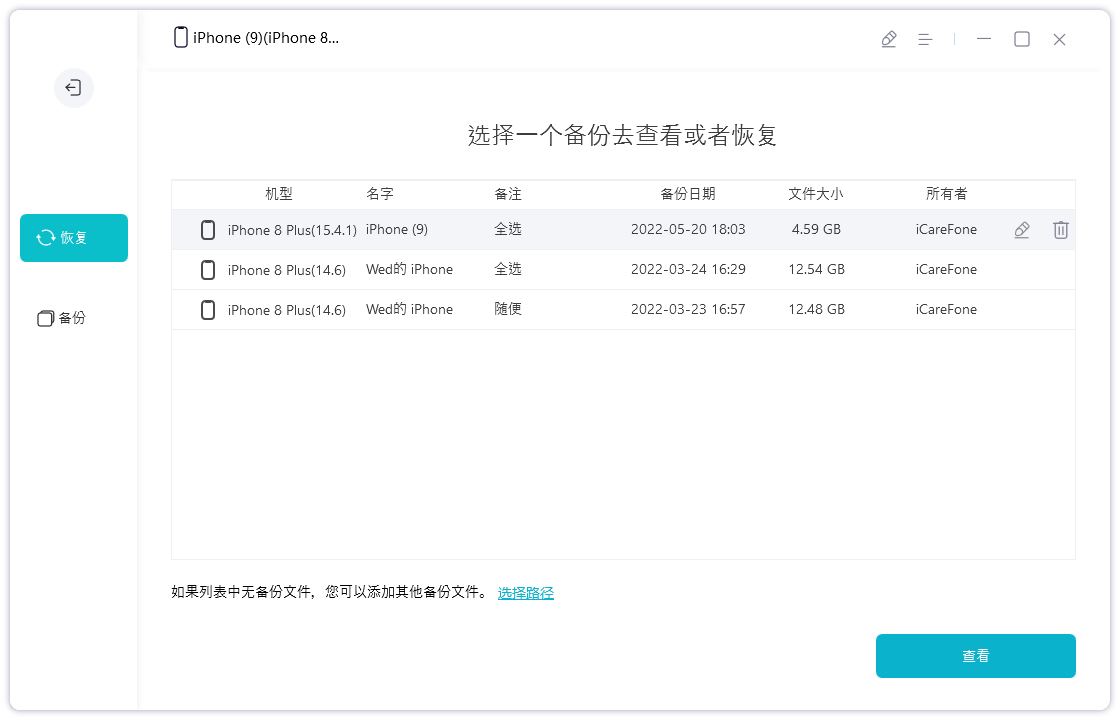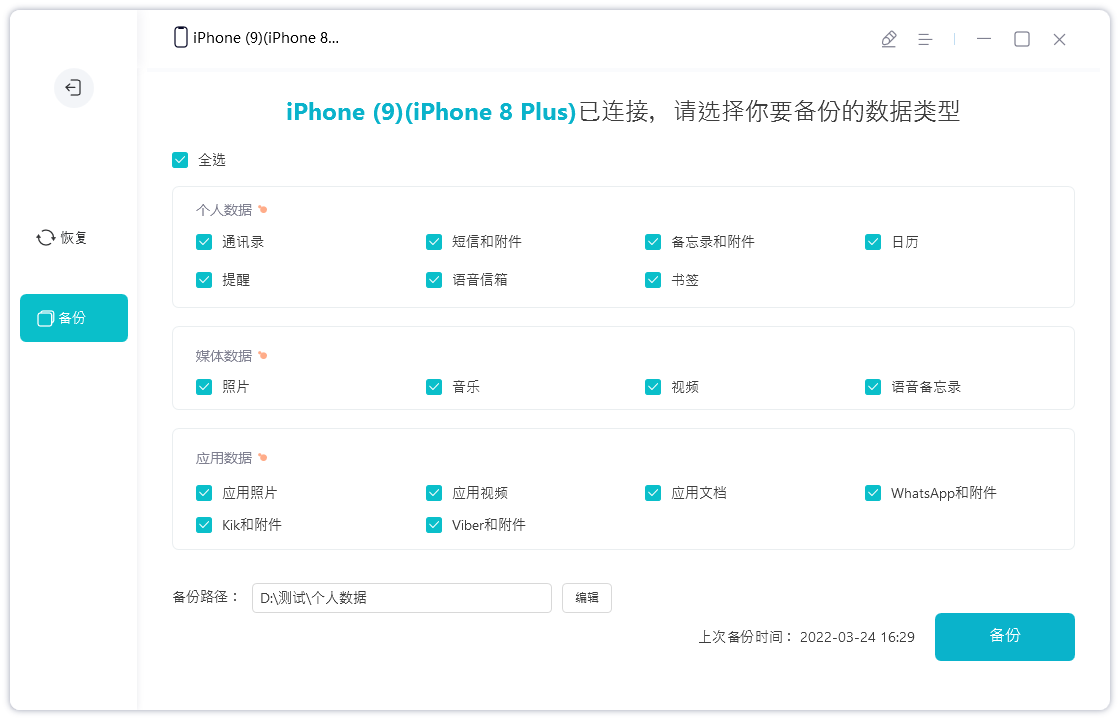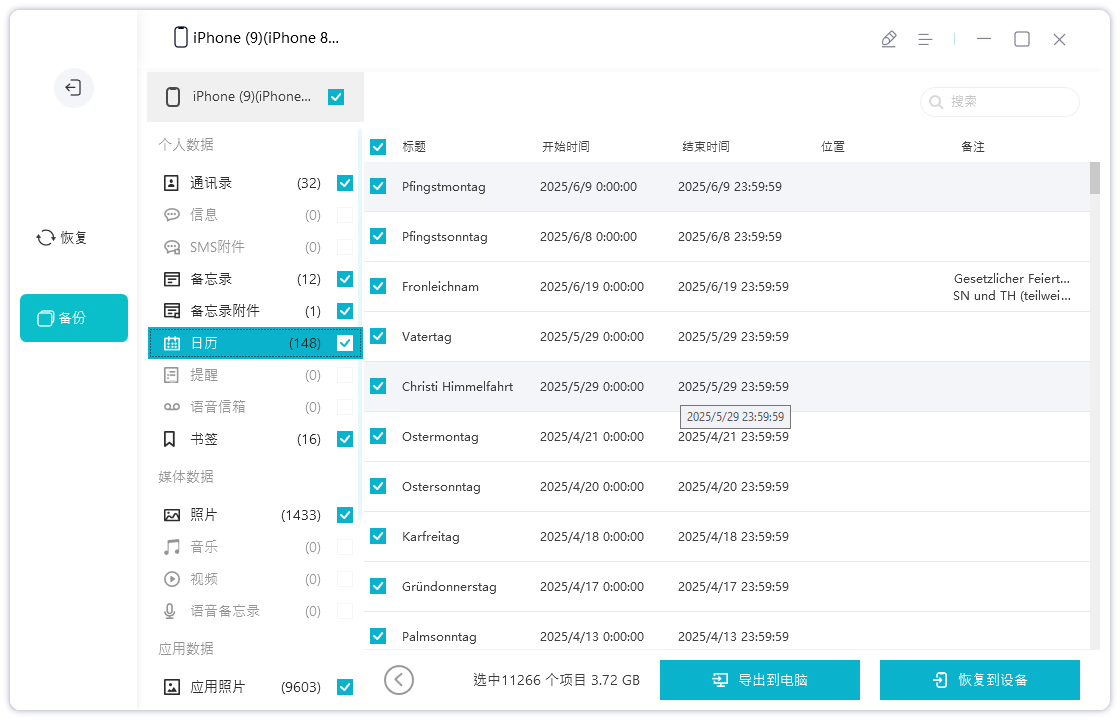After the iPhone 13 series models were officially launched, Apple promptly updated its data management tools to adapt to the new iPhone 13 series and new iPads. Now, users can use Apple’s data management tool to back up and restore data on the iPhone 13 series. This update provides users with a more convenient way to manage their data.
For those users who have not yet had time to transfer data from their old iPhone to the new iPhone 13, they can use the backup/restore function of Apple’s data management tool to complete the data migration. This feature can help users back up data on their old phone to the cloud and then restore it on the new phone to retain all data and settings on the original phone. Using this function is very simple, just follow the prompts to complete the data transfer. This way, users can easily transfer data from their old phone to the new iPhone 13 without losing any important information.
When performing the backup and recovery process, you need to ensure a stable connection between the device and the computer, ensure that the device has sufficient power, and prevent the computer from entering hibernation. Here are some ways to transfer data via the backup/restore function:
How to backup data from an old iPhone is a common question. Backing up data ensures that important information will not be lost when changing or repairing your iPhone. Here are the steps to back up your old iPhone data:
1. First, make sure your iPhone is connected to a Wi-Fi network and has enough power.
2. Open your iPhone’s Settings app.
3. In settings, scroll down and find the "iCloud" option, click to enter.
4. In the iCloud settings page, find the "iCloud Backup" option and click to enter.
5. On the backup page, click the "Back up now" button. This will start backing up your iPhone data to iCloud.
6. Wait for the backup to complete. The length of backup time depends on your data volume and network speed.
7. After the backup is completed, you can view the time and size of the backup on the same page.
8. If you need, you can also set the automatic backup option so that iPhone automatically backs up data to iCloud regularly.
By following the steps above, you can easily back up your old iPhone data. After backing up, you can restore the data when needed, or restore the backup on a new iPhone. This way, you won't lose any important information.
First, we need to open the Apple data management tool and connect our old iPhone. Next, find the backup/restore data option on the Apple data management tool interface and click to enter. Then, we will see a button called “Go to Backup Device”, click on it to start backing up our device. In this way, we can back up the data on the old iPhone so that we can restore it later.

First of all, in the backup settings, the default is full backup, but you can also choose partial backup. After selecting the backup content, click the "Backup" button to start the backup. The backup time will vary depending on the size of the device data, so please be patient and wait for the backup to complete.

How to restore data to new iPhone:
1. Back up data: First, make a data backup on your old iPhone. This can be done via automatic backup via iCloud or manual backup via iTunes.
2. Set up the new iPhone: Turn on the new iPhone and follow the on-screen instructions to set it up until you reach the "Apps & Data" interface.
3. Select the data recovery method: On the "Apps & Data" interface, select "Backup from iCloud" or "Backup from iTunes", depending on the backup method you selected previously.
- If you choose "Backup from iCloud", please enter your Apple ID and password, and then select the date and time of the previous backup to restore data.
- If you select "Backup from iTunes", connect the new iPhone to the computer and open iTunes, select the previously backed up copy to restore data.
4. Wait for the recovery to complete: Depending on your network connection and the size of the backup file, the recovery process may take some time. Please wait patiently until the recovery is completed.
5. Set up the new iPhone: Once the recovery is complete, your new iPhone will restart and display the recovered data. Next, follow the on-screen instructions to complete the setup process.
6. Check the data: After the setup is complete, open various applications and functions to ensure that the data has been successfully recovered and is working properly.
By following the above steps, you can successfully restore data to your new iPhone. Remember to back up your data in time to ensure data security and integrity.
Connect your new iPhone to Apple Data Management Tool and turn on the backup/restore data function. Select the backup data you want to restore in the tool and click "View".

Before recovering data, please select all or check the data you want to recover, and then click "Restore to Device". Wait patiently for the restore to complete, the time it takes depends on the size of the backup.

The above is the detailed content of How to restore the data backed up by the old phone to iPhone 13 through Niu Xuechang Apple Data Management Tool?. For more information, please follow other related articles on the PHP Chinese website!