
Some friends want to turn on the autoplay function of the Windows 10 operating system, but they don’t know where the autoplay function is. So let’s take a look today at how to set up the autoplay function.
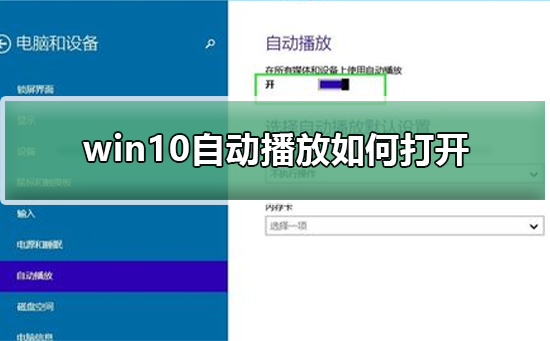
1. First, we turn on the computer, click on the "Start" menu, click and find "Settings-Device-Autoplay".
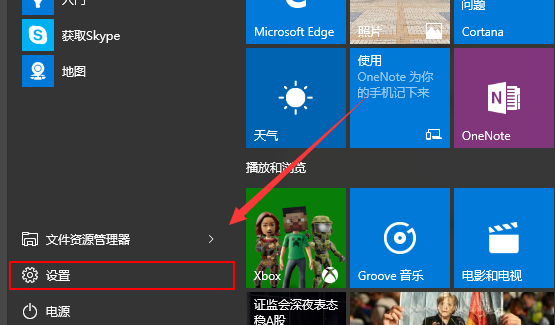
2. Then we enter the autoplay settings page, where you can set whether to turn it on and other settings.
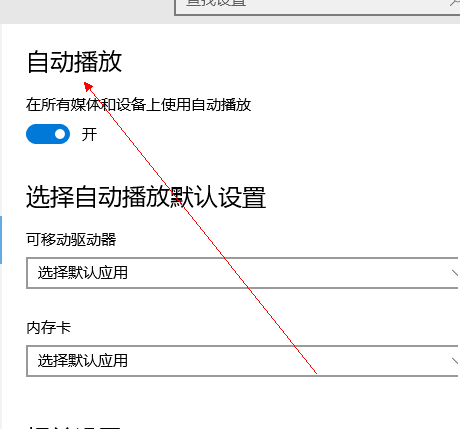
3. We can also enter "autoplay" in the search box of the setting interface, and then press the "enter" key.
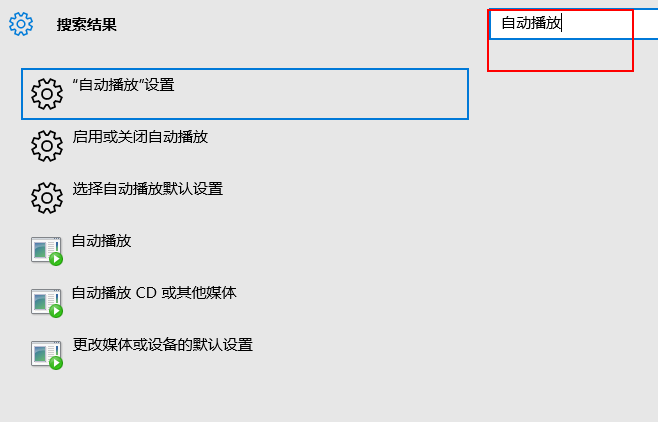
4. Click the first option to enter the auto-play settings. Click the switch to adjust the automatic playback status.
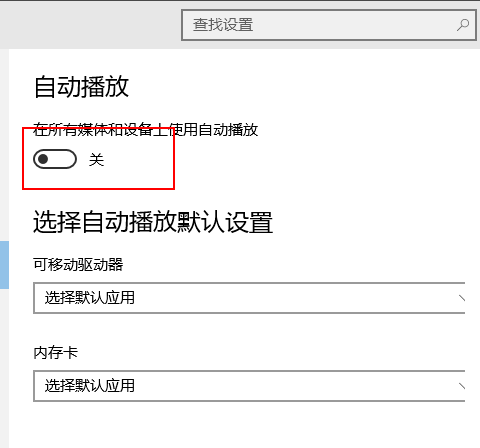
5. We can also choose some forms of the drive to turn on or off automatic playback according to the drive.
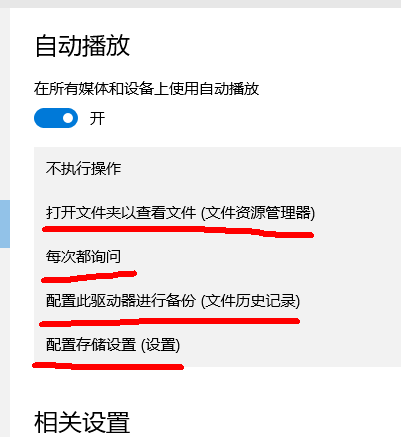
The above is the detailed content of How to turn on automatic play in win10. For more information, please follow other related articles on the PHP Chinese website!
 Blue screen code 0x000009c
Blue screen code 0x000009c
 A collection of common computer commands
A collection of common computer commands
 You need permission from admin to make changes to this file
You need permission from admin to make changes to this file
 Tutorial on turning off Windows 11 Security Center
Tutorial on turning off Windows 11 Security Center
 How to set up a domain name that automatically jumps
How to set up a domain name that automatically jumps
 What are the virtual currencies that may surge in 2024?
What are the virtual currencies that may surge in 2024?
 The reason why header function returns 404 failure
The reason why header function returns 404 failure
 How to use js code
How to use js code




