
Introduces how to enter the specified folder in ubuntu.
1. Press ctrl shift T to open the terminal

2. Right-click to specify the folder name
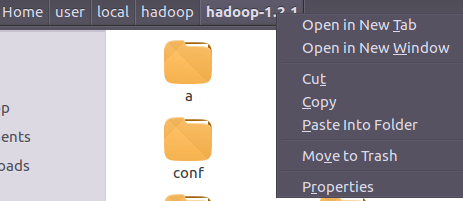
3. Select Copy
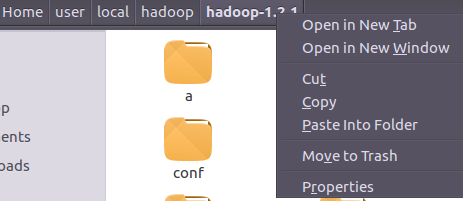
4. Click the right arrow below to open the terminal
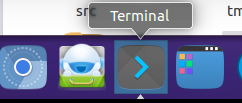
5. After entering cd, right-click on the blank space
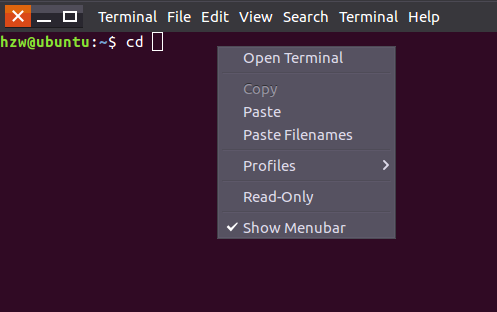
6. After selecting Paste Filenames, press the enter key

related suggestion:
How to create a shared folder in Ubuntu to support Windows access?
How to log in to Ubuntu remotely to change the terminal folder display color?
How to set the Ubuntu system to display hidden files by default when opening a folder?
The above is the detailed content of How to enter the specified folder and change the path in ubuntu?. For more information, please follow other related articles on the PHP Chinese website!




