
If we want to leave the computer for a short period of time, we generally don’t want to shut it down. At this time, we hope to protect the data by locking the computer. So how do we set a lock screen password on the computer? In fact, we only need to set a power-on password and modify the lock screen settings.
1. First, we open the system “Settings”

2. Then enter the left column "Account"
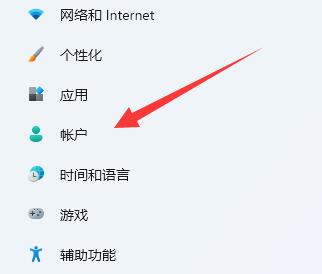
3, then enter the "Login Options"
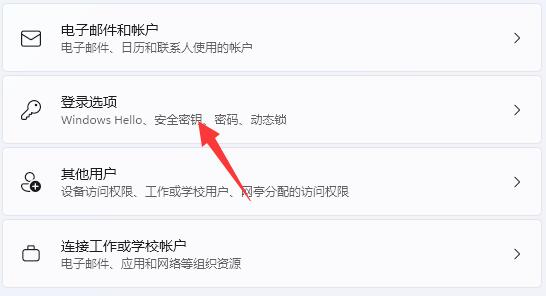
4, and then click on password and "Add" the password.
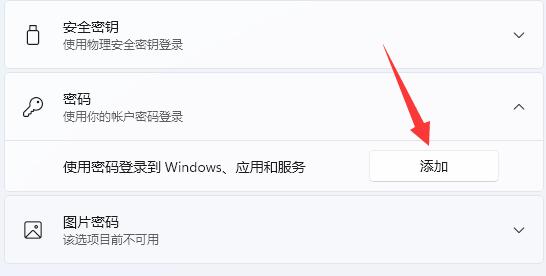
5. After adding the password, click "Personalization" on the left column
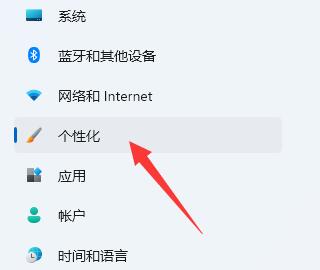
6. Open the " Lock screen interface"
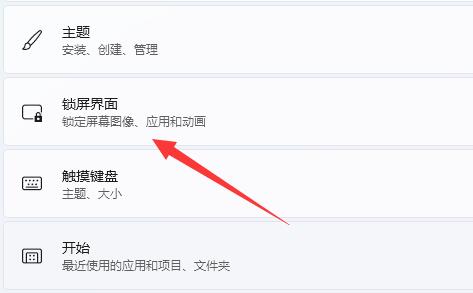
7. Then click on "Screen saver" under relevant settings
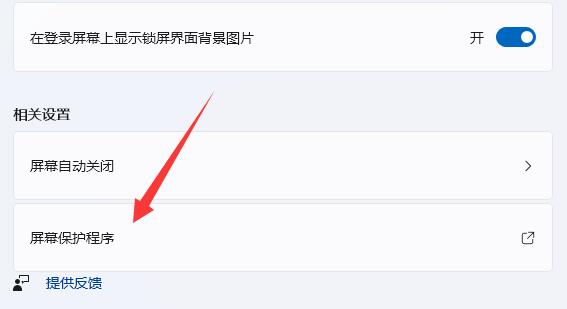
8. Finally, enable "Show login screen on recovery" and save to give the computer a lock screen password.
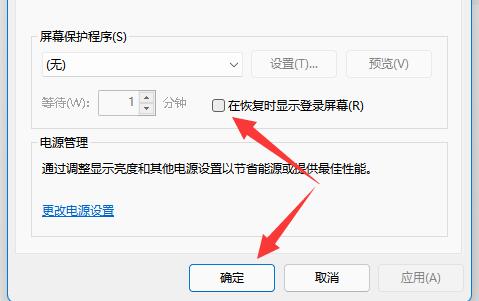
The above is the detailed content of Computer lock screen password tutorial. For more information, please follow other related articles on the PHP Chinese website!




