How to extend the win10 version time limit
When many friends use the win10 version, because the win10 system has a limited usage time, they want to extend the use time of the win10 version. So what can be done to achieve it? Let the editor tell you today~
How to extend the win10 version time limit
Note: After upgrading to Windows 10 May 2019 update Within 10 days,
must perform the following actions, only then can the 10-day limit be extended to return to the previous version of Windows 10.
Starting with Windows 10 version 1903 (May 2019 Update),
Microsoft has added new command options to its Deployment Image Servicing and Management (DISM) tool,
To extend the time to uninstall the upgrade after installation, perform the following operations to change the number of days to uninstall the Windows 10 upgrade.
1. First open this computer on the desktop, open "System (C:)" and enter the C drive.
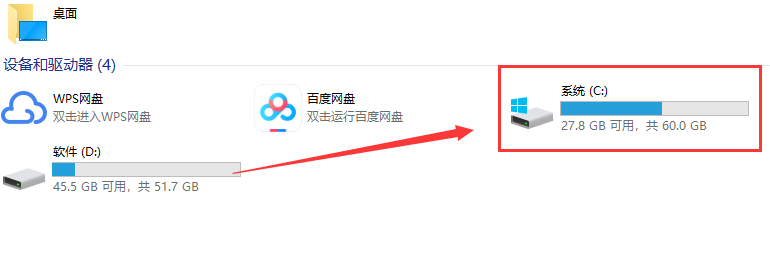
2. Find the "Windows folder" and double-click to enter.
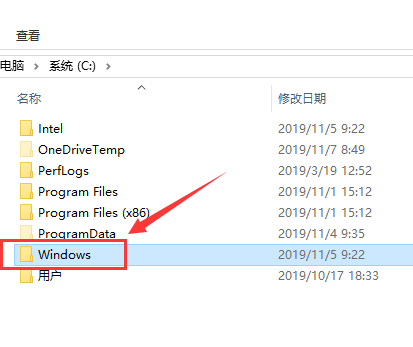
3. Find the "System32" folder and double-click it to enter.
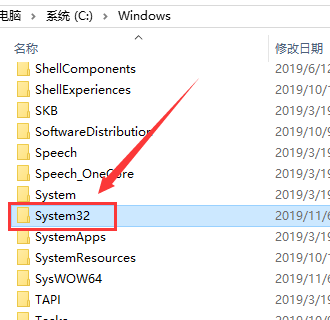
4. Find the "cmd.exe" file in the folder, right-click and select the "Run as administrator" option.
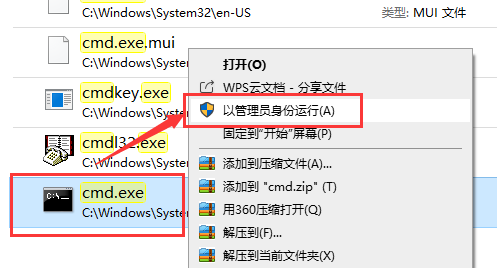
5. After opening the command prompt as an administrator, enter the following command:
DISM /Online /Get-OSUninstallWindow
It shows the number of days remaining to roll back to the previous version.
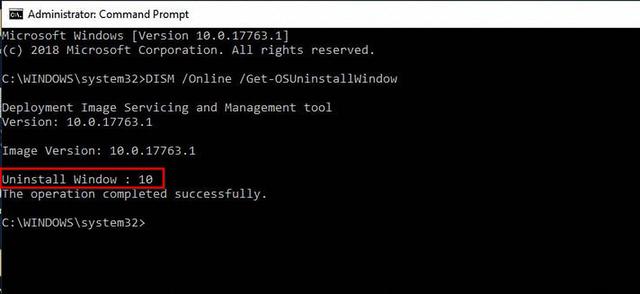
6. Now type the command: DISM /Online /Set-OSUninstallWindow /Value:30
and press Enter to set the number of days before deleting the last installation .
ps: You can change the Value value 30 here to the number of days you want.
Now, the time to uninstall the Windows 10 upgrade has been successfully extended to 30 days.
Enter the command in the command prompt window: DISM /Online /Get-OSUninstallWindow
You can see that the number of days to roll back has been changed to 30 days.
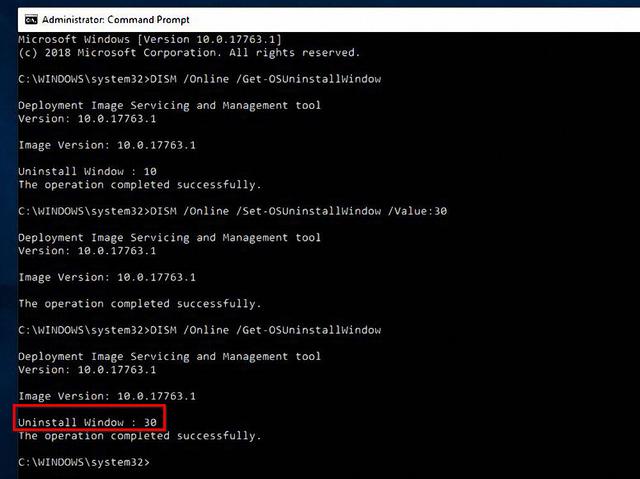
Note:
Please make sure not to use Storage Sense to delete installation files.
Within 30 days, when you feel that the new Windows 10 version is not suitable for you or encounter problems,
You can go back to the previous version from "Settings > Update & Security > Recovery > Version option to uninstall Windows 10 and return to previous version."
The above is the detailed content of How to extend the win10 version time limit. For more information, please follow other related articles on the PHP Chinese website!

Hot AI Tools

Undresser.AI Undress
AI-powered app for creating realistic nude photos

AI Clothes Remover
Online AI tool for removing clothes from photos.

Undress AI Tool
Undress images for free

Clothoff.io
AI clothes remover

AI Hentai Generator
Generate AI Hentai for free.

Hot Article

Hot Tools

Notepad++7.3.1
Easy-to-use and free code editor

SublimeText3 Chinese version
Chinese version, very easy to use

Zend Studio 13.0.1
Powerful PHP integrated development environment

Dreamweaver CS6
Visual web development tools

SublimeText3 Mac version
God-level code editing software (SublimeText3)

Hot Topics
 1379
1379
 52
52
 win11 activation key permanent 2025
Mar 18, 2025 pm 05:57 PM
win11 activation key permanent 2025
Mar 18, 2025 pm 05:57 PM
Article discusses sources for a permanent Windows 11 key valid until 2025, legal issues, and risks of using unofficial keys. Advises caution and legality.
 win11 activation key permanent 2024
Mar 18, 2025 pm 05:56 PM
win11 activation key permanent 2024
Mar 18, 2025 pm 05:56 PM
Article discusses reliable sources for permanent Windows 11 activation keys in 2024, legal implications of third-party keys, and risks of using unofficial keys.
 Acer PD163Q Dual Portable Monitor Review: I Really Wanted to Love This
Mar 18, 2025 am 03:04 AM
Acer PD163Q Dual Portable Monitor Review: I Really Wanted to Love This
Mar 18, 2025 am 03:04 AM
The Acer PD163Q Dual Portable Monitor: A Connectivity Nightmare I had high hopes for the Acer PD163Q. The concept of dual portable displays, conveniently connecting via a single cable, was incredibly appealing. Unfortunately, this alluring idea quic
 ReactOS, the Open-Source Windows, Just Got an Update
Mar 25, 2025 am 03:02 AM
ReactOS, the Open-Source Windows, Just Got an Update
Mar 25, 2025 am 03:02 AM
ReactOS 0.4.15 includes new storage drivers, which should help with overall stability and UDB drive compatibility, as well as new drivers for networking. There are also many updates to fonts support, the desktop shell, Windows APIs, themes, and file
 How to Create a Dynamic Table of Contents in Excel
Mar 24, 2025 am 08:01 AM
How to Create a Dynamic Table of Contents in Excel
Mar 24, 2025 am 08:01 AM
A table of contents is a total game-changer when working with large files – it keeps everything organized and easy to navigate. Unfortunately, unlike Word, Microsoft Excel doesn’t have a simple “Table of Contents” button that adds t
 Shopping for a New Monitor? 8 Mistakes to Avoid
Mar 18, 2025 am 03:01 AM
Shopping for a New Monitor? 8 Mistakes to Avoid
Mar 18, 2025 am 03:01 AM
Buying a new monitor isn't a frequent occurrence. It's a long-term investment that often moves between computers. However, upgrading is inevitable, and the latest screen technology is tempting. But making the wrong choices can leave you with regret
 How to Use Voice Access in Windows 11
Mar 18, 2025 pm 08:01 PM
How to Use Voice Access in Windows 11
Mar 18, 2025 pm 08:01 PM
Detailed explanation of the voice access function of Windows 11: Free your hands and control your computer with voice! Windows 11 provides numerous auxiliary functions to help users with various needs to use the device easily. One of them is the voice access function, which allows you to control your computer completely through voice. From opening applications and files to entering text with voice, everything is at your fingertips, but first you need to set up and learn key commands. This guide will provide details on how to use voice access in Windows 11. Windows 11 Voice Access Function Settings First, let's take a look at how to enable this feature and configure Windows 11 voice access for the best results. Step 1: Open the Settings menu
 New to Multi-Monitors? Don't Make These Mistakes
Mar 25, 2025 am 03:12 AM
New to Multi-Monitors? Don't Make These Mistakes
Mar 25, 2025 am 03:12 AM
Multi-monitor setups boost your productivity and deliver a more immersive experience. However, it's easy for a novice to stumble while assembling the setup and make mistakes. Here are some of the most common ones and how to avoid them.




