
Recently, the editor has received a lot of private messages in the background. Many friends have come to this site to ask me how to change the light green background of wps to white. In order to help everyone, the editor collected relevant information and finally found out. How to change the computer WPS background color to the default white. The details are in the article below. If you need it, please come to this site to take a look.

The specific steps are as follows:
1. First open any wps document and click [View] option;
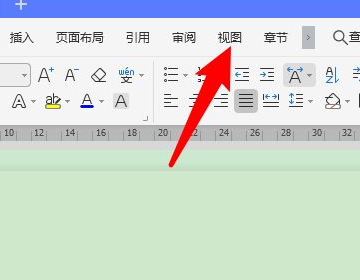
2. Find [Eye Protection Mode] in the view list and click to close;
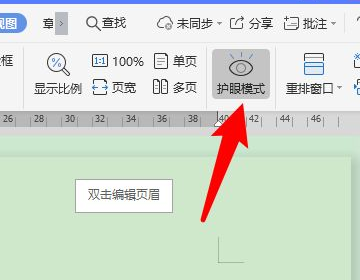
3. If the eye protection mode is turned off and the WPS background is still green, it is usually a background setting problem. Click [Page Layout];
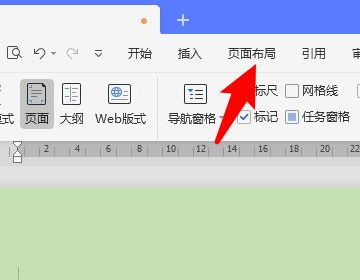
4. Under the page layout list, find [ Background] option, click to open;
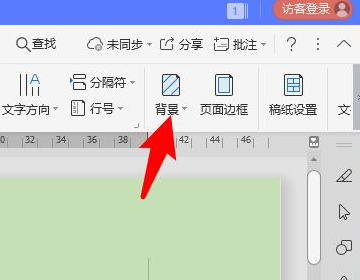
5. Find [White] in the color panel, click to select white;
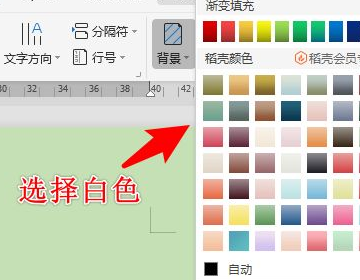
The above is the detailed content of How to change the wps background from light green to white? How to change the computer wps background color to the default white. For more information, please follow other related articles on the PHP Chinese website!




